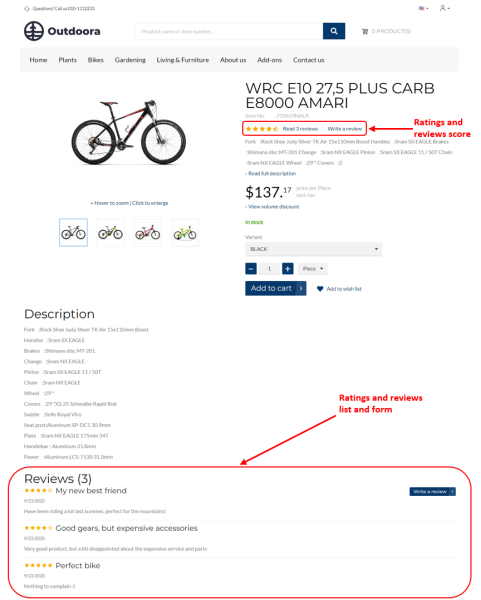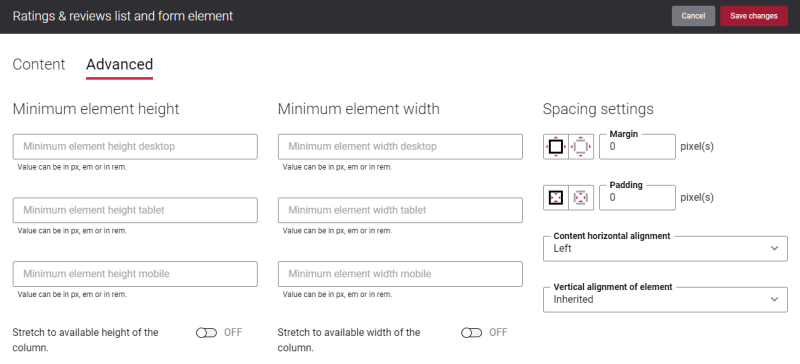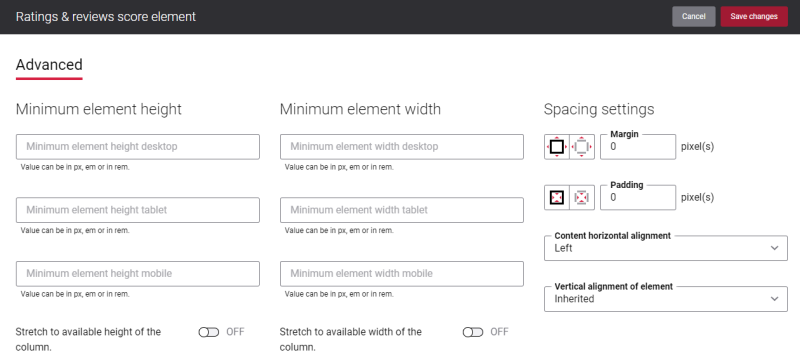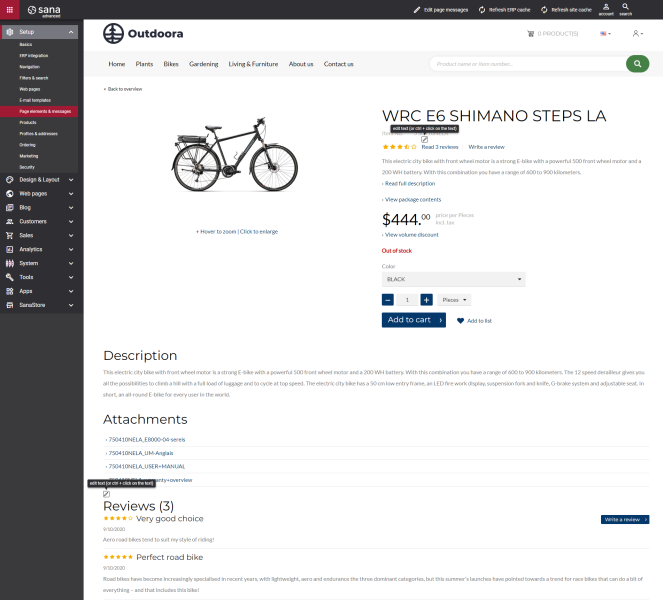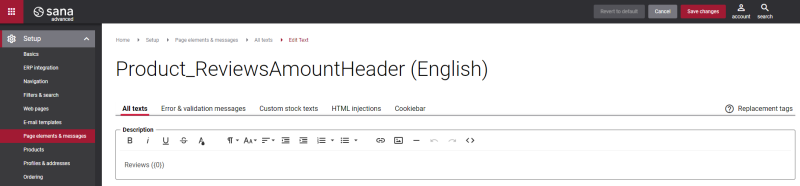Ratings & Reviews
The Ratings & reviews list and form and the Ratings & reviews score content elements are used to add ratings and reviews to the product details page.
Ratings & reviews allow customers to easily submit reviews of the products in the webstore. Product reviews are comments submitted by customers or webstore visitors directly on the product pages.
In the webstore customers can see the average rating of a product and the approved reviews on the product pages.
To see ratings and reviews on the product details page, they should be enabled in Sana Admin. To enable ratings & reviews, in Sana Admin click: Setup > Marketing.
Ratings & Reviews List and Form
Content Tab
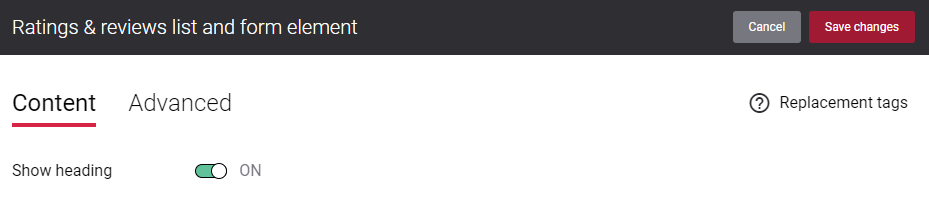
Using the Show heading option on the Content tab, you can show or hide the heading in the Ratings & reviews list and form content element.
Advanced Tab
On the Advanced tab of the Ratings & reviews list and form content element, you can configure height, width and spacing settings.
For more information about advanced settings, see Content Elements.
Ratings & Reviews Score
There are no specific settings for the Ratings & reviews score content element, but you can configure height, width and spacing settings on the Advanced tab.
For more information about advanced settings, see Content Elements.
Change the Text of the Ratings & Reviews
Many webstores name the element as Reviews. However, you might prefer to use the words Ratings & reviews, Feedback, or whatever text you like.
You can easily change the texts of the Ratings & reviews elements in the English language or any other installed webstore language. There are two ways to change the default texts of the element.
-
You can use the built-in Sana tool In-site editor.
In Sana Admin click: Setup > Page elements & messages. On the All texts tab, click the button Browse in webstore. This way you can edit the text of the link directly on the webstore.
-
You can find the default text of the element in Sana Admin and change it. For more information, see Webstore UI Texts.
In Sana Admin click: Setup > Page elements & messages. To find the necessary text, on the All texts tab, search for Product_ReviewsAmountHeader ID. Here you can change the default text of the Ratings & reviews list and form content element.
If you want to edit the default texts of the Ratings & reviews score content element, search for ReviewsReadAmountReviewsLinkText and ButtonText_WriteReview IDs.