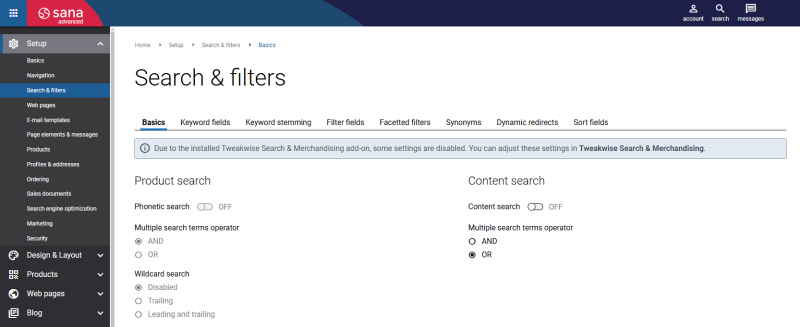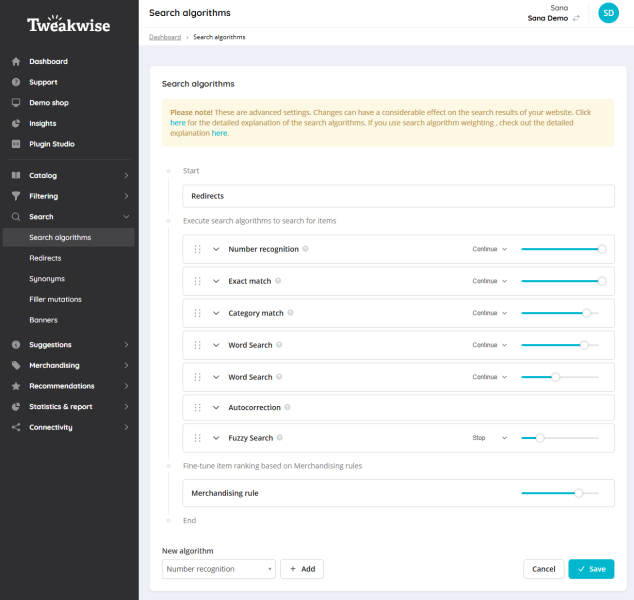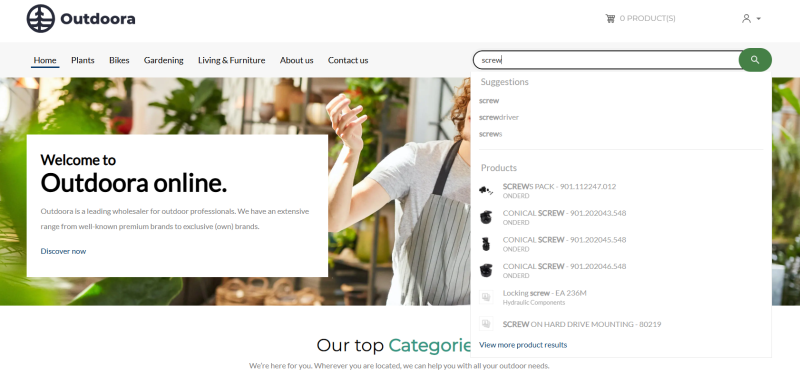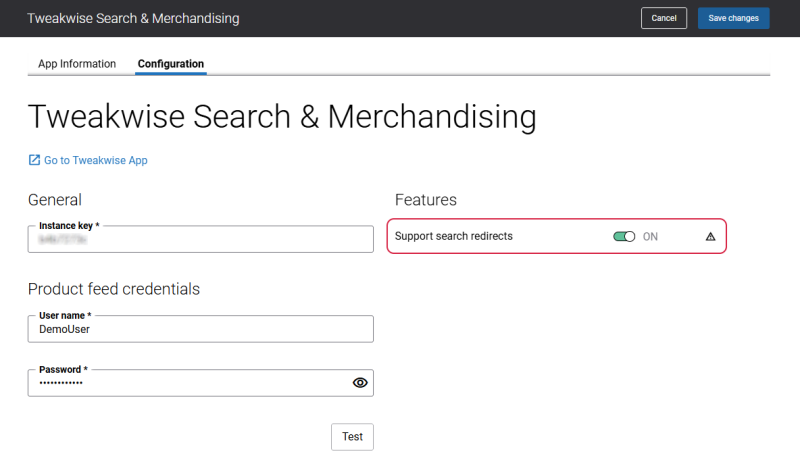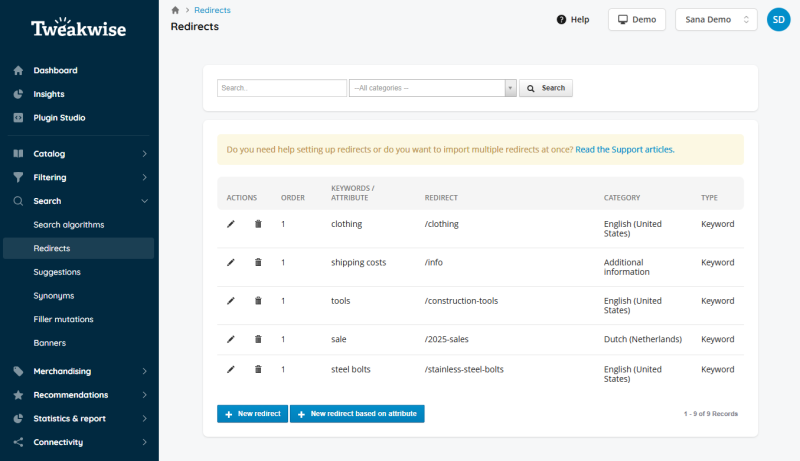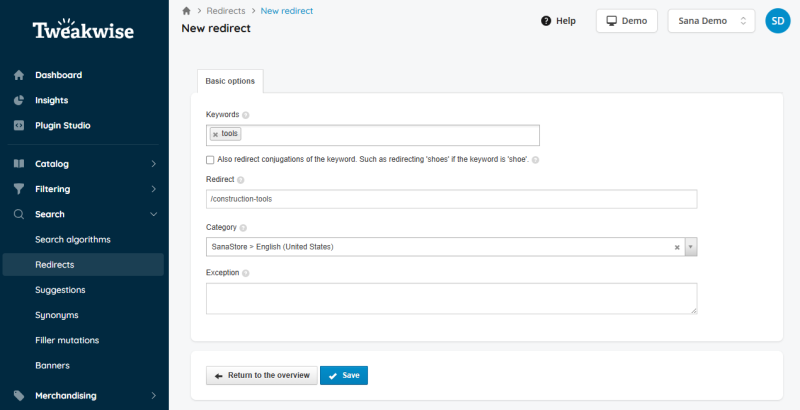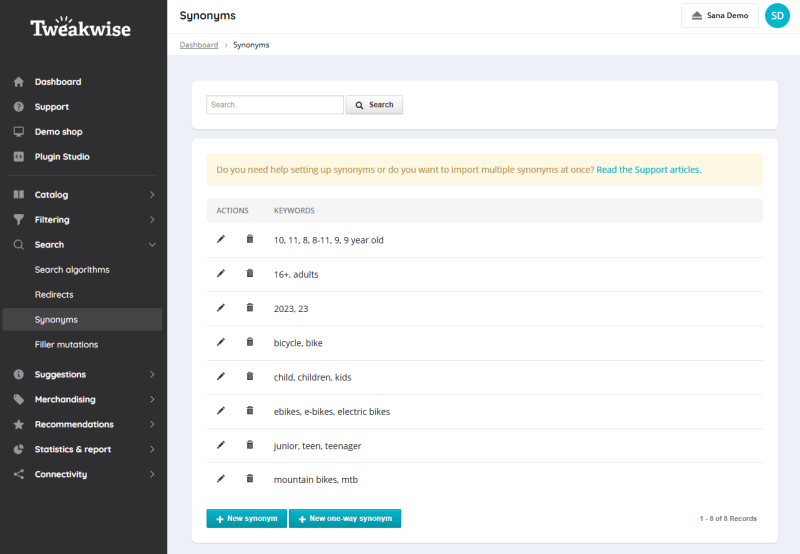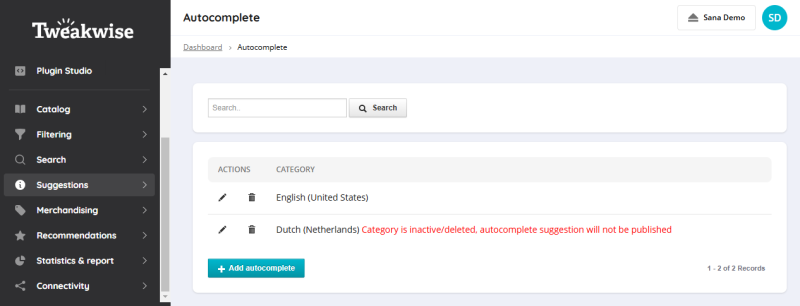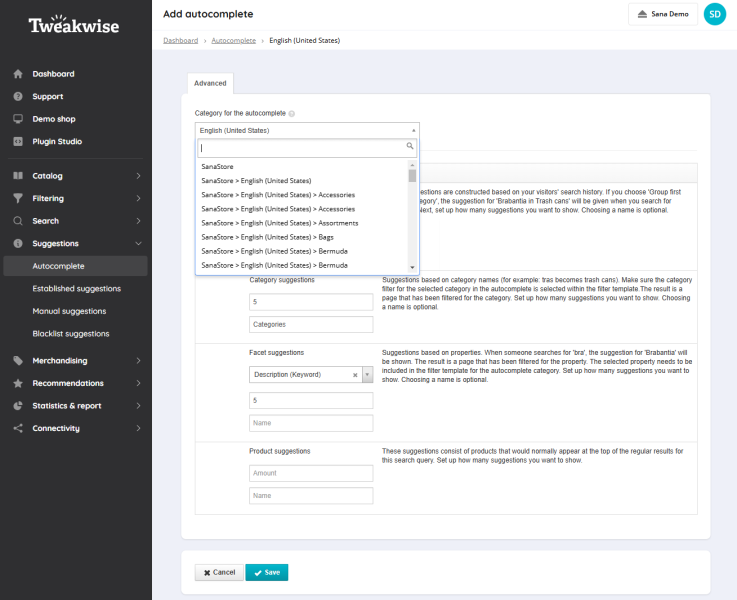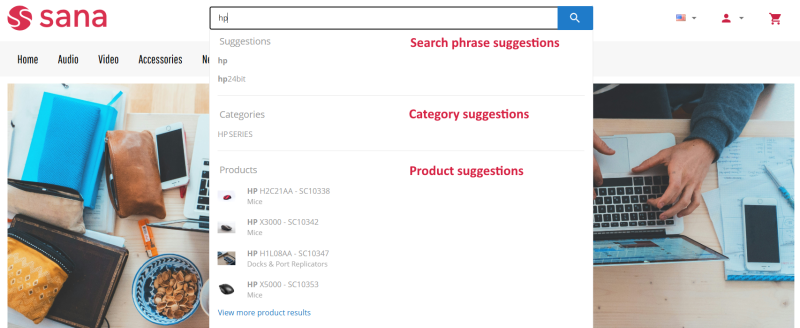Manage Search
Tweakwise gives webstore administrators full control over how search results are displayed, allowing a more personalized and efficient shopping experience. By providing advanced search techniques, such as autocomplete suggestions, search algorithms, and synonyms, Tweakwise enables businesses to better serve their customers and maximize sales opportunities.
When the Tweakwise Search & Merchandising app is installed, the Sana search box is shown in the webstore, but the search logic is powered entirely by Tweakwise. The results are not generated by Lucene. Instead, the Sana search box exclusively displays the search results provided by Tweakwise. All search results, including products, are retrieved directly from Tweakwise.
Limitations in Sana Admin Settings
Once the Tweakwise Search & Merchandising app is installed, certain Search & filters settings in Sana Admin are disabled.
You can adjust product search and filter settings directly in Tweakwise for a more convenient experience.
Below you can see a list of Search & filters settings that are disabled in Sana Admin.
-
Product search: phonetic search, multiple search terms operator, wildcard search
-
Keyword fields: boost level
-
Keyword stemming for product search settings
-
-
Display type
-
The possibility to automatically preselect the facetted filter values when they match the search term entered by a customer
-
For more information, see Configure Facetted Filters.
-
Synonyms for product search settings
-
Sort fields: product set limitation
Search Algorithms
Tweakwise's search algorithm weighting feature allows you to fine-tune the importance of different search algorithms by assigning them a specific weight from 0 to 1. A higher weight increases the influence of the algorithm on the final ranking of search results. This way, you allow webstore administrators to prioritize certain search criteria, ensuring that products that best meet their customers' needs appear in the top positions. By adjusting these weights, companies can improve the accuracy and relevance of search results, leading to higher customer satisfaction and increased conversion rates.
Step 1: In the Tweakwise dashboard click: Search > Search algorithms.
Step 2: In the Word search section, it is recommended to use filters with the Keyword tag since these filters contain the relevant text values for effective search optimization.
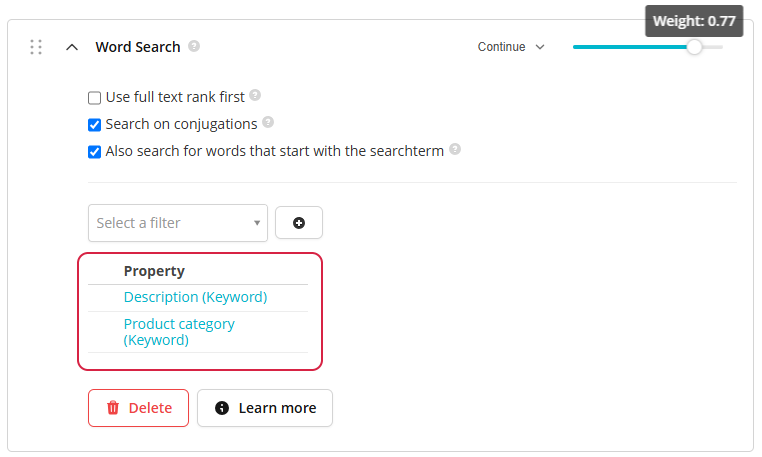
For more information on managing search algorithms in Tweakwise, refer to the documentation for the Search algorithms module in the official Tweakwise documentation.
Redirects
Redirects is a powerful feature that helps improve customer experience by reducing search friction and directing customers to the most relevant content, ultimately increasing engagement and conversion rates.
Customers will be redirected to a specific webstore page if any of the following conditions match the redirect in Tweakwise:
- A search query (keyword) entered in the Search box
- A search suggestion selected in the Search box
- A category facet selected in the filters
In Sana Admin, on the Tweakwise Search & Merchandising app configuration page, you must enable the Support search redirects setting to use Tweakwise redirects.
Redirects configured in Tweakwise may impact webstore performance, as they require an additional search request to be made. This might impact performance if your catalog is very large, especially if your webstore supports multiple languages.
If you have a multi-store solution, you can configure the setting for each webstore separately. By default, the setting is disabled.
Create Redirects in Tweakwise
To create redirects in Tweakwise:
Step 1: In the Tweakwise dashboard click: Search > Redirects.
Step 2: On the Redirects page, click New redirect. Fill in the necessary fields.
For more information on how to set up redirects in Tweakwise, refer to the article What is a redirect and how to set it up in the official Tweakwise documentation.
When creating a redirect, you must provide keywords and the redirect URL, which is the webstore page URL where customers will be redirected. The redirect will only trigger when the search term exactly matches one of the keywords specified for the redirect in Tweakwise, and the webstore page specified in the Redirect field exists.
In Tweakwise, you can configure redirects for specific categories. The Category field is optional.
-
If you leave it empty, the redirect will work across all categories in Tweakwise.
-
If you specify a category, the redirect will only work within that particular category.
If your webstore supports multiple languages and categories exist in Tweakwise in different languages, you can create redirects tailored to both category and language. Just remember, if your webstore pages have different URLs depending on the language, you will need to use the right URL for each redirect.
For more information about redirects in Tweakwise, refer to the Redirects module in the official Tweakwise documentation.
Synonyms
When the Tweakwise Search & Merchandising app is installed, Sana Commerce Cloud's synonym functionality is not supported. Instead, Tweakwise provides synonym management for improved search functionality.
In the Tweakwise dashboard click: Search > Synonyms.
For more information on creating synonyms in Tweakwise, refer to the documentation for the Synonyms module in the official Tweakwise documentation.
Suggestions
In the Tweakwise dashboard click: Suggestions > Autocomplete.
Autocomplete Suggestions
The configuration of autocomplete suggestions is applied to the category ID.
Category Suggestions
Category suggestions refer to product list pages, which are identified and searched based on their titles. In the Categories section, customers can view product list pages that match their search query, making it easier to find relevant results.
When the Tweakwise Search & Merchandising app is installed, selecting a category suggestion provided by Tweakwise will direct customers to the product list page associated with that specific category.
If a product category does not correspond to a single product list page, customers will instead be redirected to the product search results page, where a category filter is automatically applied to ensure accurate and relevant search results.
For more information on configuring suggestions in Tweakwise, refer to the documentation for the Suggestions module in the official Tweakwise documentation.