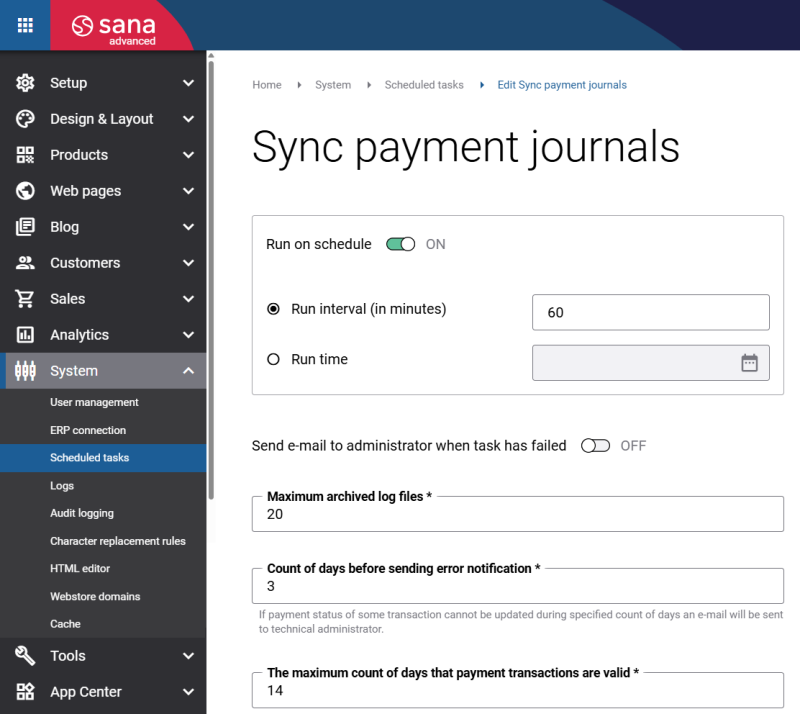Sync Payment Journals
Payment journal synchronization between Sana Commerce Cloud and ERP is available only for Sana Pay+.
The Sync payment journals scheduled task is used by Sana Pay+ to automatically create payment journals in your ERP system after a payment capture or refund. This ensures a seamless accounting process between the Sana webstore and your ERP system.
This scheduled task is only available in Sana Admin when the Sana Pay add-on is installed.
Key Functionalities
-
ERP integration: With Sana Pay+ payment processes are more automated through closer integration with your ERP system.
-
Automatic payment journal creation: Payment journals are created in ERP without manual intervention after capture or refund.
-
Built-in retry mechanism: If ERP temporarily fails to create a payment journal, for example, if there is no ERP connection for some reason, Sana Commerce Cloud automatically retries to create it later - ensuring smooth processing without interruptions.
Invoice and Credit Note Updates in Webstore
Once payment journals are created in ERP, the status is updated in the Sana webstore.
-
For invoice (captured payments): Outstanding amount = 0
-
For credit notes (refunded payments): Outstanding total = 0
These updates ensure the webstore reflects accurate and up-to-date financial information.
Administrator Notifications
Sana Commerce Cloud sends an e-mail notification to the webstore administrator for each:
-
Captured payment
-
Refunded payment
For more information, see Payment Notifications.
Task Log
The log file of the Sync payment journals task provides records of the invoices and credit notes (memos) for which payment journals were created in ERP.
Step-by-Step Flow
Example with payment capture:
-
Customer places an order: The customer places an order in the Sana webstore and pays for it through Sana Pay+.
-
Payment transaction is authorized: The payment is authorized through Sana Pay, but not yet captured.
-
Invoice is posted in ERP: An accountant posts the invoice for the order in the ERP system.
-
Capture the payment transaction: Run the Payment capture scheduled task to capture the payment and transfer the authorized funds.
-
Create the payment journal in ERP: Run the Sync payment journals scheduled task. This will automatically create the payment journal in ERP for the captured payment, completing the financial flow.
Task Settings
To set up the Sync payment journals task, click Edit. The table below describes the task settings.
| Settings | Description |
|---|---|
| Run on schedule |
Use this option to enable the automatic running of the task according to the configured schedule or disable it to allow only the manual start of the task.
If you enable Run on schedule, you should enter either the interval in minutes when the task should run automatically or the fixed time. |
| Run interval (in minutes) | Enter the time interval in minutes when the task should run automatically. |
| Run time | Enter a fixed time when the task should start automatically. Use the time picker to set the desired time. The user’s local time zone is used. |
| Send e-mail to administrator when task has failed |
Use this option to enable or disable e-mail notifications when a scheduled task fails.
If the scheduled task has failed, the webstore administrator receives an e-mail with the name of the task that failed, the name of the webstore, which is useful in case you have several webstores, when the task failed, and the error message. Thanks to this, the webstore administrator can quickly respond to problems with data synchronization. |
| Maximum archived log files | Enter the maximum number of log files to store. If this number exceeds, the oldest log file will be removed and a new one will be created. |
| Count of days before sending error notification |
If the payment status of a transaction cannot be updated in the ERP system during the specified number of days for some reason, an e-mail will be sent to a Sana administrator.
The Error notification (TechnicalAdminErrorNotification) e-mail template is used for such e-mails. These e-mails are sent to the e-mail address specified in the field Administrator notifications addresses at the following location in Sana Admin: Setup > Basics > Store information. The Sana administrator should manually handle such situations and check why it is not possible to update the payment status of a certain transaction in ERP. |
| The maximum count of days that payment transactions are valid* | Enter the maximum number of days that payment transactions are valid. If the payment status of the transaction remains the same during this period, the task stops checking the status of this payment transaction. |