Send Abandoned Cart Reminders
Shopping cart abandonment is one of the key aspects of the online shopping process that is why webstore owners should pay careful attention to it. Shopping cart abandonment is a situation when a customer adds some products to the shopping cart and starts the checkout process, but drops out of it before completing the entire checkout process. Any item that enters the shopping cart but never makes it through the transaction is “abandoned” by a customer.
One effective way of winning your customers back is sending them an abandoned cart reminder. The aim of such e-mails is to re-engage those customers who added products to their shopping cart but did not make it to checkout. Sending abandoned e-mails to shoppers can help you recover lost sales and increase revenue.
Mailchimp allows you to send abandoned cart e-mails to your customers to remind them of any products left in the shopping cart without completing the purchase.
You can send abandoned cart reminders:
-
With running the Customer data export scheduled task
-
Without running the Customer data export scheduled task, and using the Mailchimp tracking content element
With Running the Customer Data Export Scheduled Task
Step 1: Enable the Sync e-commerce data setting on the Mailchimp app configuration page in Sana Admin.
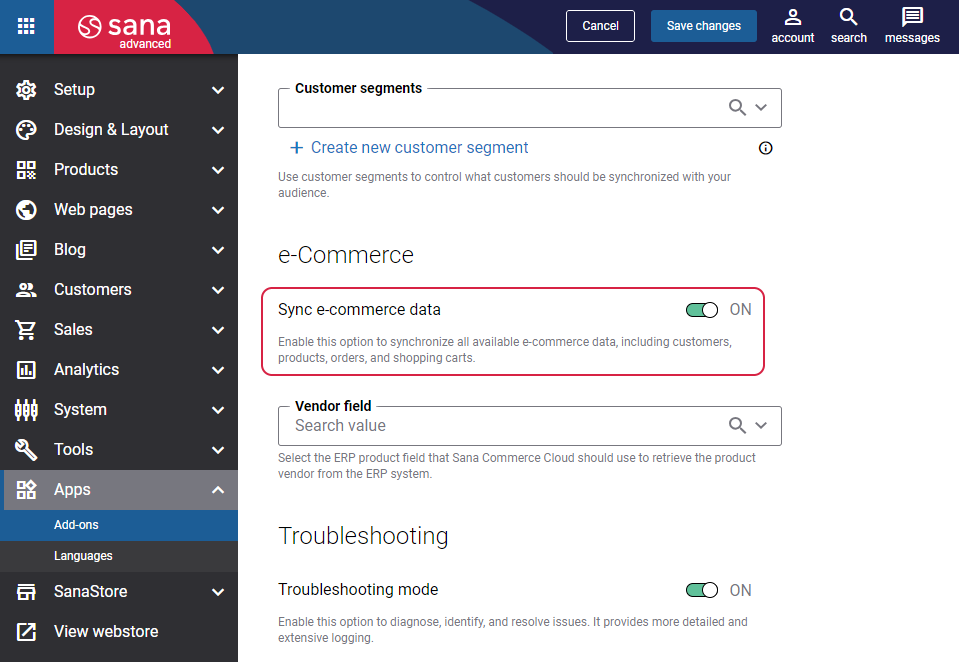
Step 2: Configure the Product data export scheduled task to run daily and keep your Mailchimp catalog up to date.
Step 3: Run the Product data export scheduled task to make the initial export of the product data from Sana Commerce Cloud and ERP to Mailchimp.
Step 4: Configure the Customer data export scheduled task to run daily and send your customers’ abandoned carts periodically to Mailchimp.
Step 5: Run the Customer data export scheduled task to upload abandoned carts to Mailchimp.
Step 6: Create an abandoned cart e-mail in Mailchimp either via Classic Automations builder or Customer Journey builder. Design your abandoned cart e-mail.
Without Running the Customer Data Export Scheduled Task
Step 1: Enable the Sync e-commerce data setting on the Mailchimp configuration page in Sana Admin.
Step 2: Configure the Product data export scheduled task to run daily and keep your Mailchimp catalog up to date.
Step 3: Run the Product data export scheduled task to make the initial export of the product data from Sana Commerce Cloud and ERP to Mailchimp.
Step 4: Add the Mailchimp tracking content element either to the webstore header or webstore footer in Sana Admin. For more information, see Mailchimp Signup Form.
Step 5: Create an abandoned cart e-mail in Mailchimp either via Classic Automations builder or Customer Journey builder. Design your abandoned cart e-mail.
The information shown in the abandoned cart includes:
- Product ID
- Product variant ID
- Product quantity
- Product price for anonymous customers (not customer-specific)
- Total price of the shopping cart
Sana Commerce Cloud sends abandoned cart reminders only to registered users. Guest users do not receive these reminders because a guest checkout session is active for an hour or two which is relatively short for abandoned cart e-mails. For more information, see Configure the Campaign for Abandoned Carts.
Since all abandoned carts are uploaded to Mailchimp by the Customer data export scheduled task, make sure that the run interval of the task in Sana is less than the wait time of the abandoned cart in Mailchimp. Otherwise, your customers may not receive abandoned cart reminders from you.