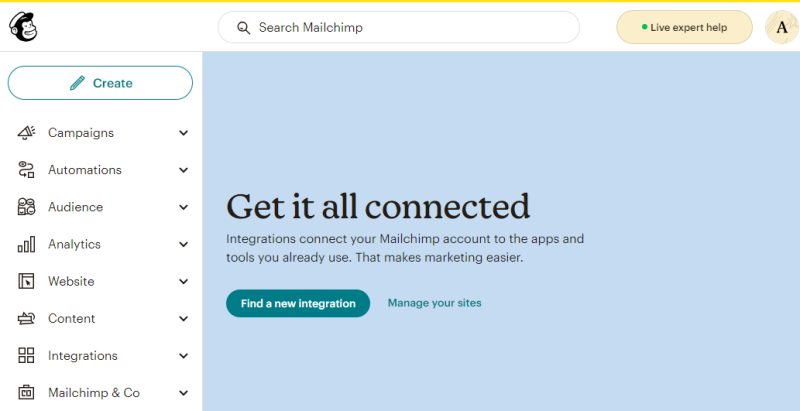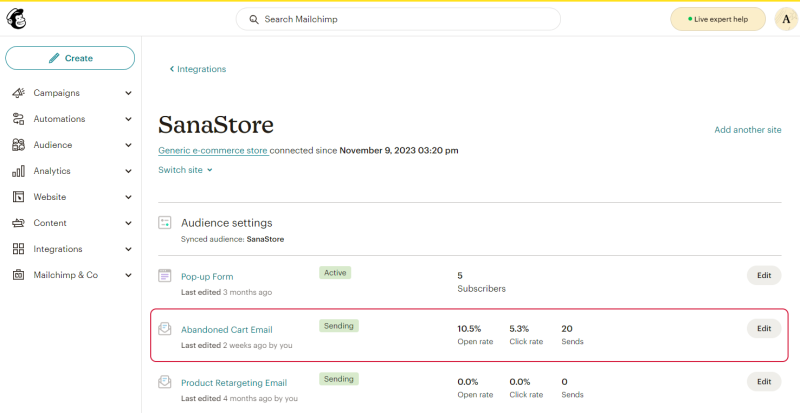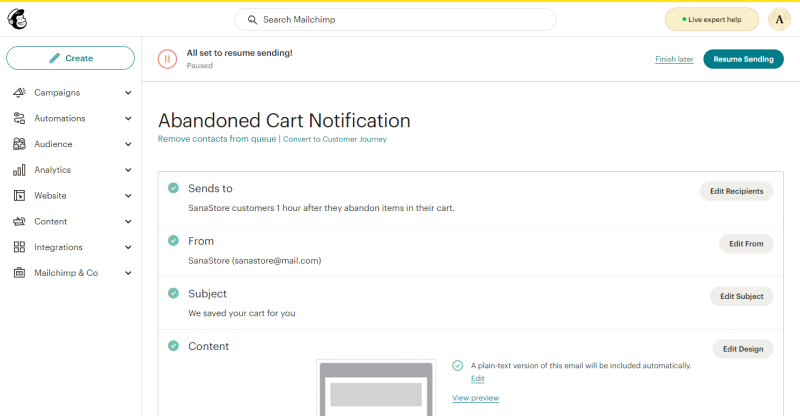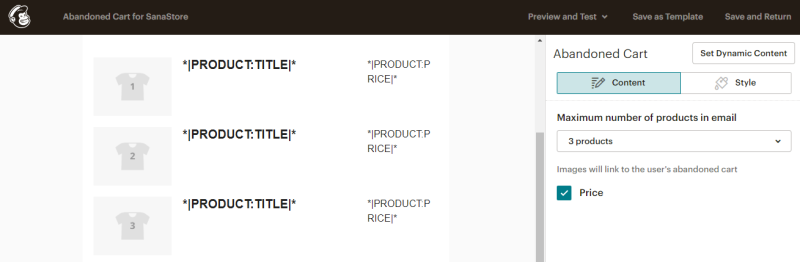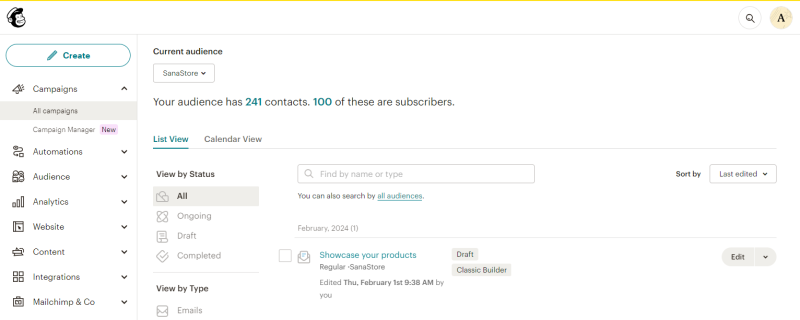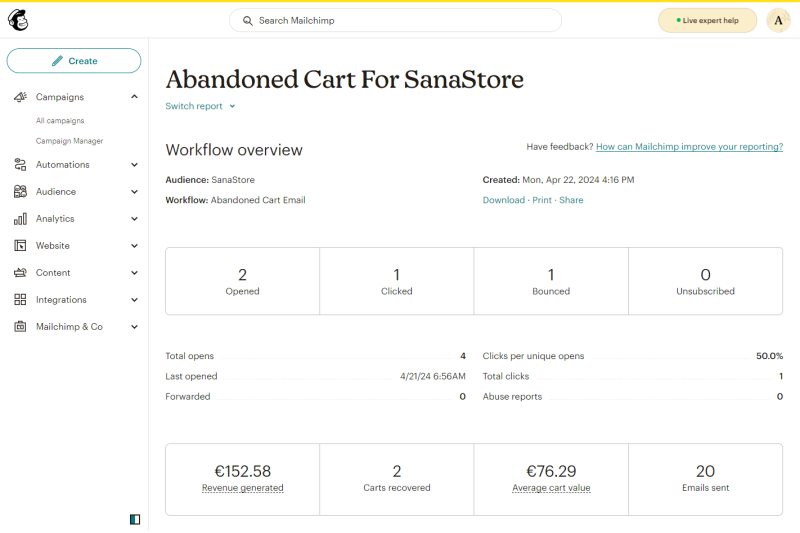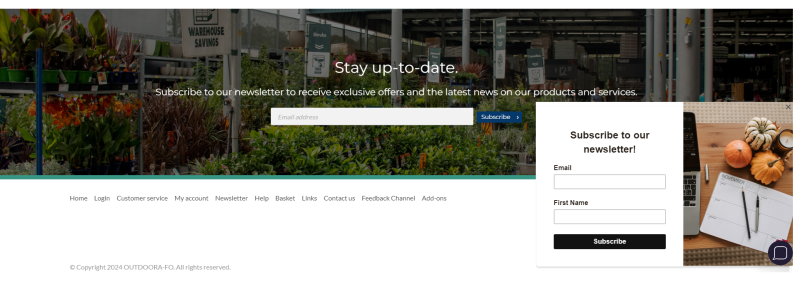Configure the Campaign for Abandoned Carts
Mailchimp is an all-in-one marketing platform that helps you share e-mails, ads, and other messages with your audience. These messages are campaigns. When you create a campaign in Mailchimp, you receive lots of flexible settings and design options, as well as builder tools that walk you through every step of the process.
For more information, see the official Mailchimp documentation Getting Started with Campaigns.
Step 1: Log in to Mailchimp with your account.
Step 2: Click on your profile name and then: Account & billing > Extras > Custom Website.
Step 3: Click Manage your sites.
Step 4: In the Switch site dropdown, select the site you want to create a campaign for.
Step 5: Edit the abandoned cart e-mail.
-
Add your recipients in the Sends to section.
-
Add your From name and From email address in the From section.
-
Add your subject line in the Subject section.
-
Design your e-mail in the Content section. You can select a template in the Content section of the campaign builder. The template you select will be the foundation of your e-mail design.
Step 6: In the Content section, add the Cart block to your abandoned cart e-mail.
Step 7: Edit the Cart block if necessary.
Step 8: Review your e-mail and click Send.
Step 9: After your campaign has been successfully created and sent, you can see it in the All campaigns list.
The campaign for abandoned carts tracks the campaign revenue based on the orders that were completed after following the link in abandoned cart e-mails. When customers follow the link included in the campaign e-mail, Sana Commerce Cloud stores the campaign ID from the URL and sends it together with the order to Mailchimp. As a result, the purchase will be tracked and associated with a marketing campaign in Mailchimp.
The campaign for abandoned carts allows you to see the amount of revenue each e-mail campaign is generating and what products customers have purchased from your Sana webstore.
To receive this information, you need to integrate the Mailchimp signup form into your Sana webstore. The Mailchimp tracking content element is used to add the Mailchimp signup forms either to the webstore header or webstore footer in Sana Admin.