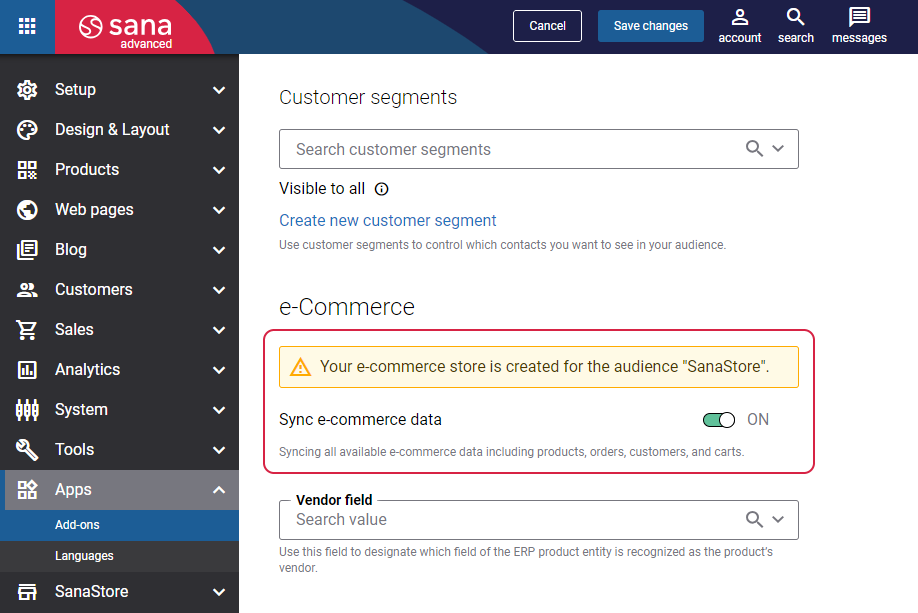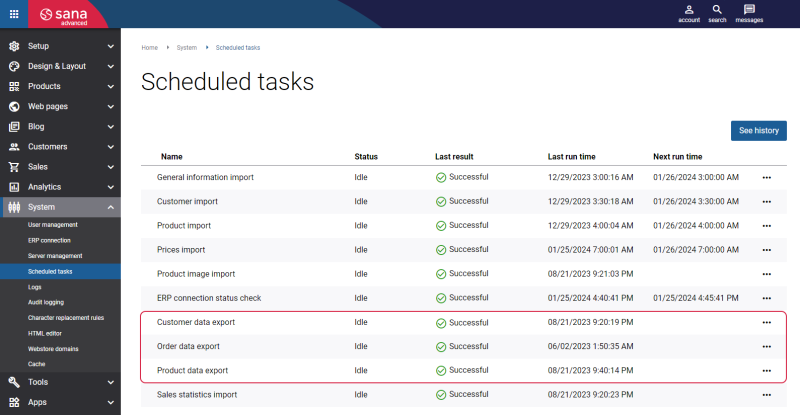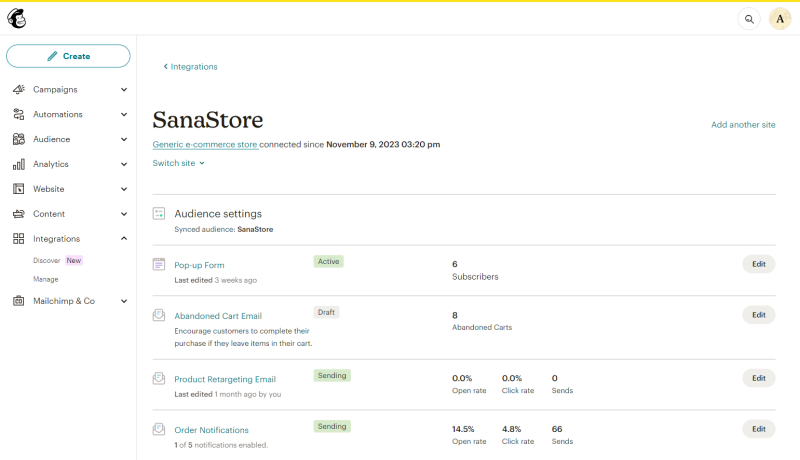Synchronize Your Audience with E-commerce Data
With the Mailchimp’s e-commerce functionality, you can integrate your Sana webstore with your audience.
It allows you to view the performance of each marketing campaign you create, and set up powerful contact segments based on the purchase activity of your audience. For more information, see the official Mailchimp documentation All the Segmenting Options.
Mailchimp for Sana Commerce Cloud supports the complete e-commerce integration including:
-
Abandoned cart recovery
-
Product recommendations
-
Order notifications
-
Product retargeting
-
Tracking marketing campaign revenue
-
Purchase follow-up
To integrate your Sana webstore with Mailchimp, enable the Sync e-commerce data setting on the Mailchimp configuration page in Sana Admin.
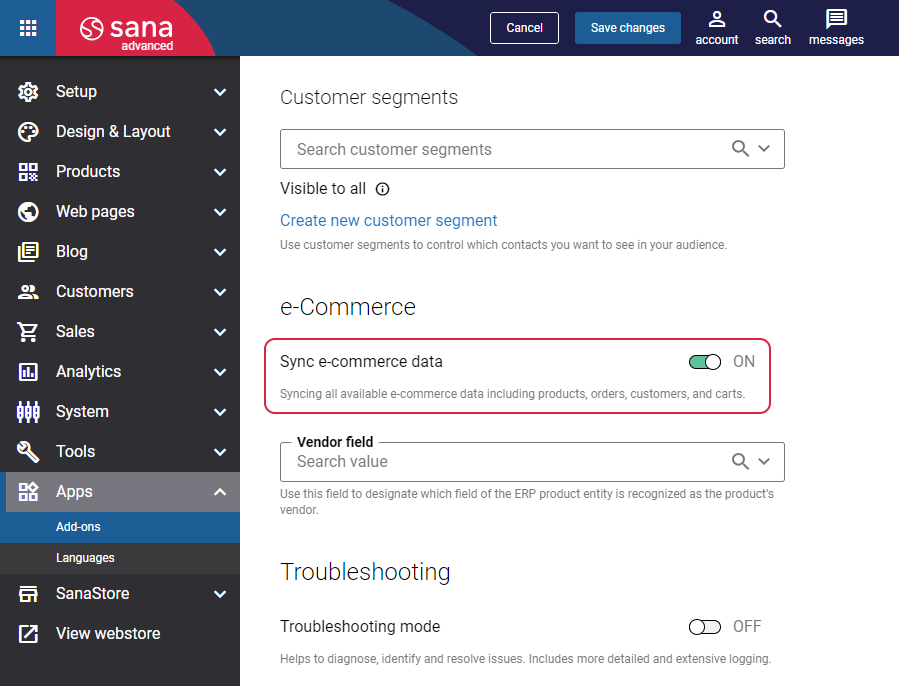
Once you enable the synchronization of all available e-commerce data, you can export your e-commerce information from Sana Commerce Cloud to Mailchimp.
Make sure you configure the scheduled tasks listed below to run daily to export product, customer, and order data.
Step 1: Run the Product data export scheduled task to create an e-commerce store in Mailchimp and export your product data from Sana Commerce Cloud and ERP to Mailchimp.
Step 2: Run the Customer data export scheduled task to export all customers who satisfy the filter criteria set in the selected customer segment, and newsletter subscriptions to your Mailchimp audience. The Customer data export task updates the list of customers and newsletter subscriptions in Mailchimp, for example, if there are new customers, the customer's data or subscription status has changed.
Step 3: Run the Order data export scheduled task to export sales order data from the ERP system to Mailchimp. Using the Order data export scheduled task, you can also update the shipping status of the sales order based on the shipping status of the document in ERP.
To find your connected store, log in to Mailchimp, click on your profile name, and then click: Account & billing > Extras > Custom Website. Click Manage your sites.
E-commerce store can only be connected to a single audience. You cannot change the relationship between your e-commerce store and your audience after the store is created. Therefore, the connected store always points to the same audience. If you change the linked audience in the Mailchimp configuration in Sana Admin, you will see a warning message.