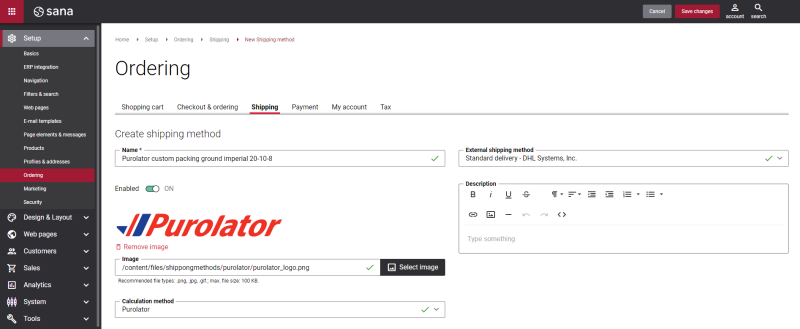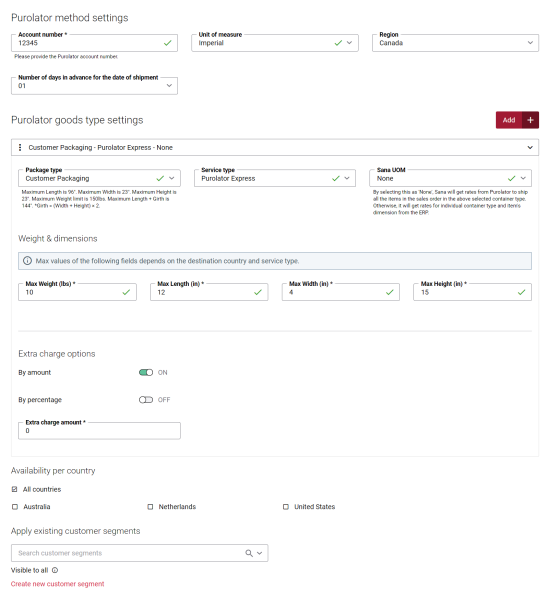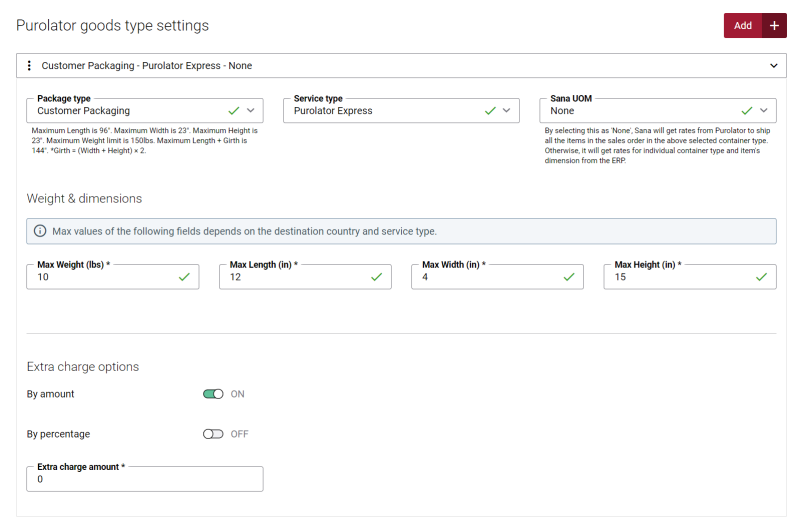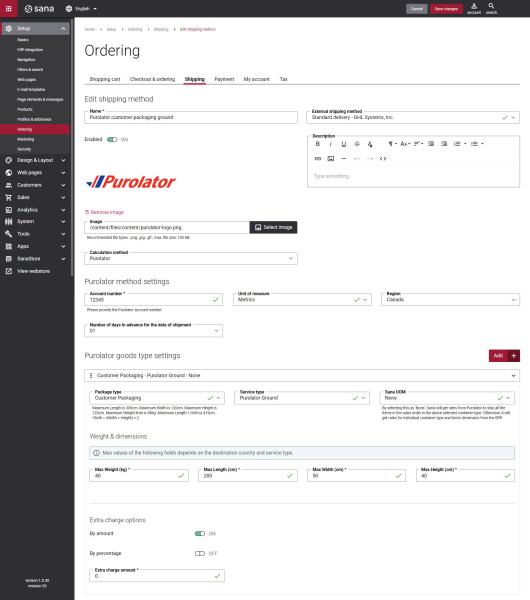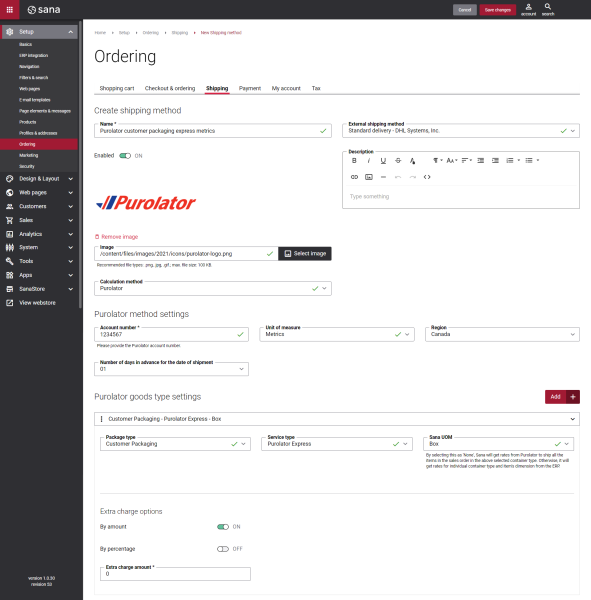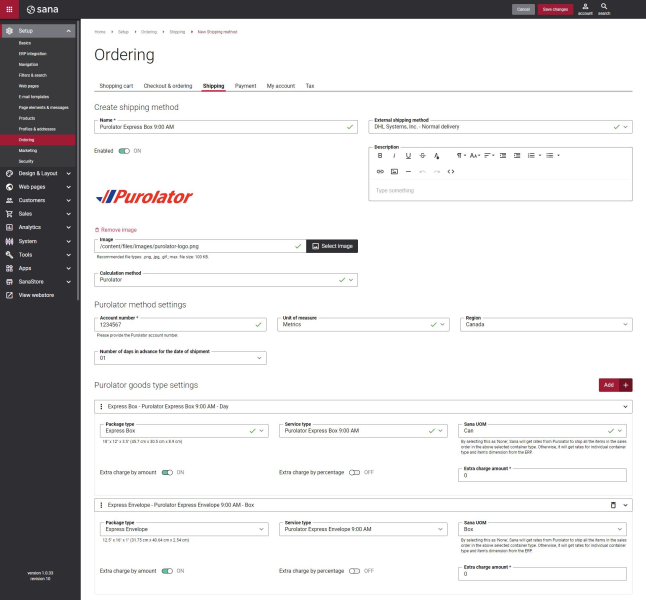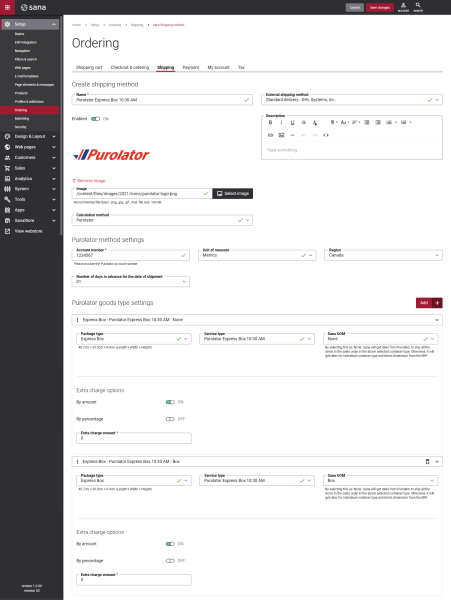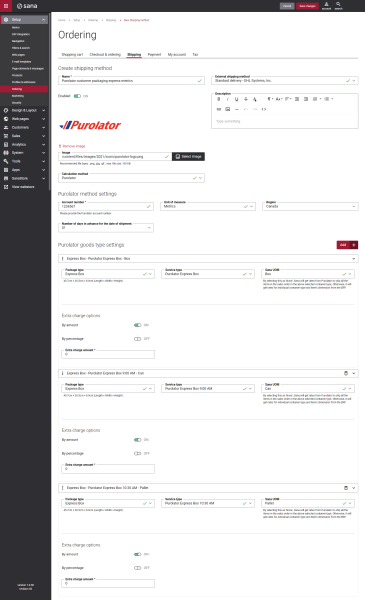Create Purolator Shipping Methods
When the Purolator app is installed and configured, you can create shipping methods.
Step 1: In Sana Admin click: Setup > Ordering > Shipping.
Step 2: Click Add shipping method to create a shipping method.
The table below provides the description of the fields and settings that should be configured when you create a Purolator shipping method.
| Fields and settings | Description |
|---|---|
| Name | Enter the name of the shipping method. |
| Enabled | Use this option to enable or disable the shipping method.
You can also enable or disable shipping methods on the shipping methods list page. |
| External shipping method | Map the shipping method to the one configured in your ERP system.
If the shipping method in Sana Admin is mapped to the shipping method in your ERP system, then when a customer places an order in the webstore, the selected shipping method will be stored in the sales order in the ERP system. Related ArticlesMicrosoft Dynamics NAV: Shipping Agents and Services |
| Image | Add an image icon of the shipping method.
If you add an icon, it will be shown in the webstore in the list of delivery methods. |
| Description | You can add a description to the shipping method.
Shipping method description is shown in the Sana webstore on the Delivery method checkout step, where customers can select the shipping method they want their order to be delivered. |
| Calculation method | Select Purolator.
The shipping costs are calculated by Purolator real-time depending on the Purolator package type, service type, customer's shipping address, actual weight and dimensions of the package. NOTE The Purolator calculation method is available only when the Sana’s Purolator app is installed. |
Set Up the Purolator Method Settings
Once you select Purolator as a calculation method, the Purolator specific settings will be shown.
Step 1: Set up the Purolator shipping method settings.
| Field | Description |
|---|---|
| Account number | Enter the account number provided by Purolator. |
| Unit of measure | Select the necessary system for measurement. The available options are:
If you use kg and cm to measure weight and dimensions, then you need to select the metric system. If you use pounds and inches to measure weight and dimensions, then you need to select the imperial system. |
| Region | Select the region. The following regions are available:
|
| Number of days in advance for the date of shipment | Select the number of days in advance for the date of shipment. |
Step 2: Set up the Purolator specific fields and settings that should be configured when you create a shipping method.
| Field | Description |
|---|---|
| Package type | Select the necessary package type. The following options are available:
For more information, see Packaging Solutions & Supplies on the Purolator website. |
| Service type | Select the necessary service type. Depending on the selected package type, different service types will be available in this field.
You can set up several package types specifying different service types for them. For more information, see Purolator Rate Guide on the Purolator website. |
| Sana UOM | Select the valid unit of measure for the shipping method.
In this list, you can see the units of measure that are configured in your ERP system. NOTE A customer can use this shipping method if the unit of measure configured for this shipping method coincides with the unit of measure of a product added by a customer to the shopping cart. |
| Max weight | The Weight and dimensions section is available only when in the Package type field, you select Customer Packaging, and Sana UOM is set to None.
If you select these options, you must specify the maximum weight and dimensions of the Purolator package type. It is used for custom packages that do not belong to any of the Purolator standard packaging types. |
| Max length | |
| Max width | |
| Max height | |
| Extra charge amount | Using this setting, you can set an extra charge amount for a shipment. If this option is disabled, then the option Extra charge by percentage is enabled and you can set the percentage. If this option is enabled, then set the amount.
The default value is 0. For example, the extra charge is 10 (fixed amount) and Purolator returned the shipping cost 30$:
|
| Extra charge percentage (%) | Using this setting, you can set an extra charge percentage for a shipment. If this option is disabled, then the option Extra charge by amount is enabled and you can set the amount. If this option is enabled, then set the percentage.
The default value is 0. For example, the Purolator returned the shipping cost 10$:
|
| Availability per country | Select countries for which the shipping method should be available.
If some country is not selected, the shipping method will not be available for delivery addresses in that country. |
| Customer segments | Assign customer segments.
Using customer segments, you can filter shipping methods. If you add a customer segment to the shipping method, then this shipping method will be available only to the customers that meet the criteria set in the customer segment. Other customers will not see this shipping method. |
When you configure the Purolator shipping methods, you should also take into consideration the requirements below. On the screenshot below you can see a block of Purolator specific fields and settings.
-
At least one block of the Purolator specific fields and settings must be configured for a shipping method.
-
One shipping method can have multiple blocks of the Purolator specific fields and settings. If you need to add more blocks, click on the Add button. If you want to delete a block, click on the Delete button
 .
.
-
You cannot set up a Purolator shipping method with multiple configurations for the same Packaging type and Sana UOM for a single shipping method.
-
If in the Package type field, you select Customer Packaging, and in the Sana UOM field, you select None, then it is required to enter maximum dimensions and weight of the package.
Package Delivery Scenarios
An item should have item dimensions in the ERP system. Item dimensions in ERP should not exceed the maximum item dimensions of the package type allowed by Purolator.
Deliver All Items from the Sales Order in One Package
A user created a Purolator shipping method in Sana Admin, for example as shown on the screenshot below. The value in the Sana UOM field is set to None.
Purolator will deliver all items which a customer has ordered in one package regardless of the item unit of measure in ERP as there is a shipping method configuration with the None Sana UOM. The package type is selected in the Package type field in the Purolator shipping method settings.
Purolator uses the 3D Container Packing to make a packing simulation and pack the order in the most optimal way. If there is not enough space for all items in one package, Purolator will use one more package of the same package type.
Deliver Each Item from the Sales Order in a Separate Package (Items with One Unit of Measure)
A user created a Purolator shipping method in Sana Admin, for example as shown on the screenshot below. The unit of measure configured in ERP must match the unit of measure set in the Sana UOM field in the Purolator shipping method settings.
Purolator will deliver each item which a customer has ordered in a separate package on condition that all items have the same unit of measure. If there are two or more quantities of the same item, Purolator will deliver them as separate packages. The package type is selected in the Package type field in the Purolator shipping method settings.
Deliver Each Item from the Sales Order in a Separate Package (Items with Several Units of Measure)
A user created a Purolator shipping method with multiple configurations for different Purolator package types and different units of measure in Sana Admin, for example as shown on the screenshot below.
Purolator will deliver each item which has several units of measure in separate packages.
For example, if the sales order includes items that have two units of measure, Purolator will deliver items with a unit of measure Can using the Express Box package type, and items with a unit of measure Box using the Express Envelope package type. These will be two separate packages.
Deliver Items with a Selected Unit of Measure and None Sana UOM in Separate Packages
A user created a Purolator shipping method with multiple configurations for the same Purolator package type, but different units of measure in Sana Admin, for example as shown on the screenshot below. In one the Purolator shipping method settings, a user set the value in the Sana UOM field to None.
Purolator will deliver each item with a specified unit of measure, for example Box, in a separate package. If there are two items with the same unit of measure in a sales order, Purolator will deliver two separate packages. The package type is selected in the Package type field in the Purolator shipping method settings.
Purolator will deliver all other items in a separate package regardless of the item unit of measure in ERP as there is a shipping method configuration with the None Sana UOM. For this purpose, Purolator uses the 3D Container Packing to make a packing simulation and pack the order in the most optimal way.
Deliver Items from the Sales Order Using Several Service Types
A user created a Purolator shipping method with multiple configurations for the same package type, but different service types and different units of measure in Sana Admin, for example as shown on the screenshot below.
Purolator will deliver items with several units of measure using different services types separately. For example, items with the Box Sana UOM will be delivered by Purolator Express Box, and items with Can Sana UOM will be delivered by Purolator Express Box 9:00 AM in two separate packages.
Item’s Units of Measure and Shipping Rates
Scenarios When Purolator Returns A Shipping Rate (Based on the Item’s Unit of Measure)
Scenario 1
A customer has an item which is configured in the ERP system with the following item dimensions.
| Unit of Measure | Weight | Length | Width | Height |
|---|---|---|---|---|
| Piece | 50 lbs | 10 in | 11 in | 2 in |
A user created a Purolator shipping method in Sana Admin, for example as shown in the table below.
| Package type | Service type | Region | Unit of measure | Sana UOM | Extra charge amount / percentage |
|---|---|---|---|---|---|
| Express Box | Purolator Express Box | Canada | Imperial | Piece | 0 |
The unit of measure configured in ERP matches the unit of measure set in the Sana UOM field in the Purolator shipping method settings.
Result:
In this case, Purolator will return a shipping rate because the item’s unit of measure in ERP and the Purolator shipping method’s unit of measure specified in the Sana UOM field are the same.
Also, Purolator will return a shipping rate only if the item’s dimensions in ERP do not exceed the maximum item dimensions allowed by Purolator.
Scenario 2
A customer has items which are configured in the ERP system with the following item dimensions.
| Unit of Measure | Weight | Length | Width | Height |
|---|---|---|---|---|
| Piece | 50 lbs | 10 in | 11 in | 2 in |
| Box | 50 lbs | 10 in | 11 in | 2 in |
| KG | 50 lbs | 10 in | 11 in | 2 in |
| L | 50 lbs | 10 in | 11 in | 2 in |
A user created a Purolator shipping method with multiple configurations for the same Purolator package type and service type, but different units of measure in Sana Admin, for example as shown in the table below.
| Package type | Service type | Region | Unit of measure | Sana UOM | Extra charge amount / percentage |
|---|---|---|---|---|---|
| Express Box | Purolator Express Box | Canada | Imperial | Piece | 0 |
| Express Box | Purolator Express Box | Canada | Imperial | Box | 0 |
| Express Box | Purolator Express Box | Canada | Imperial | KG | 0 |
| Express Box | Purolator Express Box | Canada | Imperial | L | 0 |
The units of measure configured in ERP match the units of measure set in the Sana UOM field in the Purolator shipping method settings.
Result:
In the shopping cart there are 4 different items with 4 different units of measure.
In this case, UPS will return a shipping rate because the items’ units of measure in ERP and the Purolator shipping method’s units of measure specified in the Sana UOM fields in multiple configurations of the Purolator shipping method are the same.
The shipping rates for each item are calculated separately and then, the amount of these shipping rates is summed up. That amount will be the final shipping cost.
Scenarios When Purolator Does Not Return a Shipping Rate (Based on the Item’s Unit of Measure)
Scenario 1
A customer has an item which is configured in the ERP system with the following item dimensions.
| Unit of Measure | Weight | Length | Width | Height |
|---|---|---|---|---|
| Piece | 50 lbs | 10 in | 11 in | 2 in |
A user created a Purolator shipping method in Sana Admin, for example as shown in the table below.
| Package type | Service type | Region | Unit of measure | Sana UOM | Extra charge amount / percentage |
|---|---|---|---|---|---|
| Express Box | Purolator Express Box | Canada | Imperial | Box | 0 |
The unit of measure configured in ERP differs from the unit of measure set in the Sana UOM field in the Purolator shipping method settings.
Result:
In this case, Purolator will not return a shipping rate because the item’s unit of measure in ERP and the Purolator shipping method’s unit of measure specified in the Sana UOM field do not match.
Scenario 2
A customer has items which are configured in the ERP system with the following item dimensions.
| Unit of Measure | Weight | Length | Width | Height |
|---|---|---|---|---|
| Piece | 50 lbs | 10 in | 11 in | 2 in |
| Box | 50 lbs | 10 in | 11 in | 2 in |
| KG | 50 lbs | 10 in | 11 in | 2 in |
| L | 50 lbs | 10 in | 11 in | 2 in |
A user created a Purolator shipping method with multiple configurations in Sana Admin, for example as shown in the table below.
| Package type | Service type | Region | Unit of measure | Sana UOM | Extra charge amount / percentage |
|---|---|---|---|---|---|
| Express Box | Purolator Express Box | Canada | Imperial | Piece | 0 |
| Express Box | Purolator Express Box | Canada | Imperial | Box | 0 |
| Express Box | Purolator Express Box | Canada | Imperial | KG | 0 |
| Express Box | Purolator Express Box | Canada | Imperial | L | 0 |
| Express Box | Purolator Express Box | Canada | Imperial | Hour | 0 |
The units of measure configured in ERP match the units of measure set in the Sana UOM field in the Purolator shipping method settings.
Result:
In the shopping cart there are 4 different items with 4 different units of measure. These are the first 4 items from the table above.
The items’ units of measure in ERP and the Purolator shipping method’s units of measure specified in the Sana UOM fields in multiple configurations of the Purolator shipping method match.
However, there are no items in the shopping cart with the UOM Hour that is configured in the shipping method.
In this case, Purolator will not return a shipping rate.
Scenarios When Purolator Returns a Shipping Rate (When the Value in the Sana UOM Field is Set to None)
Scenario 1
A customer has an item which is configured in the ERP system with the following item dimensions.
| Unit of Measure | Weight | Length | Width | Height |
|---|---|---|---|---|
| Piece | 50 lbs | 10 in | 11 in | 2 in |
A user created a Purolator shipping method in Sana Admin, for example as shown in the table below. A user set the value in the Sana UOM field to None.
| Package type | Service type | Region | Unit of measure | Sana UOM | Extra charge amount / percentage |
|---|---|---|---|---|---|
| Express Box | Purolator Express Box | Canada | Imperial | None | 0 |
Result:
In this case, Purolator will return a shipping rate even though item’s unit of measure in ERP and the Purolator shipping method’s unit of measure specified in the Sana UOM field differ. The Purolator shipping method does not consider item’s unit of measure in ERP when the value in the Sana UOM field is set to None.
Scenario 2
A customer has items which are configured in the ERP system with the following item dimensions.
| Unit of Measure | Weight | Length | Width | Height |
|---|---|---|---|---|
| Piece | 50 lbs | 10 in | 11 in | 2 in |
| Box | 50 lbs | 10 in | 11 in | 2 in |
| KG | 50 lbs | 10 in | 11 in | 2 in |
| L | 50 lbs | 10 in | 11 in | 2 in |
A user created a Purolator shipping method with multiple configurations for the same Purolator package type and service, but different units of measure in Sana Admin, for example as shown in the table below. For one of the Purolator shipping methods, a user set the value in the Sana UOM field to None.
| Package type | Service type | Region | Unit of measure | Sana UOM | Extra charge amount / percentage |
|---|---|---|---|---|---|
| Express Box | Purolator Express Box | Canada | Imperial | Piece | 0 |
| Express Box | Purolator Express Box | Canada | Imperial | Box | 0 |
| Express Box | Purolator Express Box | Canada | Imperial | KG | 0 |
| Express Box | Purolator Express Box | Canada | Imperial | None | 0 |
The units of measure configured in ERP match the units of measure set in the Sana UOM field in the Purolator shipping method settings.
Result:
In this case, Purolator will calculate shipping rates separately for the items which units of measure in ERP and shipping method settings match, and the one that does not match will be calculated regardless of the item unit of measure in ERP as there is a shipping method configuration with the None Sana UOM.
The shipping rates for each item are calculated separately and then, the amount of these shipping rates is summed up. That amount will be the final shipping cost.