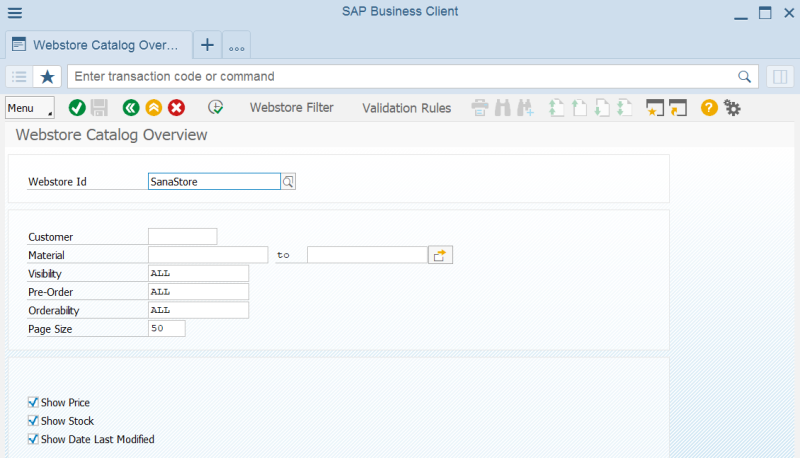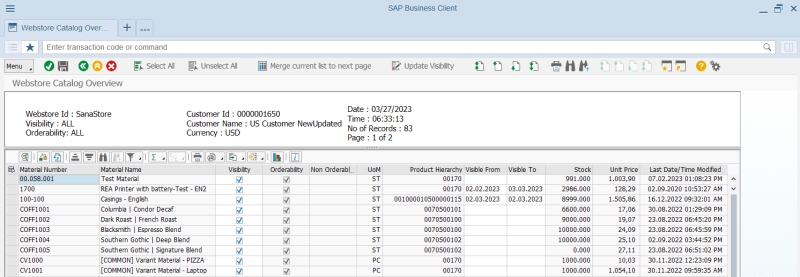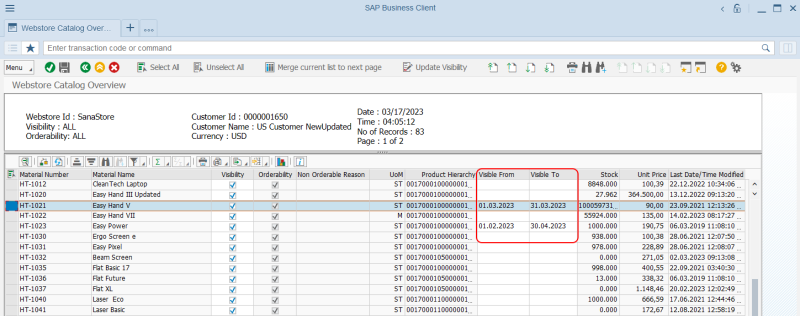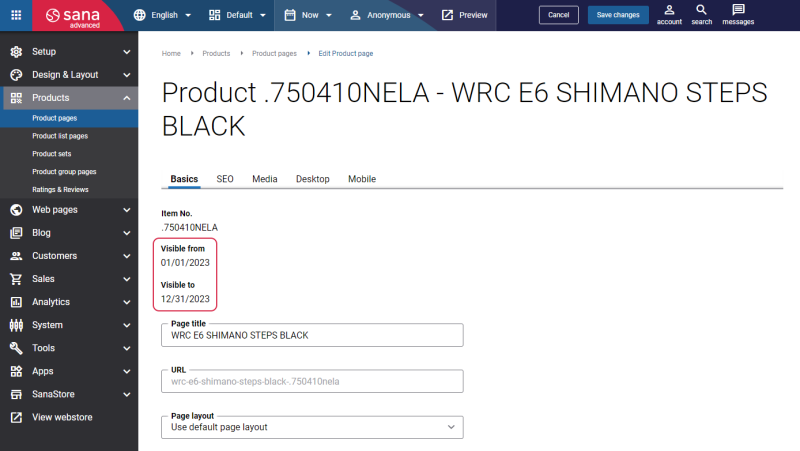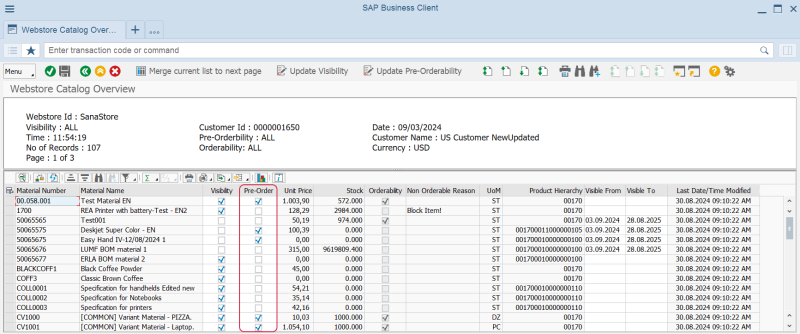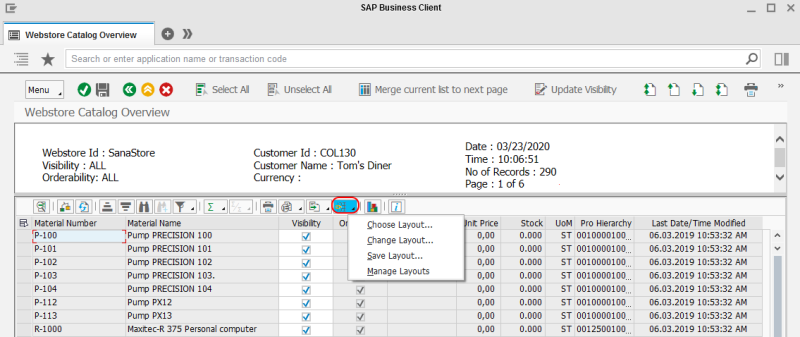Webstore Catalog Overview
WATCH THE VIDEO
Webstore Catalog Overview simulates the webstore behavior and it is used to check and see an overview of all material prices, stock, units of measure, last modified date of a product, products orderability and visibility.
You can access Webstore Catalog Overview either from the main menu of the Sana Commerce Cloud add-on (/n/sanaecom/webstore), or by calling the transaction /n/sanaecom/catover.
Enter the required values to show catalog overview for your webstore. This is a filter to narrow the webstore catalog overview results.
The table below provides the description of the fields.
| Field | Description |
|---|---|
| Webstore Id | Select a webstore.
If you have multiple webstores, each assigned to a different sales area, you can see materials for each webstore. |
| Customer | Enter a customer account number.
Prices and stock are calculated for the customer entered in this field. If you leave this field empty, prices and stock will be calculated for the template customer set for a webstore in the Web Store Sales Area table. |
| Material | Use these fields to define a range of materials which should be shown. If you leave these fields empty, all materials will be shown. |
| Visibility | Select whether to show all materials, only those which are set as visible in the webstore, or only those which are set as invisible. |
| Pre-Order | Select whether to show all materials, only those which are available for pre-order, or only those which are not available for pre-order. |
| Orderability | Select whether to show all materials, only those which are orderable, or only those which are not orderable. |
| Page Size | Enter how many materials should be shown in a table at once. All other materials can be seen using paging. |
| Show Price | Select this checkbox to show material prices. |
| Show Stock | Select this checkbox to show stock for the materials. |
| Show Date Last Modified | Select this checkbox to show when material data was modified for the last time. |
When all required criteria to see the webstore catalog overview are set, click Execute.
Based on the specified criteria a user can see materials, their prices, stock, sales unit of measure and last modified date of all materials. Use the buttons at the top of the window to switch between pages and see other materials. Using the button Merge current list to next page, you can see products from the next page on the current list without switching between the pages.
If catalog filters are set for the webstore, these filters will be applied also to the materials shown in the Webstore Catalog Overview table. For more information, see Webstore Filter.
Material Visibility and Orderability
You might have thousands or even tens of thousands of materials in your SAP system, and there is a big chance that you do not want to show all of them in your webstore.
Use the Visibility checkbox to show and hide materials in the Sana webstore. If the Visibility checkbox is not selected for a material, this material will not be indexed by Sana and shown in the webstore. By clicking the button Select All, you can make all materials on the page visible in the webstore at once, or click Unselect All to make all materials invisible.
If you click Update Visibility, you can make materials within a certain range visible or invisible. Once you specify the range and set its visibility, click the button Choose to save the changes.
Also, using the buttons Enable Visibility for All and Disable Visibility for All you can make all materials visible or invisible in the webstore at once.
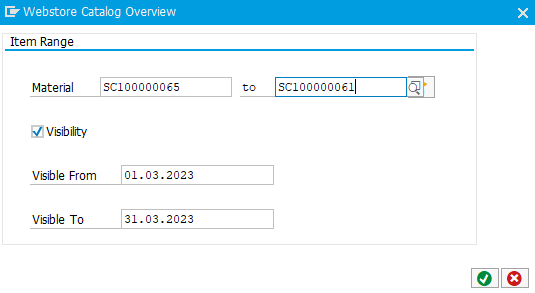
Starting from Sana Commerce Cloud 96_3 in SAP ECC, you can configure material visibility by date. The core Sana Commerce Cloud product supports product visibility by date starting from Sana Commerce Cloud 1.52.
For example, you sell some seasonal products or themed products that you sell only in anticipation of certain holidays, such as Christmas. In order not to forget to change the visibility of such products on a certain date, you can set the visibility by date in the Visible From and Visible To fields. You can manage material visibility by date in the Webstore Catalog Overview window.
If the dates when a material should be visible in the webstore are set in SAP ECC, these dates are also shown on the product pages in Sana Admin.
If the material expires, it becomes invisible and is not shown in the webstore, but it is still available in Sana Admin, and a webstore administrator can manage the material details.
If you change the material visibility in ERP, update the product index to check whether some material data has been modified in the ERP system and synchronize the changes with Sana.
In the Orderability field, a user can see whether a material is orderable or not. If the material is not orderable, you can see the reason of it in the Non Orderable Reason field. Those materials which are not orderable in the Sana webstore cannot be purchased by customers. If you update any material data in SAP, you must synchronize the changes with Sana using the Product import task in Sana Admin. The orderability of materials is validated by the data validation rules. For more information, see Data Validation Rules.
Pre-Orderability
Imagine that the products your customers want are currently out of stock, and they check your webstore from time to time in the hope that the product will be available again. This situation can be easily avoided with the pre-order feature. You can allow your customers to reserve products before they are available. In this way, customers will be absolutely sure that the desired purchase will reach them once it is back in stock.
You can make certain materials available for pre-order using the Pre-Order checkbox in the Webstore Catalog Overview window.
Besides, you can make multiple materials available or unavailable for pre-order at once. To do this, click Update Pre-Orderability.
You can make materials within a certain range available or unavailable for pre-order. Specify the range and select or unselect the Pre-Orderability checkbox. Once you specify the range and set its pre-orderability, click the button Choose to save the changes.
Also, using the buttons Enable Pre-Order for All and Disable Pre-Order for All you can make all materials available or unavailable for pre-order in the webstore at once.
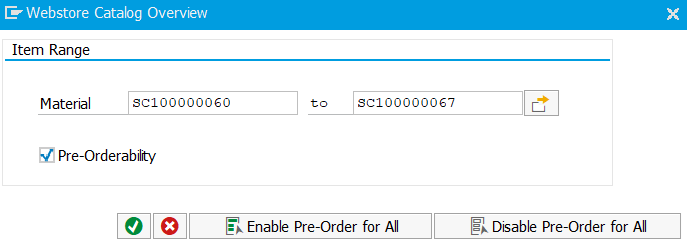
Change Webstore Catalog Overview Layout
By default, in the Webstore Catalog Overview window, you can only see catalog data provided by Sana design (Material Number, Material Name, Visibility, Orderability, Non Orderable Reason, Unit Price, Stock, UoM, Last Date / Time Modified). But you can change the layout of the Webstore Catalog Overview window and choose what catalog data from SAP you would like to see in this window by adding and removing the necessary fields.
You can create different layouts with different material fields to see the necessary catalog data. You can save your layouts and switch from one layout to another. In the Choose Layout window, you can select the necessary layout you would like to apply.
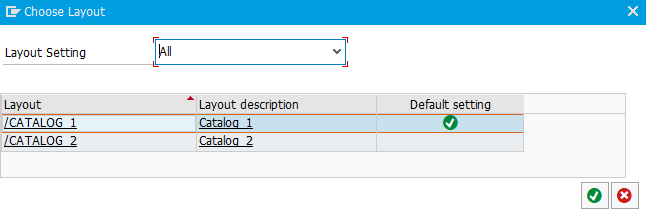
To change a layout, click the Choose layout button and then select Change Layout.
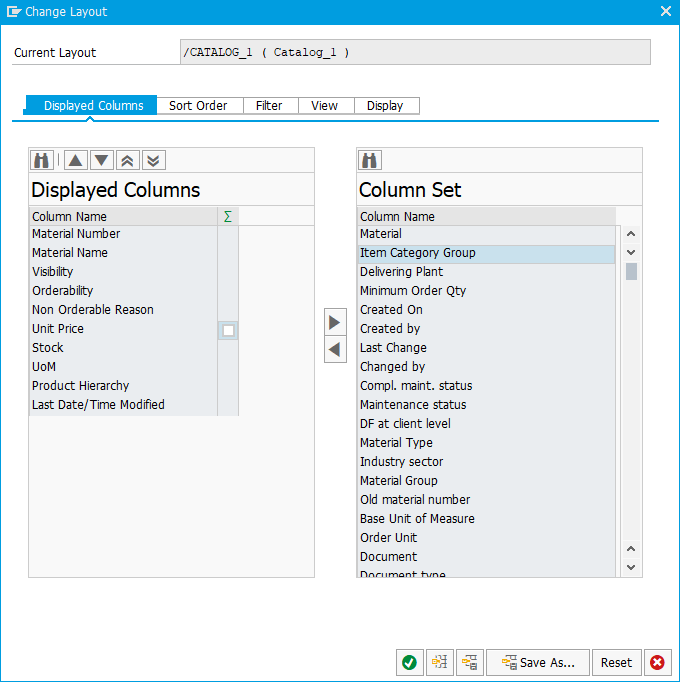
In the Change Layout window, move the necessary material fields that you want to see in the Webstore Catalog Overview window from the right column to the left one. To remove the unnecessary material fields from the Webstore Catalog Overview window, move them from the left column to the right one.
In the left column, you can also move the fields in the order you want to see them in the Webstore Catalog Overview window.
By managing layouts, you can delete the unnecessary layout.