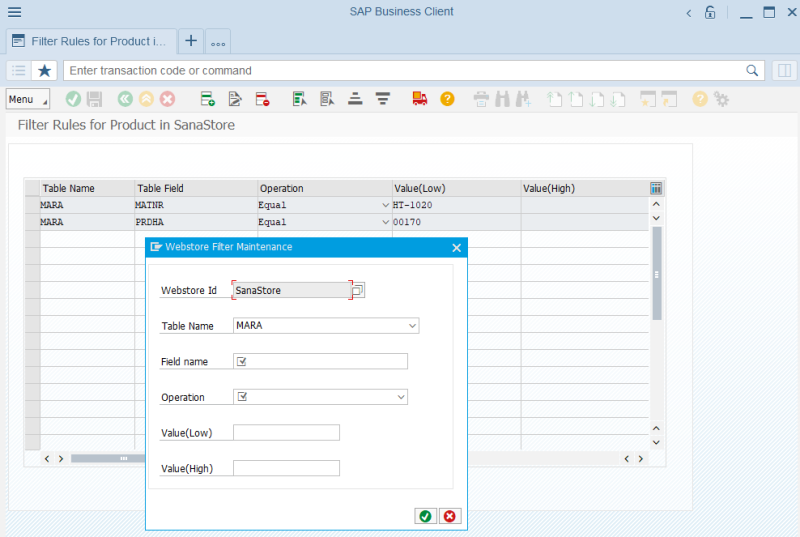Webstore Filter
WATCH THE VIDEO
Webstore filters in SAP are used to filter products, customers, contacts, and salespeople. This means that only those products, customers, contacts, and salespeople which meet the filter criteria will be indexed by Sana and available in the Sana webstore. If webstore filters are not configured, all valid products, customers, contacts, and salespeople will be available in the Sana webstore after indexing.
For example, you can set up webstore filter for products, if you want to show only the products of a certain brand in your Sana webstore. If you don't want certain customers in your SAP system to purchase online through the Sana webstore for some reason, you can also set up webstore filter for customers.
If you do not use contacts or salespeople at all, you can also disable indexing of customers, contacts or salespeople globally in the settings of the Customer import task in Sana Admin. For more information, see Customer Import.
You can access Webstore Filter either from the main window of the Sana Commerce solution (/n/sanaecom/webstore) or by calling the transaction /n/sanaecom/filter.
Set Up Webstore Filter
Step 1: In the Webstore Id field, select a webstore. If you have multiple webstores, you can set up webstore filters for each webstore.
Step 2: In the Entity Type field, select an entity to which a filter should be applied.
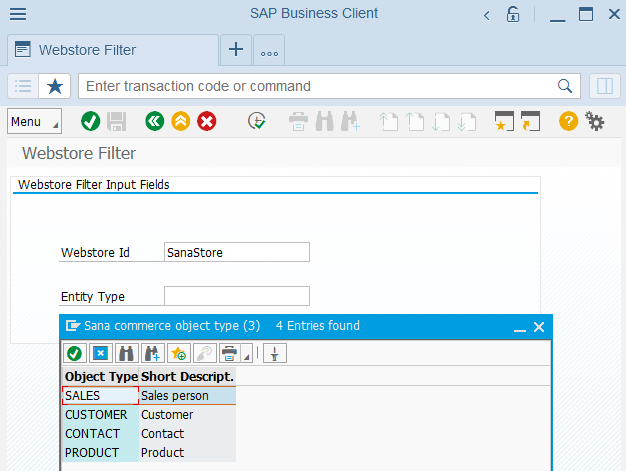
Step 3: Click Execute.
Step 4: To add a new filter rule, click Insert Data.
The table below provides the description of the filter fields.
|
Field |
Description |
|---|---|
|
Table Name |
Select the SAP table to which the filter should be applied. You can apply catalog filter to the material master data and sales data of a material. |
|
Field Name |
Select the table field by which products, customers, contacts, or salespeople must be filtered. |
|
Operation |
Select an operation which indicates a specific filter expression. The combination of filter operation and field value defines the filter for the selected table field. |
|
Value (Low) |
Enter the value of the table field. |
|
Value (High) |
If you select Between in the Operation field, then you can enter the range of field values in the Value (Low) and Value (High) fields. |
Limitations
-
You cannot apply Not equal and Equal operators for the same field.
-
You cannot apply Greater than or Greater than or equal operators more than once for the same field.
-
You cannot apply Lower than or Lower than or equal operators more than once for the same field.
If you want to set the range, use the Between operator.
Using the buttons Edit Row and Delete Row, you can edit and delete a filter rule. At first you must select the necessary row.
You can create a transport request and transfer webstore filters from one environment to another, for example from test to live. For more information, see Transport Requests.