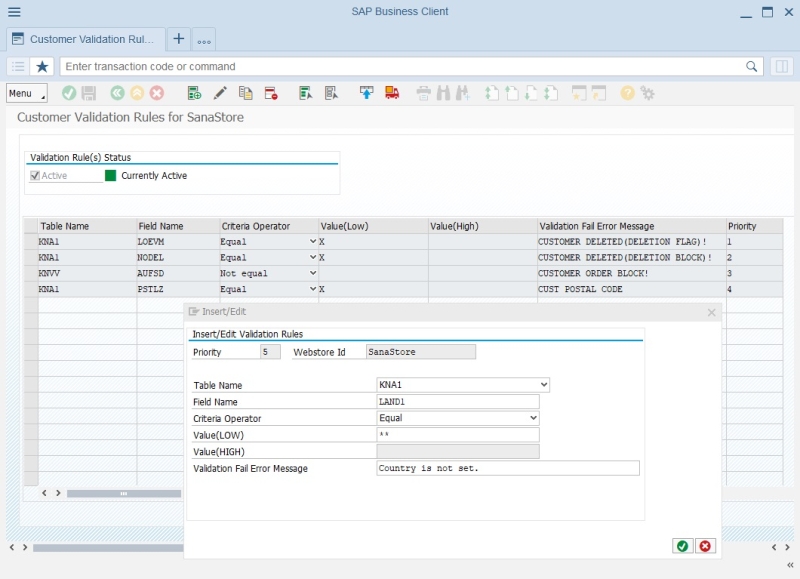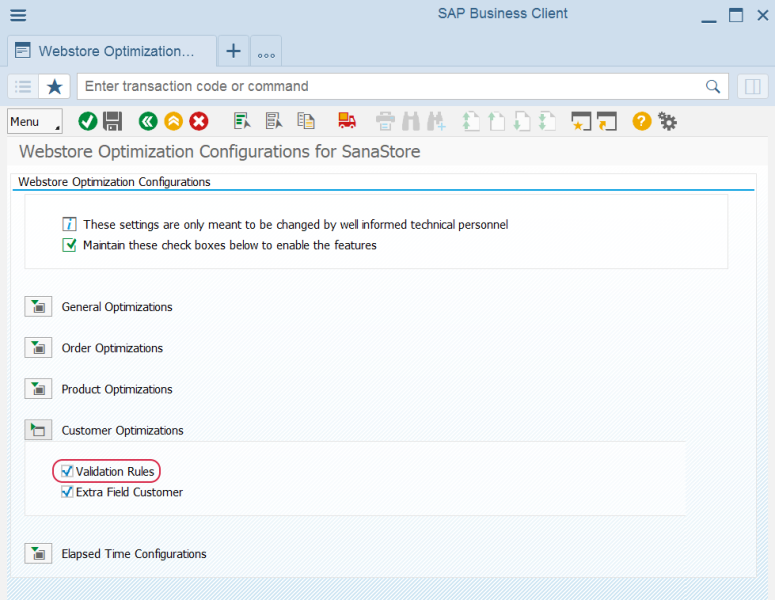Data Validation Rules
WATCH THE VIDEO
As a user of SAP, in addition to the standard SAP data validation, you can set up Sana specific validation rules.
You can access data validation rules either from the main window of the Sana Commerce solution (/n/sanaecom/webstore) or by calling the transaction /n/sanaecom/validate.
Set Up Data Validation Rules
Data validation rules affect data retrieving. For example, you can configure validation rules which define if a product is orderable or a customer is allowed to order. Only data which satisfies the selected criteria can be processed by Sana.
Step 1: In the Webstore Id field, select a webstore. If you have multiple webstores, you can set up data validation rules for each webstore.
Step 2: Select Customer or Product. You can set up validation rules to validate customer data and product data.

Step 3: Click Continue.
Step 4: To add data validation rule, click Insert.
The table below provides the description of the data validation rule fields.
| Field | Description |
|---|---|
| Priority | Priority of validation rules. The table fields are checked in the order set by priority.
Priority of validation rules is set automatically. When you select any existing validation rule and then create a new one, its priority will be next to the selected validation rule. |
| Webstore Id | The webstore for which you setting up the data validation rules. |
| Table Name | Select the SAP table to which the validation rule should be applied. You can apply validation rules to the customer and product master data and also to other related data. |
| Field Name | Select the table field for which data validation rule should be set. |
| Criteria Operator | An operator that indicates a specific data validation expression. The combination of criteria operator and value defines the validation rule for the selected table field. |
| Value (Low) | Enter the field value. |
| Value (High) | If you select Between in the Criteria Operator field, then you can enter the field values range in the Value (Low) and Value (High) fields. |
| Validation Fail Error Message | The error message of the validation rule which is shown, if data does not pass validation.
|
Step 5: Select the Active checkbox to activate data validation rules. Only active validation rules affect data retrieving.
Sana Commerce Cloud adds a few validation rules for customers and products by default. When you change data validation rules, you always have an option to reset all validation rules by clicking Reset to Default Validations.
You can create a transport request and transfer data validation rules from one environment to another, for example from test to live. For more information, see Transport Requests.
Enable or Disable Customer Data Validation Rules
You can enable or disable customer data validation rules in SAP using the Webstore Optimization window. You can access Webstore Optimization from the main window of the Sana Commerce solution (/n/sanaecom/webstore), or by calling the transaction /n/sanaecom/optimize. To enable or disable customer data validation rules, expand Customer Optimizations and use the Validation Rules checkbox. For more information, see Webstore Optimization.