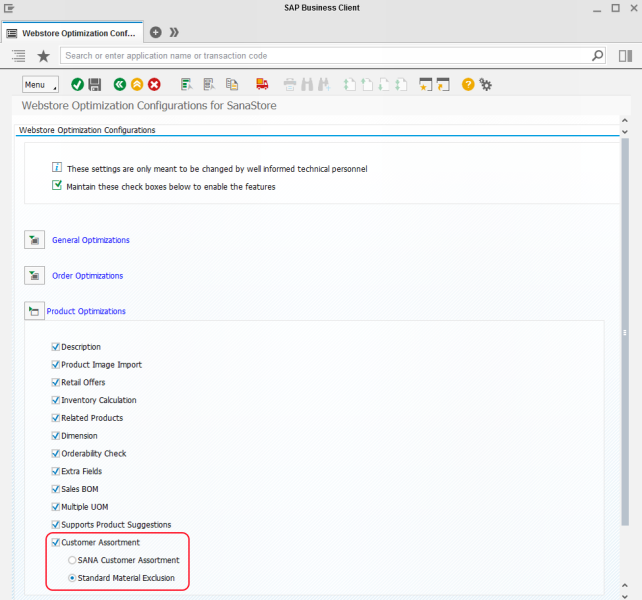Material Listing and Exclusion
There are two features in SAP using which you can manage your catalog in the best way and offer your customers only the products which appeal to them. These features are: Sana feature called Customer Assortment and standard SAP feature called Material Listing and Exclusion.
Using customer assortment in SAP, you can specify which products (materials) or products assigned to a product hierarchy should be shown to or hidden from the individual customers or customers within a customer account group.
Using material exclusion in SAP, you can create a list of materials that will be restricted for specific customers for a certain period. This means, that these customers will not see these materials in the Sana webstore and thus will not be able to buy them.
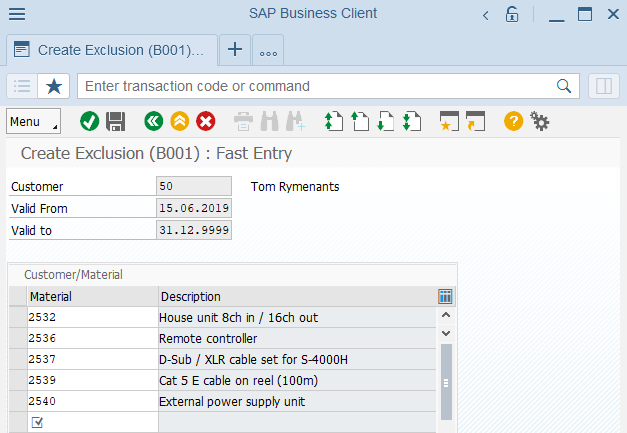
Using material listing in SAP, you can create a list of materials for specific customers, which allows those customers to see and order materials in the Sana web store which are maintained in the list.
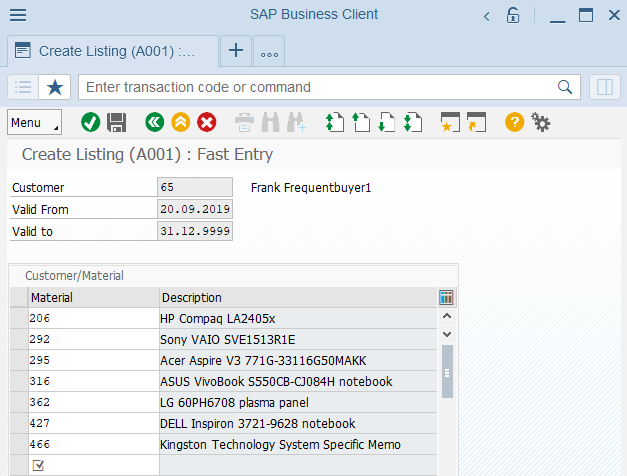
You can use either Sana Customer Assortment or the standard SAP feature Material Listing and Exclusion, depending on which feature suits your needs best.
Enable Material Listing / Exclusion
To exclude materials from the Sana webstore or create a list of allowed materials, you should enable material listing / exclusion in SAP and select the necessary customer assortment mode in Sana Admin.
Step 1: Open the Webstore Optimization window. You can access Webstore Optimization from the main window of the Sana Commerce solution (/n/sanaecom/webstore), or by calling the transaction /n/sanaecom/optimize.
Expand Product Optimizations and select the Standard Material Exclusion option to enable material listing / exclusion. In case you are using customer assortment to manage the catalog, select the option SANA Customer Assortment.
Step 2: Open Sana Admin and click: Setup > Products > Stock and assortment.
-
For the correct functioning of material exclusion in the Sana webstore, select the Additional customer assortment mode.
-
For the correct functioning of material listing in the Sana webstore, select the Customer specific customer assortment mode.
For more information, see Customer Assortment.
Create Material Listing / Exclusion
To manage material listing / exclusion, use the following transaction codes:
-
Create Material Listing / Exclusion (VB01)
-
Change Material Listing / Exclusion (VB02)
-
Display Material Listing / Exclusion (VB03)
Step 1: To create material listing / exclusion, use the VB01 transaction code. Select either A001 (Listing) or B001 (Exclusion) condition type in the List/excl.type field and press Enter.

Step 2: In the Key Combination window, select the necessary combination.
You can create material listing / exclusion using the following combinations:
-
Customer/Material
-
Customer Group/Material
-
Customer/Product Hierarchy
-
Customer Group/Product Hierarchy
Other combinations are not supported by Sana.
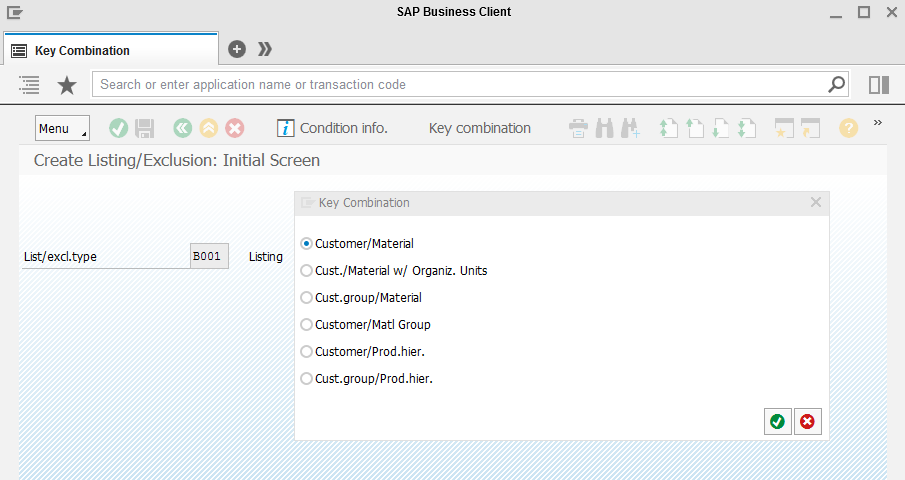
Step 3: In the Create Listing or Create Exclusion window, select a customer or a customer group, depending on the combination you selected, and specify a validity period during which materials will be available (listing) or not available (exclusion) for a customer or a customer group in the Sana webstore. When the material exclusion or listing you created expires, the materials will be shown to this customer or customer group or hidden in the webstore after updating the product index in Sana.
Create the list of materials or product hierarchies you want to exclude (exclusion) or make available (listing).
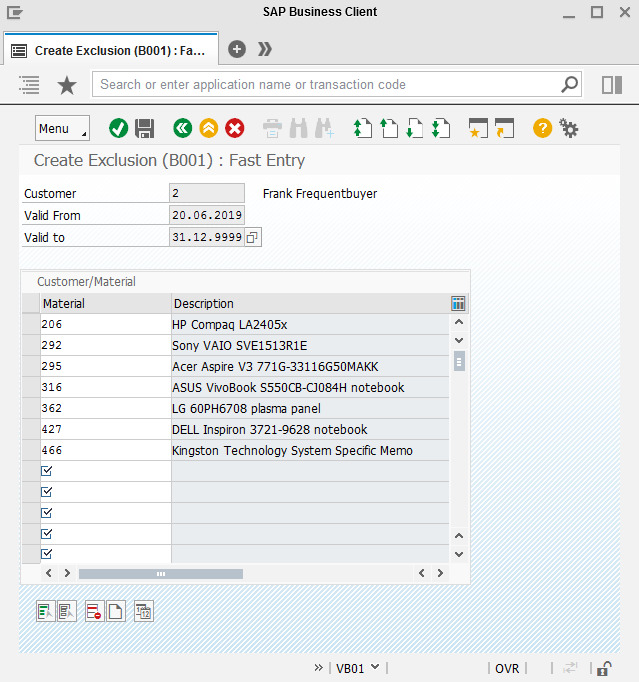
Step 4: When the material listing / exclusion is created in SAP, you need to rebuild index for the Product import task in Sana Admin. Open Sana Admin and click: System > Scheduled tasks. Once the product index is rebuilt, the materials from the list of exclusion / listing will be shown / hidden in the Sana webstore.