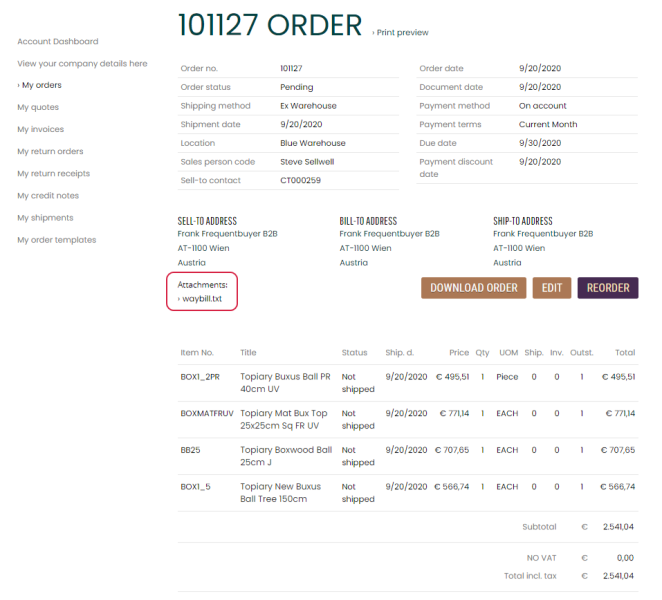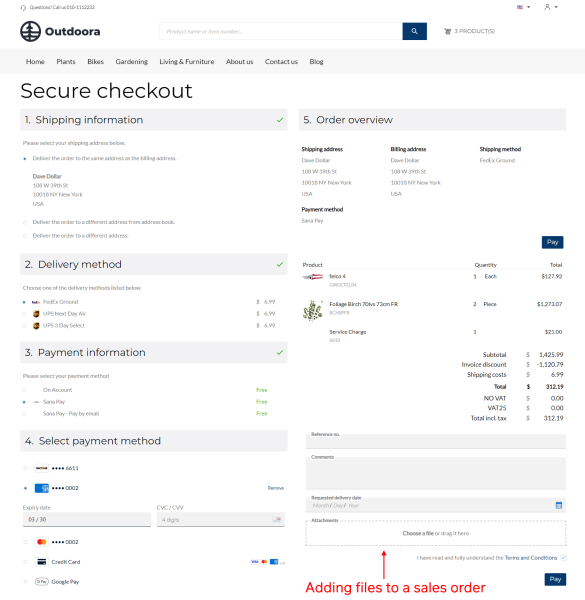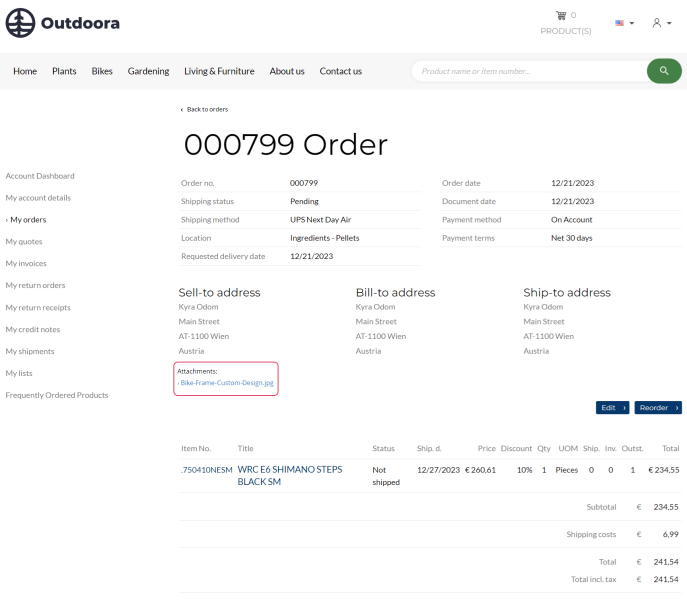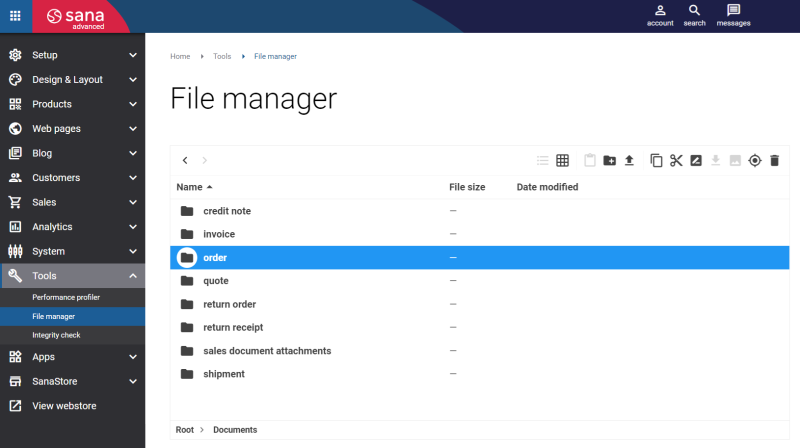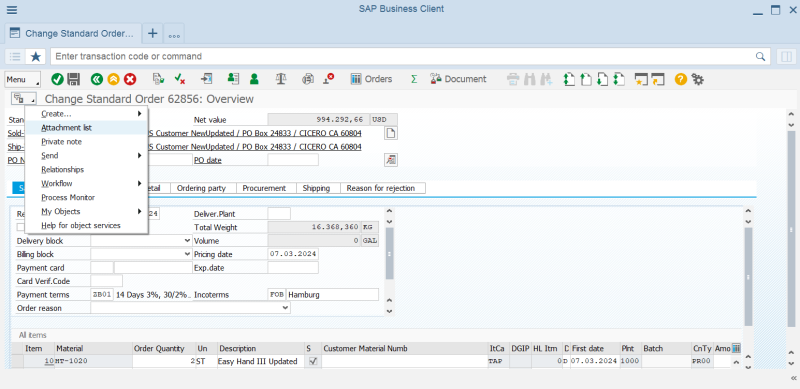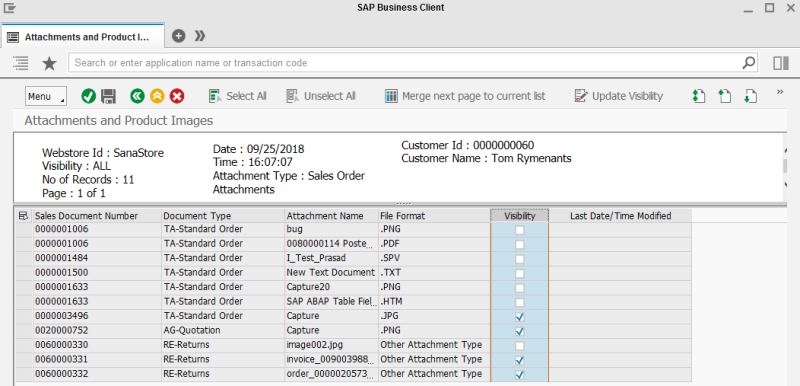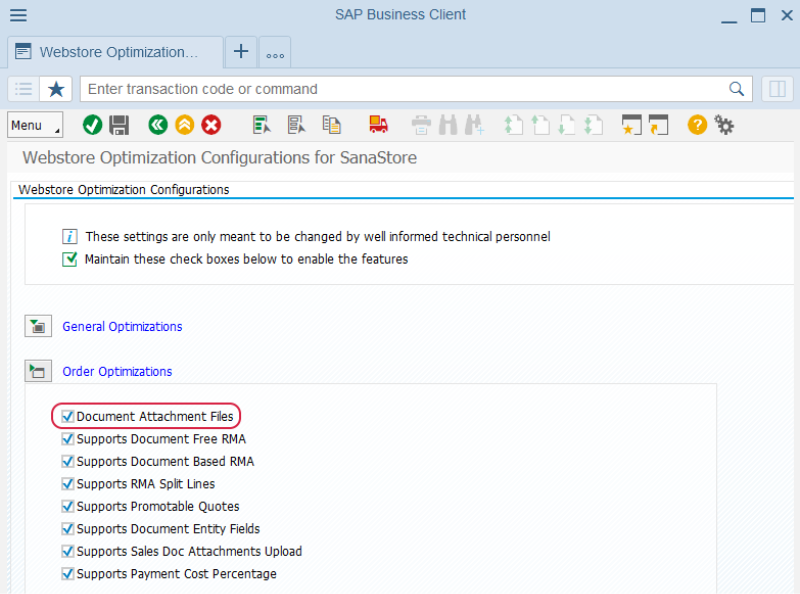Sales Document Attachments
WATCH THE VIDEO
Having document attachments in your webstore is a great way to enhance your customers experience.
Sana Commerce Cloud supports two types of attachments for sales documents:
- Attachments which customers can add to the sales documents during the checkout process.
- Attachments which sales managers can add to different sales documents in SAP and show them in the webstore.
Sales Document Attachments Added by Sales Managers in SAP
In SAP you can attach different files to the sales documents. You can add attachments to all types of sales documents – orders, quotations, invoices, return receipts, credit notes and shipments. Files added to the sales documents in SAP are shown on the sales document details pages in the Sana webstore.
Sana Commerce Cloud also provides a possibility to attach files to sales documents using File manager in Sana Admin. For more information, see Sales Document Attachments.
If you need to provide your business customers with some additional documentation, for example a waybill or a copy of some extra documents, they can be attached to the corresponding sales document in SAP and shown on the sales document details page in the Sana webstore.
Set Up User Permissions
The SAP user must have the necessary permissions to be able to add attachments. If you can't add attachments in SAP, please ask the SAP administrator to give you the necessary permissions.
If the SAP user has the required permissions to add attachments, then the button Services for Object will be available in the sales document master data.
To manage the user in SAP, use the transaction code SU01. The parameter SD_SWU_ACTIVE must be added to the user on the Parameters tab to allow the user to add attachments in SAP.
Add an Attachment to a Sales Document in SAP
Step 1: Open the sales document.
Step 2: Click on the Services for Object button and then: Create > Create Attachment. Find the necessary file and add it to the sales document.

By clicking Attachment list, you can see the list of all attachments added to the sales document. You can open the attachment list only when at least one attachment has been added to the sales document. In the Service: Attachment list window, you can also add and remove attachments.
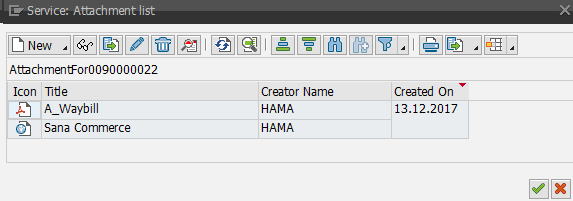
Sales Document Attachments Added by Customers During Checkout
Some business owners can provide their customers with customization services. For example, you are selling t-shirts in your webstore and you can personalize any t-shirt at the customer’s request. In this case, the possibility to upload files during checkout can come in handy, since a customer can create the custom t-shirt design and upload the file with the design during checkout, instead of contacting you via email or other means of communication.
Having the file upload in the checkout takes the interaction between you and your customers to the next level and improves user experience for shoppers.
A file added to the sales document by a customer during the checkout process is shown on the sales document details page in the Sana webstore.
When a customer adds a file to the sales document, this file is stored in the file system of Sana Commerce Cloud. You can find all files attached to the sales documents at the following location in File manager: Root > Documents > sales document attachments. Each folder inside the sales document folder corresponds to a specific sales document by its ID.
The link to the file added by a customer during checkout is saved to the sales document in SAP. To see the file link saved to the sales order, open the necessary sales order. Click on the Services for Object button and then click Attachment list.
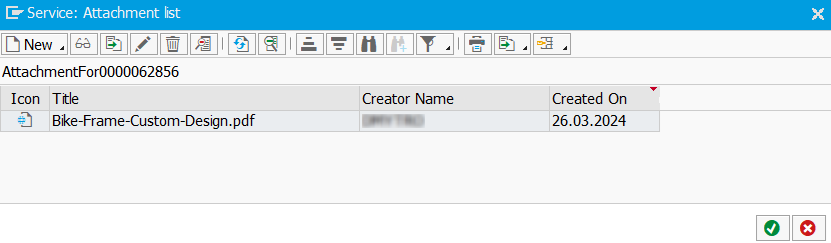
Enable and Disable Sales Order Attachments
You can change the visibility of the Attachments area in the Sana webstore using the checkout header fields in Sana Admin.
In Sana Admin click: Setup > Ordering > Checkout header fields. Edit the Attachments field. The Attachments field is available on the Checkout header fields tab in Sana Admin by default and you cannot remove it. But you can hide this field if you don't want your webstore customers to be able to add attachments to sales documents. You can also set the accepted file types, maximum file name length, maximum file size, etc.
Manage Sales Document Attachments Visibility
In SAP you can choose which sales document attachments you want to show in your Sana webstore.
Step 1: In the main menu of the Sana add-on (/n/sanaecom/webstore), click Attachments Overview (/n/sanaecom/att_ovrvew).
Step 2: In the Attachments and Product Images window, you can see the attachments that sales managers add to different sales documents in SAP and the attachments that customers add to the sales documents during the checkout process.
You can show or hide files attached to the sales orders, delivery documents and invoices.
Step 1: Enter the Webstore Id and select the necessary sales document type in the Attachment Category area. You can use Input Parameters as a filter to narrow search results and show only those sales documents that you need. Click Execute.

Step 2: In the Attachments and Product Images window, you can see the list of sales documents and files attached to them. If you select the Visibility checkbox, then your sales document attachments will be shown on the sales document pages in the Sana webstore.
At the top of the window you can see the buttons Select All, Unselect All and Update Visibility which can be useful for quick managing of sales document attachments visibility.
Enable or Disable Sales Document Attachments in SAP
You can enable or disable sales document attachment files and sales document attachment upload in SAP using the Webstore Optimization window. You can access Webstore Optimization from the main window of the Sana Commerce solution (/n/sanaecom/webstore), or by calling the transaction /n/sanaecom/optimize. Expand Order Optimizations.
If you do not want to show attachments from SAP in your webstore, you can disable them globally in the Webstore Optimization window. If you select the Document Attachment Files checkbox, then files added to the sales documents in SAP will not be shown in the webstore.
Use the Supports Sales Doc Attachments Upload checkbox to allow or forbid customers to upload files during checkout in the webstore. For more information, see Webstore Optimization.