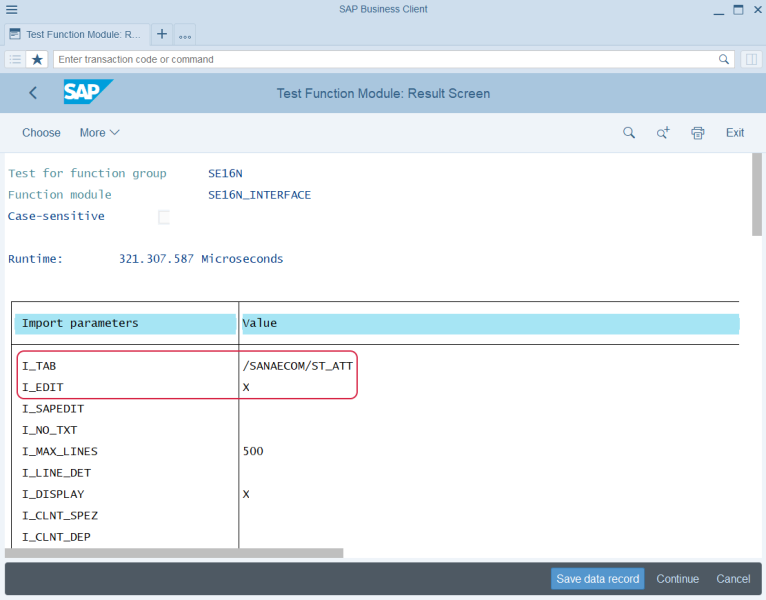Material Listing and Exclusion
There are two features in SAP S/4HANA using which you can manage your catalog in the best way and offer your customers only the products which appeal to them. These features are: Sana feature called Customer Assortment and standard SAP feature called Material Listing and Exclusion.
Using customer assortment in SAP S/4HANA, you can specify which products (materials) or products assigned to a product hierarchy should be shown to or hidden from the individual customers or customers within a customer account group.
Using material exclusion in SAP S/4HANA, you can create a list of materials that will be restricted for specific customers for a certain period. This means, that these customers will not see these materials in the Sana webstore and thus will not be able to buy them.
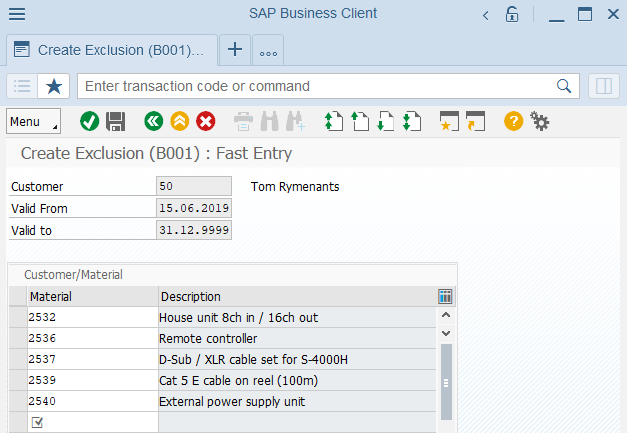
Using material listing in SAP S/4HANA, you can create a list of materials for specific customers, which allows those customers to see and order materials in the Sana web store which are maintained in the list.
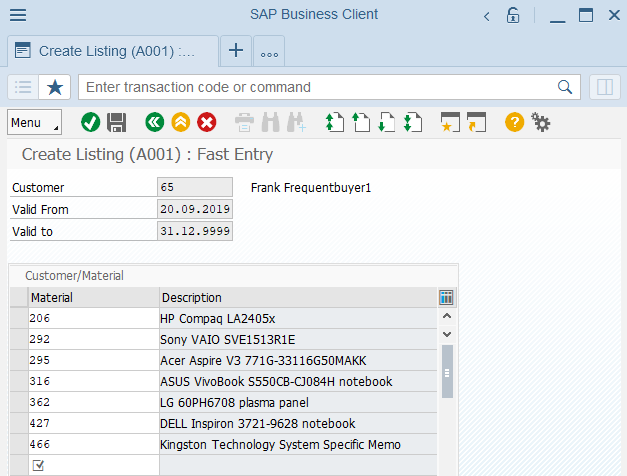
You can use either Sana Customer Assortment or the standard SAP feature Material Listing and Exclusion, depending on which feature suits your needs best.
Enable Material Listing / Exclusion
To exclude materials from the Sana webstore or create a list of allowed materials, you should enable material listing / exclusion in SAP S/4HANA and select the necessary customer assortment mode in Sana Admin.
Step 1: Use the transaction code SE37 (ABAP Function Modules). In the Function Module field enter SE16N_INTERFACE and click Test/Execute. Then, find the I_TAB and I_EDIT import parameters. Enter the value /SANAECOM/ST_ATT for the I_TAB import parameter and enter the value X for the I_EDIT import parameter. When the values are entered, click Execute. In this way you will access the /SANAECOM/ST_ATT table.
You need to add the necessary attribute to the SANAECOM/ST_ATT table to enable material listing / exclusion. For this purpose you need to click Insert Row, then select the necessary client and enter the correct webstore Id. Enter SAP_MATERIAL_EXCLUSION in the Attribute field and enter X in the Value field.
If the SAP_MATERIAL_EXCLUSION attribute is added to the SANAECOM/ST_ATT table, then the material listing / exclusion feature is used instead of the customer assortment.
You can check if the material listing / exclusion is enabled using the transaction code SE16N (General Table Display). In the Table field enter /SANAECOM/ST_ATT. In the Selection Criteria area enter your webstore id in the Store field to filter the attributes. In this way only attributes created for the selected webstore will be shown.
Make sure that the SAP_MATERIAL_EXCLUSION attribute with the value X is present in the SANAECOM/ST_ATT table.
Step 2: Open Sana Admin and click: Setup > Products > Stock and assortment.
-
For the correct functioning of material exclusion in the Sana webstore, select the Additional customer assortment mode.
-
For the correct functioning of material listing in the Sana webstore, select the Customer specific customer assortment mode.
For more information, see Customer Assortment.
Create Material Listing / Exclusion
To manage material listing / exclusion, use the following transaction codes:
-
Create Material Listing / Exclusion (VB01)
-
Change Material Listing / Exclusion (VB02)
-
Display Material Listing / Exclusion (VB03)
Step 1: To create material listing / exclusion, use the VB01 transaction code. Select either A001 (Listing) or B001 (Exclusion) condition type in the List/excl.type field and press Enter.
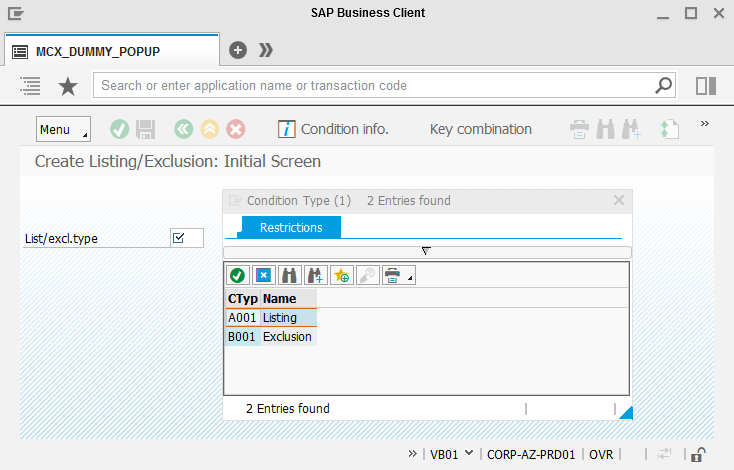
Step 2: In the Key Combination window, select the necessary combination.
You can create material listing / exclusion using the following combinations:
-
Customer/Material
-
Customer Group/Material
-
Customer/Product Hierarchy
-
Customer Group/Product Hierarchy
Other combinations are not supported by Sana.
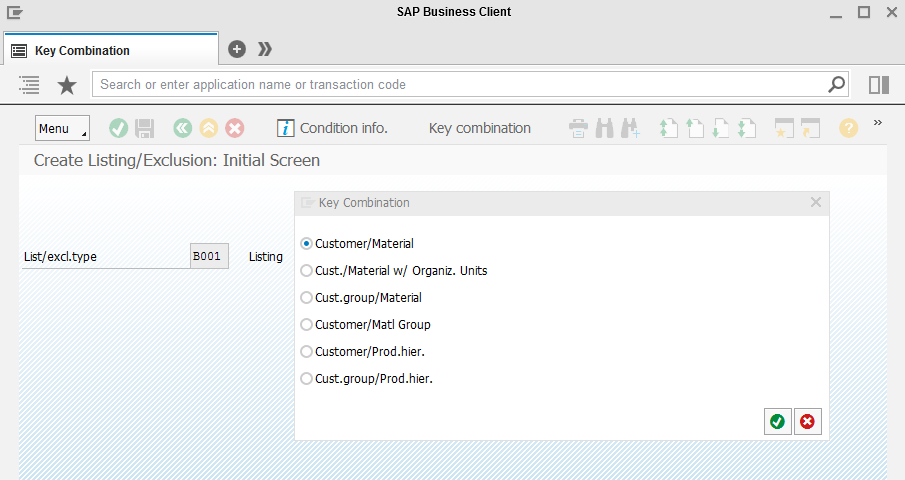
Step 3: In the Create Listing or Create Exclusion window, select a customer or a customer group, depending on the combination you selected, and specify a validity period during which materials will be available (listing) or not available (exclusion) for a customer or a customer group in the Sana webstore. When the material exclusion or listing you created expires, the materials will be shown to this customer or customer group or hidden in the webstore after updating the product index in Sana.
Create the list of materials or product hierarchies you want to exclude (exclusion) or make available (listing).
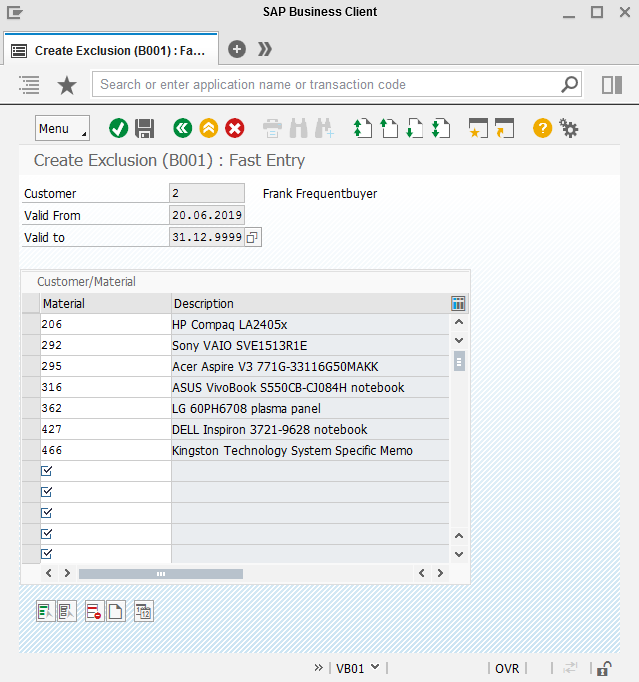
Step 4: When the material listing / exclusion is created in SAP S/4HANA, you need to rebuild index for the Product import task in Sana Admin. Open Sana Admin and click: System > Scheduled tasks. Once the product index is rebuilt, the materials from the list of exclusion / listing will be shown / hidden in the Sana webstore.