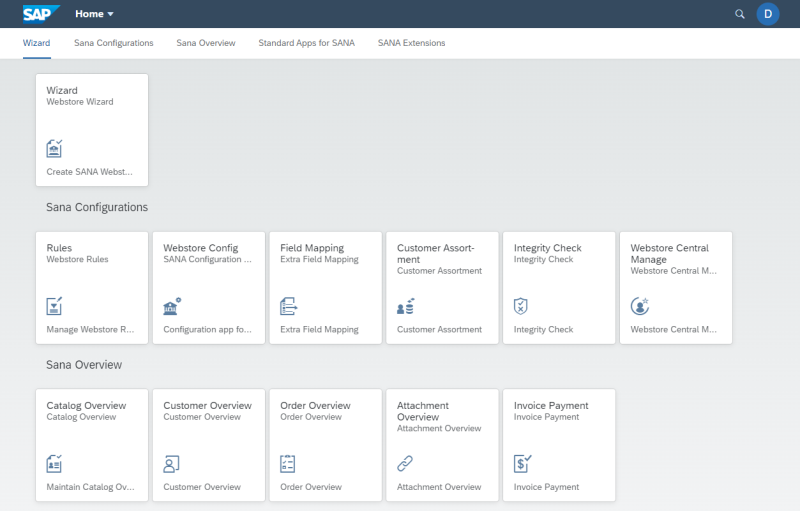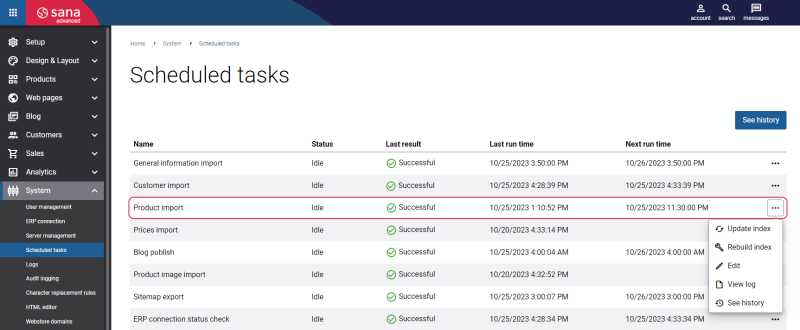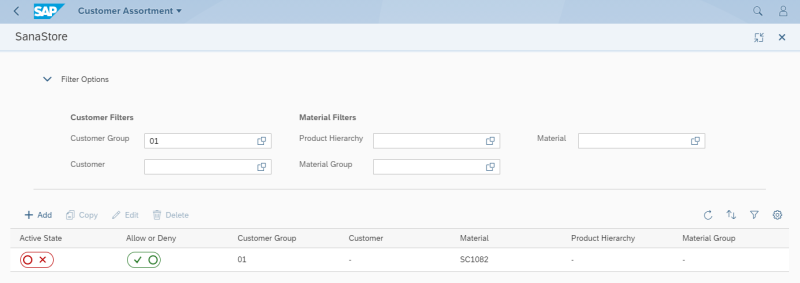Customer Assortment
WATCH THE VIDEO
As a webstore administrator, you can offer an optimized assortment of products to your customers. Offering the best mix of products is essential to customers' satisfaction. This way a webstore administrator can optimize the catalog with products that appeal to all customers as well as products targeted to the individual customers.
There are two features in SAP S/4HANA using which you can manage your catalog in the best way and offer your customers only the products which appeal to them. These features are: Sana feature called Customer Assortment and standard SAP feature called Material Listing and Exclusion.
-
Using material exclusion in SAP S/4HANA, you can create a list of materials that will be restricted for specific customers for a certain period. This means, that these customers will not see these materials in the Sana webstore and thus will not be able to buy them.
-
Using customer assortment in SAP S/4HANA, you can specify which products (materials) or products assigned to a product hierarchy should be shown to or hidden from the individual customers or customers within a customer account group.
Set Up Customer Assortment
Step 1: Open the Customer Assortment Sana app in the SAP Fiori launchpad.
Step 2: Select your webstore. If you have multiple webstores, you can set up customer assortment rules for each webstore.
Step 3: To add a new customer assortment rule, click Add.
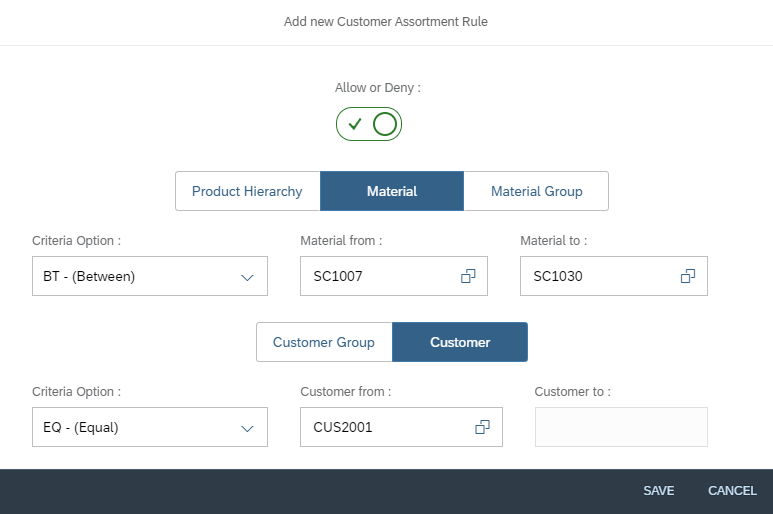
The table below provides description of the fields.
| Field | Description |
|---|---|
| Allow or Deny | Select whether to show or hide products.
|
| Criteria Option | Select the necessary criteria option to filter product hierarchies, materials, material groups, customer groups and customers. Available criteria options:
|
| Product Hierarchy
Material Material Group |
Define which products (materials) or products assigned to a material group or a product hierarchy must be shown or hidden. You can add one product, material group or product hierarchy, or a range of products, material groups or product hierarchies.
If you use the between, greater than, greater than or equal, less than, less than or equal criteria options, then a separate line will be created for each product, material group or product hierarchy. |
| Customer Group
Customer |
Define which customers or customers within the customer account group should see or shouldn't see the selected products. You can add one customer or customer account group, or a range of customers or customer account groups.
If you use the between, greater than, greater than or equal, less than, less than or equal criteria options, then a separate line will be created for each customer or customer account group. |
Using the Active State option, you can activate or deactivate any customer assortment rule. If the customer assortment rule is deactivated, it will not work in your web store.
When you use the between, greater than, greater than or equal, less than, less than or equal criteria options, a separate line is automatically created in the Customer Assortment table for each rule. Thus, there is no way to edit customer assortment rules. If you need to edit the existing customer assortment rule, you must delete it and create the new one.
When you add a new rule to the customer assortment, edit or delete the already existing rule, the last modified date of all items affected by the rule will be updated.
The last modified date of all items affected by the rule can be automatically updated starting from Sana Commerce Cloud 111 in SAP S/4HANA.
After you configure the customer assortment rules in SAP S/4HANA, you should update the product index by running the Product import task in Sana Admin.
It will check whether some product data has been modified in SAP S/4HANA, synchronize the changes with Sana and apply them to the webstore.
All products which are added to the Customer Assortment table are customer specific. This means that they are shown in the webstore only to the customers set in the customer assortment rules.
Limitation
If the customer or customer account group is listed in any of the deny rules, the following customer or customers within the customer account group will not see the product or products assigned to the product hierarchy from this rule, even if there is another rule which allows to see it,
For example, there is the customer account group for which a certain product is denied. There is another rule, set for the individual customer from this customer account group that says that the product that is denied for the customer account group is allowed for this specific customer from the group. In this situation, the rule which allows to see the product to the specific customer from the customer account group does not override the rule which denies the product to be shown to the customer account group. Therefore, the customer still will not see the product.
Filters and Sorting
Use the filters to see only the customer assortment rules that you need.
Expand Filter Options. You can filter customer assortment rules by customer, customer group, product hierarchy, material and material group.
Click on the Set Filter ![]() button. Here you will find some other filtering options.
button. Here you will find some other filtering options.
-
Use the Active State filter criteria, if you want to see only active customer assortment rules (Active Rules) or only inactive customer assortment rules (Inactive Rules) in the window.
-
Use the Allow or Deny filter criteria, if you want to see in the window only the customer assortment rules which allow customers to see certain products (Allow Rules) or only those customer assortment rules which do not allow customers to see certain products (Deny Rules).
Using the Sort ![]() button, you can define in which order, ascending or descending, the rules should be shown in the Customer Assortment Sana app.
button, you can define in which order, ascending or descending, the rules should be shown in the Customer Assortment Sana app.
You can reset all filters and sorting you have applied using the Clear Filters ![]() button.
button.
Enable Customer Assortment Rules in Sana Admin
If you configure customer assortment rules in SAP S/4HANA, you should also enable them in Sana Admin. Open Sana Admin and click: Setup > Products > Stock and assortment. The available customer assortment modes are: Complete, Additional and Customer specific. For more information about customer assortment settings in Sana Admin, see Customer Assortment.