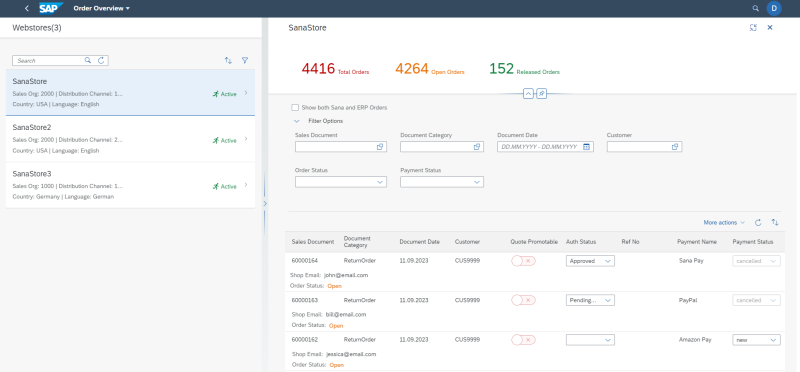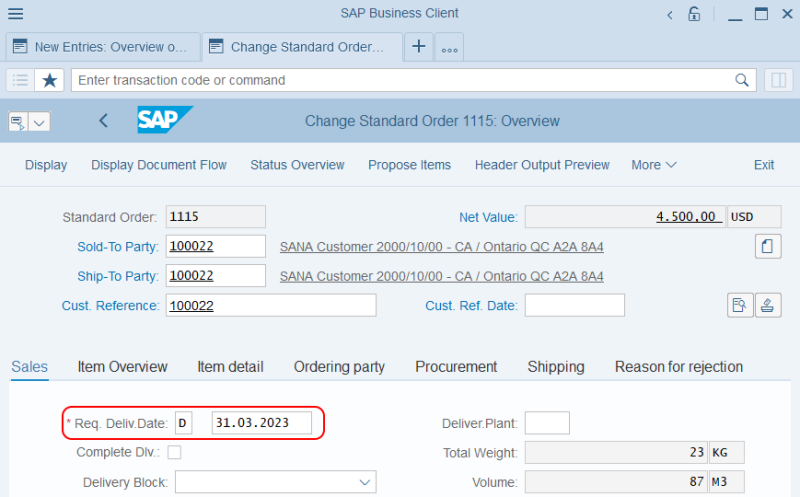Sales Order Data
This article contains the description of the Sana specific sales data which is filled in by a customer in the Sana webstore during the checkout process.
While placing an order in the Sana webstore, a customer can select a delivery method, a payment method, apply a discount code, add a reference number. You can see all this information in the Order Overview app.
The table below provides the description of the fields in the Order Overview Sana app.
| Sales order data | Description |
|---|---|
| Sales Document | The ID of the order placed from the Sana webstore. |
| Shop Email | Customer's shop account e-mail from Sana Admin. |
| Order Status | The status of the sales order coming from the Sana webstore. The available options are:
|
| Subscription Order |
Applies to: Sana Commerce Cloud 133 and later in SAP S/4HANA. The indicator that distinguishes between orders created manually by customers in the Sana webstore and those generated automatically based on subscriptions. |
| Document Category | The SAP S/4HANA sales document category.
The SAP S/4HANA sales document categories must be mapped to the sales document types used in Sana. For more information, see Supported Order Types. |
| Document Date | The date when the order is placed from the Sana webstore. |
| Customer | The account of the customer who placed the order. |
| Quote Promotable |
This field is applicable only to the sales quotations. The Quote Promotable field indicates whether a customer can convert a quotation into an order from the order detail page in the Sana webstore. For more information, see General Webstore Settings. |
| Auth Status | The status of the order after authorization. The order can be approved or declined. If the order does not require confirmation from the authorizer, its status is set to NotNeeded. For more information, see Shop Account Roles. |
| Ref No | When a customer places an order in the Sana webstore, a customer can enter the reference number. The reference number is automatically saved with the sales order to SAP S/4HANA and you can see it in the Ref No field. |
| Payment Name | The name of the payment method selected by a customer in the Sana webstore while placing an order.
On the Billing Document tab, in the Terms of Payment field, an existing payment term key in SAP S/4HANA is stored. This payment term key matches a certain payment type, for example on account or online payment, used in the Sana webstore. Payment types used in Sana are mapped to the existing in SAP S/4HANA payment terms on the B2B Customer Payment Mapping tab, in the Webstore Configuration app. For more information, see B2B Customer Payment Mapping. The payment cost coming from the Sana webstore is stored in the pricing elements of the sales order header, on the Conditions tab. The payment cost is available with the condition type configured on the Pricing Calculation tab, in the Webstore Configuration app. For more information, see Pricing Calculation. |
| Payment Status | The status of the payment method.
When customers pay their orders online in the Sana webstore through a payment service provider using their credit or debit card, the payment status of the order is automatically updated in SAP S/4HANA, but in some cases a sales manager needs to change the status of the payment manually. Below see one of the possible scenarios in which it is necessary to change the payment status manually. If customers pay the order online in the Sana webstore and they do not finalize the payment and closes the Web browser or tab, the sales order will remain in the ERP system with the payment status New. Also, order payment can fail for some reasons. This leads to the accumulation of the unfinished orders in SAP S/4HANA. If a customer has encountered an issue with paying the order, the customer or the customer service representative can contact each other to solve the payment issue. One of the solutions can be paying the order using another payment method, for example bank transfer. Then, merchants can go to their payment system and check whether they received funds on their bank account from the customer. If payment is confirmed, then the sales manager in SAP S/4HANA can change the payment status of the order manually and continue processing the order. The name of the SAP S/4HANA user who manually changed the payment status is recorded in the Manually Changed by field. |
Reference No, Requested Delivery Date and Comments in Sana
When a customer places an order in the Sana webstore, a customer can enter the reference number, comments and requested delivery date on the Order overview step. This information is automatically saved with the sales order to the ERP system.
You can show and hide these fields on the last checkout step per customer type and make them optional or required. For more information, see Checkout Header Fields.
The reference number is stored in the Ref No field in the Order Overview Sana app, while comments and requested delivery date are stored in the sales order in SAP S/4HANA.
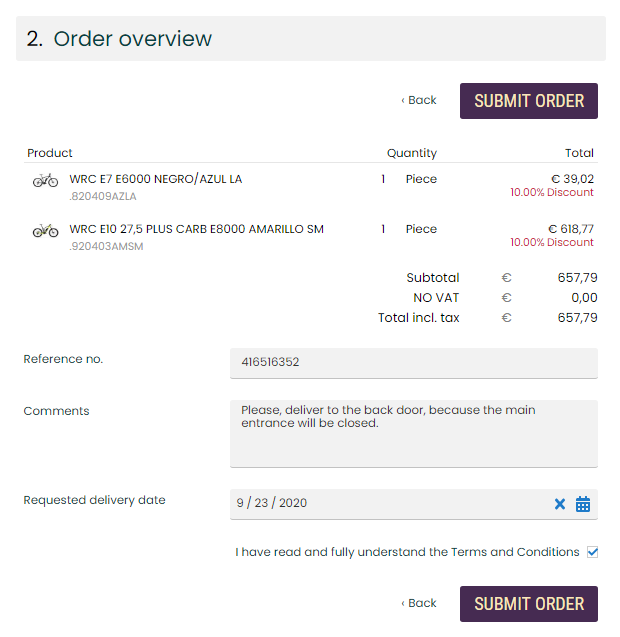
When customers place orders in the Sana webstore, they can enter comments on the last checkout step of the sales order. Sales order comments refer to the entire order, and they might include special requests or instructions regarding payment, delivery preferences, or packaging instructions. Also, customers can add personalized comments for each product in the shopping cart. It brings greater clarity and a more personalized shopping experience with detailed instructions for each product, ensuring your customers’ needs and preferences are met. For more information, see Comments at Checkout.
Requested Delivery Date in SAP S/4HANA
The requested delivery date is stored in the sales order data in SAP S/4HANA, on the Sales tab, in the Req. deliv. date field. For more information about the requested delivery date, see Delivery Dates.
There are several scenarios for calculating the requested delivery date of a sales order - it can be a delivery date specified by a customer while placing an order, the current date of the order, or SAP S/4HANA can calculate the possible delivery date based on the current date of the sales order + delivery lead date specified in SAP S/4HANA. Below you can read how to set up a delivery lead date in SAP S/4HANA.
Set Up Delivery Date Lead Time
Delivery date lead time is used to calculate the possible delivery date of an order for a customer.
Step 1: Call the transaction code SM30. It opens the window Maintain Table Views.
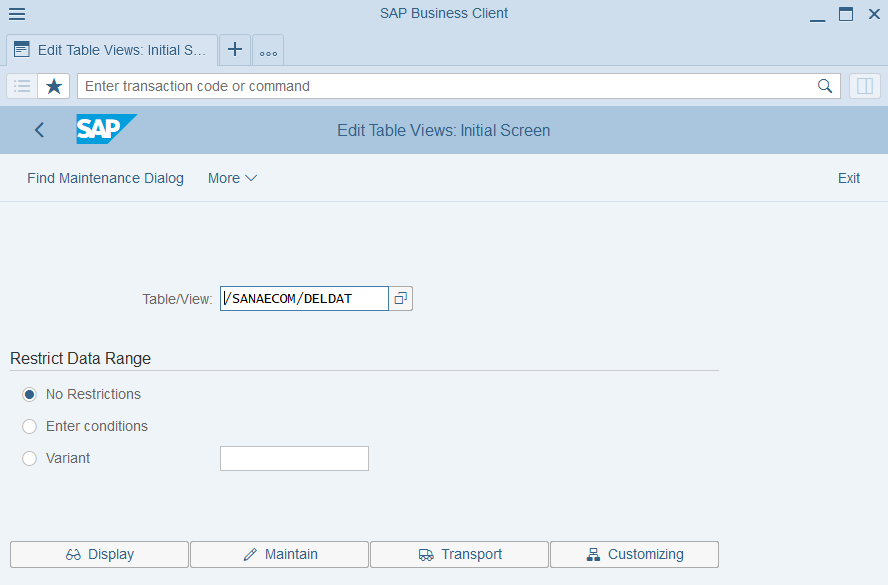
Step 2: In the Table/View field, enter /sanaecom/deldat and click Maintain.
Step 3: In the Delivery Date Lead Time Configuration table, create a new entry.
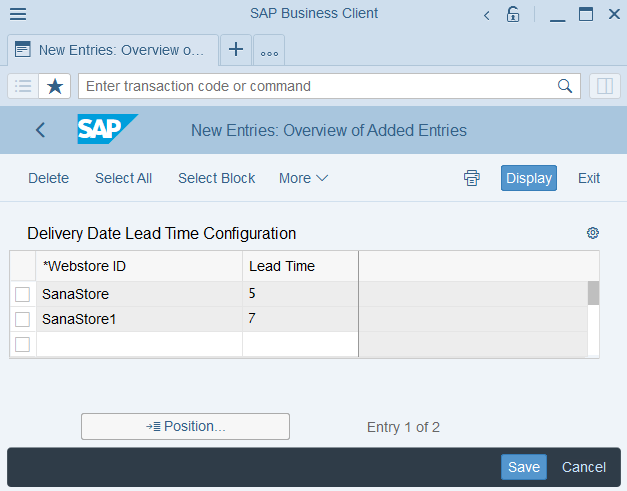
In the Webstore ID field, enter the identifier of your webstore. If you have several webstores, you can set up a delivery lead date per webstore.
In the Lead Time field, enter the number of days to calculate the possible delivery date of an order for a customer. It takes the date when the order has been created + the number of days specified in this field.
For example, the order has been created on November, 5th and the delivery lead date specified in the Lead Time field is 10, then the requested delivery date is November, 15th.
Below you can read about different scenarios for calculating the requested delivery date of a sales order:
- If a customer specifies the requested delivery date on the last checkout step, this date will be saved to the sales order data in SAP S/4HANA.
- If a customer does not specify the requested delivery date on the last checkout step, Sana will check if the delivery lead date is set for a webstore in SAP S/4HANA.
- If there is the delivery lead date, Sana will calculate the requested delivery date based on the date when the order has been created + the delivery lead date specified in the Lead Time field.
- If there is no delivery lead date, the current sales order date will be saved as the requested delivery date in the sales order data in SAP S/4HANA.
- If the delivery date is disabled in Sana Admin and is not shown to customers in the webstore, Sana will check if the delivery lead date is set for a webstore in SAP S/4HANA.
- If there is the delivery lead date, Sana will calculate the requested delivery date based on the date when the order has been created + the delivery lead date specified in the Lead Time field.
- If there is no delivery lead date, the current sales order date will be saved as the requested delivery date in the sales order data in SAP S/4HANA.