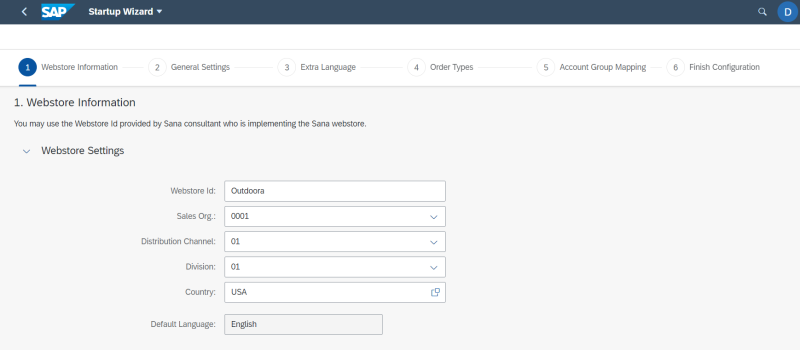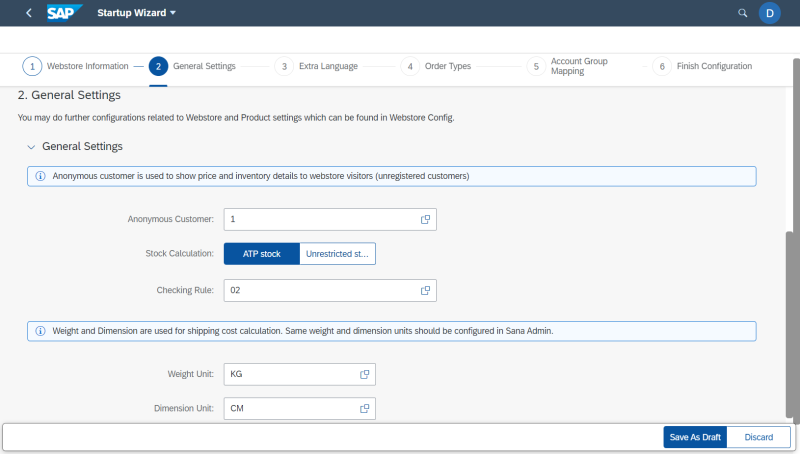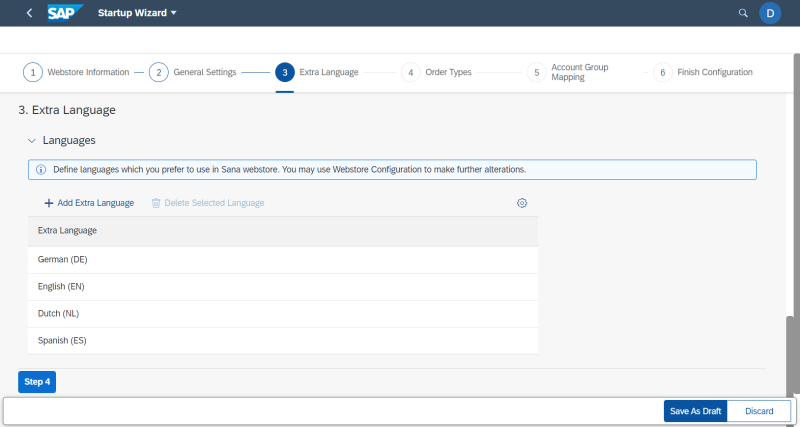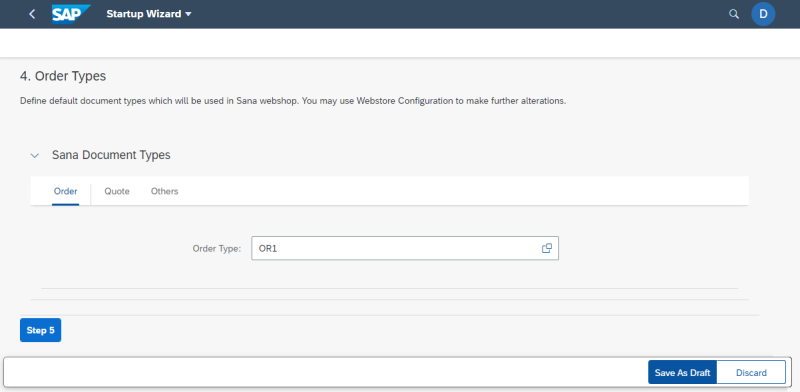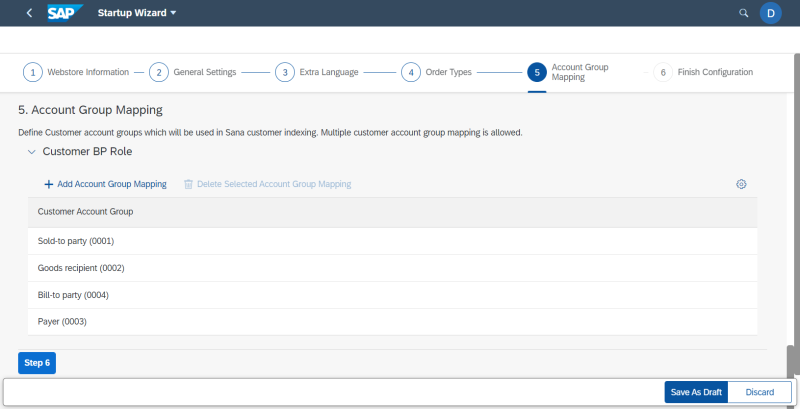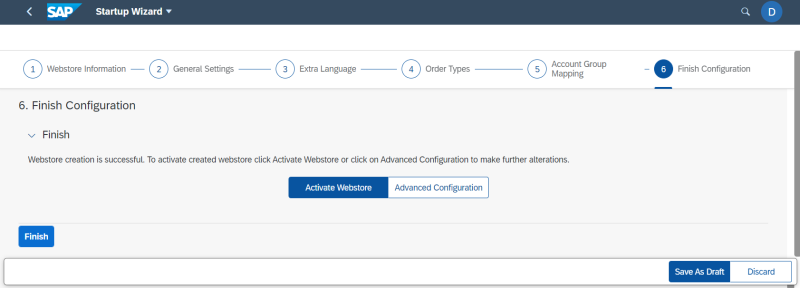Create a Webstore (Startup Wizard)
Sana is a multi-store solution. This means that you can set up multiple webstores running on a single Sana Commerce Framework and all connected to a single SAP S4/HANA system. Each Sana webstore must be configured separately in SAP S4/HANA and they must be connected to a company and sales areas.
Use the Startup Wizard Sana app in the SAP Fiori launchpad to create a webstore. With Startup Wizard you can easily create and set up the Sana webstore right after the Sana add-on is installed inside SAP S/4HANA. It will guide you through the main settings that are necessary to configure for the correct functioning of the Sana webstore, to establish connection between Sana and SAP S/4HANA, and to start using the data and business logic of your SAP system.
Once a webstore is created in the Startup Wizard Sana app, you can complete a webstore configuration or reconfigure any settings using the Webstore Configuration app.
If you already went through all the steps of the Startup Wizard and completely created and set up your webstore, you cannot use the Startup Wizard once again to change the settings for this webstore. You must use the Webstore Configuration Sana app for this purpose.
Below see the description of the Startup Wizard steps which you need to go through to create and configure a webstore.
Webstore Information
When you create a Sana webstore, you must assign it to the sales area in SAP S/4HANA.
If you create several Sana webstores, you can assign each webstore to the separate sales area in SAP S/4HANA or they can be assigned to the same sales area.
|
Field |
Description |
|---|---|
|
Webstore Id |
Enter Sana webstore Id. It must be the same as the one specified during installation of the Sana webstore on Web and database server and that is stored in the Sana database. NOTE
You can use only alphanumeric characters in webstore ID. |
|
Sales Org. |
Specify the sales organization for the webstore. This is an organizational unit of your webstore responsible for the sale of products. A particular combination of sales organization, distribution channel and division is known as a sales area. |
|
Distribution Channel |
Specify the distributional channel for the webstore. This is the way in which products from your webstore reach the customers. A particular combination of sales organization, distribution channel and division is known as a sales area. |
|
Division |
Specify the division for the webstore. Divisions are used to group products. A particular combination of sales organization, distribution channel and division is known as a sales area. |
|
Country |
The default country and language are used for the correct formatting of dates and numbers when the Sana webstore communicates with SAP S/4HANA. Different regions and cultures use different date and time formats. They include conventions for the order of day and month in the date, for the separation of hours and minutes in the time, and even for what punctuation is used as a separator, for example in prices. In SAP S/4HANA date and decimal character format is configured for each country. When you select a country, the language will be automatically defined. |
|
Default Language |
When the webstore has been already created, you will not be able to change the sales area for your webstore. It means that you must specify the correct sales area for your webstore when you create a Sana webstore in the Startup Wizard app.
General Settings
Set up the webstore general settings. Using these settings, you can control your webstore behavior.
|
Field |
Description |
|---|---|
|
Anonymous Customer |
The anonymous customer set for a web store is used to show prices and inventory to the webstore visitors (not registered customers). All customer accounts from all sales areas which exist in the KNA1 (General Data in Customer Master) table are available in the Anonymous Customer field when you search for a customer. That is why you need to make sure that you selected the correct customer account. The anonymous customer must belong to the same sales area which you specified in the Webstore Settings on the Store Information startup wizard step. If the anonymous customer is not specified, the Product import task will fail. This is a required field. |
|
Stock Calculation |
In different projects sales managers want to show product availability (stock) the way that meets the requirements of their business. If you use ATP stock calculation type, you can select different checking rules. The checking rule defines the checking procedure for ATP stock calculation, for example which receipts should be taken into account in the availability check. In different projects sales managers want to show product availability (stock) the way that meets the requirements of their business. If you use ATP stock calculation type, you can select different checking rules. The checking rule defines the checking procedure for ATP stock calculation, for example which receipts should be taken into account in the availability check. The A (SD order) checking rule is used by default, if no value is set. For more information, see Inventory. |
|
Checking Rule |
|
|
Weight Unit |
Specify the weight and dimension units. If you use delivery service, which requires material weight and physical dimensions to calculate the shipping cost, you also need to set up the weight unit and unit of dimension, which will be sent to the delivery service. For more information, see Material Weight and Dimensions. |
|
Dimension Unit |
Extra Language
Add the languages which you are going to use in your webstore.
For more information, see Languages and Translations.
Order Types
Sana complies with any individual business process flow. In a Sana webstore customer can create quotations, sales orders and return orders. They can even create quotations and then convert them into sales orders directly from a Sana webstore. All business scenarios are supported by Sana.
You need to select the necessary order type and also map the sales document types which are used in your webstore to the existing sales document types in SAP S/4HANA.
|
Field |
Description |
|---|---|
|
Order Type |
Use these fields to map the main document types which are used in Sana to the existing sales document types in SAP S/4HANA. For more information, see Supported Order Types. |
|
Quote Type |
|
|
Shipment Type |
|
|
Invoice Type |
|
|
Quotation Expiration Days |
In SAP a quotation has an expiration date. It can be seen in the field Valid to on the Sales tab of the quotation. In this field, you can enter the number of days for which the quotation should be valid. This value will be used for all quotations created from the Sana webstore. If the quotation is not processed within the expiration period, it will expire, meaning that a customer will not be able to convert it into a sales order. If you leave this field empty, quotations will not have an expiration period. For more information, see Order Processing. |
Account Group Mapping
Add the necessary customer account groups. These customer account groups are going to be used by Sana to retrieve customers from SAP. You can add several customer account groups. Sana retrieves all customers from SAP that are linked to the customer account groups added here.
For more information, see Webstore Accounts.
Finish Configuration
On this step, click Activate Webstore to activate the webstore you have created. You can reconfigure some settings or configure any other settings for your webstore in the Webstore Configuration app. You can access the Webstore Configuration Sana app from the SAP Fiori launchpad or by clicking Advanced Configuration on the Finish Configuration startup wizard step.
For more information, see Webstore Activation.
For in-depth information about other core webstore settings, read other SAP S/4HANA user manuals.