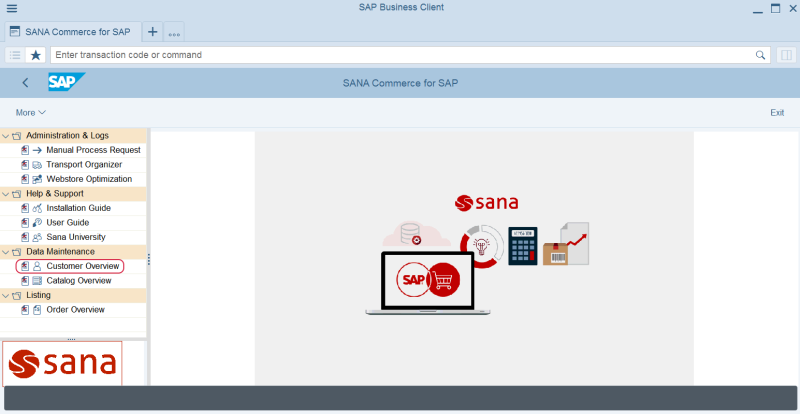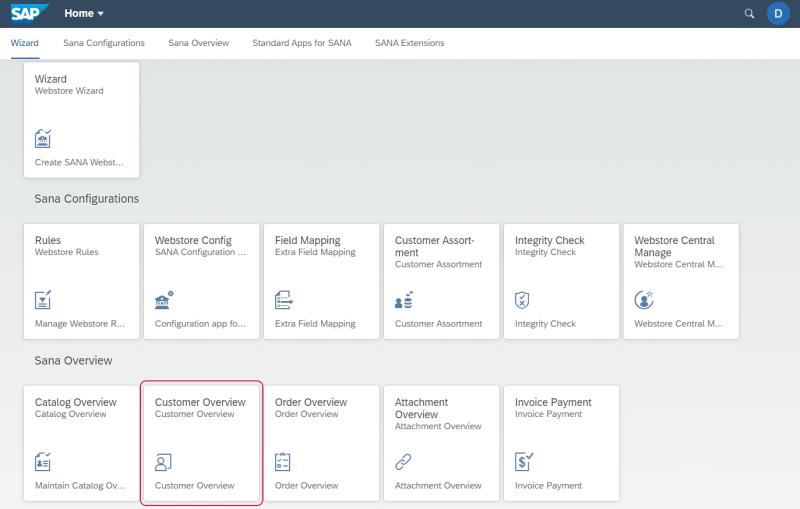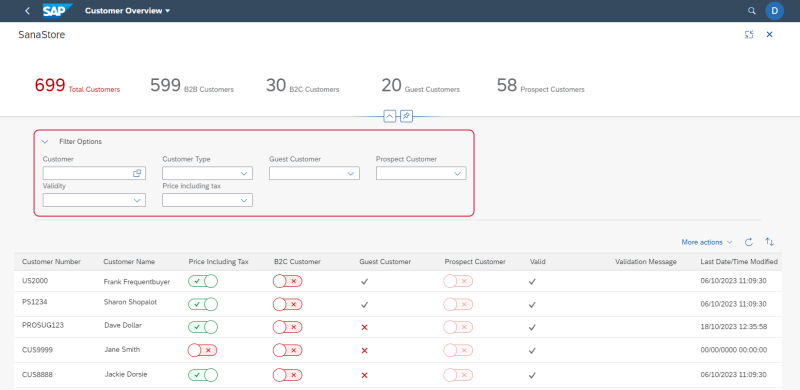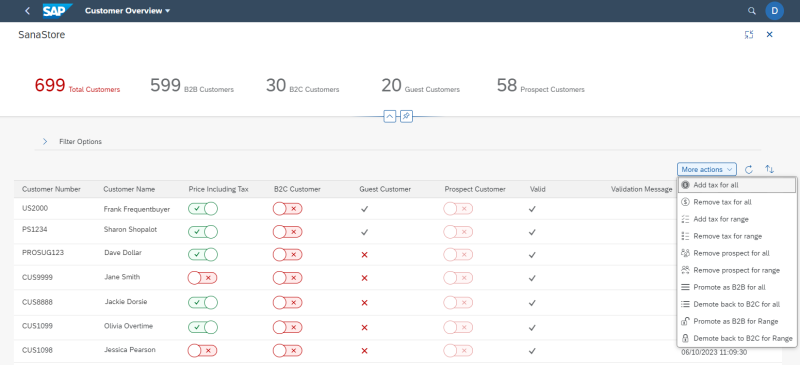Customer Overview
WATCH THE VIDEO
Using Customer Overview table, you can see all your consumers, business customers, guest and prospect accounts. If you have multiple webstores assigned to different sales areas, you can also see customers for each webstore. You can check whether a customer is valid, and determine whether a customer should see prices including or excluding tax in a Sana webstore.
You can access Customer Overview from SAP Fiori Launchpad, SAP Business Client and SAP GUI. The Customer Overview Sana application may display a very large amount of data, which can lead to performance problems. That is why, if necessary, you can open it in the SAP Business Client or SAP GUI where it will run faster.
Customer Overview in SAP Business Client
Customer Overview Sana App in the SAP Fiori Launchpad
Filters
Open the Customer Overview app in the SAP Fiori Launchpad.
Select your webstore. If you have multiple webstores, you can see customers for each webstore. Expand Filter Options. Use the filters to narrow the webstore customer overview results and see only customer data that you need.
The table below provides the description of the filter options.
| Field | Description |
|---|---|
| Customer | Use this filter to select the customer number that you want to see. |
| Customer Type | Use this filter to select whether to show only B2C or B2B customers.
Using the B2C Customer checkbox, you can indicate whether a customer is B2C or B2B.
It is possible to change the customer type. You can only change the customer type if you are sure about it. When you change the customer type, certain functionality may or may not be available to the customer. |
| Guest Customer | Use this filter to show or hide guest customers.
If in the Customer Overview table, the Guest customer checkbox is not selected, then this is a regular B2C or B2B customer. Guest customers are those who created the orders without registration in the webstore. For more information, see Guest Checkout. |
| Prospect Customer | Use this filter to show or hide prospect customers.
If in the Customer Overview table, the Prospect Customer checkbox is selected, then this is a prospective customer created by a sales agent in the webstore. For more information, see Prospects. |
| Validity | Use this filter to select whether to show only valid or invalid customers.
In the Valid field, you can check whether a customer is valid or not. If a customer is invalid, you can see the reason of it in the Validation Message field, and fix customer data, if necessary. All customers are validated based on data validation rules. Those customers who do not pass validation cannot create orders in the Sana webstore. |
| Price including tax | Use this filter to check the customers who see product prices in the webstore including or excluding sales tax. For more information, see Tax Presentation. |
In the Last Date/Time Modified field, you can see when customer data was modified for the last time.
In SAP S/4HANA all customers are validated based on data validation rules. Those customers who do not pass validation cannot create orders in the Sana webstore. Also, customers can be blocked in SAP S/4HANA. Using the Allow Invoice Payment If Not Valid option, you can allow invalid or blocked customers to pay their outstanding invoices online from a webstore. This allows customers to settle their debts while preventing them from placing new orders until their account is valid.
The Allow Invoice Payment If Not Valid option is available starting from Sana Commerce Cloud 134 in SAP S/4HANA.
If the Allow Invoice Payment If Not Valid option is enabled, customers cannot make further purchases but are allowed to pay outstanding invoices.
If the Allow Invoice Payment If Not Valid option is disabled, all transactions are blocked, and customers are not allowed to pay outstanding invoices.
If you click on the More actions button, you can change the following data in bulk:
-
Show or hide prices including tax for all customers in the webstore or for customers within a certain range
-
Remove the prospect status either for all customers in the webstore or for a customer range
-
Change the customer type B2C or B2B for all customers in the webstore or for customers within a certain range
Once you specify the range, click on the Update button to save the changes.
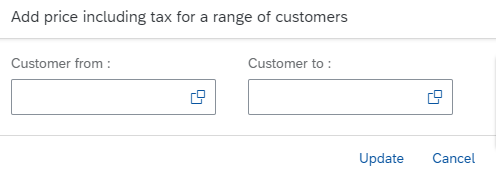
If you click on the Sort ![]() button, you can sort the customers by their numbers in the ascending or descending order. You can also sort the customers by:
button, you can sort the customers by their numbers in the ascending or descending order. You can also sort the customers by:
- Customer number
- Customer name
- Price including tax
- B2C customer
- Guest customer
- Prospect customer
- Valid
- Last date / time modified
You can reset all filters and sorting you have applied using the Refresh Data ![]() button.
button.
If you update any customer data in SAP S/4HANA, you must synchronize the changes with Sana using the Customer import task in Sana Admin. Customer data is validated by the data validation rules. For more information, see Data Validation Rules.