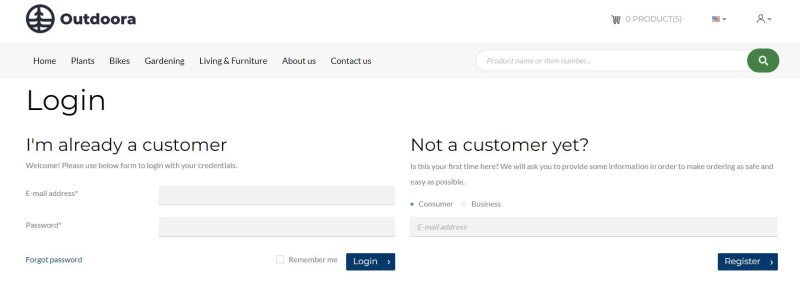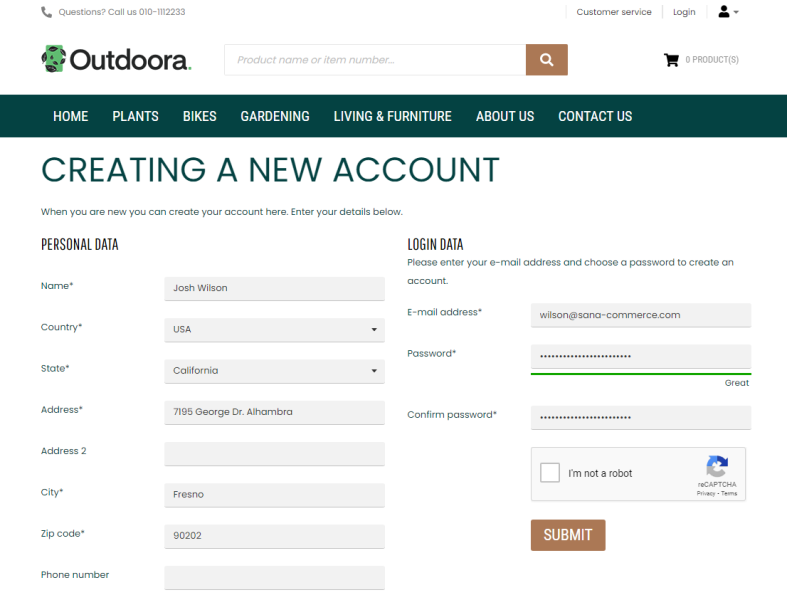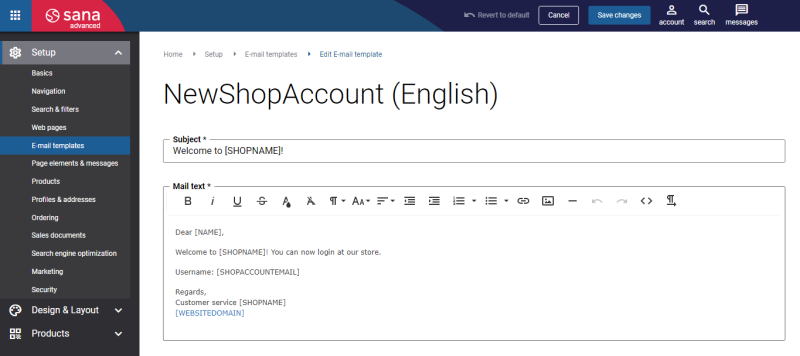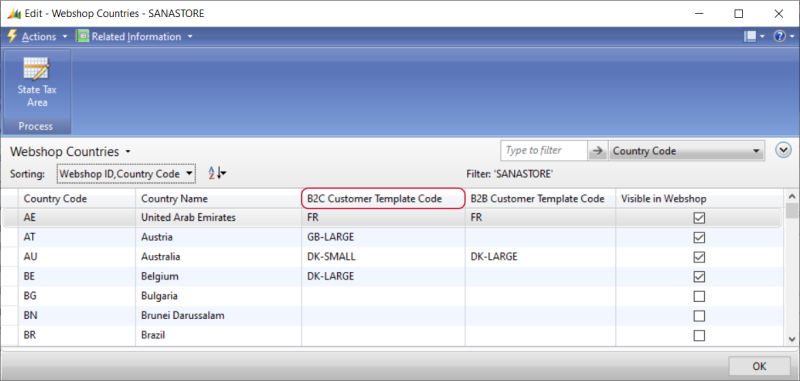B2C Customer Registration
WATCH THE VIDEO
To allow B2C customers to register in the webstore online, you must set up the necessary settings in Sana Admin and Microsoft Dynamics NAV. For more information about settings in Sana Admin, see B2C Customer Registration.
B2C customers are customers who always register in the webstore online.
If webstore visitors visit your webstore for the first time and want to register as B2C customers, on the Login page in the Sana webstore, they must select the Consumer customer type. The choice between Consumer and Business is only available if you have both B2C and B2B registrations enabled.
On the Login page, a customer can enter an e-mail address. This field is not required. If a customer enters an e-mail address, it will be automatically filled in on the Creating a new account page.
Then, on the Creating a new account page, a B2C customer can register online by specifying personal data, like name, address, e-mail and password that will be used to log in to the webstore.
All other data, like posting, price and discount groups, tax, payment and shipping information is copied from the customer template associated with the country to the newly registered customer. Therefore, customer templates must be created and assigned to each country available in your webshop for customer registration.
After B2C customers register in the Sana webstore, they will receive an e-mail informing them about successful registration. Confirmation e-mails are the first line of official communication that a webshop owner has with customers once they have registered in a webshop. By creating an account in your webshop, your customers will receive the welcome e-mails. The New Shop Account e-mail template is used to send a welcome e-mail to a customer.
When a B2C customer registers in the Sana webstore, the customer is created in the ERP system based on the customer template associated with the country in ERP and data entered by the customer during registration. After registration the shop account is automatically created, activated and approved in Sana Admin.
Create Customer Templates
To create customer templates, in Microsoft Dynamics NAV click: Sales & Marketing > Sales > Administration > Setup > Customer Templates.
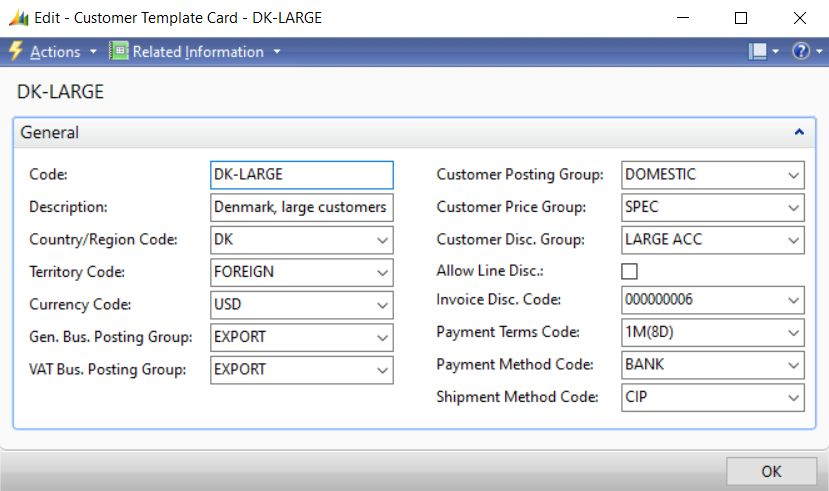
Assign a B2C Customer Template to the Countries
When a B2C customer registers in the Sana webshop online, a customer selects the country she or he lives in. In Microsoft Dynamics NAV you must set up those countries which must be shown in your webshop and assign the necessary customer templates.
Step 1: In Microsoft Dynamics NAV click: Departments > Webshop > Lists > Webshops.
Step 2: Select your webshop, and then click: Related Information > Webshop > Webshop Countries.
Step 3: Select the Visible in Webshop checkbox for those countries which must be shown in the Sana webshop.
Step 4: In the Webshop Countries window, in the Customer Template Code column, assign the necessary customer template. If a B2B customer registration is enabled, the name of the column is B2C Customer Template Code.
For more information, see Countries.
Anonymous Customer
There is also anonymous customer that is assigned to the webshop on the Webshop Card. This is the customer account created in the Customers table. When a customer registers in the webshop online, Location Code is automatically copied from the anonymous customer set on the Webshop Card to the newly registered customer. Location code is used to suggest items from a particular inventory location.
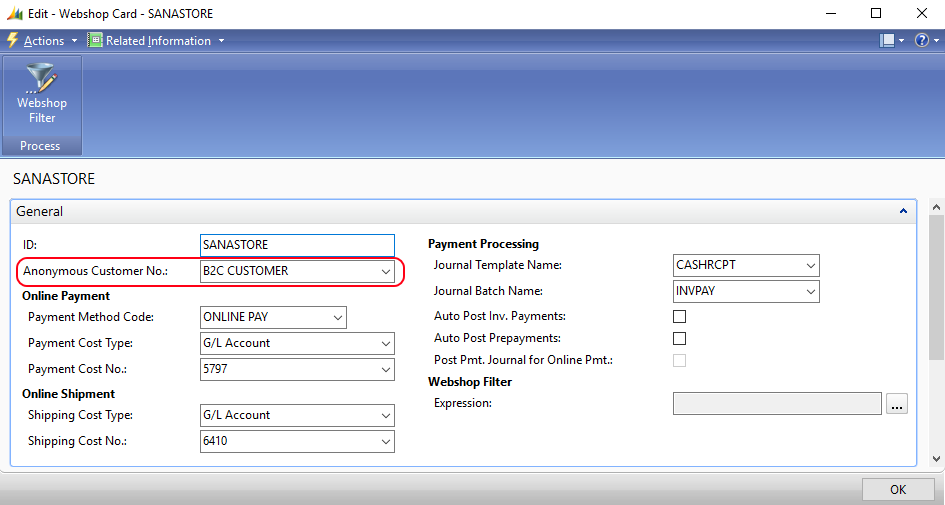
Customer Type
When a customer registers online in the webshop, a customer record will be created in Microsoft Dynamics NAV.
If you open the Customer Card in Microsoft Dynamics NAV, on the E-Commerce FastTab, you can see the customer type. Using the B2C Customer option, you can see whether the customer is B2C or B2B.
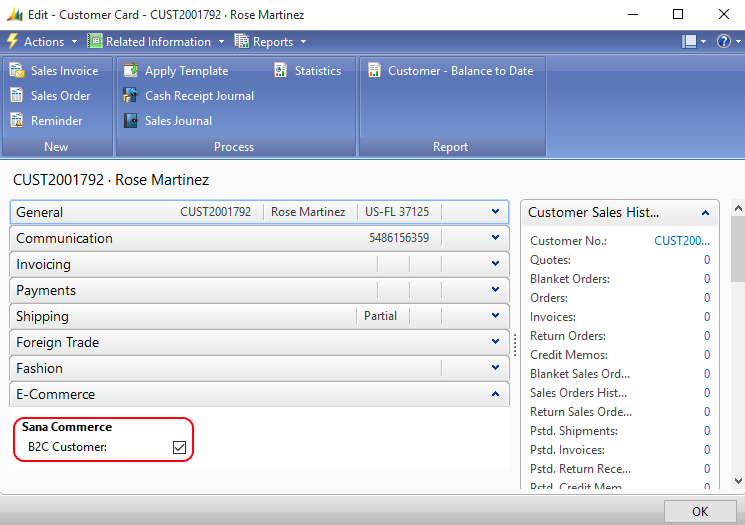
Related Articles
Sana: B2C Customer Registration
B2C Registration (system page)