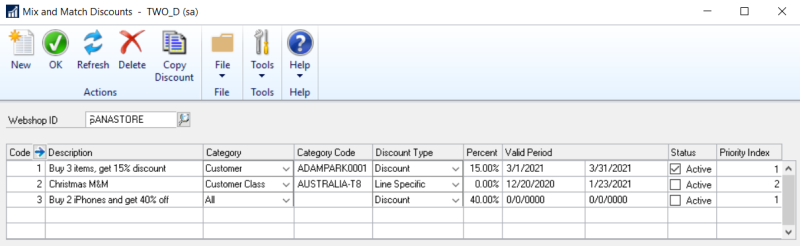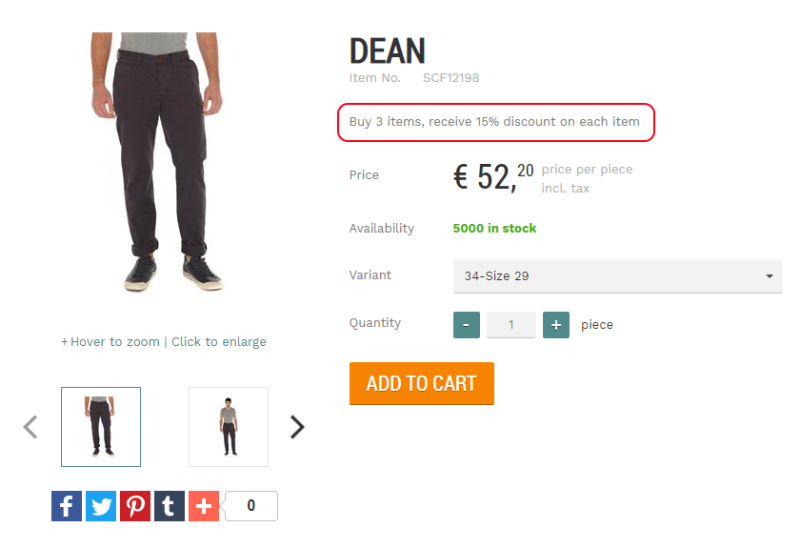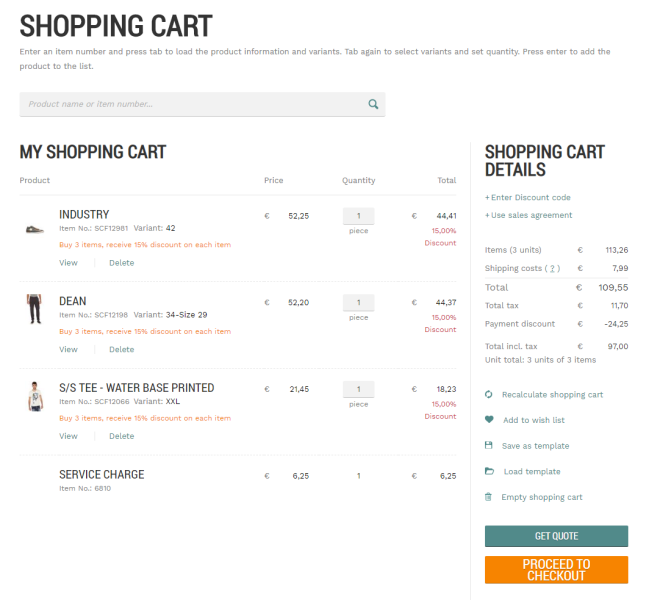Mix and Match Discounts
The mix and match discount gives customers a discount when they purchase a specific combination of items. For example, if customers buy pants, a shirt and shoes, they will receive a 15% discount on each item, or it can be a different discount % for each item. The discount description is shown on all product details pages of those products that are included in the mix and match offer to inform customers about the deal and attract their attention.
You can create a mix and match discount either for all customers of your webshop or for a specific group of customers.
Create a Mix and Match Discount
In Microsoft Dynamics GP click: Sana Commerce > Mix and Match Discounts.
In the Webshop ID field, select your webshop. If you have multiple webshops, you can create mix and match discounts for each webshop separately.
In the Mix and Match Discounts window, you can see all created mix and match offers.
Customers can apply several mix and match discounts to a shopping cart. If a customer adds products to the shopping cart which meet the criteria of multiple mix and match discounts, all of them will be applied.
To create a new mix and match discount, click New. In the Mix and Match Discounts Setup window, you can create a mix and match discount. You can apply the mix and match discount to items and items assigned to item classes.
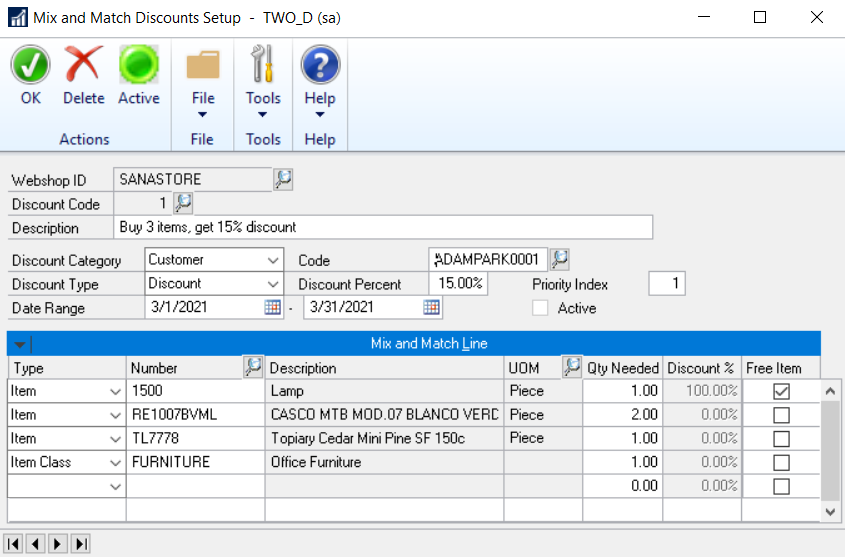
The table below provides the description of the fields necessary to create a mix and match discount.
| Field | Description |
|---|---|
| Webshop ID | Here you can see the webshop ID for which you create a mix and match discount. |
| Discount Code |
This is the automatically generated mix and match discount number. It is also used to set priority of the mix and match discounts.
For more information, see Mix and Match Discounts Priority. |
| Description |
Enter the description of a mix and match discount.
If a discount is valid for products, a discount description will be shown on the product details pages and in the shopping cart in the Sana webshop. The discount description is shown on all product details pages of those products that are included in the mix and match offer to inform customers about the deal and attract their attention. Below you can see the examples of the mix and match discount shown on the product details page and in the shopping cart. |
| Discount Category |
Select a discount category for which the mix and match discount will be applied.
You can create a mix and match discount for a specific customer (Customer), a customer assigned to a specific customer class (Customer Class) or the mix and match discount can be used by any customer (All). |
| Code | Specify a Customer ID or a Class ID if in the Discount Category field, you select Customer or Customer Class. |
| Discount Type |
Select the necessary discount type:
|
| Discount Percent |
Enter the discount percent.
You can do this only if you use the Discount discount type. This discount percentage will be applied to all items separately. |
| Priority Index |
Applies to: Sana Commerce Cloud 10.0.9 and later in Microsoft Dynamics GP. Specify the priority of the mix and match discount compared to other discounts. It depends on whether the option Enable Priority Index is enabled or disabled in the Mix & Match Setup window. If you have several similar mix and match discounts, the discount with the highest priority will be applied if the option Enable Priority Index is enabled. Priority number 1 is the highest. For more information, see Mix and Match Discounts Priority. |
| Date Range |
Use starting and ending dates, if you want the mix and match discount to be active for a certain period.
Both fields are optional, so you can specify either starting date or ending date, or leave them empty. |
| Active |
This checkbox indicates the status of a mix and match discount.
Click Activate at the top of the window to activate the mix and match discount or Deactivate, if it is active, to deactivate the mix and match discount. |
| Mix and Match Lines | |
| Type |
Select a type. You can apply a mix and match discount to:
|
| Number | Select Item Number for an item or Class ID for the item class depending on the selected value in the Type field. |
| UOM | Select a unit of measure of a product for which a discount will be valid. |
| Qty Needed | Specify the quantity of a product that a customer must purchase to qualify for a discount. |
| Discount % | Set the necessary discount percentage for the item. This field is active only if you use the Line Specific discount type. You can set up a different discount % for each item. |
| Free Item |
Applies to: Sana Commerce Cloud 10.0.9 and later in Microsoft Dynamics GP. Enable this checkbox for a product that will be added in the shopping cart with 100% mix and match discount automatically. A free item can be configured for the Line specific mix and match discount. If an item has several item variants, you should specify the item variant for an item to enable the Free item checkbox. By default, the Free item checkbox is disabled. You must also select a unit of measure for an item. For example, if customers buy a smartphone and a smartphone case, they can receive a screen protector for free. If the checkbox Free item is enabled in Microsoft Dynamics GP, then a screen protector with 100% discount will appear automatically in the shopping cart. |
The Mix and Match Discount Description Shown on the Product Details Page
The Mix and Match Discount Description Shown in the Shopping Cart
Copy a Mix and Match Discount
If you need to create several similar mix and match discounts, there is no need to create a mix and match discount from scratch. You can save time and use an existing mix and match discount as a template. You can just copy an existing discount and change it the way you need.
You can copy a mix and match discount from the list page. All the settings and products are copied from one mix and match discount to the other.
Then you can modify a mix and match discount. You can change the copied mix and match discount only if it has the Deactive status.
You cannot enable two completely identical mix and match discounts.
Mix and Match Discounts Priority
In Microsoft Dynamics GP you can create several similar mix and match discounts for the same products. When a customer adds products to the shopping cart which meet the criteria of several mix and match discounts, the appropriate discount will be applied based on priority.
In Microsoft Dynamics GP click: Sana Commerce > Webshop Maintenance. In the Sana Webshop Maintenance window, open the necessary webshop and click Mix & Match Settings. Select the Enable Priority Index checkbox.
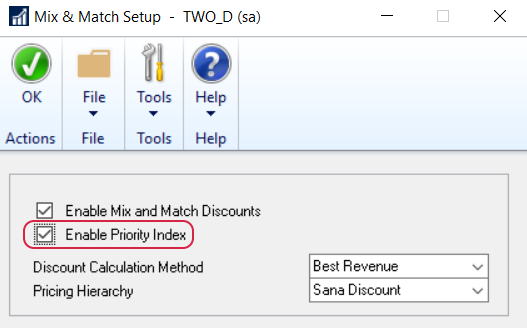
The mix and match discounts priority depends on whether the option Enable Priority Index is enabled or disabled in the Mix & Match Setup window.
-
If the option Enable Priority Index is enabled, the discount with the highest priority will be applied. In the Priority Index field, you can enter a mix and match discount priority.
Priority number 1 is the highest.
-
If the option Enable Priority Index is disabled, the automatically generated Discount Code is used to set priority of the mix and match discounts.
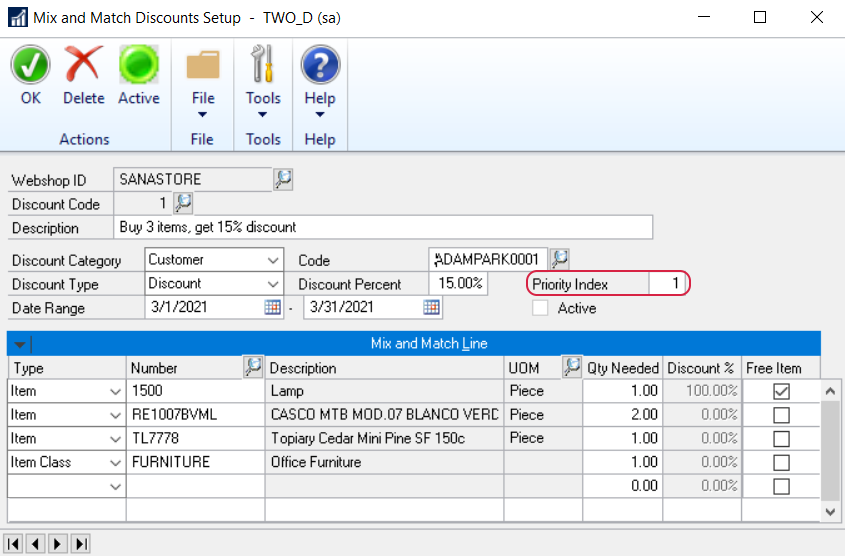
See the example below what mix and match discount is applied in the shopping cart depending on its priority.
| Products in the Mix and Match Discount | Priority | |
|---|---|---|
| Mix and Match Discount 1st | Product A Product B |
1 |
| Mix and Match Discount 2nd | Product A Product C |
2 |
Result: If a customer adds Product A, Product B and Product C to the shopping cart, then the Mix and Match Discount 1st will be applied as it has the highest priority. Thus, Product A and Product B will get a mix and match discount and Product C will not get a mix and match discount.
Product Priority in Item Class
In Microsoft Dynamics GP you can create mix and match discounts for items and items assigned to item classes.
Below you can see the example of a mix and match discount for 2 specific items, Noise Cancelling Headphones and USB Wired Computer Mouse, and items assigned to the item class “Laptops”.
| Type | Number of Items | Price | Mix and Match Discount |
|---|---|---|---|
| Item Class “Laptops” | 1 | 20% | |
| Noise Cancelling Headphones | 1 | $200 | 10% |
| USB Wired Computer Mouse | 1 | $50 | 10% |
Below you can see the example of the shopping cart – these are the products that a customer added to the shopping cart.
| Item | Number of Items | Price | Discount |
|---|---|---|---|
| Laptop A | 1 | $800 | ? |
| Laptop B | 1 | $1000 | ? |
| Noise Cancelling Headphones | 1 | $200 | 10% |
| USB Wired Computer Mouse | 1 | $50 | 10% |
As you can see, in the example above the customer added 2 items assigned to the item class “Laptops” to the shopping cart: Laptop A and Laptop B. In this case, if in the shopping cart there are several items assigned to the same item class, the system should select one item among them which gets the mix and match discount.
Discount Calculation Method
In Microsoft Dynamics GP click: Sana Commerce > Webshop Maintenance. In the Sana Webshop Maintenance window, open the necessary webshop and click Mix & Match Settings. In the Discount Calculation Method field, you can select how the discount will be calculated.
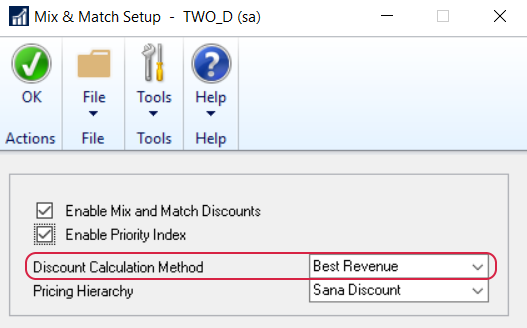
-
If you select the Best Revenue option in the Discount Calculation Method field, then the system will calculate the discount which is the most profitable for the webshop owner. It means that the item with the lowest price assigned to the item class will get a mix and match discount. By default, the discount calculation method in set to Best Revenue.
Below you can see the example of the mix and match discount offer when the discount calculation method is set to Best Revenue.
| Item | Number of Items | Price | Discount |
|---|---|---|---|
| Laptop A | 1 | $800 | 20% |
| Laptop B | 1 | $1000 | 0% |
| Noise Cancelling Headphones | 1 | $200 | 10% |
| USB Wired Computer Mouse | 1 | $50 | 10% |
-
If you select the Least Revenue option in the Discount Calculation Method field, then the system will calculate the discount which is the most profitable for the customer. It means that the item with the highest price assigned to the item class will get a mix and match discount.
Below you can see the example of the mix and match discount offer when the product priority in item category in set to Least Revenue.
| Item | Number of Items | Price | Discount |
|---|---|---|---|
| Laptop A | 1 | $800 | 0% |
| Laptop B | 1 | $1000 | 20% |
| Noise Cancelling Headphones | 1 | $200 | 10% |
| USB Wired Computer Mouse | 1 | $50 | 10% |
Pricing Hierarchy
In Microsoft Dynamics GP a user can set up different discounts for an item. You can set up a standard Microsoft Dynamics GP discount and Sana’s mix and match discounts. If the same item has two different discounts, you can choose pricing hierarchy - which discount must be calculated for an item. Pricing hierarchy defines how multiple discounts, configured for the same item, are calculated.
To set up pricing hierarchy, in Microsoft Dynamics GP click: Sana Commerce > Webshop Maintenance.
In the Sana Webshop Maintenance window, open the necessary webshop and click Mix & Match Settings. In the Pricing Hierarchy field, you can select the pricing hierarchy.
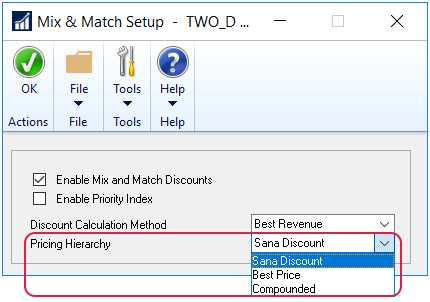
The table below provides the description of the available options.
| Pricing Hierarchy | Description |
|---|---|
| Sana Discount | Using this option, Sana’s mix and match discount is calculated and it overrides the standard Microsoft Dynamics GP discount. |
| Best Price |
Using this option, the discount with the highest discount percentage is used.
There is a dependency between the Best Price pricing hierarchy and the discount calculation method.
|
| Compounded |
Using this option, the standard Microsoft Dynamics GP discount (discounted price from the price list) and Sana’s mix & match discount percentages are summed up.
The maximum compounded discount percentage is 100%. |
In the table below see the example how the discount is calculated for an item depending on the selected pricing hierarchy.
| Pricing Hierarchy | Standard Microsoft Dynamics GP Discount for Item A | Mix and Match Discount for Item A | What Discount % Will Be Applied for Item A? |
|---|---|---|---|
| Sana Discount | 10% | 5% | 5% |
| Best Price | 20% | 10% | 20% |
| Compounded | 20% | 10% | 30% |
Enable Mix and Match Discounts
If you use the earlier version of Sana in Microsoft Dynamics GP, see how to enable mix and match discounts in Sana Commerce Cloud 10.0.0 below.
If you want to use the mix and match discounts in the Sana webshop, you must enable them in Microsoft Dynamics GP: Sana Commerce > Webshop Maintenance.
In the Sana Webshop Maintenance window, open the necessary webshop and click Mix & Match Settings. Select the Enable Mix and Match Discounts checkbox.
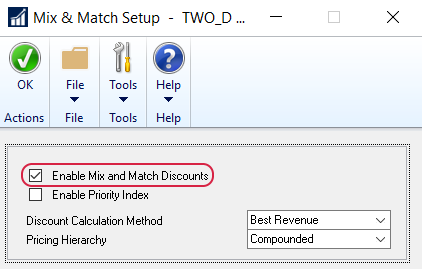
If you want to use the mix and match discounts in the Sana webshop, you must enable them in Microsoft Dynamics GP: Sana Commerce > Webshop Maintenance.
In the Sana Webshop Maintenance window, open the necessary webshop and click Advanced Settings. Select the Enable Mix and Match Discounts checkbox.
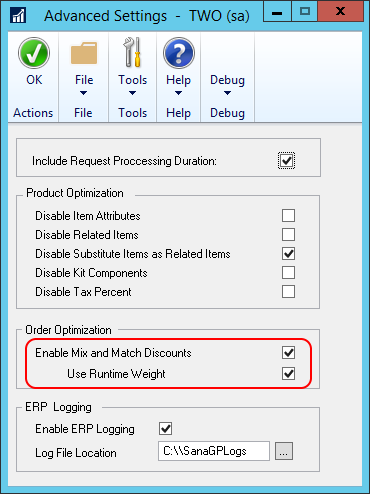
Select the Use Runtime Weight checkbox if you have several similar mix and match discounts with the same products that differ in the discount percentage only as shown in the table below, and you want the mix and match discount with the higher discount percentage to be applied.
| Product A | Product B | |
|---|---|---|
| Mix and Match 1 | Discount 10% | Discount 15% |
| Mix and Match 2 | Discount 15% | Discount 25% |
In this scenario, if the Use Runtime Weight option is enabled, the mix and match discount with the higher discount percentage will be applied. In the example above this is Mix and Match 2.
If the Use Runtime Weight is disabled, the mix and match discount with the highest priority will be applied. In the example above this is Mix and Match 1. The priority is defined by the automatically generated discount code of the mix and match discount.
Limitations
-
The mix and match discounts are not supported for the order processing strategy that is optimized for large orders. For more information, see Order Processing Strategies.
-
Do not set up discounts set in the promotional price sheet and mix and match discounts for the same products if you are using extended pricing. For more information, see Extended Pricing. The discount set in the promotional price sheet has higher priority than the mix and match discount. Thus, if both discounts are set up for the same products, only the discount set in the promotional price sheet will be calculated for these products and shown in the Sana webshop.
Take into consideration that if both discounts are set up for the same products, the discount set in the promotional price sheet will be calculated for the products, but the description of the mix and match discount will be still shown on the product details pages, which can be confusing for a user. Thus, if you do not use the mix and match discount, you should disable it.
-
Sana Commerce Cloud provides different types of discounts which can be configured in Microsoft Dynamics GP, such as mix and match discounts and coupons. Customers cannot apply both discounts in one shopping cart.
-
Kit items are not supported for the mix and match discounts. You cannot create a mix and match discount with a kit item.