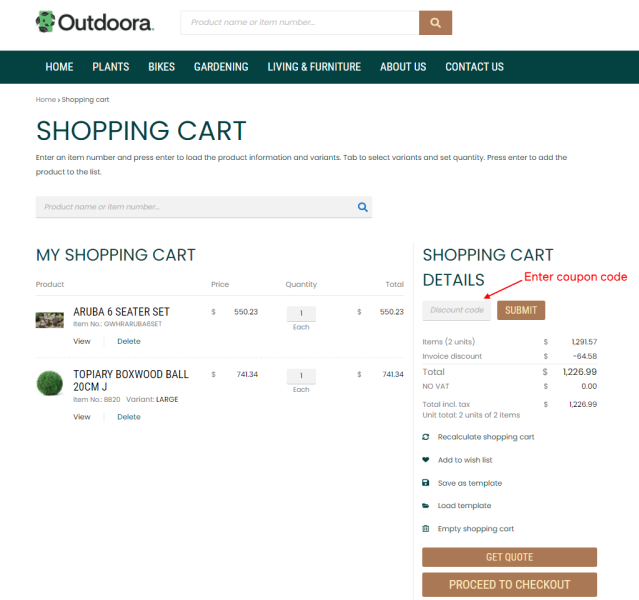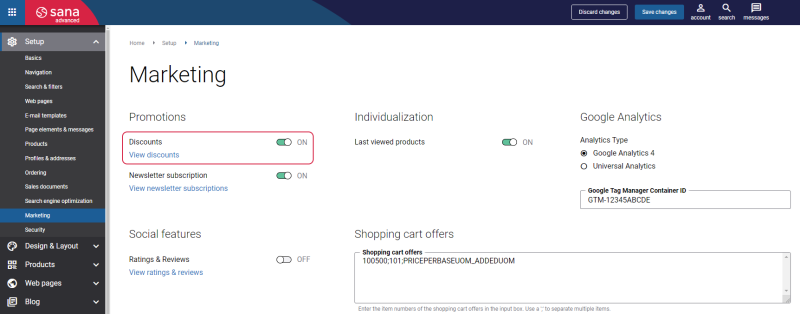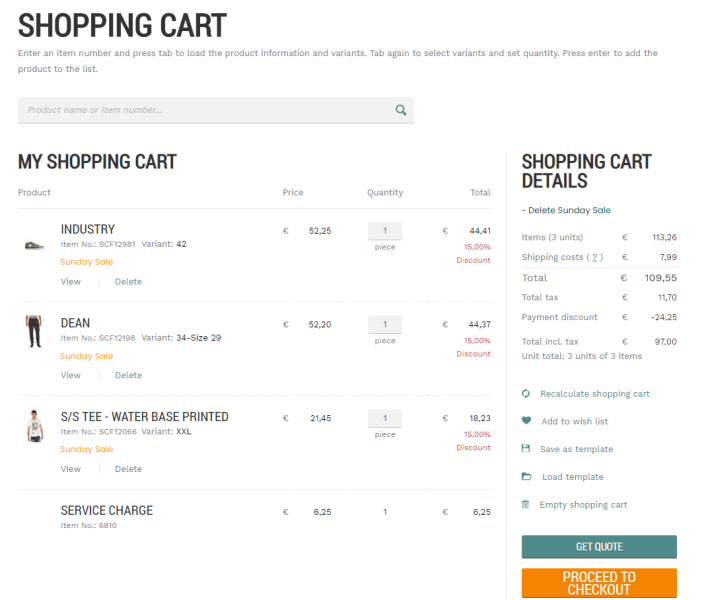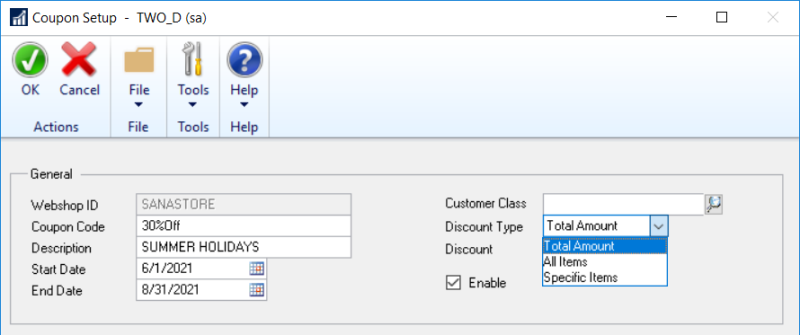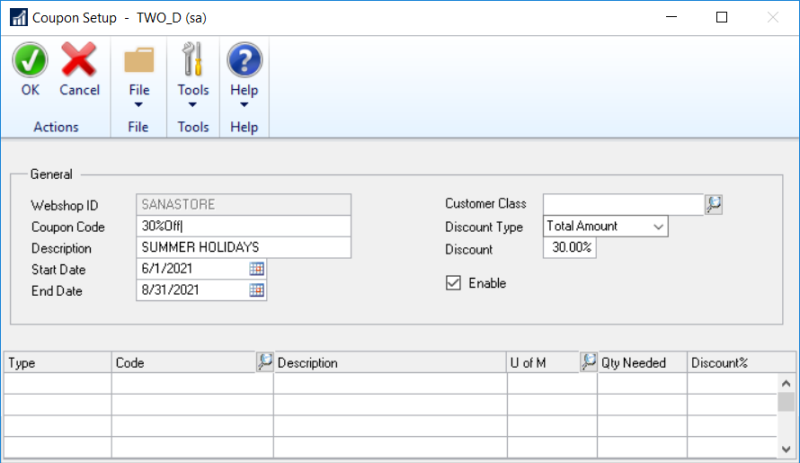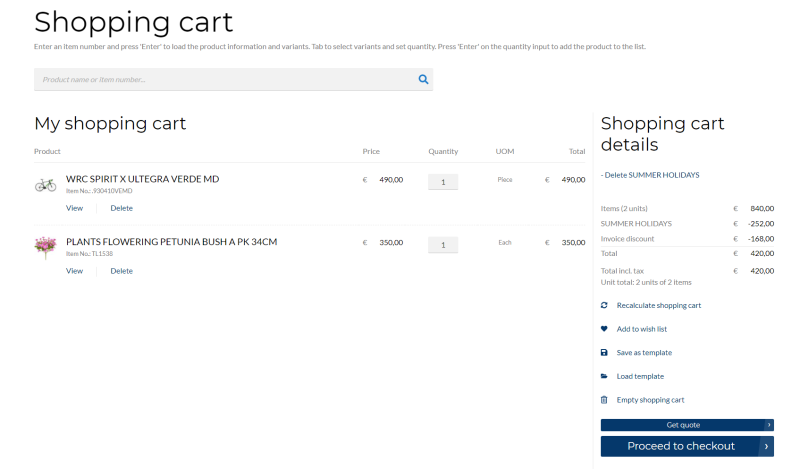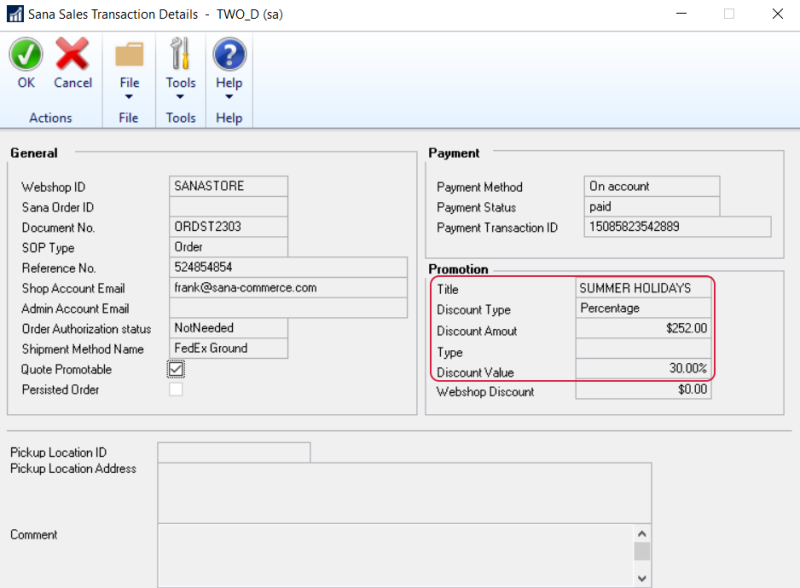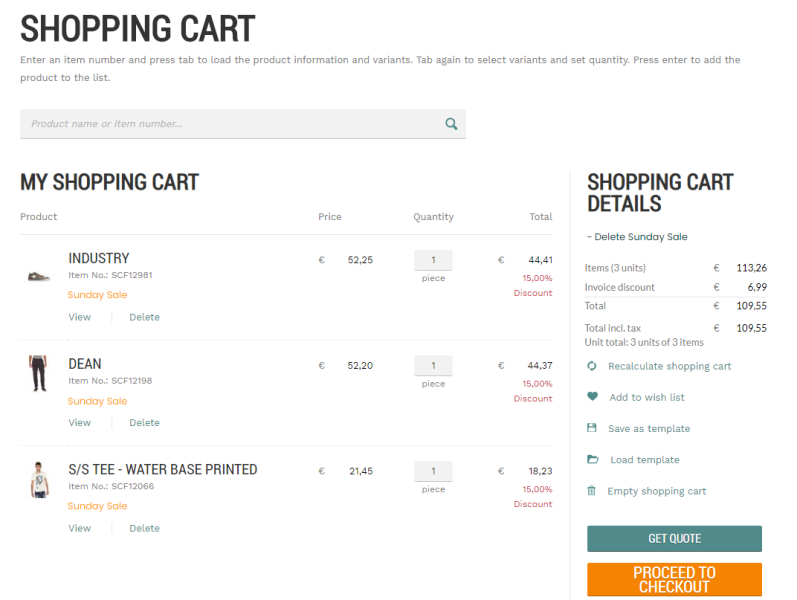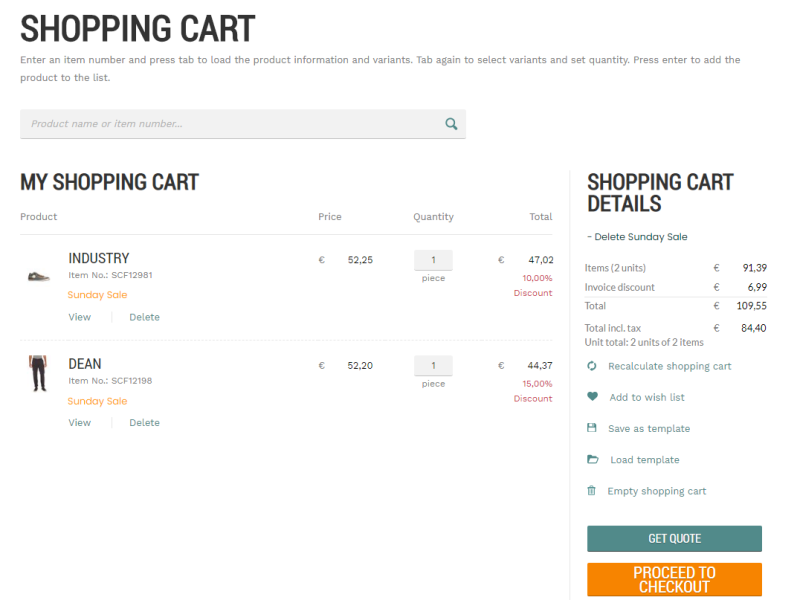Coupons
Coupons give customers a discount on items which they add to their shopping carts. For example, summer holidays are coming and you can offer a coupon which will give your customers a 20% discount on all outdoor plants. Then, when a customer adds any item that belongs to the item class “Outdoor Plants”, each item will get a 20% discount in the shopping cart.
The coupon description is shown in the shopping cart of those products that are included in the coupon offer to inform customers about the deal and attract their attention.
You can create a coupon either for all customers of your webshop or for a specific group of customers.
If customers have a valid coupon code, they can enter it in the shopping cart. Customers can apply only one coupon to the shopping cart.
You can create coupons which offer discounts for items and items assigned to item classes.
To be able to use coupons from Microsoft Dynamics GP, in Sana Admin click: Setup > Marketing and enable the Discounts option. Otherwise, the Discount code field in the shopping cart, where the coupon can be entered, will not be present.
Create Coupons
In Microsoft Dynamics GP click: Sana Commerce > Webshop Maintenance.
In the Webshop ID field, select your webshop. If you have multiple webshops, you can create coupons for each webshop separately.
At the top of the Sana Webshop Maintenance window, click Coupons.
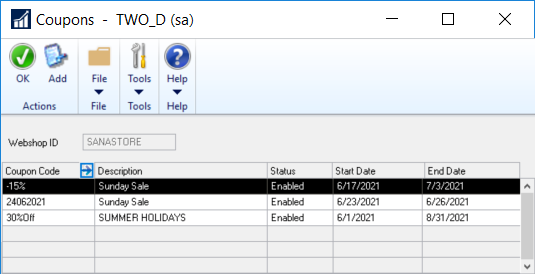
To create a new coupon, in the Coupons window, click Add.
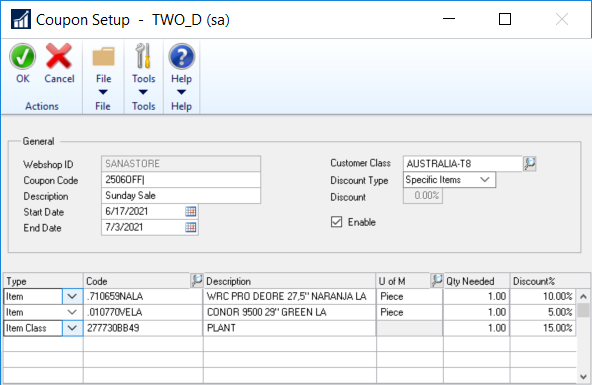
The table below provides the description of the fields necessary to create a coupon.
| Field | Description |
|---|---|
| General | |
| Coupon Code | Enter the coupon code.
This is the code a customer must enter in the shopping cart to get a discount. |
| Description | Enter the description of a coupon.
If a coupon is applied, a coupon description will be shown in the shopping cart in the Sana webshop. Below see the example of a coupon shown in the shopping cart. |
| Start Date | Use start and end dates, if you want the coupon to be active for a certain period.
Both fields are required, so you must specify Start Date and End Date to activate a coupon for a certain period. |
| End Date | |
| Customer Class | Select a customer class or leave it empty.
You can create a coupon for all customers or a specific customer class. If you leave the field Customer Class empty, the coupon can be used by any customer. |
| Discount Type | Select a coupon discount type. The available options are:
For more information, see Discount Types. |
| Discount | Enter the discount percentage. This field is available only if you use either the Total Amount or the All Items discount type.
|
| Enable | Select the checkbox to activate the discount. |
| Lines | |
| Type | Select a type. You can create a coupon for:
|
| Code | Select Item Number for an item or Class ID for the item class depending on the selected value in the Type field. |
| U of M | Select a unit of measure of an item for which a discount should be valid. You can select a unit of measure only for items but not for item classes. When item class is used, the coupon discount will be valid for all item units of measure. |
| Qty Needed | Specify the quantity of an item that a customer must purchase to get a discount. |
| Discount% | Set the necessary discount percentage for the item.
This field is available only if you use the Specific Items discount type. You can set a different discount % for each item. |
The Coupon Description Shown in the Shopping Cart
Discount Types
In Microsoft Dynamics GP you can create different coupon discount types. When you create a coupon, in the Coupon Setup window, in the Discount Type field, select the discount type.
Total Amount
Using the Total Amount discount type, you create a coupon without lines. In this case, customers can use this coupon for all items in the catalog.
When a customer creates an order and applies such a coupon, the discount will be calculated for the total sales order amount, but not for each sales line separately. For example, summer is coming and you can offer a coupon which will give your customers a 30% discount on all items during summer holidays.
When a customer creates a sales order and if the coupon of the Total Amount discount type is calculated, its details will be stored in the Sana specific fields of the sales order in Microsoft Dynamics GP.
To check the Sana specific fields of the sales order, open the necessary sales order and at the top of the Sales Transaction Entry window click: Additional > Sana Commerce.
In the Promotion section, you can see the coupon details.
All Items
Using the All Items discount type, you create a coupon without lines. In this case, customers can use this coupon for all items in the catalog.
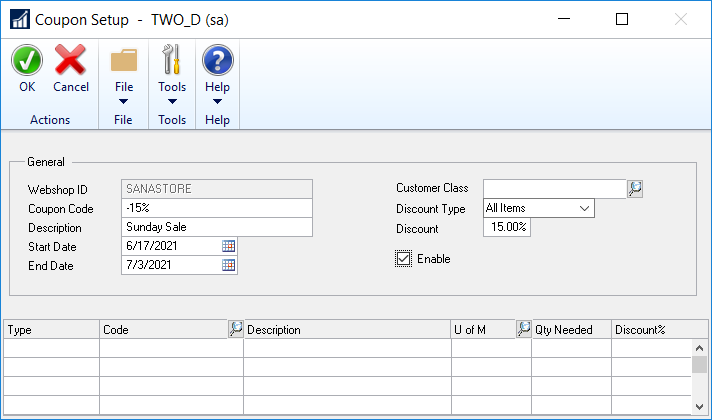
When a customer creates an order and applies such a coupon, the discount will be calculated for each item in the shopping cart separately. For example, you can offer a coupon which will give your customers a 15% discount on each item they purchase.
To see the details of the sales order where the coupon of the All Items discount type is applied, open the necessary sales order and see the details of the sales order line.
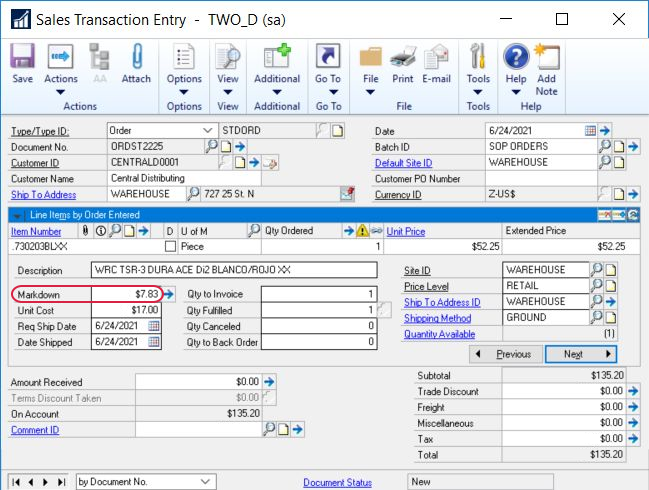
In the Markdown field, you can see the coupon discount amount for each sales order line.
Specific Items
Using the Specific Items discount type, you can set a different discount percentage for each item, and coupon discounts will be calculated for these items separately.
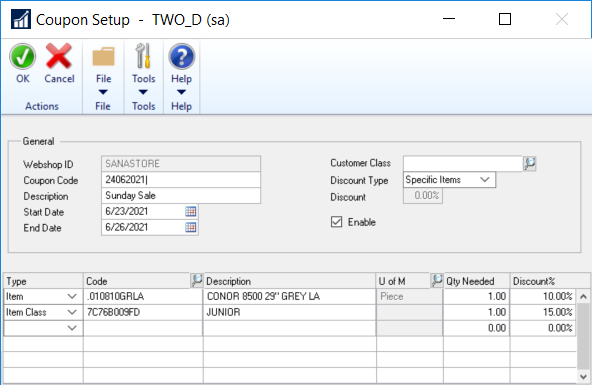
When a customer creates an order and applies such a coupon, the discount will be calculated for each item in the shopping cart separately. For example, you can offer a coupon which will give your customers a 10% discount on Item A and 15% discount on Item B.
To see the details of the sales order where the coupon of the Specific Items discount type is applied, open the necessary sales order and see the details of the sales order line.
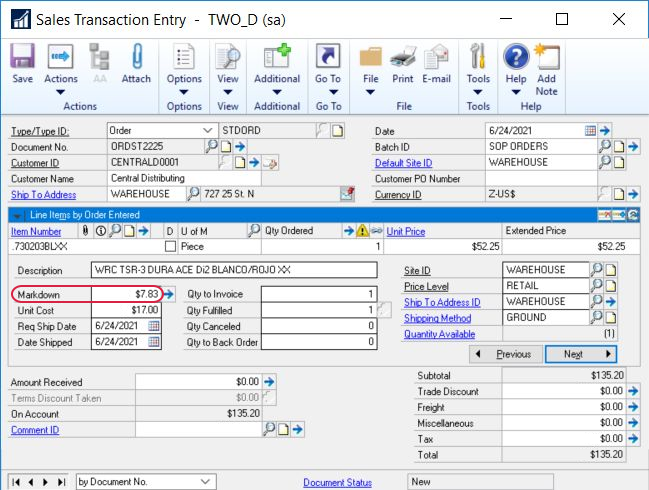
In the Markdown field, you can see the coupon discount amount for each sales order line.
Limitations
-
Sana Commerce Cloud provides different types of discounts which can be configured in Microsoft Dynamics GP, such as coupons and mix and match discounts. Customers cannot apply both discounts in one shopping cart.
-
The coupons are not supported for the order processing strategy that is optimized for large orders. For more information, see Order Processing Strategies.