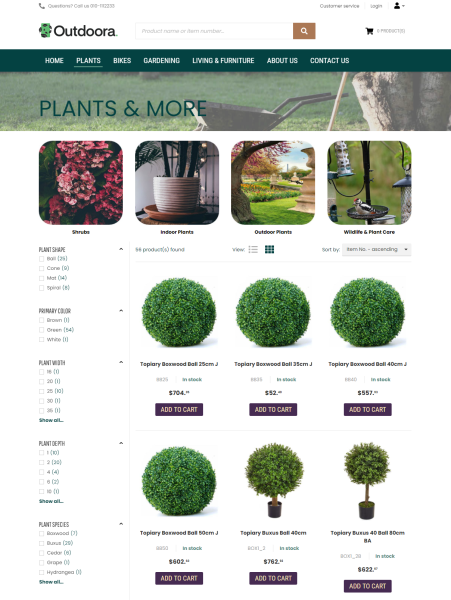Items
WATCH THE VIDEO
It is very important to show the right products in your webshop when it comes to the catalog. As Sana Commerce Cloud is the ERP integrated e-commerce solution, all items and item information, like title, pricing and stock is stored in Microsoft Dynamics GP and is simply used by Sana.
Manage Items
To create a catalog for the webshop, Sana uses items from Microsoft Dynamics GP.
To manage items, in Microsoft Dynamics GP click: Inventory > Cards > Item. Use the Item Maintenance window to create and manage item master data.
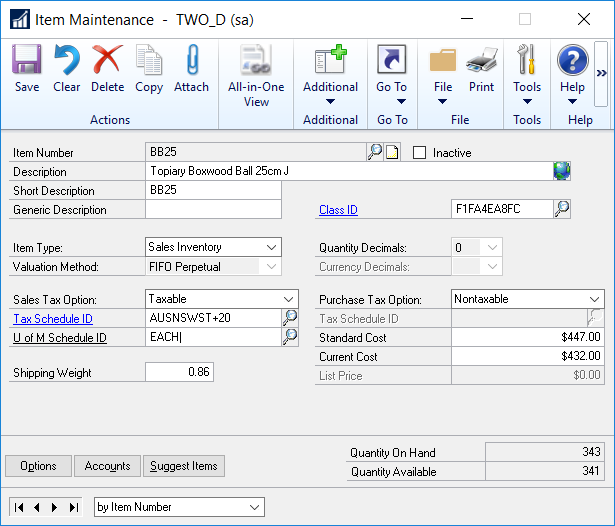
In the Item Maintenance window, in the Description field, enter the user-friendly item name as it is shown in the Sana webshop.
Use the Class ID field to assign the item to the appropriate item class. Item classes are used to group items that share certain characteristics, for example electronics or women's clothing. For more information, see Item Classes.
You can also restrict the usability of the item in the webshop by using the Inactive checkbox. If the item is inactive, it is shown in the Sana webshop, but a customer cannot purchase it. Instead of the Add to cart button, a customer will see a message that an item is not available.
Item Visibility
If you have thousands of items in Microsoft Dynamics GP and you need to show or hide a lot of them in your Sana webshop, you should refer to the item visibility option.
Only those items which are set as visible in the webshop in Microsoft Dynamics GP are indexed by Sana and shown in the Sana webshop.
To manage items visibility, open a necessary item and at the top of the Item Maintenance window click: Additional > Sana Commerce. Use the Visible in Webshop checkbox to show or hide the item in the Sana webshop.
Starting from Sana Commerce Cloud 10.0.51 in Microsoft Dynamics GP, you can configure item visibility by date.
For example, you sell some seasonal products or themed products that you sell only in anticipation of certain holidays, such as Christmas. In order not to forget to change the visibility of such products on a certain date, you can set the visibility by date in the Visible From Date and Visible To Date fields.
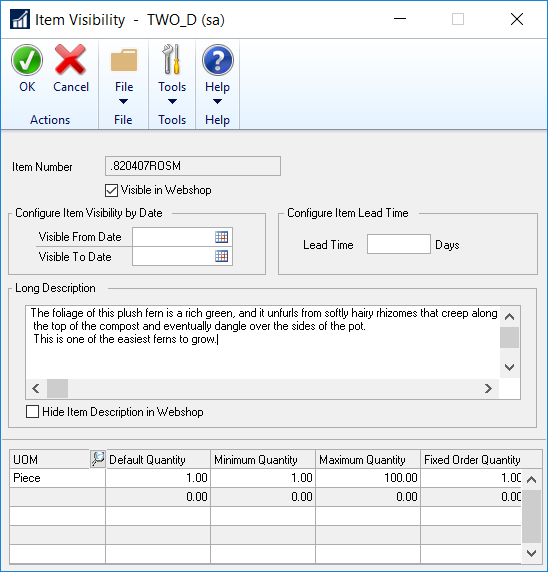
Starting from Sana Commerce Cloud 10.0.30 in Microsoft Dynamics GP, you can add item description in Microsoft Dynamics GP and control whether to show or hide it in the Sana webshop.
In the Item Visibility window, in the Long Description field, you can add a detailed description of an item, which will be shown on the product details page in the Sana webshop. You cannot translate item description to different languages in Microsoft Dynamics GP.
Using the checkbox Hide Item Description in Webshop, you can show or hide any item description in the Sana webshop in Microsoft Dynamics GP. For more information, see Item Description.