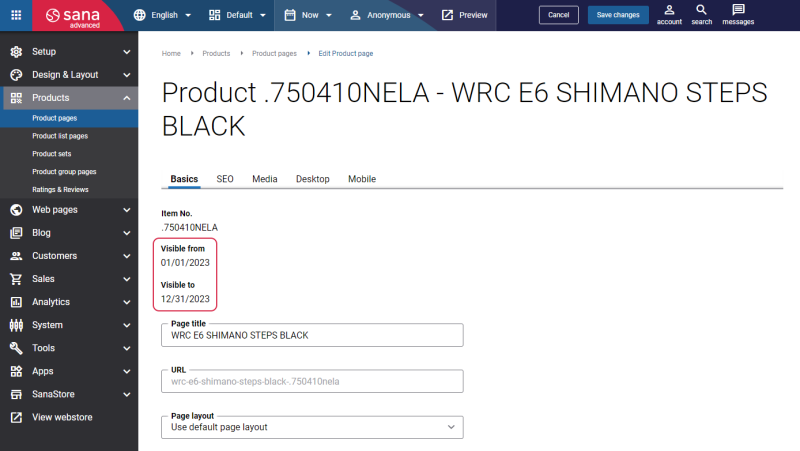Item Visibility
It is very important to show the right products in your webshop when it comes to the catalog. In Microsoft Dynamics GP you can mark any item as visible or invisible to show or hide it in the webshop.
Individual Item Visibility
To make an item visible or invisible in the Sana webshop, in Microsoft Dynamics GP open a necessary item and in the Item Maintenance window, click: Additional > Sana Commerce, there you can change item visibility. Only those items that are marked as Visible in Webshop are indexed by Sana and shown in the webshop.
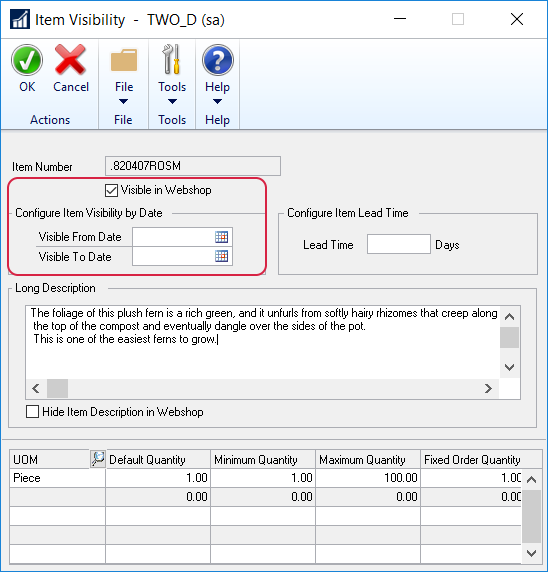
Starting from Sana Commerce Cloud 10.0.51 in Microsoft Dynamics GP, you can configure item visibility by date.
The core Sana Commerce Cloud product supports item visibility by date starting from Sana Commerce Cloud 1.52.
For example, you sell some seasonal products or themed products that you sell only in anticipation of certain holidays, such as Christmas. In order not to forget to change the visibility of such products on a certain date, you can set the visibility by date in the Visible From Date and Visible To Date fields. If the visibility dates are set in ERP, they are also shown on the product details page in Sana Admin.
If the product expires, it becomes invisible and is not shown in the webshop, but it is still available in Sana Admin, and a webshop administrator can manage the product details.
If you change the product visibility in ERP, update the product index to check whether some product data has been modified in the ERP system and synchronize the changes with Sana. For more information, see Items.
Item Visibility by Item Class
If you have thousands of items in Microsoft Dynamics GP and you need to show or hide a lot of them in your Sana webshop, you should refer to the item visibility option. To simplify catalog management and not to manage visibility of each item individually, Sana provides a feature that allows to make all items that are assigned to a certain class visible or invisible in the Sana webshop at once. Using this feature, you can make all items that are not assigned to some class visible or invisible in the webshop. Also, you can change item visibility based on item orderability.
To manage item visibility, in Microsoft Dynamics GP click: Sana Commerce > Catalog Overview. At the top of the window, click Update Item Visibility.
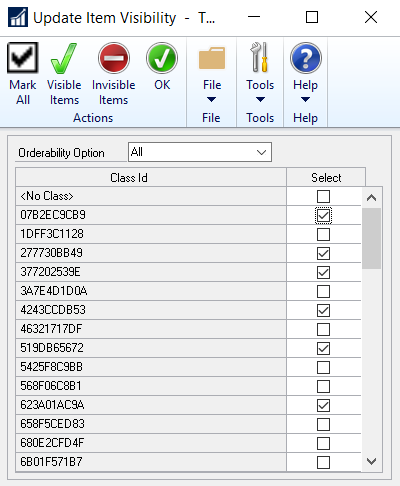
Select the necessary option in the Orderability Option field.
- All: Select this option if you need to make all items visible or invisible in the Sana webshop.
- Orderable Only: Select this option if you need to make only those items which are orderable visible or invisible in the Sana webshop.
- Non-Orderable Only: Select this option if you need to make only those items which are non-orderable visible or invisible in the Sana webshop.
The orderability of items is defined by the data validation rules. You can configure a rule which will define if an item is orderable.
You can select any item class and make items which belong to this item class visible or invisible in the Sana webshop. The visibility of the item class is not affected, only the visibility of the items which belong to a certain item class can be managed in this window.
Using the <No Class> value at the top of the item class list, you can make all items which are not assigned to any item classes visible or invisible in the Sana webshop.
Once the necessary items are selected, use the Visible Items and Invisible Items buttons at the top of the window to manage items visibility.