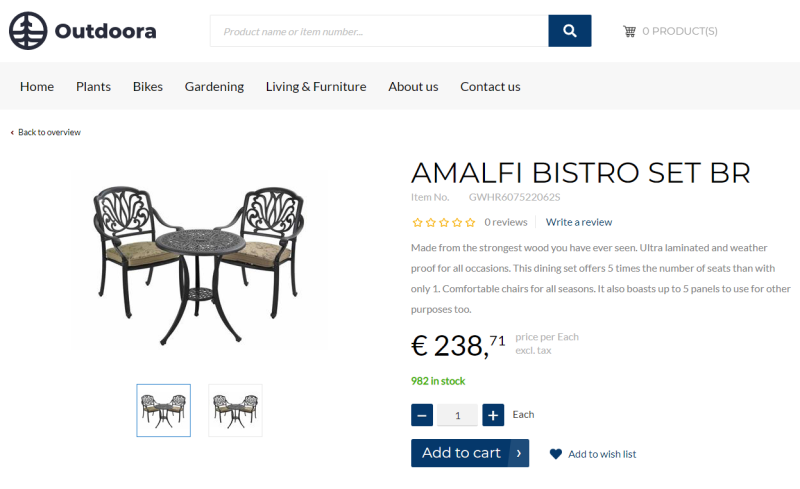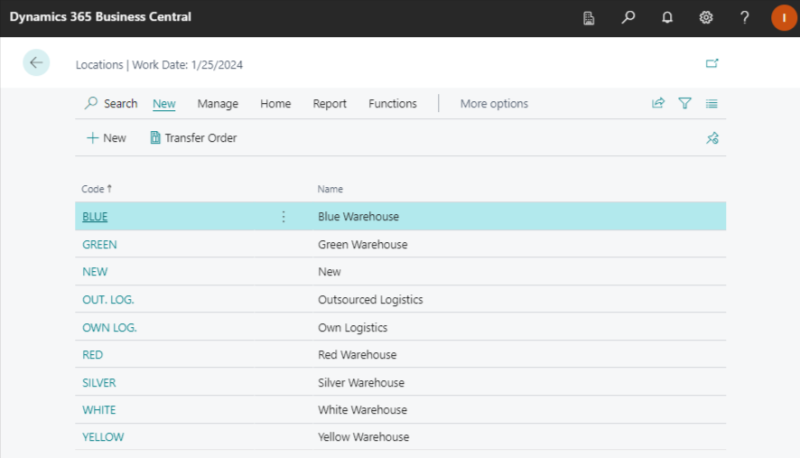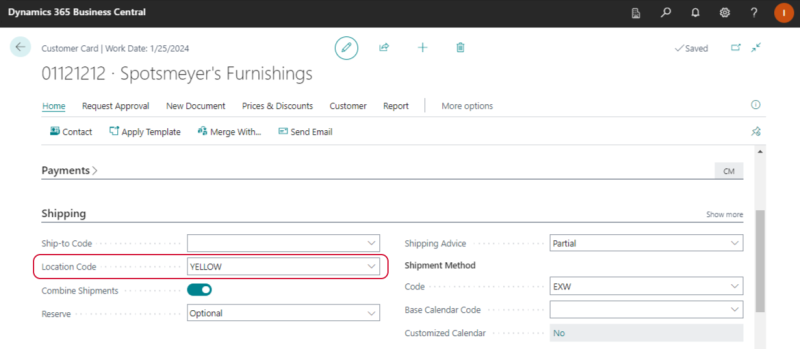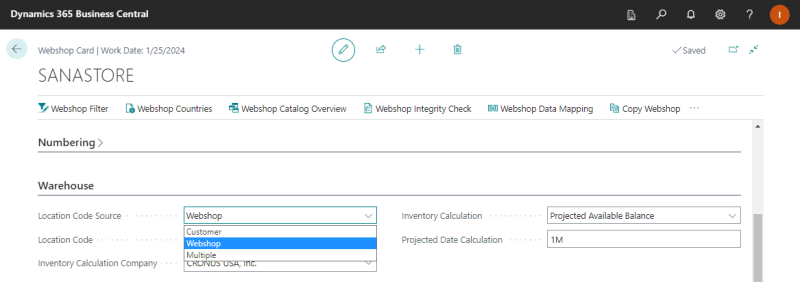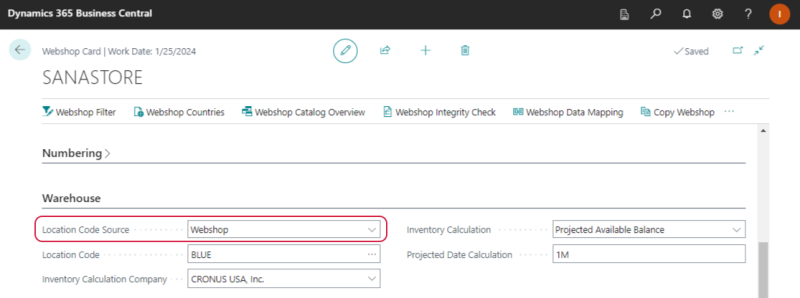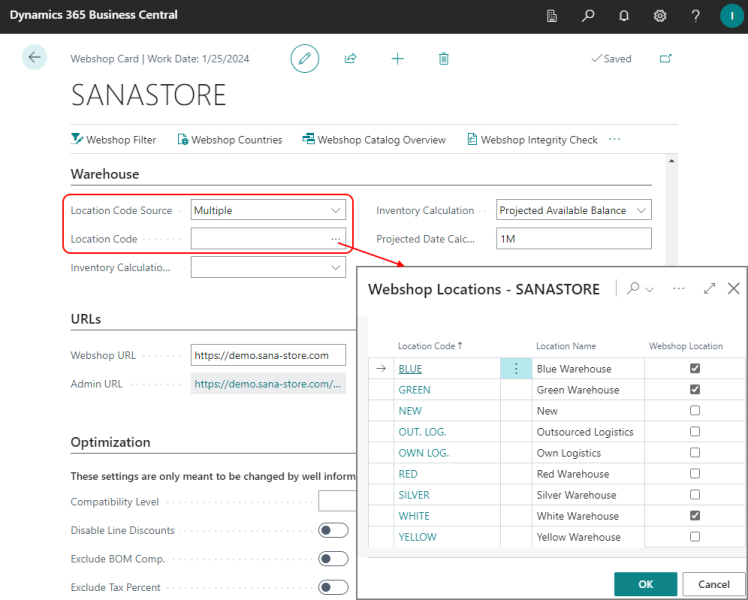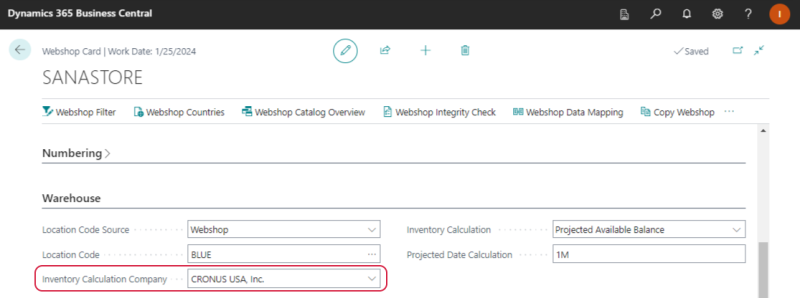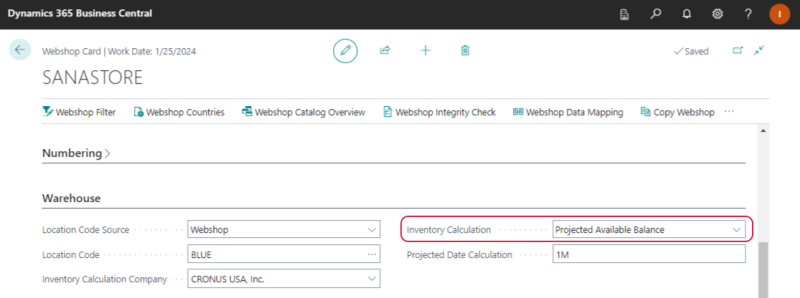Inventory Management
Having the right inventory management strategy in place and showing the accurate inventory quantities to your webstore visitors is critical for any business. Effective inventory management is one of the key factors in sales. Incorrect inventory data irritates customers and causes them to spend time checking availability information with the sales department instead of simply placing an order. Prioritizing your inventory helps you understand what you need to order or manufacture more frequently so you can continuously fulfill your customers’ needs.
Stock is shown in a Sana webshop on all product pages. This can be a simple text, a stock indicator of different colors, or a stock amount. Stock amount is retrieved from and calculated by Microsoft Dynamics 365 Business Central real-time. Thus, when customers create orders from a Sana webshop, stock is automatically adjusted by Microsoft Dynamics 365 Business Central.
Create Locations
In Microsoft Dynamics 365 Business Central locations are used for inventory management. They are used to suggest items to a customer from a particular inventory location.
In Microsoft Dynamics 365 Business Central click on the search button  and enter Locations. You can create locations here.
and enter Locations. You can create locations here.
Set Up Location Code for a Customer
In Microsoft Dynamics 365 Business Central you must specify a location code for the customer to correctly calculate and display inventory.
On the Customer Card, on the Shipping FastTab, select Location Code.
Set Up Location for Sana
The location code is used to suggest items to a customer from a particular inventory location. You can use location code from the customer card, set up the default location code for a webshop that will be used for all customers, or use multiple locations.
Step 1: To manage inventory, in Microsoft Dynamics 365 Business Central click on the search button  and enter Webshops.
and enter Webshops.
Step 2: Select the necessary webshop. If you have a multi-store solution, you can manage inventory per each webshop separately.
Step 3: In the Webshop Card window, on the Warehouse FastTab, in the Location Code Source field, select the inventory location. The available options are:
-
Customer
-
Webshop
-
Multiple
Customer
The location code from the customer card will be used to suggest items to a customer from a particular inventory location.
When a customer places an order, stock is always retrieved from the location set on the customer card.
Webshop
The location code from the webshop card will be used to suggest items to a customer from a particular inventory location.
Open the necessary webshop and on the Warehouse FastTab, in the Location Code Source field, select the inventory location.
If you set Location Code Source to Webshop, then in the Location Code field, you should select the location code for the webshop. If you have multiple webshops, location code can be set for each webshop.
Multiple
Starting from Sana Commerce Cloud 10.0.63 in Microsoft Dynamics 365 Business Central, you can show the total number of products from multiple locations.
If you set Location Code Source to Multiple, you can choose several locations for your webshop to calculate inventory using the Webshop Location checkbox.
If you select the Multiple location code source, your customers will see the total number of products from multiple locations. See the example below.
|
Location |
Stock |
|---|---|
|
Location A |
10 |
|
Location B |
10 |
|
Location C |
10 |
|
Result: The stock shown in the Sana webshop will be 30. |
|
To show the accurate inventory quantities, if you set Location Code Source to Multiple, at least one of the locations selected in the Location Code field, on the Webshop Card must match with the location set on the customer card. When a customer creates an order in Sana webshop, the inventory is deducted from the location set for the customer.
Inventory Calculation Company
Applies to: Sana Commerce Cloud 10.0.30 and higher in Microsoft Dynamics 365 Business Central.
On the Warehouse tab, in the Inventory Calculation Company field, you can specify a company.
In Microsoft Dynamics 365 Business Central you can work with several companies. The Microsoft Dynamics 365 Business Central database can be divided into one or more companies. A company is like a subdatabase, and its primary use is to separate and group data in the same database. Each company can serve different purpose. For example, one company can be used for sales and another one for purchase.
Sana Commerce Cloud uses data from one company in Microsoft Dynamics 365 Business Central. But, there is a possibility to calculate stock from a different company in the same database. In this way, in the Inventory Calculation Company field, you can choose from which company product stock must be retrieved.
Inventory Calculation
There are two methods that are used to calculate inventory and show how many products are in a stock to a customer.
In the Inventory Calculation field, you can select which quantity of items should be shown to a customer.
Choose one of the inventory calculation methods.
|
Inventory calculation |
Description |
|---|---|
|
Inventory - Qty. on Sales Orders |
This method calculates how many units of an item are physically available. It takes into account how many units of the item are physically available minus quantity on sales orders (how many units of the item that are reserved for sales orders). |
|
Projected Available Balance |
This is the calculated available inventory. It takes into account how many units of the item are physically available minus quantity on sales orders plus quantity that is planned to be delivered to the warehouse (calculated based on the data in the Item Availability table). If you select this inventory calculation method, you can also enter Projected Date Calculation. In this field, you can enter a date formula based on which the projected available balance will be calculated. You should use the standard Microsoft Dynamics 365 Business Central date formulas. |
Related Articles
Inventory Management
Inventory Tracking
Stock Levels
Stock Presentation