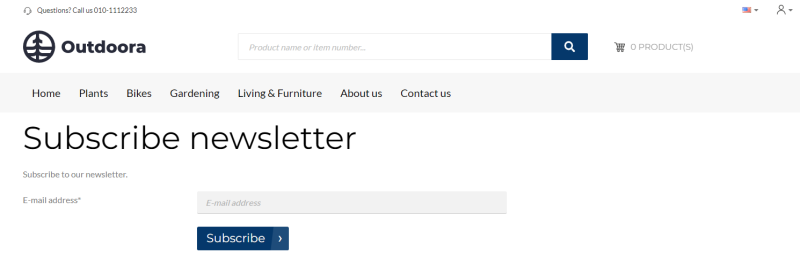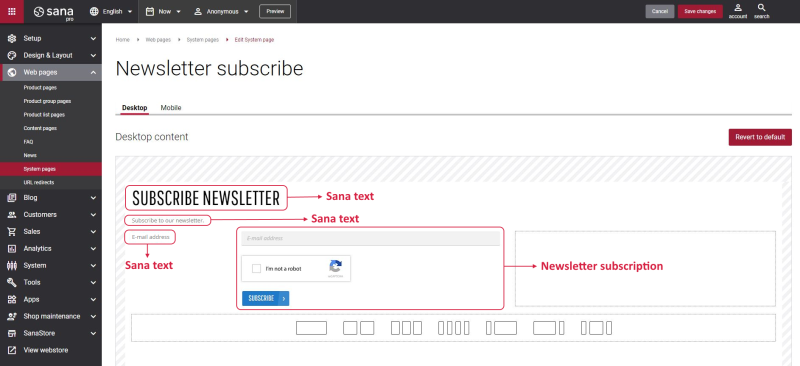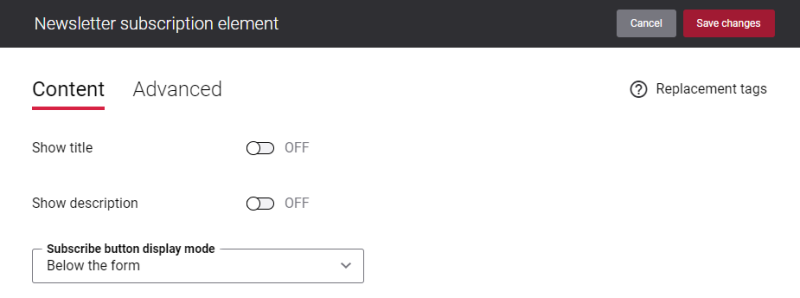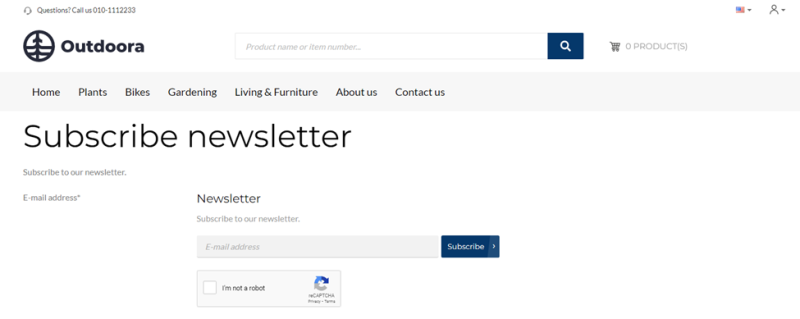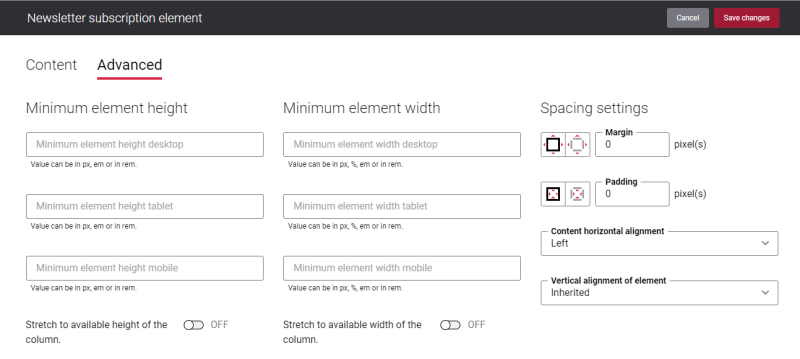Newsletter Subscribe
Newsletter is an important part of marketing which is widely used. Newsletter subscription is a great way to build relationships with your customers. You can use newsletters to keep your customers updated about some special events, notify them about new products, promotional campaigns and other webstore news.
Registered customers and webstore visitors who are not registered in the webstore, but subscribed to the newsletter, can unsubscribe using the Newsletter unsubscribe system page. Thus, if you are using newsletter subscriptions, it is better to create a navigation item and link the Newsletter unsubscribe system page to it.
Edit Content of the Newsletter Subscribe Page
The Newsletter subscribe page is a system page that exists in Sana by default, but you can also change the content and styles of the Newsletter subscribe page if you want to modify its appearance.
To edit the content of the Newsletter subscribe page, in Sana Admin click: Web pages > System pages. On the System pages page, you can see all available system pages and you can edit the Newsletter subscribe system page.
The Desktop and Mobile tabs hold the content elements of the Newsletter subscribe page that are shown on the desktop and mobile devices. Thus, the Newsletter subscribe page can be styled differently for the desktop and mobile devices.
There are several default content elements on the Newsletter subscribe page which you can edit. The default content elements on the Newsletter subscribe page are:
- Newsletter subscription
- Sana text
Also, you can add and remove various content elements on the Newsletter subscribe page as well as use the content management system of Sana with the page layouts, row and column settings to create high quality and impressive design for the Newsletter subscribe page.
Using the Revert to default button, you can revert any changes you have made to the page and start from scratch.
Edit Newsletter Subscription
The Newsletter subscription content element is used to add the newsletter signup box to the webstore footer. Although you can add the Newsletter subscription content element to any page, we recommend to use it in your webstore footer.
Using the Show title and Show description options on the Content tab of the Newsletter subscription content element, you can show or hide the newsletter title and description. They are shown above the newsletter signup box.
In the Subscribe button display mode field, select where the Subscribe button is placed. The available options are:
- Below the form
- Next to the form
On the screenshot below you can see an example of the Newsletter subscribe system page where the Subscribe button is next to the newsletter subscription form.
You can also add the Google reCAPTCHA widget as an extra security check to deter bots to the Newsletter subscribe page. For more information, see Google reCAPTCHA.
Content Element Advanced Settings
All content elements on the Newsletter subscribe page have advanced settings. On the Advanced tab of the content element, you can configure height, width, and spacing settings. For more information about advanced settings, see Content Elements.
Change the Default Texts of the Newsletter Subscribe Page
You can easily change the standard texts of the Newsletter subscribe page in the English language or any other installed webstore language.
Standard texts on the Newsletter subscribe page can be separate Sana text content elements as well as parts of other content elements.
-
If the default text on a page is a Sana text content element, you can change this text either directly on the page using the inline editing, or by opening the settings of the Sana text content element and changing it there.
-
If the text on a page is a part of another content element, you can change this text either in the Page elements & messages or In-site editor.
Related Articles
Newsletter Subscriptions (general article)
Newsletter Subscription (content element)