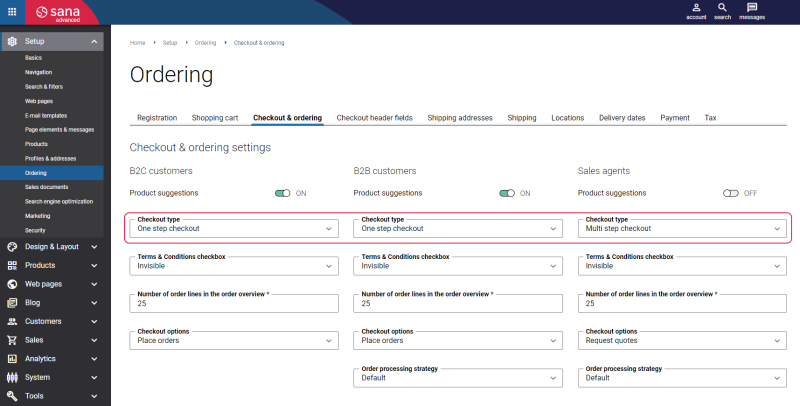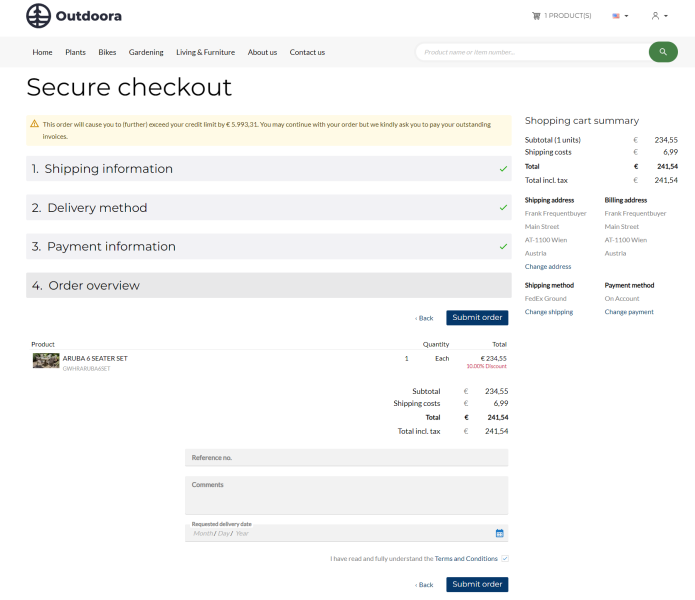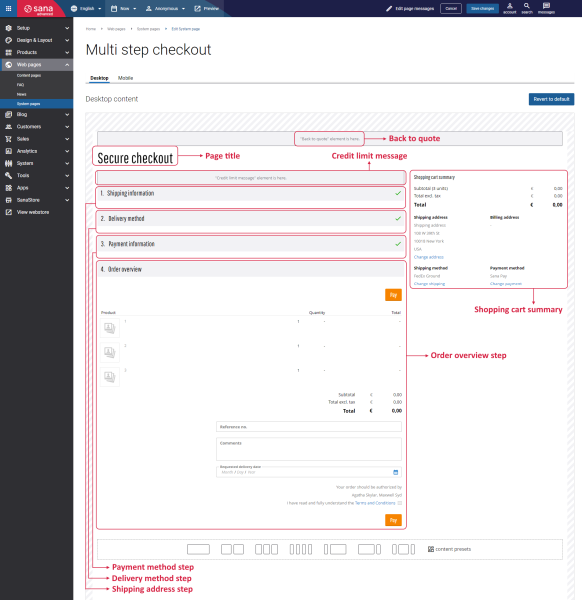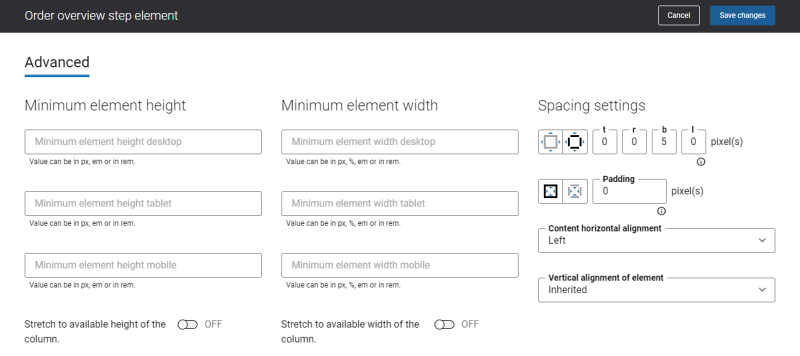Multi Step Checkout
Sana Commerce Cloud supports two checkout scenarios – one step and multi step. Using the Checkout type option, you can choose the one which suits better the needs of your business. For more information, see One Step and Multi Step Checkout .
For the multi step checkout, all checkout steps will be shown separately. Multi step checkout might be beneficial to those customers, especially business customers, who usually create more complex and very large orders.
Below you can see an example of the Multi step checkout page.
Edit Content of the Multi Step Checkout Page
The Multi step checkout page is a system page that exists in Sana by default, but you can also change the content and styles of the Multi step checkout page if you want to modify its appearance.
To edit the content of the Multi step checkout page, in Sana Admin click: Web pages > System pages. On the System pages page, you can see all available system pages and you can edit the Multi step checkout system page.
The Desktop and Mobile tabs hold the content elements of the Multi step checkout page that are shown on the desktop and mobile devices. Thus, the Multi step checkout page can be styled differently for the desktop and mobile devices.
There are several default content elements on the Multi step checkout page which you can edit:
- Back to quote
- Page title
- Credit limit message
- Shipping address step
- Delivery method step
- Payment method step
- Order overview step
- Shopping cart summary
Also, you can add and remove various content elements on the Multi step checkout page as well as use the content management system of Sana with the page layouts, row and column settings to create high quality and impressive design for the Multi step checkout page.
Using the Revert to default button, you can revert any changes you have made to the page and start from scratch.
Content Elements on the Multi Step Checkout Page
Below you can see the description of all standard content elements that are shown on the Multi step checkout page.
Back to Quote
The Back to quote content element is used to show a back link to the Quote details page from the Multi step checkout page.
The Back to quote link is shown when a customer converts a quote to order. Using the quote to order conversion With checkout, when customers have created the quote and converted it to the sales order, they will go through the checkout process again and will be able to change the shipping address, delivery date and to complete (online) payment. For more information, see Quote to Order Conversion in Sana.
Page Title
The Page title content element is used to show a title of the Multi step checkout page in the Sana webstore.
Credit Limit Message
The Credit limit message content element is used to show a message informing customers when they exceed the credit limit set in the ERP system. It can be a warning or error message.
Shipping Address Step
Using the Shipping address step content element, customers can select their shipping address.
Delivery Method Step
Using the Delivery address step content element, a customer can select a delivery method which will be used.
Payment Method Step
Using the Payment address step content element, a customer can select a payment method which will be used.
Order Overview Step
The Order overview step content element is used to show the order overview with all order details such as products a customer added to the shopping cart with their prices and quantity. Moreover, there might be also some other costs, such as service charge, discount, taxes, etc. and all this must be calculated first. As Sana Commerce Cloud integrates with the ERP systems, all this information is taken from and calculated by ERP real-time. Everything is completely automated, and all information is up-to-date.
Also, when customers place an order in the Sana webstore, they can enter comments, select preferred delivery date and enter customer’s reference number. When a customer submits the order, this information is stored with the sales order in the ERP system.
The order authorization message can be also shown informing a customer by whom a sales order should be authorized.
Clicking on the Pay button a customer submits an order.
Shopping Cart Summary
The Shopping cart summary content element is used to show the shopping cart subtotal and total order amount, shipping information, delivery and payment methods a customer selected.
Content Element Advanced Settings
All content elements on the Multi step checkout page have advanced settings. On the Advanced tab of the content element, you can configure height, width, and spacing settings.
For more information about advanced settings, see Content Elements.