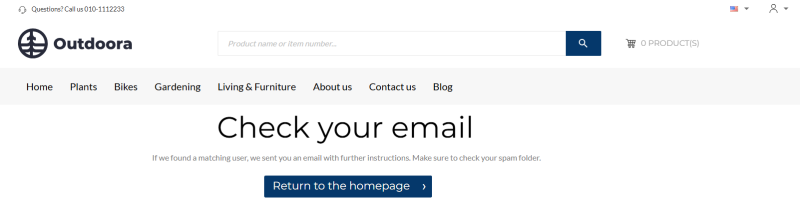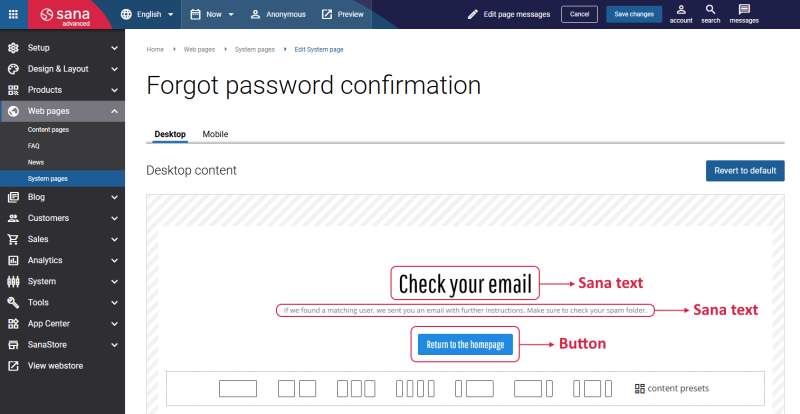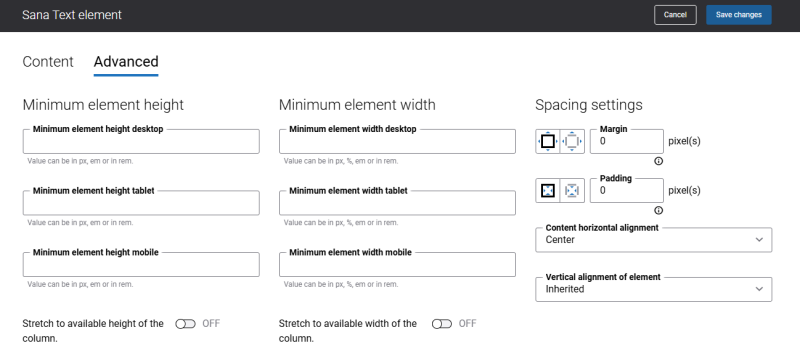Forgot Password Confirmation
The Forgot password confirmation page is a system page that appears in the Sana webstore after a customer submits the Forgot password form. It serves as a confirmation that the password reset request has been received and that an e-mail with reset instructions has been sent to the customer’s registered e-mail address. This way, the Forgot password confirmation page enhances the customer experience by offering a clear, friendly message and guidance on the next steps.
Edit Content of the Forgot Password Confirmation Page
The Forgot password confirmation page is a system page that exists in Sana by default, but you can also change the content and styles of the Forgot password confirmation page if you want to modify its appearance.
To edit the content of the Forgot password confirmation page, in Sana Admin click: Web pages > System pages. On the System pages page, you can see all available system pages, and you can edit the Forgot password confirmation system page.
The Desktop and Mobile tabs hold the content elements of the Forgot password confirmation page that are shown on desktop and mobile devices. Thus, the Forgot password confirmation page can be styled differently for desktop and mobile devices.
There are several default content elements on the Forgot password confirmation page that you can edit:
Also, you can add and remove various content elements on the Forgot password confirmation page as well as use the content management system of Sana with the page layouts, row, and column settings to create high quality and impressive design for the Forgot password confirmation page.
Using the Revert to default button, you can revert any changes you have made to the page and start from scratch.
Content Element Advanced Settings
All content elements on the Forgot password confirmation page have advanced settings. On the Advanced tab of the content element, you can configure height, width, and spacing settings.
For more information about advanced settings, see Content Elements.
Change the Default Texts of the Forgot Password Confirmation Page
You can easily change the standard texts of the Forgot password confirmation page in the English language or any other installed webstore language.
Standard texts on the Forgot password confirmation page can be separate Sana text content elements as well as parts of other content elements.
-
If the default text on a page is a Sana text content element, you can change this text either directly on the page using the inline editing, or by opening the settings of the Sana text content element and changing it there.
-
If the text on a page is a part of another content element, you can change this text either in the Page elements & messages or In-site editor.
Related Articles
Forgot Password
Forgot Password (Closed Store)
Forgot Password Confirmation (Closed Store)