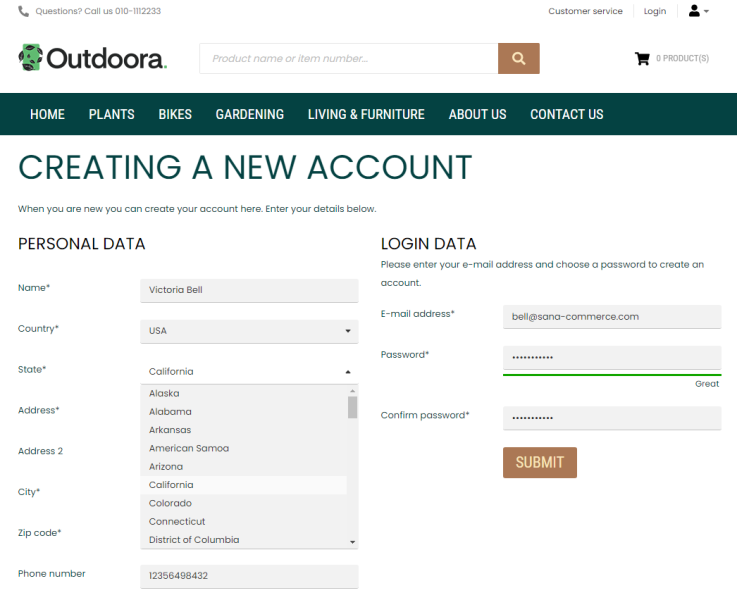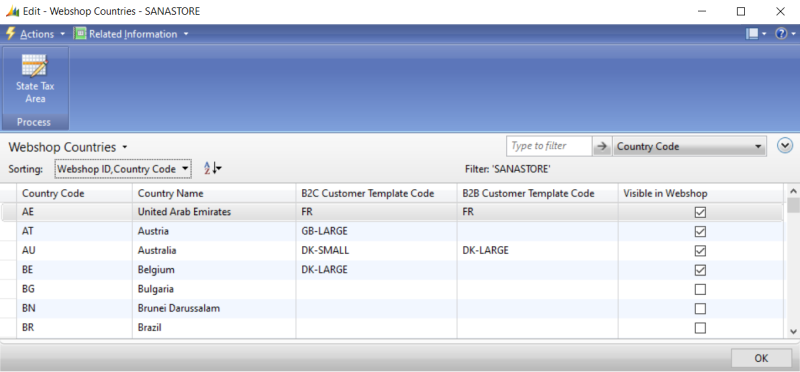Countries
WATCH THE VIDEO
In the Sana webshop there are several places where a customer needs to select a country.
-
Creating a new account: When a B2C or B2B customer registers in the webshop online.
-
Guest checkout: When a webshop visitor places an order without registration as a guest.
-
Create a prospect order: When a sales agent places an order on behalf of a prospect customer.
-
Shipping information: When a customer enters a custom shipping address in the shopping cart while placing an order.
Availability of countries that are shown in the webshop can be configured in Microsoft Dynamics NAV. To set up those countries which must be shown in your webshop, in Microsoft Dynamics NAV click: Departments > Webshop > Lists > Webshops. Select your webshop, and then click: Related Information > Webshop > Webshop Countries.
If you have several webshops, you can show different countries in different webshops. Use the Webshop Countries window to configure the list of countries that should be shown in your webshop.
For all countries that should be available in your webshop, select the Visible in Webshop checkbox and the Customer Template Code. You must create customer templates with the predefined data, like currency, posting groups, etc. for all countries that will be used in your webshop. When a customer registers online in the webshop, a guest customer creates an order, or a sales agent creates a prospective customer, the data from the customer template assigned to the country will be automatically copied to the newly created customer record in Microsoft Dynamics NAV.
Countries and States
Some countries have states, regions, counties, etc. for example, the USA, Australia, Austria, Brazil, Germany, Mexico etc. Sana Commerce Cloud supports states, regions, counties, etc. for example, for customer registration and shipping addresses.
Starting from Sana Commerce Cloud 10.0.63 in Microsoft Dynamics NAV, if you have states, regions, counties, etc. for other countries created in Microsoft Dynamics NAV, Sana Commerce Cloud can also retrieve them and show them in the webshop.
Step 1: In Microsoft Dynamics NAV click: Departments > Webshop > Lists > Webshops. Select your webshop, and then click: Related Information > Webshop > Webshop Countries.
Step 2: Select the country which has states and click State Tax Area.
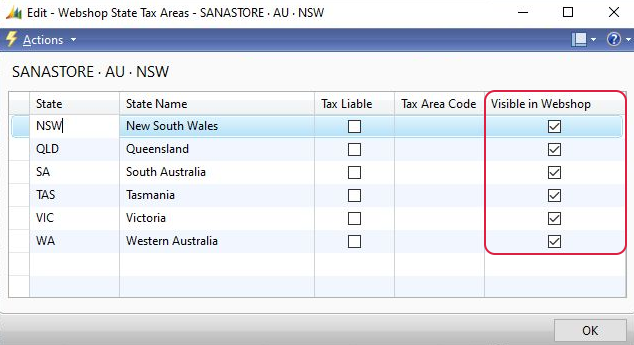
Step 3: Add the list of states, regions, counties, etc. to the selected country.
Step 4: Use the Visible in Webshop checkbox to show and hide any state, region, county, etc. in the webshop.
You can also set up tax area codes for states, regions, counties, etc. if necessary. For more information, see State Tax Areas.
Related Articles
B2C Customer Registration
B2B Customer Registration
Guest Checkout
Prospects
VAT Registration No. Formats