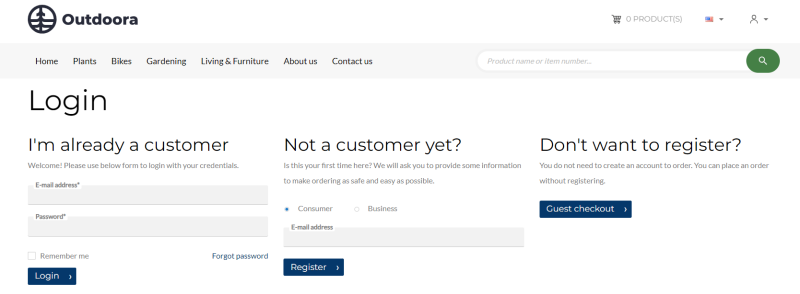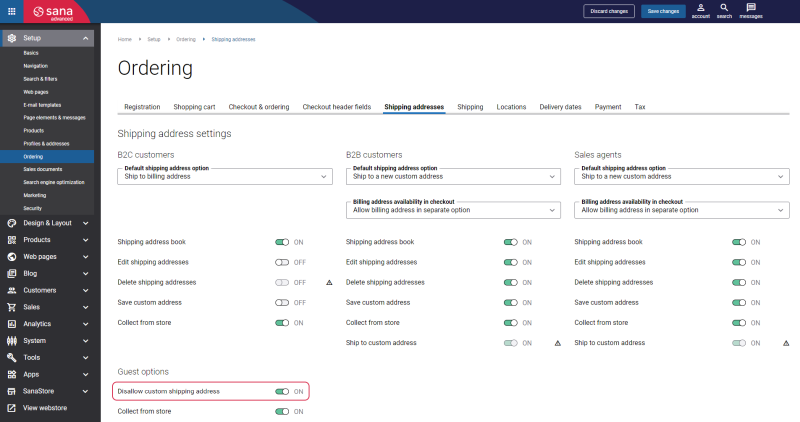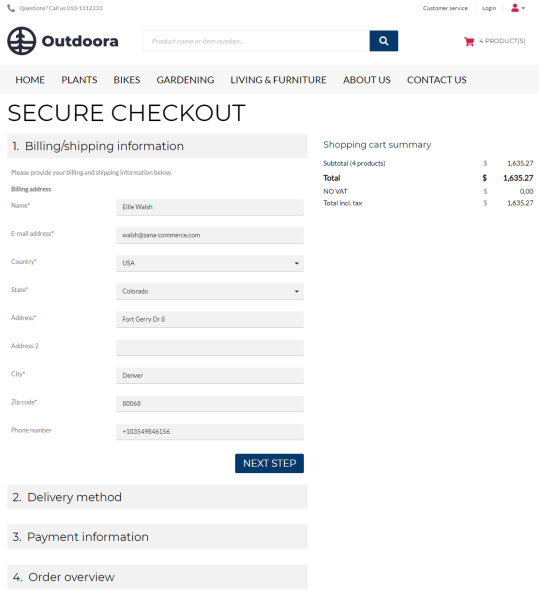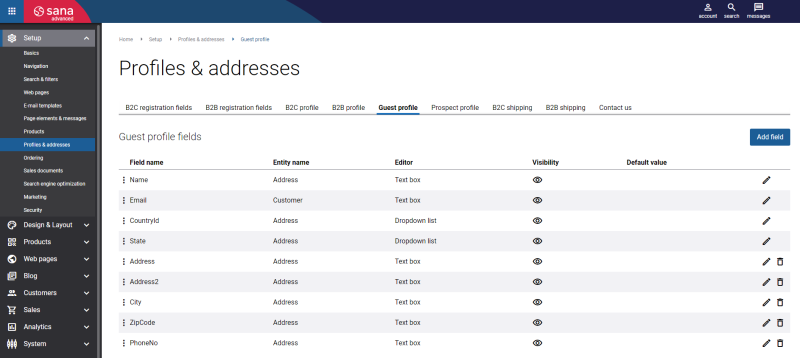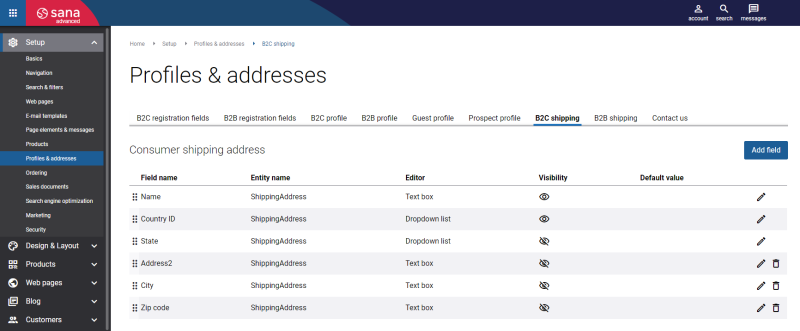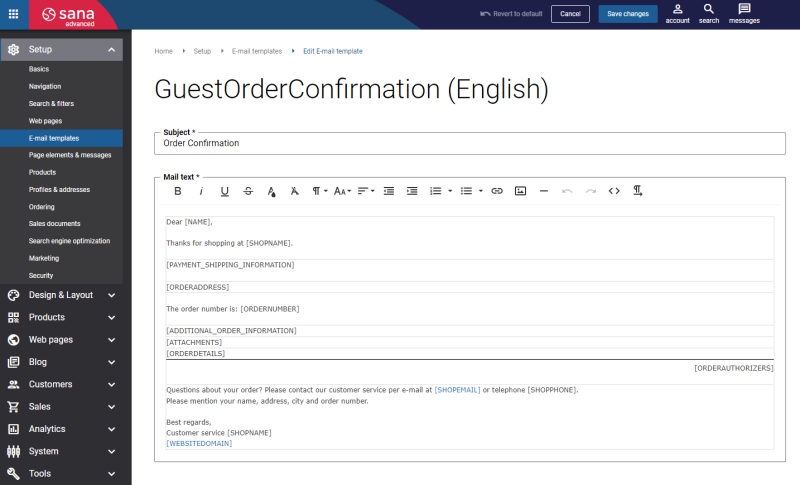Guest Checkout
WATCH THE VIDEO
Guest checkout refers to the ability for shoppers to place an order without registration and logging in to the webstore. This is a purely B2C feature that can be used if you have a public webstore or if you serve both customer types - B2C and B2B, as in a B2B scenario, customers always log in to the webstore with their personal accounts.
Guest checkout might be a better option if:
- You are in a rush and you do not have time for registration.
- This is the first time you are using this webstore and you do not have plans to buy anything from it ever again.
Shoppers who are placing orders without registration have almost the same shopping experience as B2C customers.
Guest Checkout vs. Customer Checkout
- Guests can place only sales orders, but not quotes.
- Guests do not have shop accounts.
- Guests cannot see their order history as they do not have an account.
- Guests cannot use the features which require to be logged in to the webstore, like lists, reordering, shopping cart suggestions.
A shopper can add products to the basket, proceed to checkout, and place an order without registration by clicking Guest checkout on the Login page. The Guest checkout button is shown only when there is at least one product in the shopping cart.
On the first checkout step, guests need to enter their address. This can be one address, which will be used as a billing address and shipping address, or a guest can enter different billing and shipping addresses. Billing information is required.
You can control which billing and shipping information a shopper must enter when creating an order. You can allow shoppers to enter only one address, which will be used both as a billing address and shipping address, and you can also allow shoppers to enter a billing address and a different shipping address.
In Sana Admin click: Setup > Ordering > Shipping addresses.
Use the option Disallow custom shipping address to set up which address information a shopper must enter.
Then, a guest can select the delivery and payment methods and pay for the order.
While browsing the catalog and in the shopping cart, all prices are shown to a shopper in the currency of the template customer assigned to the webstore in the ERP system. Once the billing and shipping information is entered, the B2C customer of the guest type will be created in the ERP system based on the customer template assigned to the country selected by a guest. The currency will be copied from the template customer to the newly created guest customer account. Thus, on all other steps of the checkout process, in the order details and in the order confirmation e-mail, the prices will be shown in the currency which is copied from the customer template assigned to the country.
When the order is placed, it will be stored in the ERP system. The shopper will receive the order confirmation e-mail based on the Guest Order Confirmation e-mail template. The customer is created in the ERP system based on the entered contact information and customer template assigned to the country of the shopper in the ERP system.
The shopper's billing information is also stored in the Web browser cookies for 20 minutes and while the user is active. If guests have started creating an order but they not active for 20 minutes, their information will be removed. The information about the guest is also removed immediately after creating an order.
When shoppers create orders without registration, their e-mail will be checked in the ERP system. If there is a customer account of the guest type with the same e-mail address, the new guest customer will not be created in ERP, but the existing one will be used instead. This prevents creation of a large number of identical users and minimizes unnecessary data.
The shopper can also decide to become a customer by registering in the webstore.
Set Up Guest Checkout in Sana Admin
Step 1: Configure webstore type and online customer registration. Then, enable guest checkout. Guest checkout is available only when the Store type is set to Public store and the option Allow customer registration is enabled for B2C customers.
- To configure store type, click: Setup > Basics > Store information. In the Store type settings, select Public store.
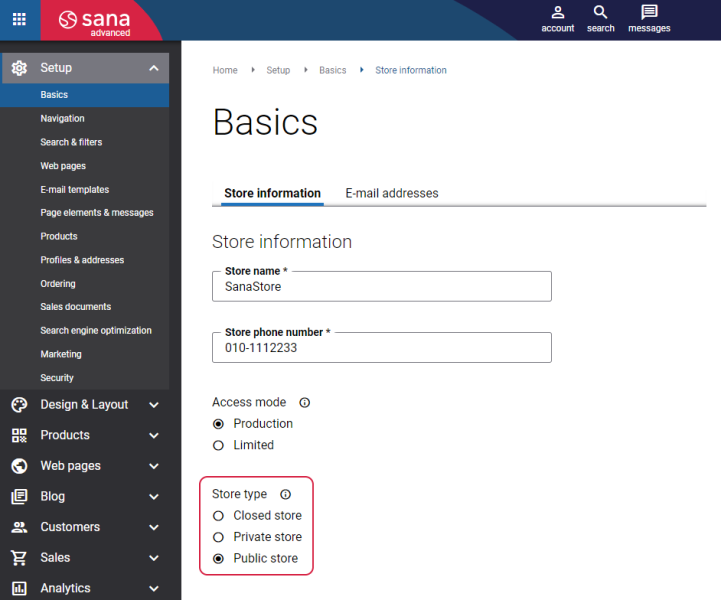
- Enable registration for B2C customers. Enable the option Guest checkout for B2C customers. In Sana Admin click: Setup > Ordering > Registration.
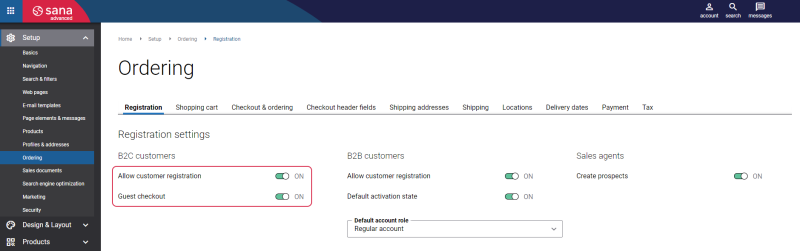
Step 2: Click: Setup > Ordering > Shipping addresses. Use the option Disallow custom shipping address to set up which address information a shopper must enter. If it is enabled, a shopper must enter one address, which will be used as a billing address and shipping address. If it is disabled, a shopper can enter one address or different billing and shipping addresses.
Step 3: Click: Setup > Profiles & addresses > Guest profile. Set up Guest profile fields which are shown in the webstore on the Billing/shipping information step, where shoppers need to enter their billing information. For more information, see Customer and Prospect Profiles.
Step 4: Click: Setup > Profiles & addresses > B2C shipping. Set up the fields of the consumer shipping address which are shown in the webstore on the Billing/shipping information step, where shoppers can enter their custom shipping address. For more information, see Customer Shipping Address.
Step 5: If necessary, you can modify the Guest Order Confirmation e-mail template, which is used to send order confirmation e-mails to shoppers who place orders without registration. To check the e-mail template, in Sana Admin click: Setup > E-mails templates. For more information, see E-Mail Templates.
Set Up Guest Checkout in ERP
Step 1: Check whether the countries are configured in your ERP system. The list of countries available on the Billing/shipping information checkout step is retrieved from ERP. Once the billing and shipping information is entered, the customer will be created in the ERP system based on the customer template assigned to the selected by a guest country.
Step 2: In the webstore settings in your ERP system, you can define the customer ID format which should be used for the guest customer accounts in ERP. By setting up the ID format for the guest customer accounts, a user in ERP can easily differentiate real customer accounts and those which are created as guests.
For more information about guest customer account IDs in ERP, see the articles listed below.
Microsoft Dynamics NAV: Numbering
Microsoft Dynamics AX: Number Sequences
Microsoft Dynamics 365 Business Central: Numbering
Microsoft Dynamics 365 for Finance and Operations: Number Sequences
SAP Business One: Number Series
SAP ECC: Number Ranges