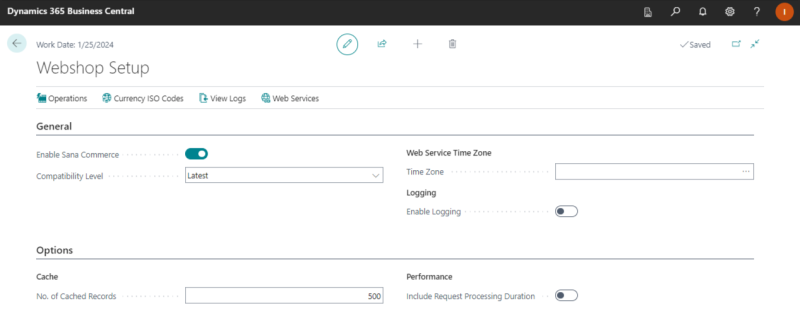Webshop Setup
In Microsoft Dynamics 365 Business Central click on the search button  and enter Webshop Setup.
and enter Webshop Setup.
Use the Webshop Setup window to enable Sana Commerce Cloud functionality and logging in Microsoft Dynamics 365 Business Central, enter the currency ISO codes, and enable checking of how long it takes Microsoft Dynamics 365 Business Central to process the request and return the response.
The table below provides the description of the Sana Commerce Cloud parameters.
| Parameters | Description |
|---|---|
| Enable Sana Commerce | Use this option to enable or disable Sana Commerce Cloud functionality in Microsoft Dynamics 365 Business Central.
When Sana is disabled in Microsoft Dynamics 365 Business Central, all fields and settings on the pages added by Sana become invisible, and the Sana webshop does not work. |
| Compatibility Level | Use Compatibility Level only if you have compatibility problems between your Sana Commerce Cloud version and the Sana extension version in Microsoft Dynamics 365 Business Central.
For more information, see Sana Compatibility Level. |
| Time Zone |
Applies to: Sana Commerce Cloud 10.0.56 and later in Microsoft Dynamics 365 Business Central Cloud. You can specify the time zone for Microsoft Dynamics 365 Business Central that you work in. All sales orders placed by customers from the Sana webshop will be created in Microsoft Dynamics 365 Business Central in the time zone specified in this field. Businesses need to see the correct order creation date in the time zone in which they operate. |
| Logging | Logging is used to write XML requests from Sana to Microsoft Dynamics 365 Business Central and responses from Dynamics 365 Business Central to Sana. Sana Commerce Cloud communicates with Microsoft Dynamics 365 Business Central via Web service. XML requests and responses can be used for troubleshooting and debugging.
By default, logging is disabled as it affects performance. Therefore, it is better to use it only for debugging purposes. Use the Enable Logging option to enable and disable logging. For more information, see Logging. |
| Specific Links | On the Specific Links FastTab, you can enter the URLs to Sana Admin, Sana webshop, Sana help website and Sana YouTube channel. These links will be shown in the role centers for Sana Commerce Manager and Sana Commerce System Administrator. |
| Performance | When the Include Request Processing Duration option is enabled, there will be an extra node in the XML response that shows time in milliseconds of how long it takes to process the request in Microsoft Dynamics 365 Business Central and return the response. This information can be used by system administrators, developers and other IT specialists who are responsible for Sana webshop maintenance to investigate performance issues, if there are any, and check whether the problem is in Microsoft Dynamics 365 Business Central or it is somewhere on the network. |
| Dynamics Indexability | When enabled, these options will automatically check items and customers indexability in the background. If performance issues or session locks occur, we recommend disabling these options. In this case, you can manually update item and customer indexability as needed from the Webshop Catalog Overview and Webshop Customer Overview forms. |
| Currency ISO Codes | If you create any custom currency (nonstandard), it should be mapped to the ISO Currency Code. Use the Currency ISO Codes window to map the custom currency to the ISO Currency Code that is internationally recognized.
For more information, see Currencies. |
| Web Services |
Applies to: Sana Commerce Cloud 10.0.43 and later in Microsoft Dynamics 365 Business Central. Sana Commerce Cloud connects to Microsoft Dynamics 365 Business Central via Web Service. Sana Commerce Cloud supports OData and SAOP Web Services for Microsoft Dynamics 365 Business Central. Support for the SOAP protocol is being deprecated in Microsoft Dynamics 365 Business Central Cloud and Microsoft will remove it in the future. It is highly recommended to use OData. In this window, you can see only the Sana Web Services. All other standard Web Services are filtered out. You can see the SOAP Web Service URL. The OData Web Service URL is available only in Microsoft Dynamics 365 Business Central Cloud. |
Data Upgrade
This feature is intended for technical users responsible for upgrading Sana Commerce Cloud in Microsoft Dynamics 365 Business Central.
Run Data Upgrade is a process that is used to ensure smooth data transitions when upgrading Sana Commerce Cloud in Microsoft Dynamics 365 Business Central.
To run data upgrade, in the Webshop Setup window click: Related > Setup > Run Data Upgrade.
After installing a new version of Sana Commerce Cloud in Microsoft Dynamics 365 Business Central that includes structural changes to the tables, administrators can manually trigger the Run Data Upgrade process. This allows administrators to manually upgrade existing data to match the new structure, making sure everything works as expected after the upgrade.
You only need to run this if you are skipping one or more Sana versions during the upgrade. If you are upgrading from one version to the next in sequence, the data upgrade runs automatically, and no extra steps are needed.
This is especially useful for on-premises installations of Microsoft Dynamics 365 Business Central, where you manage your own upgrade schedule.