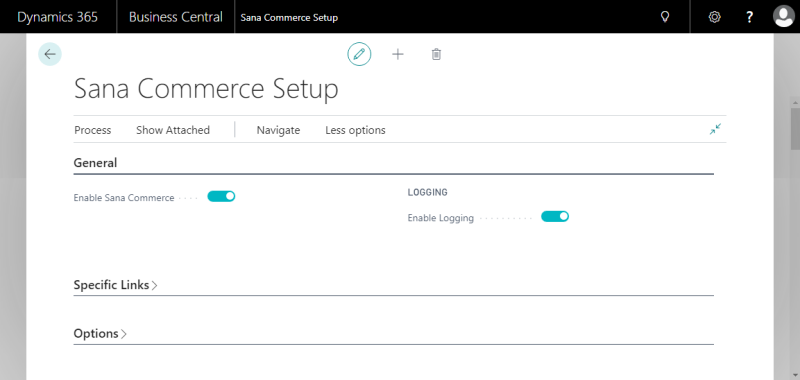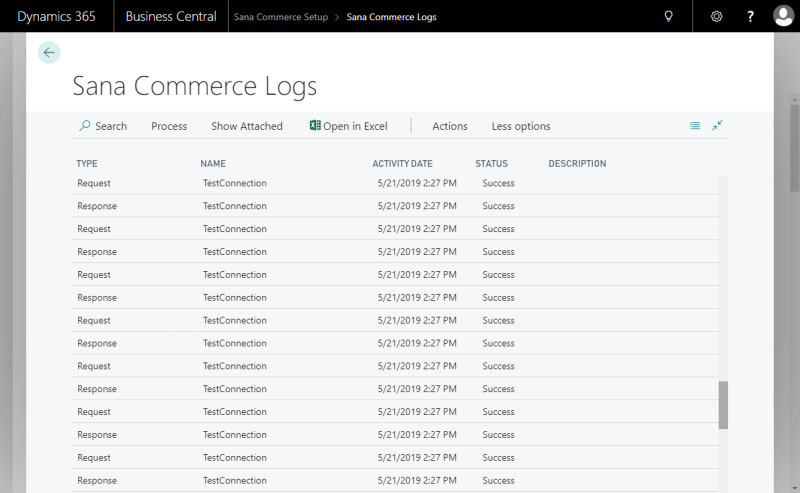Logging
Logging is used to write XML requests from Sana to Dynamics 365 Business Central and responses from Dynamics 365 Business Central to Sana. Sana communicates with Dynamics 365 Business Central via Web service. You can use XML requests and responses for troubleshooting and debugging.
By default, logging is disabled as it affects performance. Therefore, it is better to use it only for debugging purposes.
In Microsoft Dynamics 365 Business Central click on the search button  and enter Sana Commerce Setup.
and enter Sana Commerce Setup.
Use the Enable Logging option to enable and disable logging. If logging is enabled, click: Navigate > Setup > View Logs to see the list of all log files, the type of each log file, request or response, its name and status. If there is an error in a response from Dynamics 365 Business Central, the status of this log will be Failed and the error message will be shown in the Description field.
If you need to save and see the details of the log file, select the necessary request or response and click Process > View Details. You can also download the list of all logs and save them in the Excel file format, by clicking Open in Excel.
You can also process requests using Manual Process Requests for debugging purposes.