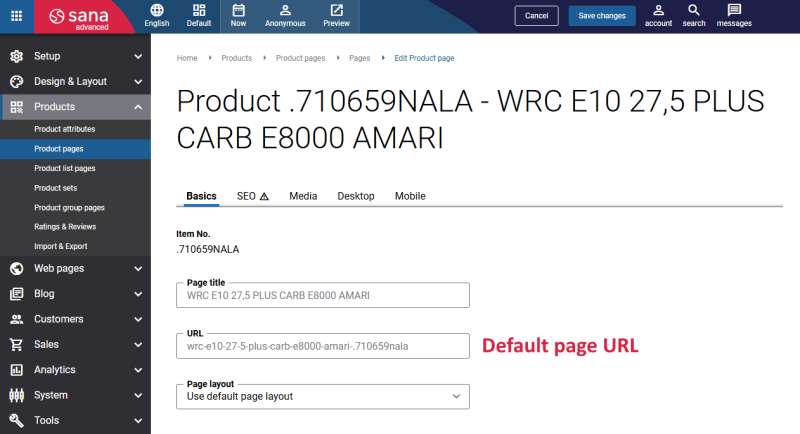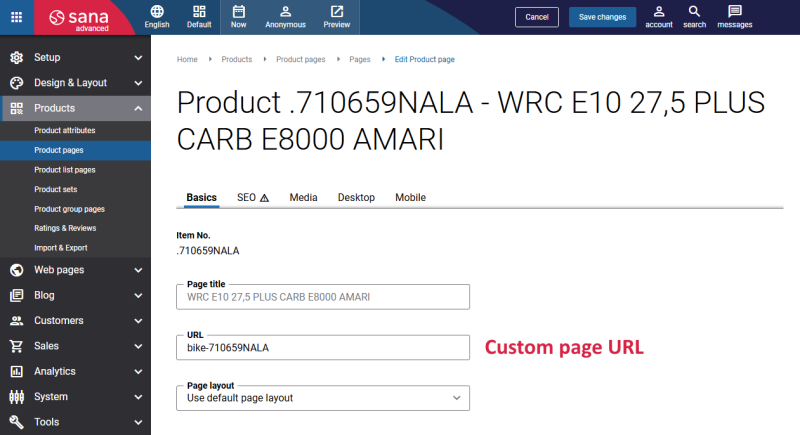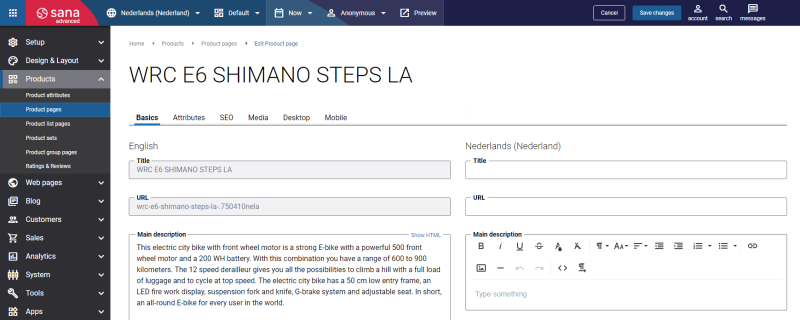URL Structure
Creating well-structured URLs is critical for search engine optimization (SEO) and user experience. Each page in the Sana webstore has its own unique URL, for example, product details, product list, product group pages, content pages, etc. Sana Commerce Cloud allows you to use the default URL for certain pages as a reliable foundation and take advantage of creating custom URLs to optimize your webstore search rankings.
Best Practices for SEO URLs
-
Keep URLs short and user-friendly: Shorter URLs are easier to read, remember, and share.
-
Use keywords wisely: Include relevant keywords, for example, for a product page URL, include a product title.
-
Avoid dynamic parameters: Clean, static URLs are more user- and SEO-friendly than URLs with long query strings.
-
Lowercase letters only: Use lowercase to ensure consistency, prevent potential duplicate content issues, and make it easier to manage your webstore’s SEO.
-
Avoid stop words: Words like ‘and’, ‘the’, ‘of’ can usually be omitted unless needed for clarity.
-
Match URL to page title or content topic: Align your URL with the page’s primary content and meta title.
-
Avoid dates in URLs: Including dates can make content look outdated over time and complicate updates.
-
Use a logical hierarchy: Structure URLs to reflect the site’s information architecture.
Page URLs in Sana
Each page in the Sana webstore has its unique URL:
- Product pages
- Product list pages
- Product group pages
- System pages
- Content pages
- FAQ pages
- News items
- Blog articles
In the URL field, you can specify the part of the page URL that will be used after your webstore address.
For some webstore pages, the URL is generated automatically based on ERP data. These are:
- Product details pages
- Product group pages
- Product list pages (when created automatically during item categories import from ERP)
If a page already has a default URL, you can override it with a custom one.
For other pages, the URL must be entered manually in Sana Admin. These are:
- Product list pages (when created manually)
- Content pages
- FAQ pages
- News items
- Blog articles
The table below outlines the URL structure for all webstore pages with URL examples.
| Page type | Description |
|---|---|
| Product details page | The URL is generated automatically based on ERP data during product information synchronization between Sana Commerce Cloud and ERP, and product pages creation.
Default URL structure: https://sana-store.com/[product title from ERP]-[item number from ERP] You can enter the custom product page URL by specifying the part of the URL that will be used after your webstore address. If there is a dash "-" character in the item number in ERP, it will be automatically replaced by a double dash "--" in the product URL due to the internal Sana URL building mechanism. Examples:
|
| Product list page | The URL can be generated automatically during the import of item categories from the ERP system, and product list pages creation, and overwritten if necessary. In this case, the item category name from ERP is used for the product list page URL.
If you create product list pages manually, you must enter the part of the product list URL that will be used after your webstore address. Example: |
| Product group page | The URL is generated automatically based on ERP data during product information synchronization between Sana Commerce Cloud and ERP, and product group pages creation.
Default URL structure: https://sana-store.com/[product group title from ERP]-[product group ID from ERP] You can enter the custom product group page URL by specifying the part of the URL that will be used after your webstore address. Examples:
|
| Content page | The URL must be entered manually by specifying the part of the content page URL that will be used after your webstore address.
Examples:
|
| FAQ page | The URL must be entered manually by specifying the part of the FAQ page URL that will be used after your webstore address.
Examples:
|
| News item | The URL must be entered manually by specifying the part of the news item URL that will be used after your webstore address.
Examples:
|
| Blog article | The URL must be entered manually by specifying the part of the blog URL that will be used after your webstore address.
Examples:
|
| System pages | The URLs of the system pages are hardcoded, and cannot be changed.
Examples:
|
Page URLs in Different Languages
If you have a multi-lingual webstore, you can provide URLs for all webstore pages in different languages.
It is required to enter a URL only in the default language (English). For webstore pages in other languages, the URL field is optional. If you do not specify it, the URL of the default language (English) will be used for the page, with only the language code changing when switching between languages.
Example 1: The page exists in two languages, English and Dutch, but the URL field for the Dutch version is empty.
English: https://sana-store.com/en-us/demo-page
Dutch: https://sana-store.com/nl-nl/demo-page
Example 2: The page exists in two languages, English and Dutch, with each language having its own unique URL.
English: https://sana-store.com/en-us/demo-page
Dutch: https://sana-store.com/nl-nl/demopagina