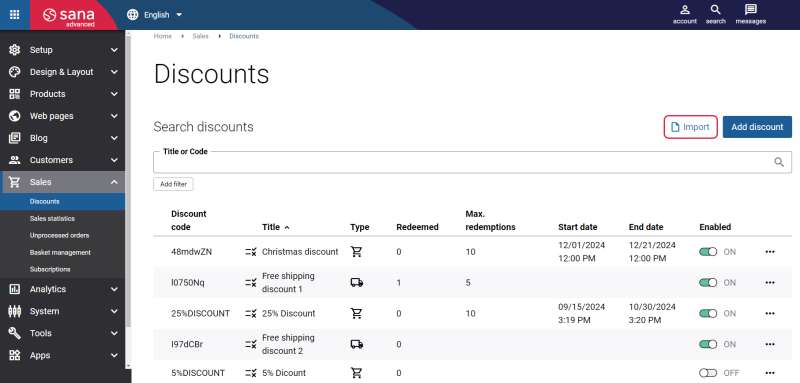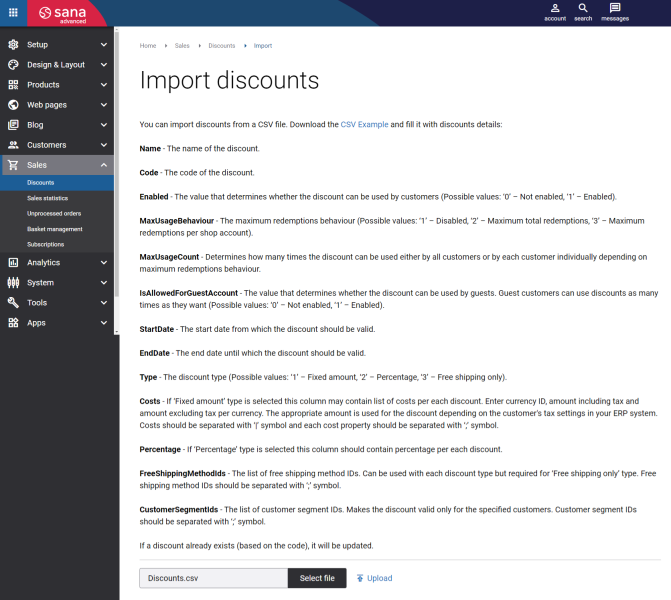Sana Discounts
WATCH THE VIDEO
Sana Commerce Cloud supports the diverse functionality of Microsoft Dynamics retail offers, but it also has its own functionality of discounts.
In Sana Admin you can create discount codes that can be entered in the shopping cart and give either a percentage or a fixed amount discount on the total order amount. A discount code is applied to all products in the shopping cart and it is posted to the sales order header in ERP.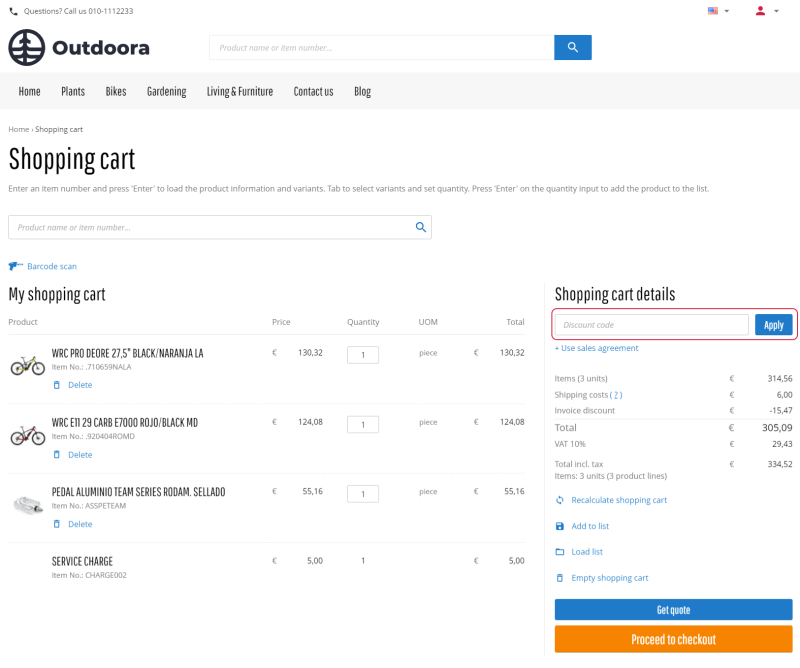
Moreover, you can create a discount that allows delivery with a certain shipping method free of charge.
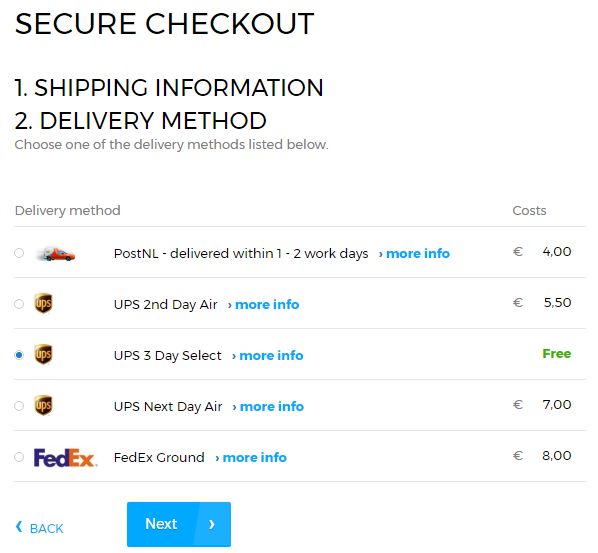
Set Up Discounts in Sana
Enable Discounts
To enable discounts, in Sana Admin click: Setup > Marketing. On the Marketing page, use the option Discounts to enable or disable the discounts functionality in Sana.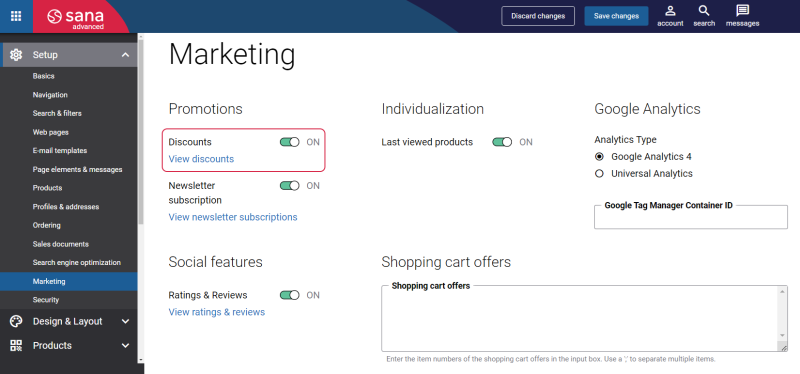
Create Discounts
To create discounts, in Sana Admin click: Sales > Discounts.
On the Discounts page you can see the list of all created discounts.
You can see the discount code, name, type, the number of times a discount was redeemed and maximum redemptions, discount validity period, and you can enable or disable a discount.
Besides, you can search for the necessary discount by code or name, and you can filter discounts. There are two filters that you can use: Enabled and Discount type.
Also, it is possible to duplicate, edit and remove any discount.
In addition, you can access the discounts import from the Discounts page.
To create a discount, click Add discount and select the discount type.
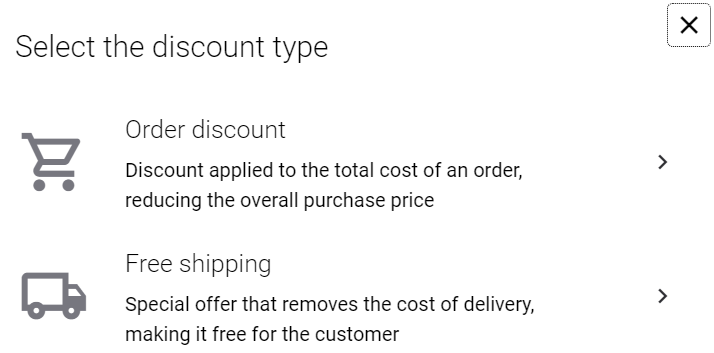
Two discount types are available:
-
Order discount – discount applied to the total cost of an order, reducing the overall purchase price.
-
Free shipping – special offer that removes the cost of delivery, making it free for the customer.
Depending on the selected discount type different fields will be available for a discount creation.
The table below provides the description of the discount fields.
| Field | Description |
|---|---|
|
Discount code |
Enter the discount code or generate it automatically. It should be at least 6 characters long and not more than 20. |
|
Name |
Enter the name of the discount. This name will be shown in the shopping cart, when the discount code is entered by the customer. You can enter the discount name in any installed language. This field is not mandatory. If you do not specify the discount name, then the discount code will be shown in the shopping cart. |
|
Enabled |
Enable or disable the discount code. |
|
Valid for guest checkout |
Indicates whether the discount code is valid for guest checkout. A webstore visitor becomes a guest only during the guest checkout process.
|
|
Redeemed |
In the Redeemed field, you can see how many times the discount has been used by the customers. |
|
Discount value |
This field is available if you create the order discount. Select the discount type:
|
|
Apply existing shipping methods |
This field is available if you create the free shipping discount. The discount code of this type enables delivery free of charge for the selected shipping methods. If you want to use this shipping type, you must select Free shipping methods. For more information, see Shipping Methods. |
|
Active dates |
Enter the start date and the end date. You can use the dates to specify the period when the discount should be valid. If you leave these fields empty, the discount will be always valid. |
|
Apply existing customer segments |
Using customer segments, you can make the discount valid only for customers that meet the criteria set in the customer segment, for example profitable customers. If you assign a customer segment to the discount, then you will see the icon |
|
Maximum redemptions behavior |
Select redemptions behavior:
|
|
Max. redemptions |
Here you can enter how many times the discount can be used either by all customers or by each customer individually depending on the option selected in the field Maximum redemptions behavior. |
|
Minimum purchase requirement |
Specify the requirements a user should fulfill to get the discount. The following options are available:
For more information about these options, see the Minimum Purchase Requirement section below. |
Minimum Purchase Requirement
Using the minimum purchase requirement you can specify the requirements a user should fulfill to get the discount.
The following options are available:
-
None – no requirements should be fulfilled by a user.
-
Purchase amount – the discount is applied only if the total price of products in the shopping cart is more or equals the cost specified for this option. You must enter amount including tax and amount excluding tax per currency.
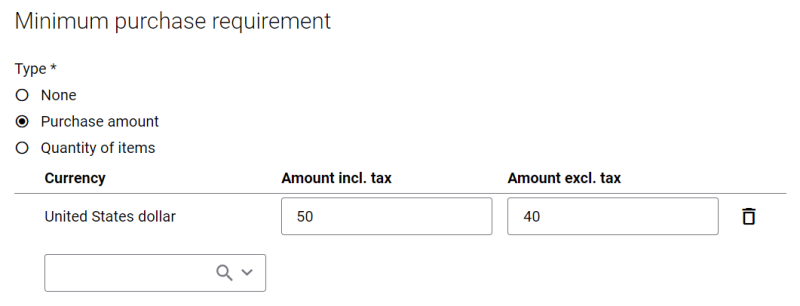
- Quantity of items – the discount is applied only if the total quantity of products in the shopping cart is more or equals the quantity specified for this option.
You can specify the minimum product quantity required to get the discount for any unit of measure or for a specific unit of measure. If you specify the quantity for any unit of measure, then only the overall quantity of products in the shopping cart will be considered, the product units of measure will not matter.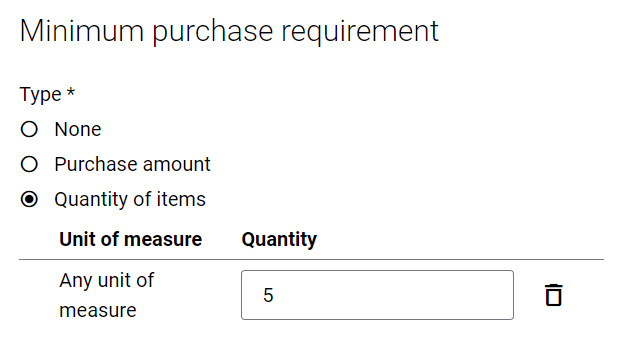
If you specify the quantity for a specific unit of measure, then both the unit of measure and the quantity will be considered for the discount to be applied. You can create several rules for several units of measure. In this case, one of the rules should be fulfilled by a customer for the discount to be applied. For example, you set the value 5 for Piece and 1 for Box. If a user adds 5 products in the Piece unit of measure to the shopping cart the discount will be applied, or if a user adds 1 product in the Box unit of measure, the discount also will be applied.
The general quantity of all products available in the shopping cart is considered. It means that if a user adds 2 pieces of one product and 3 pieces of other product to the shopping cart and according to the rule there should be 5 pieces, the discount will be applied.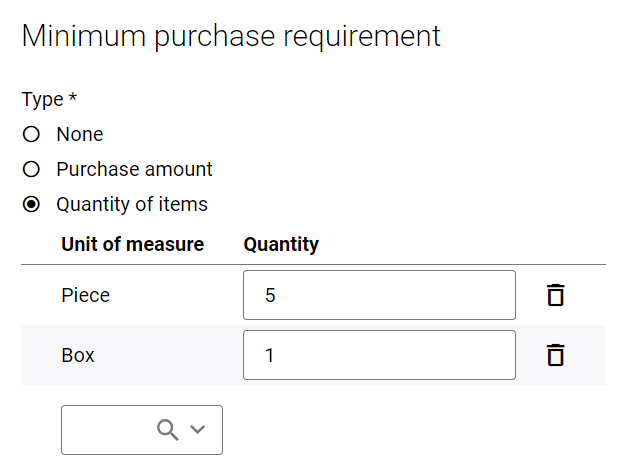
Translate Discount Name
Sana Commerce Cloud is a multi-lingual e-commerce solution. By default, a Sana webstore is available in English, but we also deliver the language packs which can be installed with a single button click from Sana Apps.
The Sana language packs contain the default webstore interface texts, error and validation messages and system e-mails in the language of your choice. The language packs also allow you to translate your webstore content to different languages.
There are two options to start translating the discount name:
- If you open the list of discounts in Sana Admin and there are some language packs installed, you will see all available languages in the header. You can select the necessary language to translate a discount.
Then you can find the necessary discount and click on the Translate button.
button. - Find the discount that you want to translate and click Edit
 . Then select the necessary language from the list in the header of Sana Admin.
. Then select the necessary language from the list in the header of Sana Admin.
When you edit any discount in a language other than the default language, it is presented in two columns. The first column holds the name of the discount in the default language, and it is not editable, while in the second column you can provide translation for the discount.
Import Discount Codes
Sana Commerce Cloud allows to import discounts. You will find this functionality useful in such cases:
- You are getting ready to open your webstore and propose a lot of discounts.
- You are getting ready for holiday sales with lots of discounts.
- You do business in different countries, have several online stores, and you need to create a large number of the same or similar discounts in all of your webstores.
If you have a multi-lingual webstore and you provide the discount names in different languages, the translations will not be imported.
If you have a lot of discounts, you can add them to a CSV file and then import to Sana Admin. You can use the CSV template to create a list of discounts. Importing discounts is the fastest and easiest way to add numerous discounts in bulk.
To import discount codes, click Import on the Discounts page.
Download the CSV Example file and open it. It can be downloaded directly from Sana Admin. This is just a template where you can enter the details of all discounts which you want to import. You will need to enter the same data as if you create a discount in Sana Admin.
You can see the description of all discount fields which are used in the CSV file on the Import discounts page.
When the CSV file is filled in with discounts details, on the Import discounts page, click Select file to add the file. Then, click Upload to import discounts from the CSV file.
When the import of discounts is finished, you can see an import summary. If there are any warnings generated during discounts import, they will be shown in the import summary.
If a discount code already exists (based on the code), it will be updated.
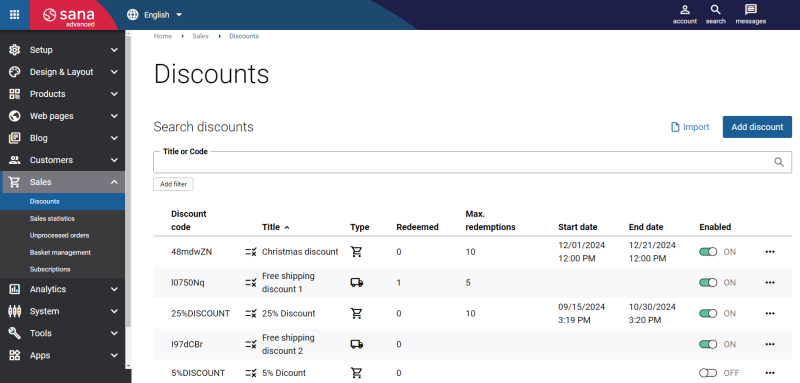
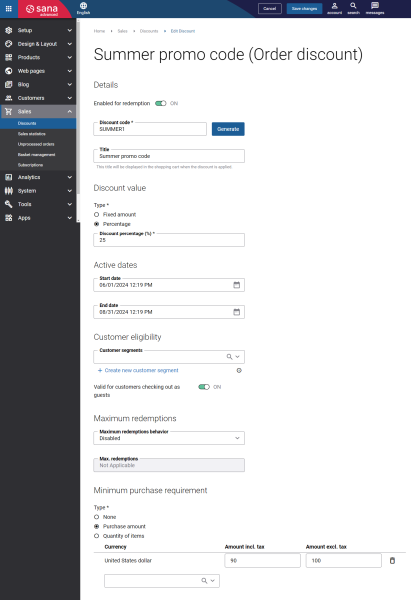
 on the Discounts page. This way a user can see an overview of all discounts on a page to which customer segments are assigned and don't need to check the settings of each discount.
on the Discounts page. This way a user can see an overview of all discounts on a page to which customer segments are assigned and don't need to check the settings of each discount.