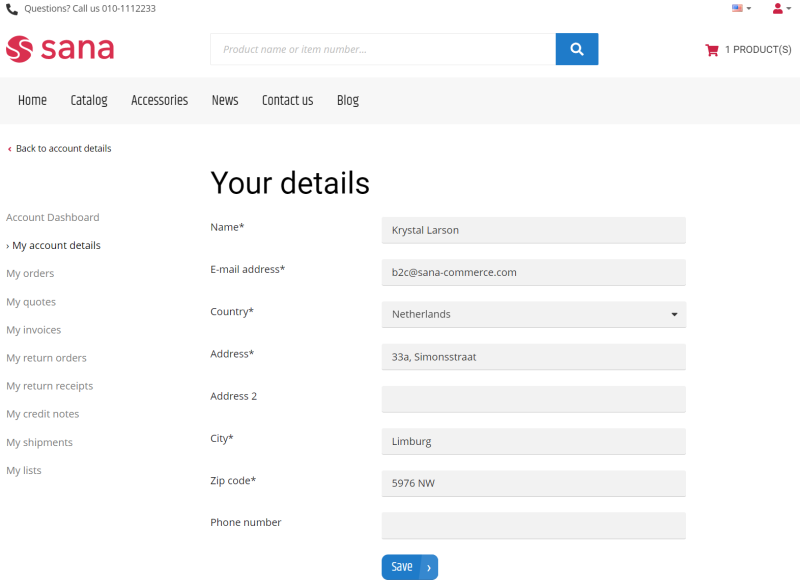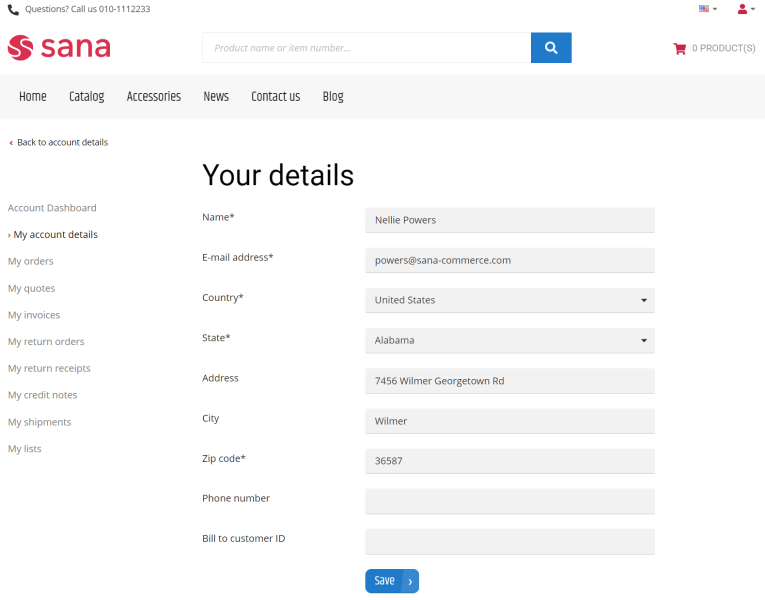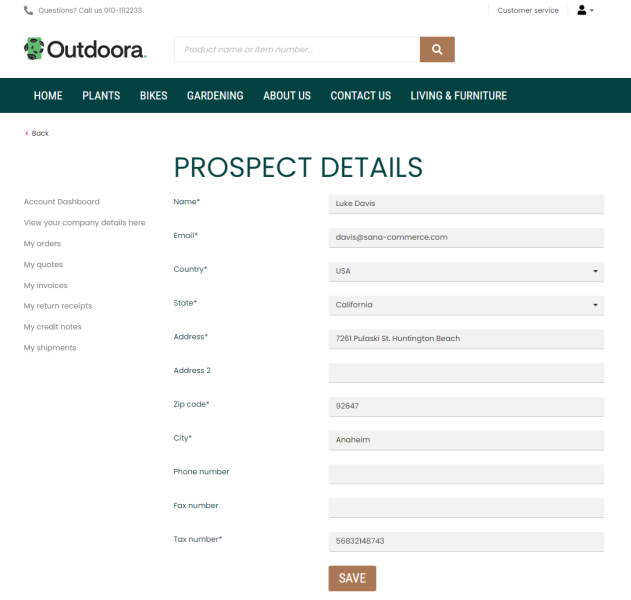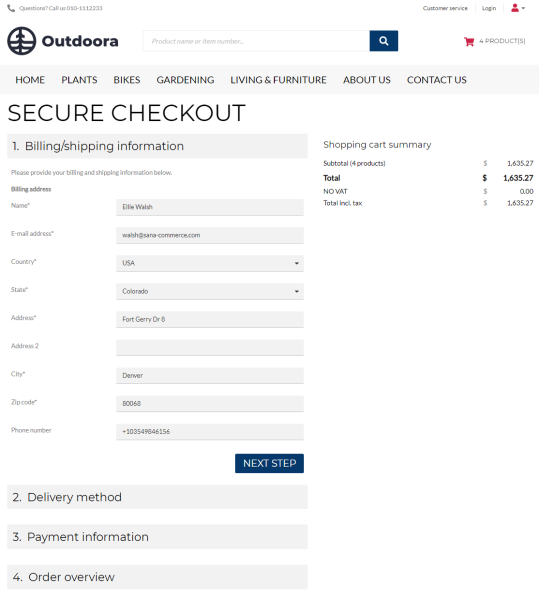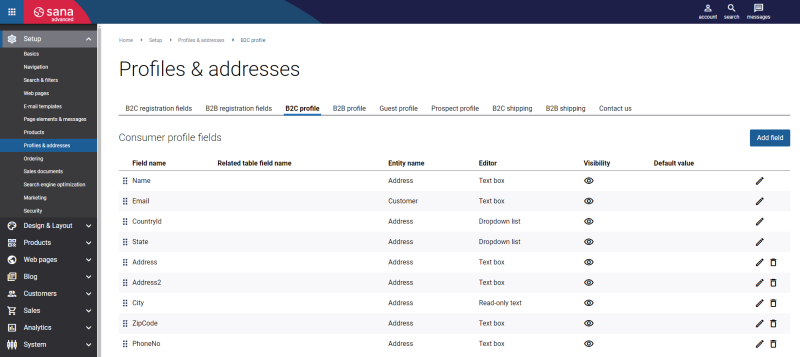Customer and Prospect Profiles
WATCH THE VIDEO
In Sana Admin you can edit the profile forms for different types of customers.
-
Consumer profile: The profile form of the B2C customers.
Consumers can check and change their profile by clicking on the Your details link on the My account page or by clicking on the View details link on the Account details page in the Sana webstore. When consumers change their profile details in the Sana webstore, these changes will be saved to the customer account in ERP.
-
Business profile: The profile form of the B2B customers. Business customers can check their profile by clicking on the Your details link on the My account page or by clicking on the View details link on the Account details page in the Sana webstore. Sales agents can also check the profiles of the business customers they represent.
By default, all fields of the business customer profile are set to read-only. This means that business customers cannot change their profile from the webstore. If there is a necessity, a webstore administrator can allow editing the profiles of the business customers.
-
Prospect profile: The profile form that is used by sales agents to create prospects.
-
Guest profile: The profile form of a shopper who places an order without registration in the Sana webstore.
Edit Consumer, Business Customer, Guest and Prospect Profiles
To edit the profile forms, in Sana Admin click: Setup > Profiles & addresses.
There you can add, edit, and remove different fields that are used on different profile forms in the Sana webstore. These fields are retrieved from the ERP system.
The fields Name, CountryId, and State are the required fields of any profile and cannot be removed.
|
Field |
Description |
|---|---|
|
Entity name |
The following two options are available for the Consumer, Business and Guest profiles:
The following two options are available for the Prospect profile:
Depending on the selected entity name, different fields are shown in the Field name dropdown. |
|
Field name |
The fields for the profile form are retrieved from your ERP system. |
|
Related table field name |
This field is available only in the Consumer and Business profiles. If a field selected in the Field name dropdown is related to another table in your ERP system, then all available fields from the related table will be shown in the Related table field name dropdown and they can be used for the consumer and business profiles. All fields available in the Related table field name dropdown are read-only fields. |
|
Editor |
The type of the field. Depending on the selected field, different editors can be used:
|
|
Visibility |
Use this option to show or hide the field on the profile form in the webstore. |
|
Default value |
You can specify the default value that will be shown in this field on the profile form in the webstore. |
|
Required |
Use this option to define whether the field is required or optional. |
|
Readable name |
The option is available only for text box fields. If the Readable name option is enabled, the field is validated for special characters. Only letters, digits, spaces and the following characters &-_().,'` can be entered. |
|
Max length |
You can define how many characters (minimum and maximum) can be entered in the field of the text box type. You need to know the maximum number of characters that can be stored in the field you add in your ERP system not to exceed the limit and not to encounter unexpected problems. |
|
Min length |
|
|
Options |
Use options to add values and their user-friendly translatable titles for the fields of the dropdown list type. |
|
Forbid past dates |
Use this option to allow or forbid customers to specify a date in the past for the fields of the date picker type. For some fields, you may want to forbid specifying dates in the past, and for other fields, you may want to allow dates in the past, such as date of birth. |
|
Availability per selected country |
NOTE
This section is not available for the required form fields that cannot be deleted. The required form fields are always available for all countries. Use these settings to make the form fields country-dependent. Select countries for which the field should be available. The list of countries is retrieved from your ERP system. If some country is not selected, the field will not be available for that country on the profile page in the Sana webstore. |