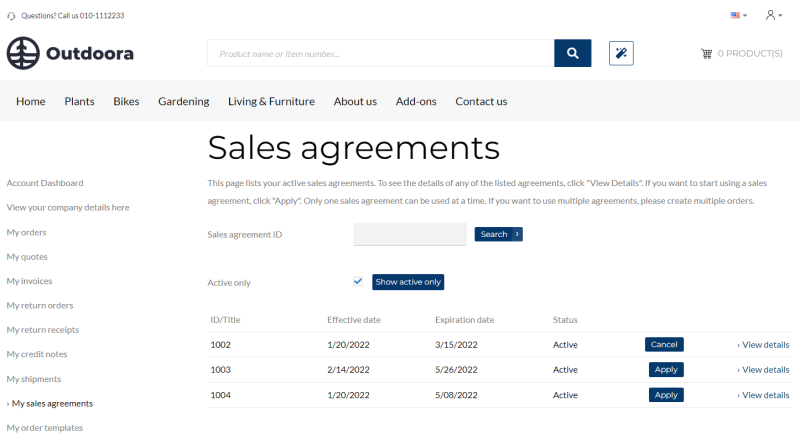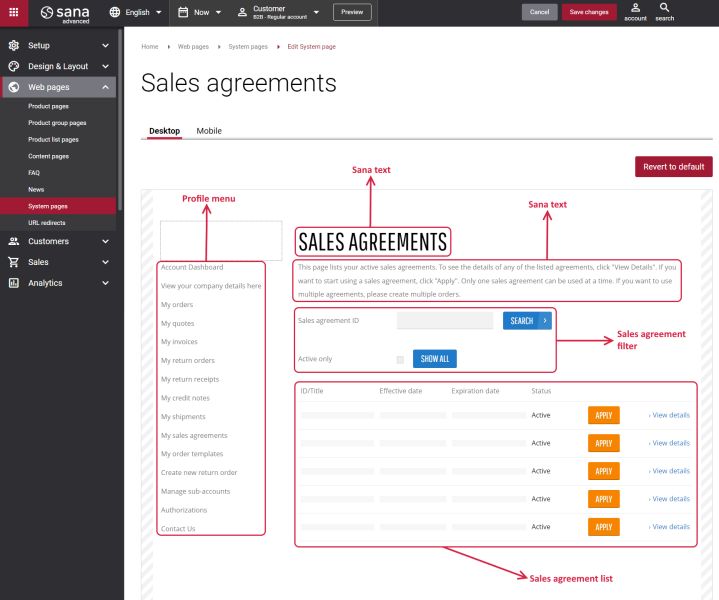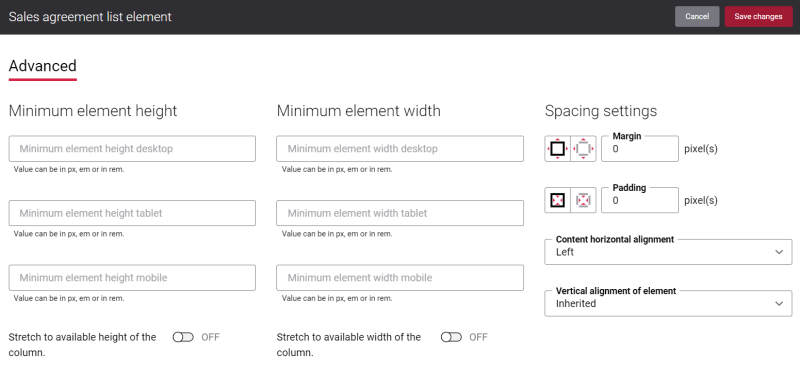Sales Agreements
Companies that sell products in bulk usually have more complex and long-term sales agreements with their customers. A sales agreement is a contract that commits the customer to buy products in a specific quantity or for a specific amount over time, in exchange for special prices and discounts.
The Sales agreements page with all the necessary information about each sales agreement is a must-have on any e-commerce site because it is a convenient and easy way for a customer to keep track of all sales agreements. If sales agreements are available for a customer in the ERP system and they are enabled in Sana Admin, then they will be shown on the My Account page in the Sana webstore.
The Sales agreements page contains up-to-date information about customer sales agreements, including sales agreement id or title, effective date, expiration date, sales agreement status, etc. A customer can apply or cancel a sales agreement from the Sales agreements page.
By clicking on the link in the sales agreement line, a customer can see the information about a sales agreement and its terms (sales agreement lines).
A customer can search for a sales agreement by its number on the Sales agreements page. Using the Active only checkbox, customers can see only valid sales agreements or all available.
For more information, see Order History.
With possibilities Sana Commerce Cloud provides, you can manage the content of the Sales agreements page the way you need. You can make the Sales agreements page impressive and at the same time easy to use and thus improve your customers shopping experience.
Edit Content of the Sales Agreements Page
The Sales agreements page is a system page that exists in Sana by default, but you can also change the content and styles of the Sales agreements page if you want to modify its appearance.
To edit the content of the Sales agreements page, in Sana Admin click: Web pages > System pages. On the System pages page, you can see all available system pages and you can edit the Sales agreements system page.
The Desktop and Mobile tabs hold the content elements of the Sales agreements page that are shown on the desktop and mobile devices. Thus, the Sales agreements page can be styled differently for the desktop and mobile devices.
There are several default content elements on the Sales agreements page which you can edit. The default content elements on the Sales agreements page are:
- Profile menu
- Sana text
- Sales agreement filter
- Sales agreement list
Also, you can add and remove various content elements on the Sales agreements page as well as use the content management system of Sana with the page layouts, row and column settings to create high quality and impressive design for the Sales agreements page.
Using the Revert to default button you can revert any changes you have made to the page and start from scratch.
Content Elements on the Sales Agreements Page
Below you can see the description of all standard content elements that are shown on the Sales agreements page.
Profile Menu
The Profile menu content element is used to show the account menu on the Sales agreements page.
Sales Agreement Filter
The Sales agreement filter content element is used to show search and filter on the Sales agreements page.
Customers can search for a sales agreement by its ID. Using the Active only checkbox, customers can see only valid sales agreements or all available sales agreements on the Sales agreements page in the Sana webstore.
Sales Agreement List
The Sales agreement list content element is used to show the list of customer sales agreements on the Sales agreements page.
Customers can check the information about their sales agreements, like sales agreement ID or title, effective date, expiration date, sales agreement status, etc. Customers can apply or cancel any sales agreement. Also, there is a link in the sales agreement line using which customers can see the detailed information about a sales agreement and its terms (sales agreement lines).
Content Element Advanced Settings
On the Advanced tab of each Sales agreements page content element, you can configure height, width and spacing settings. These settings are the same for all content elements.
For more information about advanced settings, see Content Elements.
Change the Default Texts of the Sales Agreements Page
You can easily change the standard texts of the Sales agreements page in the English language or any other installed webstore language.
Standard texts on the Sales agreements page can be separate Sana text content elements as well as parts of other content elements.
-
If the default text on a page is a Sana text content element, you can change this text either directly on the page using the inline editing, or by opening the settings of the Sana text content element and changing it there.
-
If the text on a page is a part of another content element, you can change this text either in the Page elements & messages or In-site editor.