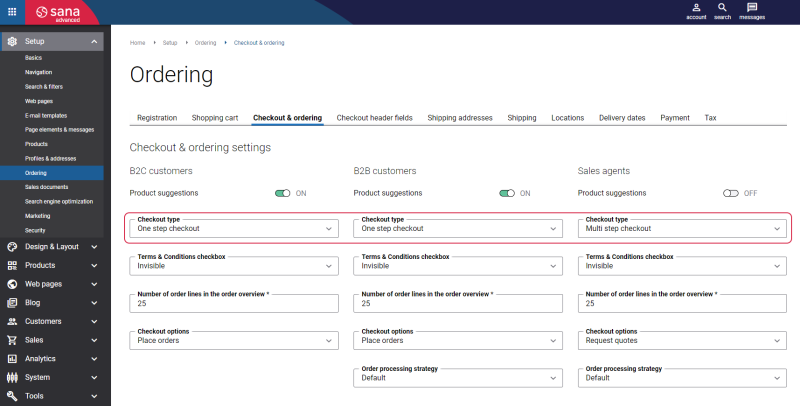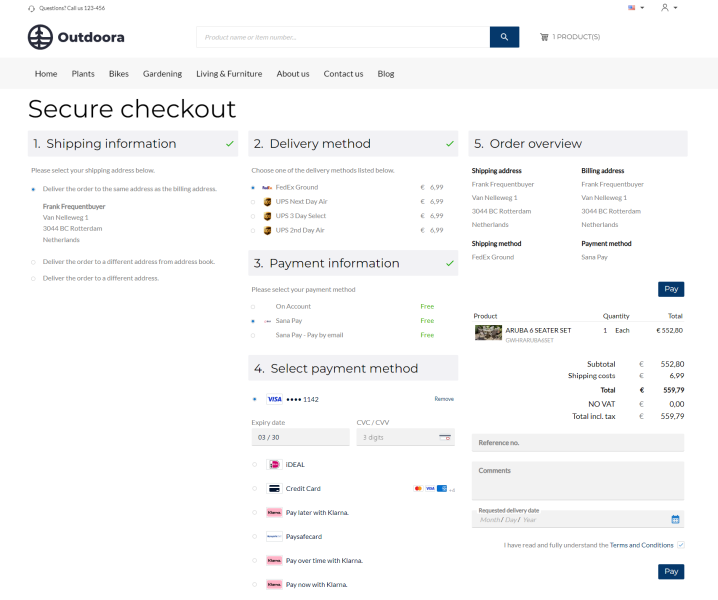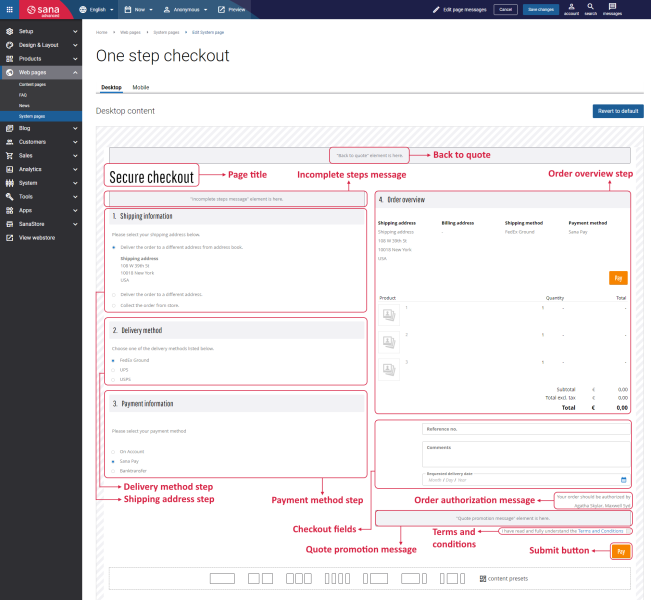One Step Checkout
Sana Commerce Cloud supports two checkout scenarios – one step and multi step. Using the Checkout type option, you can choose the one which suits better the needs of your business. For more information, see One Step and Multi Step Checkout .
For the one step checkout, all steps will be shown on a single page. One step checkout supports all ordering features, like shipping information, delivery and payment methods, order overview, guest checkout, creation of different sales document types (quotes and orders), quote to order conversion. It is fully responsive and perfectly works on all types of mobile devices.
Below you can see an example of the One step checkout page.
Edit Content of the One Step Checkout Page
The One step checkout page is a system page that exists in Sana by default, but you can also change the content and styles of the One step checkout page if you want to modify its appearance.
To edit the content of the One step checkout page, in Sana Admin click: Web pages > System pages. On the System pages page, you can see all available system pages and you can edit the One step checkout system page.
The Desktop and Mobile tabs hold the content elements of the One step checkout page that are shown on the desktop and mobile devices. Thus, the One step checkout page can be styled differently for the desktop and mobile devices.
There are several default content elements on the One step checkout page which you can edit:
- Back to quote
- Page title
- Incomplete steps message
- Shipping address step
- Delivery method step
- Payment method step
- Order overview step
- Checkout fields
- Order authorization message
- Quote promotion message
- Terms and conditions
- Submit button
Also, you can add and remove various content elements on the One step checkout page as well as use the content management system of Sana with the page layouts, row and column settings to create high quality and impressive design for the One step checkout page.
Using the Revert to default button, you can revert any changes you have made to the page and start from scratch.
Content Elements on the One Step Checkout Page
Below you can see the description of all standard content elements that are shown on the One step checkout page.
You can easily change the default texts of the content elements in the English language or any other installed webstore language either in the Page elements & messages or using In-site editor.
Back to Quote
The Back to quote content element is used to show a back link to the Quote details page from the One step checkout page.
The Back to quote link is shown when a customer converts a quote to order. Using the quote to order conversion With checkout, when customers have created the quote and converts it to the sales order, they will go through the checkout process again and will be able to change the shipping address, delivery date and to complete (online) payment. For more information, see Quote to Order Conversion in Sana.
Page Title
The Page title content element is used to show a title of the One step checkout page in the Sana webstore.
Incomplete Steps Message
The Incomplete steps message content element is used to show a message informing customers that a payment or delivery method they selected is not available when customers are submitting an order.
Shipping Address Step
Using the Shipping address step content element, customers can select their shipping address.
Delivery Method Step
Using the Delivery address step content element, a customer can select a delivery method which will be used.
Payment Method Step
Using the Payment address step content element, a customer can select a payment method which will be used.
Order Overview Step
The Order overview step content element is used to show the shipping information, delivery and payment methods customers selected. Customers can also see an order overview with all order details such as products they added to the shopping cart with their prices and quantity. Moreover, there might be also some other costs, such as service charge, discount, taxes, etc. and all this must be calculated first. As Sana Commerce Cloud integrates with the ERP systems, all this information is taken from and calculated by ERP real-time. Everything is completely automated, and all information is up-to-date.
Checkout Fields
Using the Checkout fields content element, when customers place an order in the Sana webstore, they can enter comments, select preferred delivery date and enter customer’s reference number.
When a customer submits the order, this information is stored with the sales order in the ERP system.
Order Authorization Message
The Order authorization message content element is used to show a message informing a customer by whom a sales order should be authorized. Those customers who are set as authorizers can approve and decline orders.
Quote Promotion Message
The Quote promotion message content element is used to show a message informing a customer that a quote will be converted to an order and a customer will not be able to come back and pay this quote again.
Terms and Conditions
Using the Terms and Conditions content element, when customers create an order in a Sana webstore, they must agree with the terms and conditions. Terms and Conditions or Privacy Policy is a set of rules that a user must agree to in order to use your website. In our case, these are the agreements between you as a webstore owner and your customers.
Submit Button
The Submit button content element is used to show the Pay button on the checkout page. Clicking on this button a customer submits an order.
Content Element Advanced Settings
All content elements on the One step checkout page have advanced settings. On the Advanced tab of the content element, you can configure height, width, and spacing settings. For more information about advanced settings, see Content Elements.