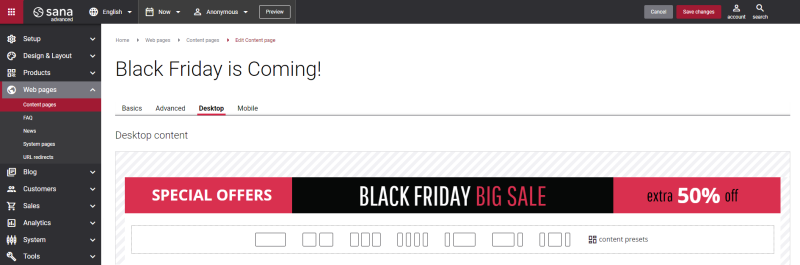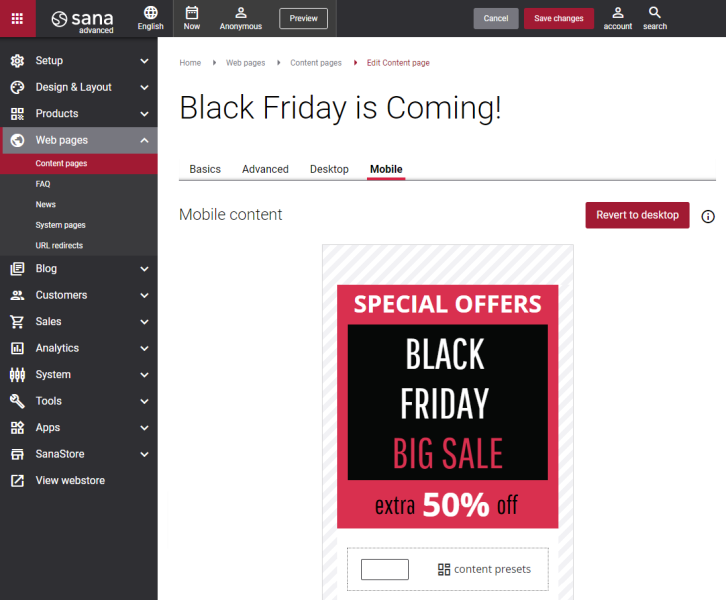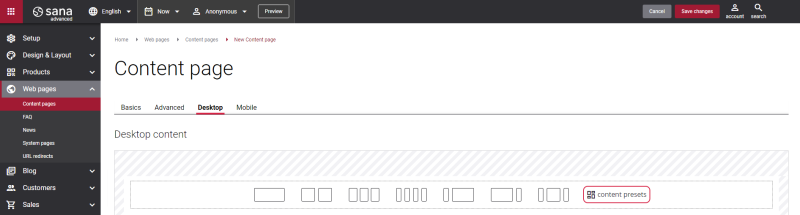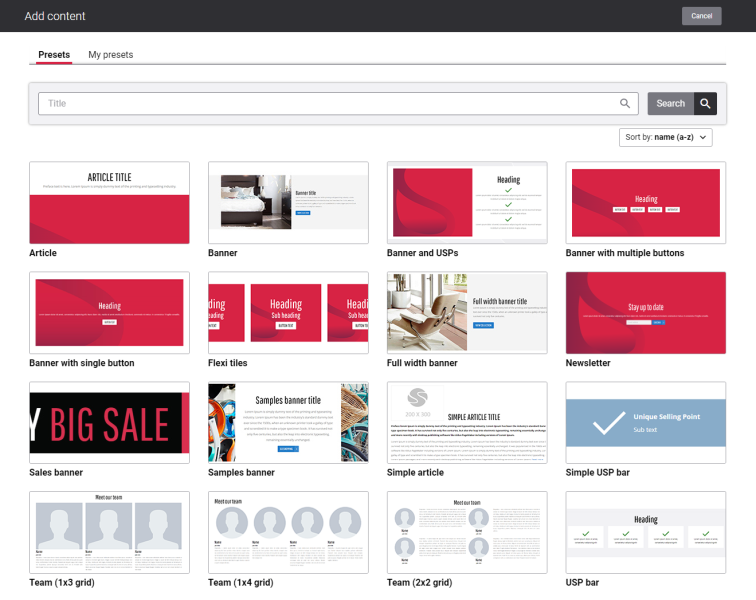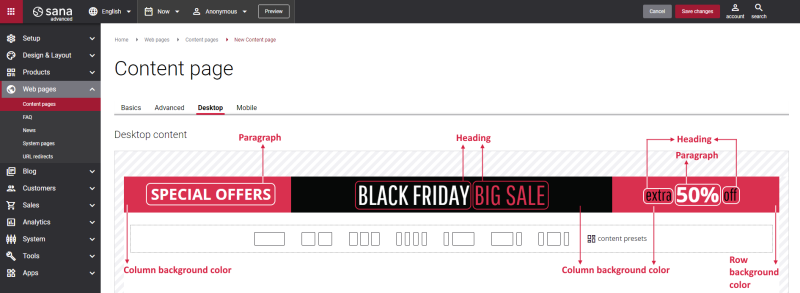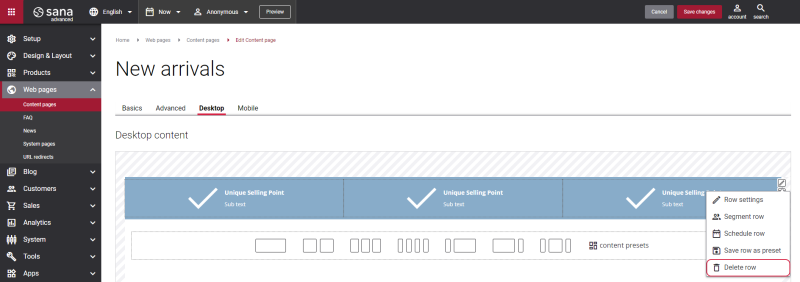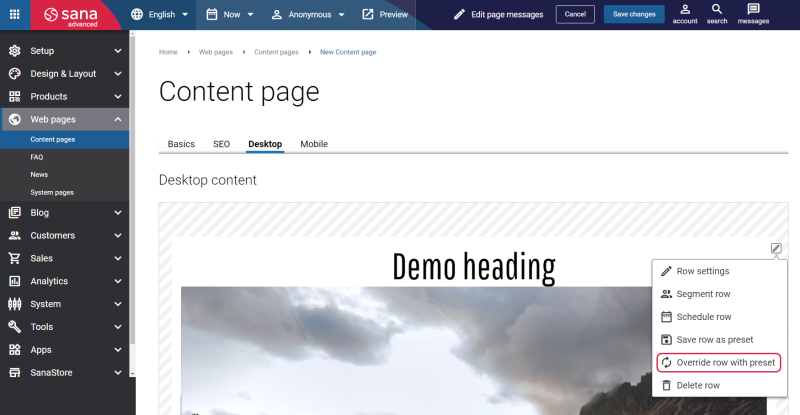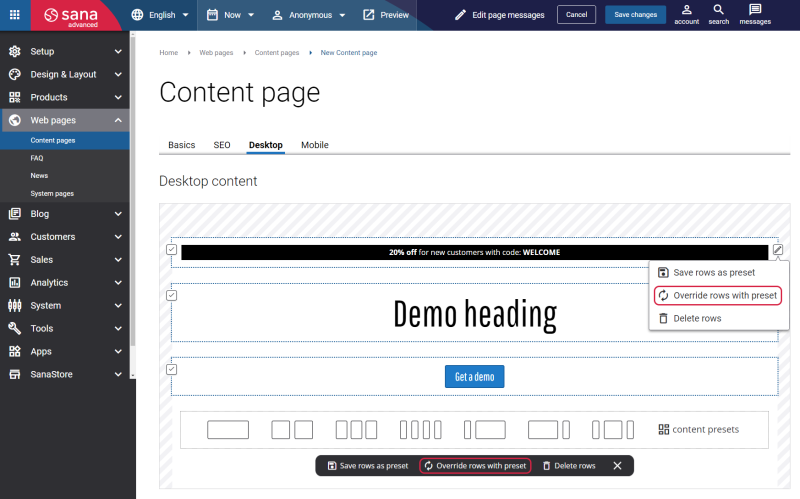Add a Content Preset to a Page
Content presets can be added to content pages, system pages, product and product list pages in Sana Admin.
For example, when creating a new content page, you can either choose a column layout or add a content preset. To add a content preset to a page, open the necessary page in Sana Admin. For example, to add a content preset to a content page, in Sana Admin click: Web pages > Content pages. You can edit the existing content page or create a new one.
The Desktop and Mobile tabs hold the content of a content page that is shown on the desktop and mobile devices. Thus, a content page can be styled differently for desktop and mobile devices.
All content presets have been carefully created by web design professionals and help to build any content you can think of. Within minutes you can build complex and nice-looking pages using content presets and without touching a single line of code.
Step 1: Open the necessary page, and in the row where you can choose a column layout, click content presets.
Step 2: In the Add content pop-up, you will see all presets that are available in Sana by default. Find the necessary preset, hover over it, and click Add to page.
Using search and sorting options in the content presets explorer, you can quickly find the necessary content preset. You can search for a content preset by title. Using the Sort by setting, you can sort content presets in alphabetically ascending order (name a-z), and alphabetically descending order (name z-a).
Sana Commerce Cloud comes with a few content presets out-of-the-box. Below you can see the list of all content presets available in Sana.
Also, in Sana Commerce Cloud you can create your own presets. When you create content, you can save a row with all its content, styles, and layout as a preset. For more information, see Custom Content Presets.
Structure of a Content Preset
All content presets consist of rows with columns, and content elements inside them. Rows and columns can have some content or predefined settings, such as background color or image, as well as content elements. Let’s take a look at the Sales banner preset, a sales ribbon-like banner with promotional labels. It consists of a row with 3 columns, Paragraph and Heading content elements.
For example, the Banner preset has a demo image, texts, button settings, etc. You are free to change the demo content and settings of the presets the way you need.
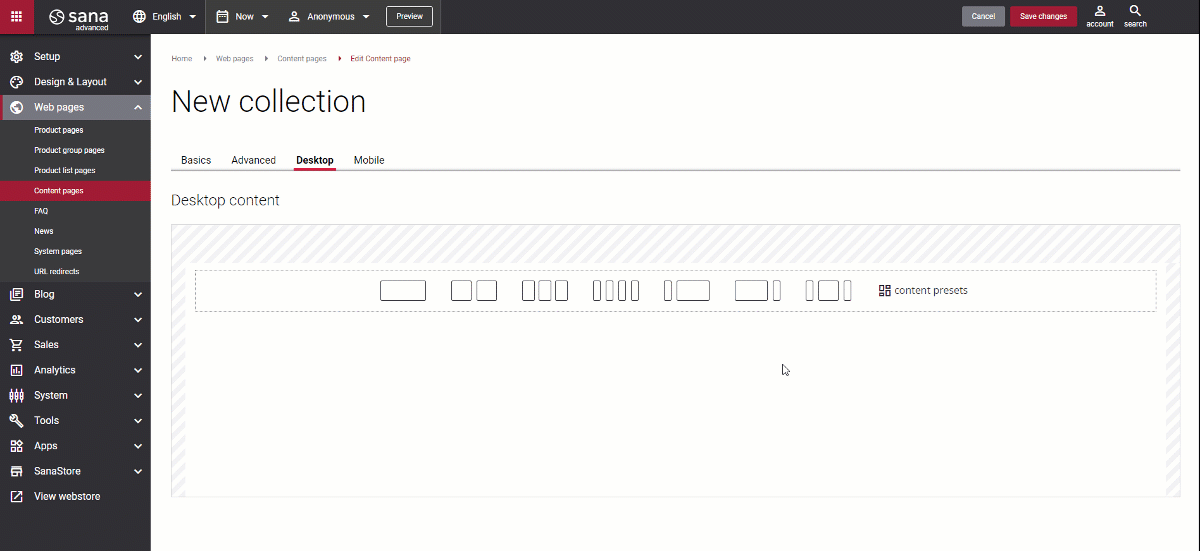
You can add as many content presets to a page as you need. You can move columns in a content preset using the move column button ![]() . You can also move content elements inside the columns from one to another using the move element button
. You can also move content elements inside the columns from one to another using the move element button ![]() .
.
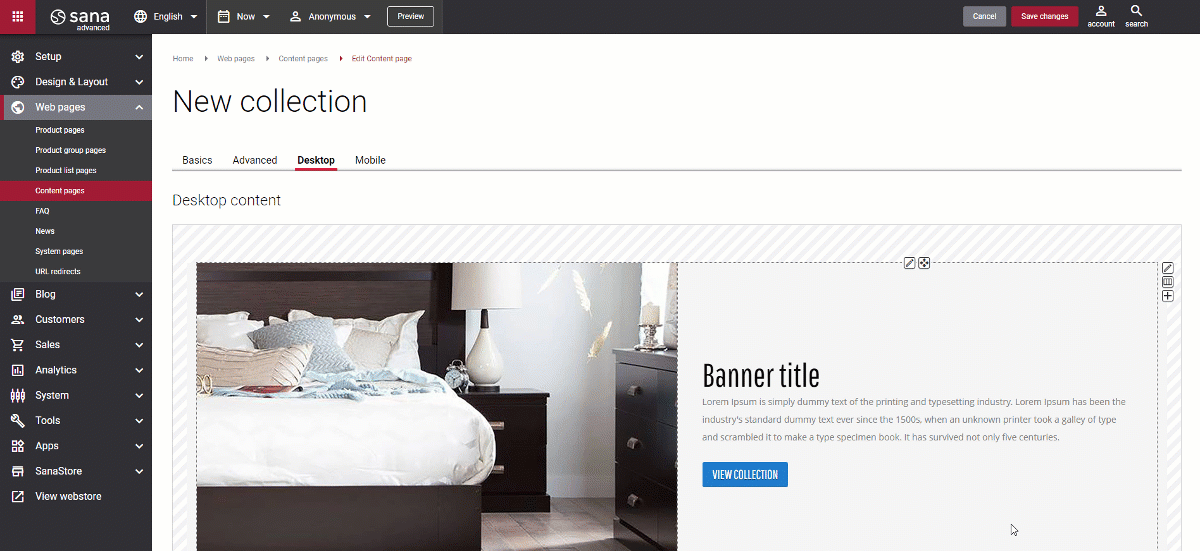
Since a content preset consists of one or several rows, to delete a content preset, you should delete a row.
Besides, you can override a single row or multiple rows with preset. If you need to replace the content available in a row with preset, then click edit row and select Override row with preset. Choose the necessary preset.
In case you need to replace multiple rows or all rows on a page with preset, there are two ways to do it:
-
Select multiple or all rows on a page, then click edit rows and select Override rows with preset. Choose preset which should be applied.
-
Select multiple or all rows on a page, then select Override rows with preset in the floating menu on the bottom of the page. The floating menu appears if at least one row is selected. Choose preset which should be applied.
In addition to content presets, you can add and remove various content elements on a page as well as use the content management system of Sana with the page layouts, row and column settings to create high-quality and impressive webstore content.