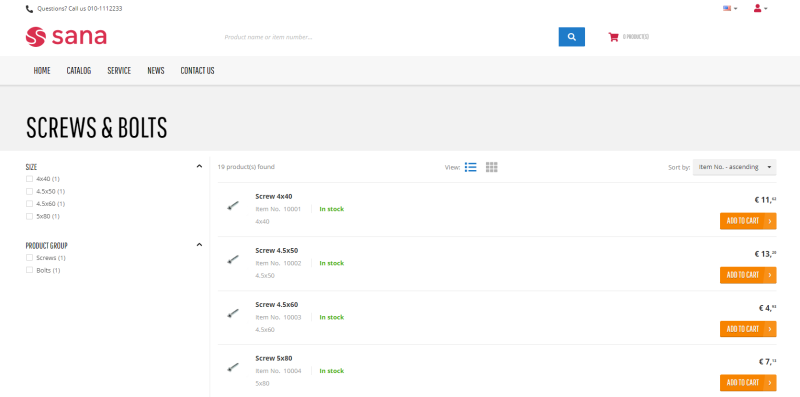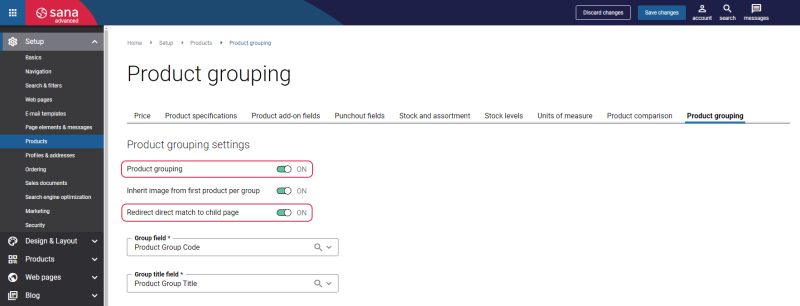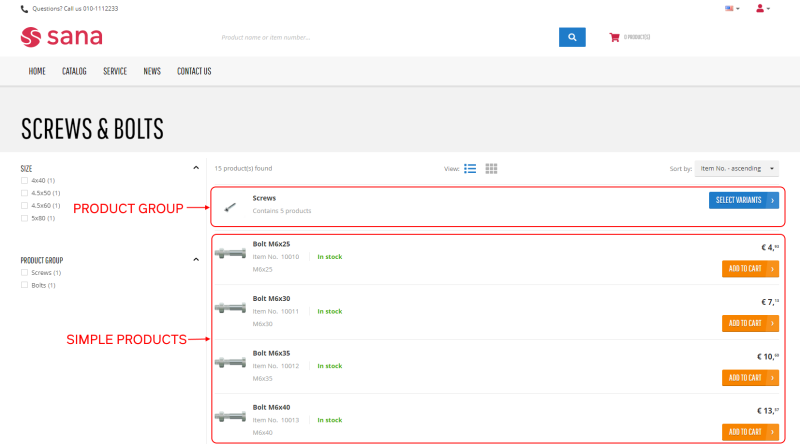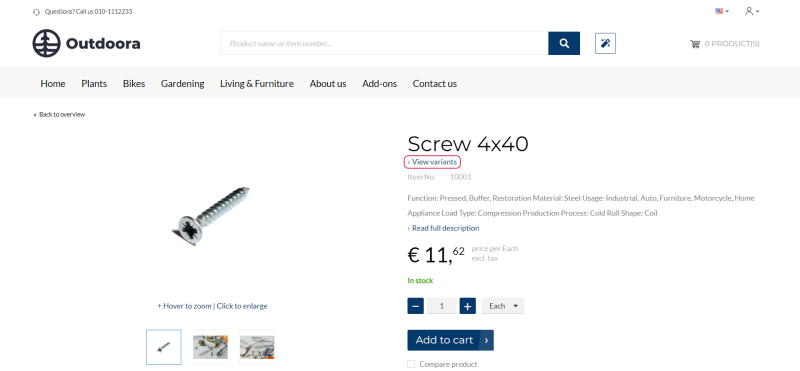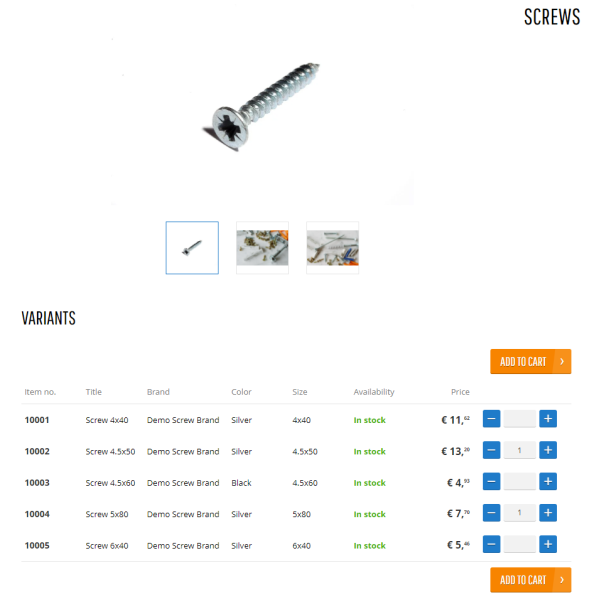Product Groups Presentation in the Webstore
Disabled Product Grouping
If Product grouping is disabled, all products are shown on the product list pages in the Sana webstore as individual items.
When a customer searches for a product, the individual items are shown in the search results but not the product group.
Enabled Product Grouping
In Sana Admin click: Setup > Products > Product grouping.
-
Enable the Product grouping option.
If Product grouping is enabled, all products that are assigned to a certain group in ERP are grouped together and are shown as a product group on the product list page.
-
Use the Redirect direct match to child page option.
You can specify what search results customers get when they search for a product by product ID in the Sana webstore. This only applies to search by product ID.
-
If this option is enabled, the individual product is shown in the search results but not the product group it belongs to.
-
If this option is disabled, the product group is shown in the search results but not the individual product. The number of products in a group is shown under the product group name.
When a customer searches for a product by a product ID in the shopping cart, an individual product is always shown but not the product group.
-
On the screenshot below see the product groups and ungrouped products shown in the search results.
Clicking on the product group on the product list page opens the product group page. There customers can see all visible and valid products that are assigned to this particular group in ERP.
Clicking on the item number opens the product details page of that particular product.
You can also add a View variants link to the product details page using the Product group link content element. Clicking the link navigates to the product group page this product belongs to if the product grouping is enabled.
On the product group page, customers can see product details, such as item number, stock availability, and product price which are shown by default. But you can also add up to five extra product specifications.
Customers can also see product group media on the page, such as images and videos. You can add them manually to the page or inherit from the first product in a group.
Customers can specify the desired quantity for the necessary products in the group and add them to the shopping cart.
All articles below describe how to set up product grouping in Sana and ERP.