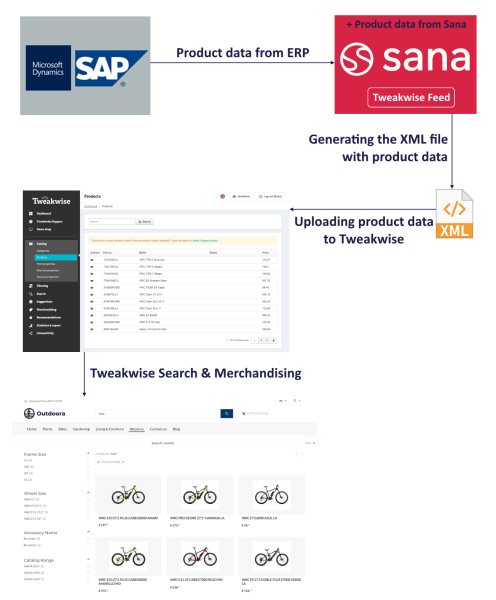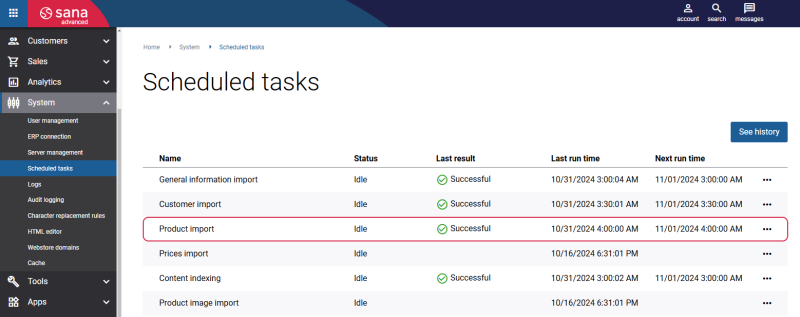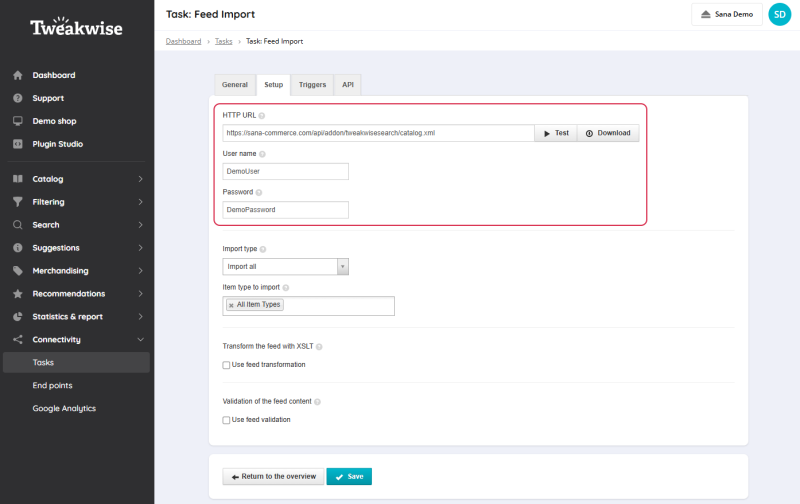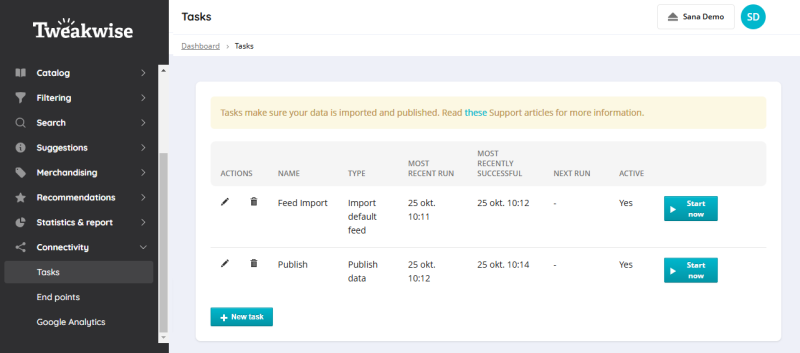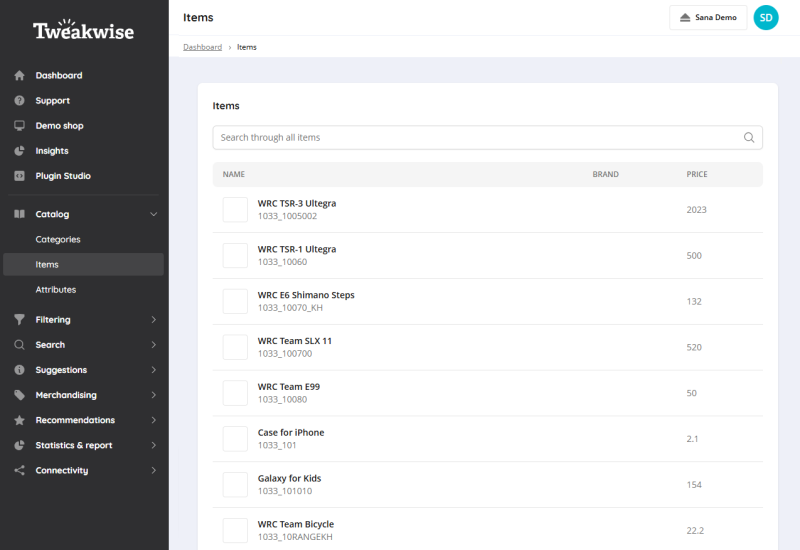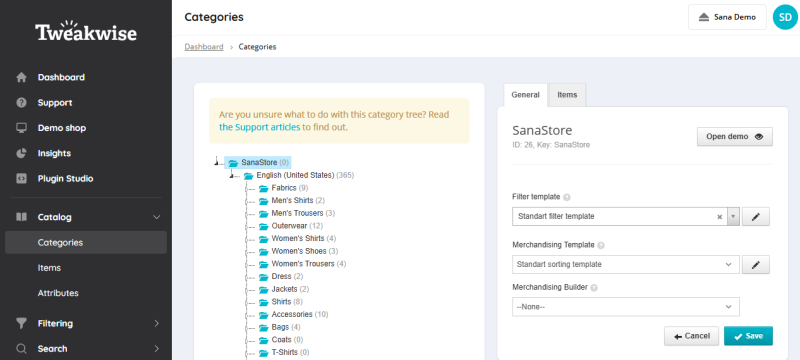Upload Products to Tweakwise
In Tweakwise, the payment is based on the number of products you have. As a result, the total cost may be higher than initially expected due to product translations. For example, if you have 10,000 products but translations are required, you may be billed for up to 50,000 products, as translations are counted separately.
To ensure you have a clear understanding of the final cost, we recommend reviewing the number of products and translation requirements in advance.
Optimizing your product catalog for effective search and navigation can significantly enhance customers' shopping experience and drive sales. The Tweakwise Search & Merchandising app provides powerful merchandising techniques and improves search, filtering, and sorting in the Sana webstore. To use Tweakwise’s capabilities to the fullest extent, it is essential to understand how to upload and synchronize product data from your Sana Commerce Cloud and your ERP system.
Step 1: In Sana Admin click: System > Scheduled tasks. Run the Product import scheduled task. If you install the Tweakwise Search & Merchandising app for the first time and the catalog already exists, rebuild the product index.
When the Tweakwise Search & Merchandising app is installed, the Product import task indexes product data to optimize search functionality and generates a product feed XML file for Tweakwise. This ensures that product information is accurate, up-to-date, and fully integrated with Tweakwise's advanced search and filtering capabilities.
Step 2: Run the Product data export scheduled task to index product images and display them in Tweakwise. The Tweakwise Search & Merchandising app uses medium-sized images. If there are no medium-sized images, Tweakwise will use a small-sized product image. Tweakwise supports only one image per product.
Step 3: Log in to the Tweakwise account.
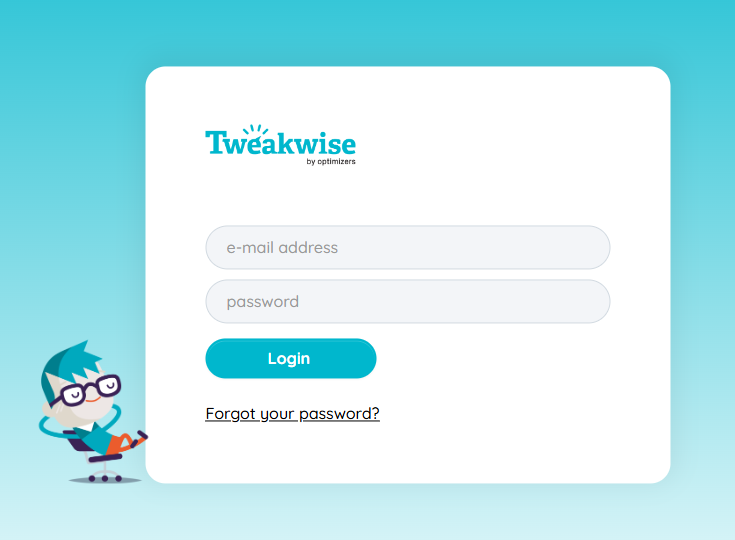
Step 3: Select your shop.
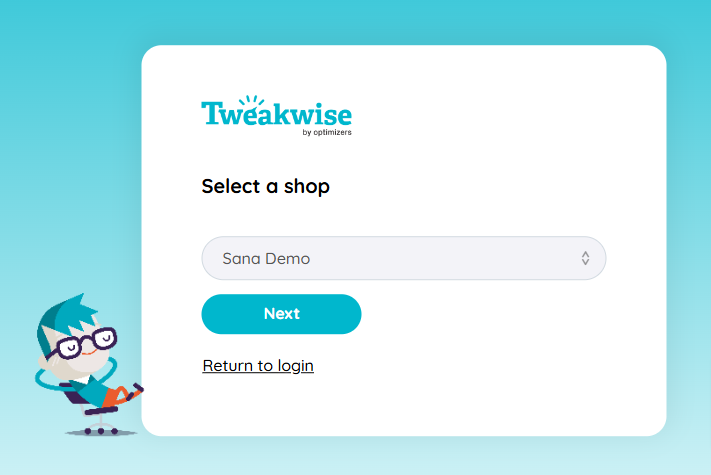
Step 4: In the Tweakwise dashboard click: Connectivity > Tasks.
Step 5: In the Tasks window, in the Feed Import task, click on the Edit task button  and go to the Setup tab.
and go to the Setup tab.
Step 6: On the Setup tab, in the HTTP URL field, enter the product feed XML file path.
The product feed XML path must be in the following format: https://{domain}/api/addon/tweakwisesearch/catalog.xml where {domain} is a webstore domain.
Step 7: To check if the HTTP URL works correctly, you can click Test.
Step 8: Enter the User name and Password. If everything is OK, click Save.
Step 9: In the Tweakwise dashboard click: Connectivity > Tasks. In the Tasks window, in the Feed Import task, click Start now to run the Tweakwise feed. It takes some time Tweakwise to process the feed file.
Once the processing of the Feed Import task has been completed, and when products from your XML file have been imported to Tweakwise, you can see the added products in Tweakwise at the following location: Catalog > Items.
In the Tweakwise dashboard click: Catalog > Categories. The number of categories in Tweakwise is determined by the number of installed languages in Sana Commerce Cloud.
For more information on products and categories in Tweakwise, refer to the documentation for the Catalog module in the official Tweakwise documentation.