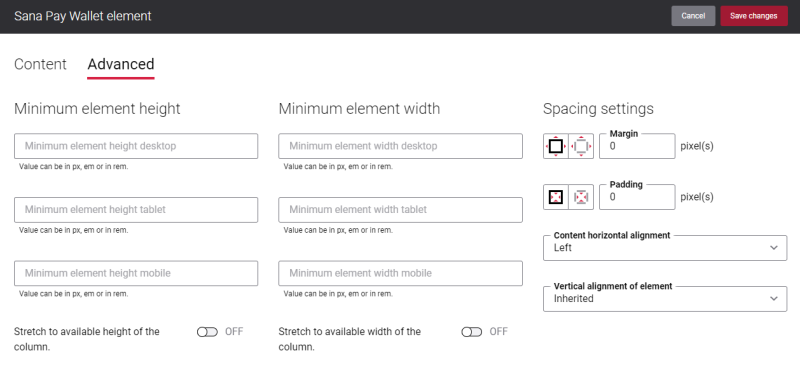Sana Pay Wallet
The Sana Pay Wallet content element is available only in Sana Pay+ and when the Sana Pay payment app is installed.
Sana Pay Wallet is a content element which is used to add customer's credit cards to a page in the Sana webstore. The Sana Pay Wallet content element can be added to any page in the Sana webstore. For example, you can create a separate content page with the Sana Pay Wallet content element and add it to your webstore navigation. This way customers will have a quick access to all their credit cards.
To see a list of all credit cards on the page, customers must first add them. There are two ways to add credit cards.
- Using the Sana Pay Wallet content element: On the page with the Sana Pay Wallet content element, a customer needs to select the Add credit card option, then enter the credit card information and click Add credit card to wallet.
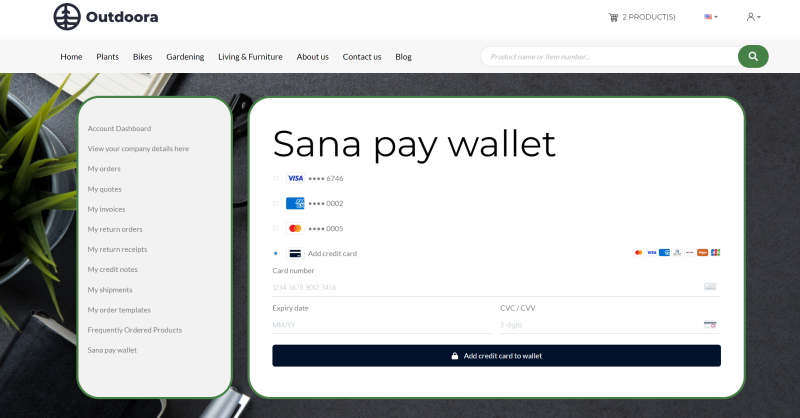
- At the time of order payment: A customer needs to pay the order with Sana Pay, fill in the credit card information and select the Save for my next payment checkbox on the Select payment method checkout step. When the payment is successfully completed, the customer’s credit card information will be saved.
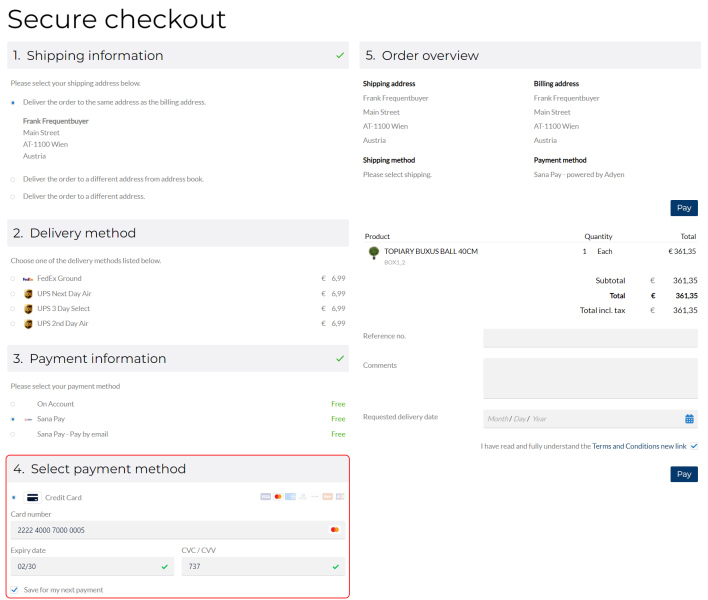
Only credit cards of the logged in customer are shown on the page.
A customer can remove any credit card from the page. To do this, a customer needs to select the necessary credit card, click Remove and then Yes, remove.
Content Tab
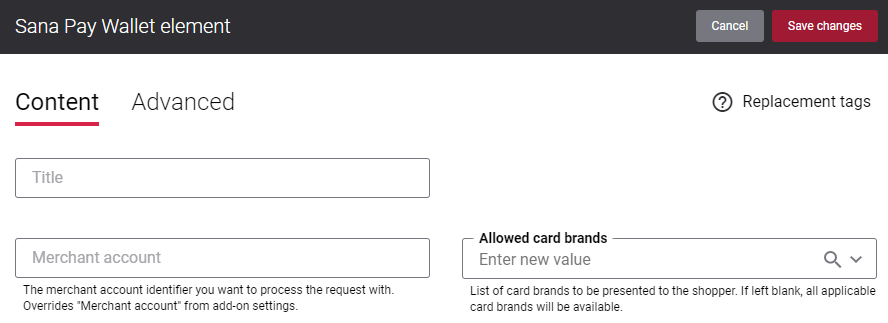
The table below provides the description of the Sana Pay Wallet content element settings on the Content tab.
| Field | Description |
|---|---|
| Title | Enter the title of the Sana Pay Wallet content element. It is shown on the webstore page. This field is optional. |
| Merchant account | The merchant account you want to process all your payment transactions with.
You can add several Sana Pay Wallet content elements to your webstore, if necessary. In this case, you can use different merchant accounts for each content element. If you use one merchant account, leave this field blank. In this case the merchant account must be specified in the Sana Pay add-on settings, but not in the content element settings. It will be automatically used for the content element. For more information, see Merchant Accounts. |
| Allowed card brands | Here you can select card brands that should be available to customers. If you leave this field empty, all available card brands will be shown to the customers. |
Advanced Tab
On the Advanced tab of the Sana Pay Wallet content element, you can configure height, width, and spacing settings. For more information about advanced settings, see Content Elements.