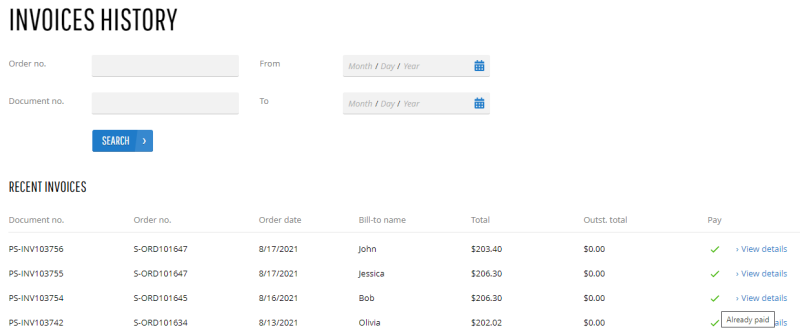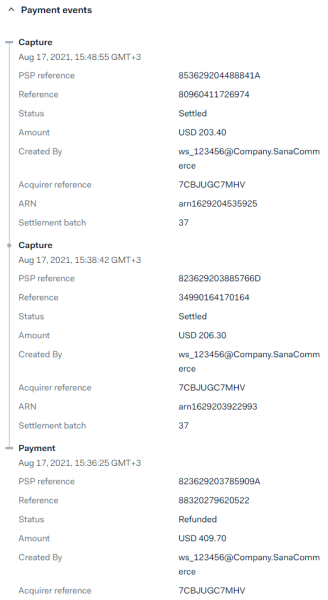Full and Partial Capture on Invoice Creation
Payment capture strategies integrated with ERP are available only in Sana Pay+. If you use Sana Pay with the standard settings only, then all payments are captured based on the settings in the Sana Pay payment system.
When a customer pays an order from the Sana webstore through Sana Pay, either a full order amount can be captured or the payment can be captured partially if it is supported by the payment method.
If you want to use partial capture, contact your Sana Commerce representative and ask them to enable it for you. Otherwise, partial capture will not work.
Partial capture can be used when you capture the payments on invoice creation in ERP. If the order contains several products, you can create multiple invoices in ERP for different products of the same order (partially invoice a sales order), for example, if you need to deliver different products from one order separately. Another example, if you need to ship only part of the order quantity, for example, because the full quantity is not on hand. In this case, the payment capture for each invoice of the same order will be carried out separately.
When the invoice is created for the full order amount or multiple invoices are created for the same order in ERP, the payment will be captured and the invoice will be automatically marked as paid in the Sana webstore. Therefore, customers don’t need to pay their invoices manually. The payments are not automatically captured after creating invoices in ERP, but after running the Payment capture task in Sana Admin.
Keep in mind that when an accountant creates an invoice in the ERP system, it will be marked as unpaid in the Sana webstore until you run the Payment capture task in Sana Admin to capture the payment. At this time, the customer can see the unpaid invoice in the webstore and pay it. If you capture payments on invoice creation, the manually paid invoice will be recorded to Essentials as a separate payment transaction. When you run the Payment capture task, the payment will be captured for the second time. In this case, the payment will be captured twice – when customers paid the invoice manually and by running the Payment capture task. When payment authorization expires for the manually paid invoice, customers should get their money back.
By checking payment transactions in Essentials, you can see if a payment has been fully or partially captured.
For example, on the screenshot below you can see that the payment transaction was captured twice. This means that two invoices were created for the order in ERP. When the first invoice was created, the payment transaction was captured partially. When the second invoice was created, the second payment was captured. As a result, the order was paid in full.
If the accountant creates only one invoice in ERP for the full order amount, there will be only one capture record for the payment transaction.
If you capture payments when invoices are created in ERP, you must also set up the automatic posting of invoice payments in your ERP system. For more information about how to set up invoice payments in ERP, here are the links to the articles for different ERP systems:
Microsoft Dynamics 365 Business Central
Microsoft Dynamics NAV
Microsoft Dynamics 365 for Finance and Operations
Microsoft Dynamics AX
After the customer has created an order in the webstore and paid it online during checkout, the accountant must create an invoice for this order in the ERP system. When the invoice is created for the order in ERP and after running the Payment capture task in Sana Admin, the payment will be captured and the invoice will be automatically marked as paid in the Sana webstore. The record in the payment journal in ERP will be created and the payment will be registered on the required account configured in ERP.