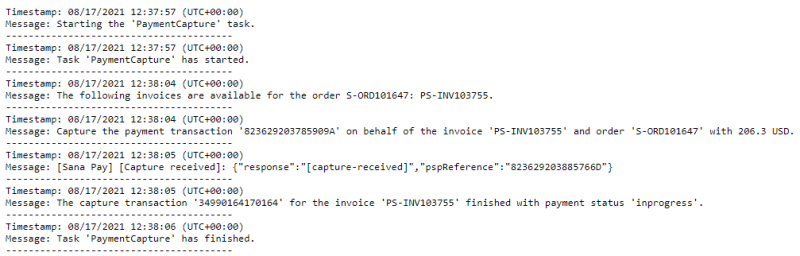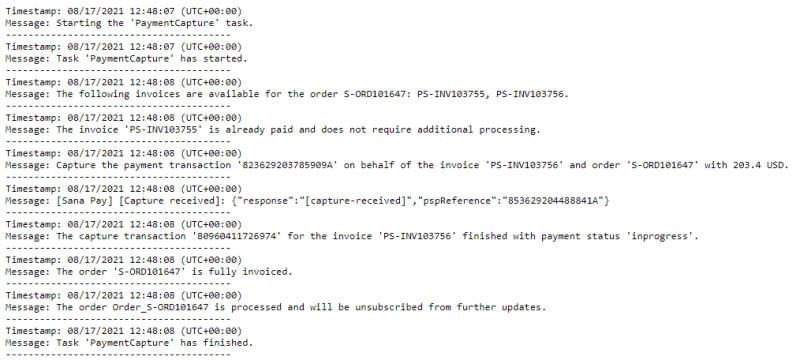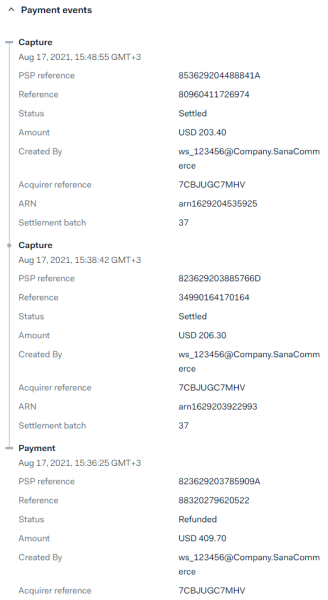Run the Payment Capture Scheduled Task
Payment capture strategies integrated with ERP are available only in Sana Pay+. If you use Sana Pay with the standard settings only, then all payments are captured based on the settings in the Sana Pay payment system.
In Sana Admin click: System > Scheduled tasks.
The Payment capture scheduled task is used to check invoices or shipping documents created for the sales orders in ERP and capture payments. Which documents the task checks in ERP depends on the capture strategy selected for the Sana Pay payment method in Sana Admin – Shipping trigger or Invoice trigger.
This task is available only when the Sana Pay app is installed.
You can set up this task to run automatically at a specific interval or time, allowing it to periodically check invoices or shipping documents in ERP and capture payments. It can also be run manually when needed. When manually triggered, it will affect the next scheduled run time. For example, if the task is set to run every 60 minutes and the next execution is at 14:00, manually running it at 13:50 will cause the next run to occur at 14:50.
In the log file of the Payment capture scheduled task, you can see what this task is doing and all payment captures.
For example, on the screenshots below you can see two payment captures for the same order. That is because two invoices were created for one order in ERP.
With the first invoice, the payment was partially captured for the order.
When the second invoice was created, the second payment was captured and the order was paid in full.
A merchant can also see this in Essentials. All payment transactions and their details are available there.