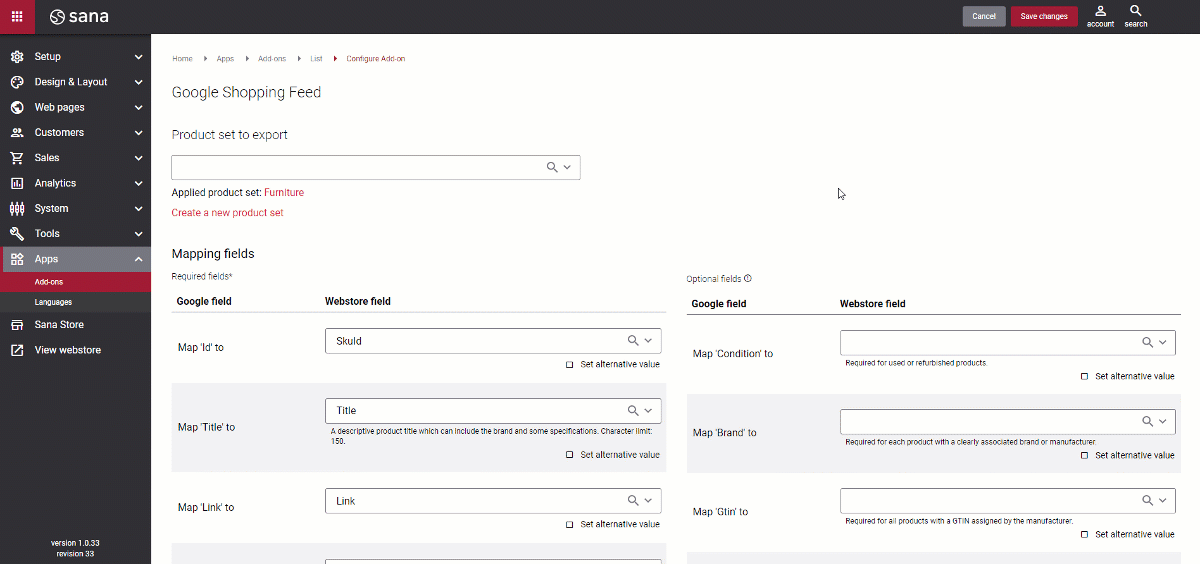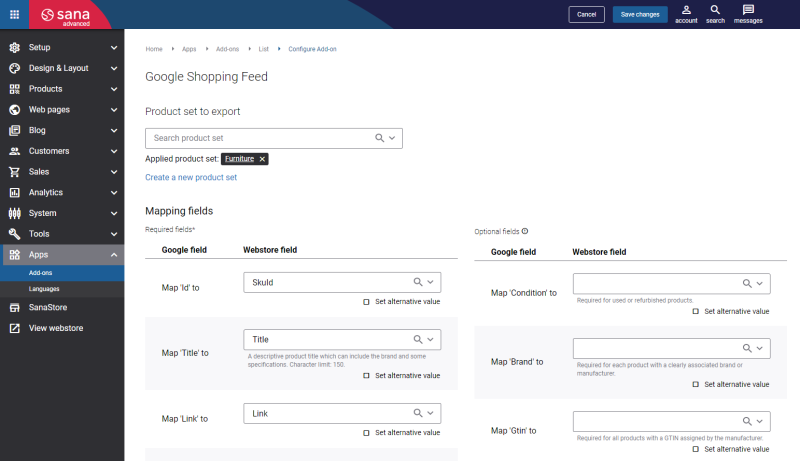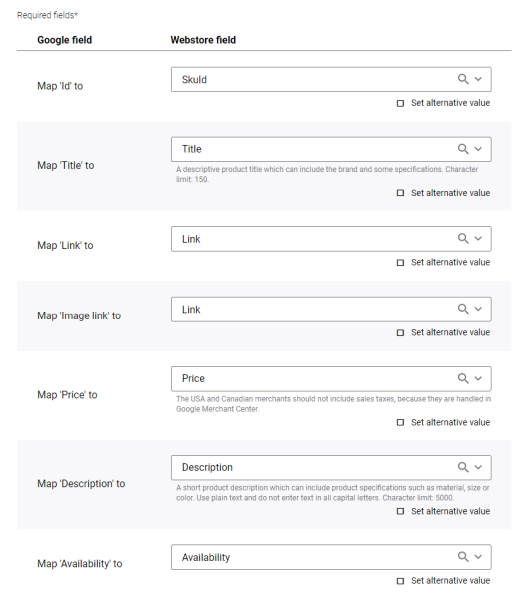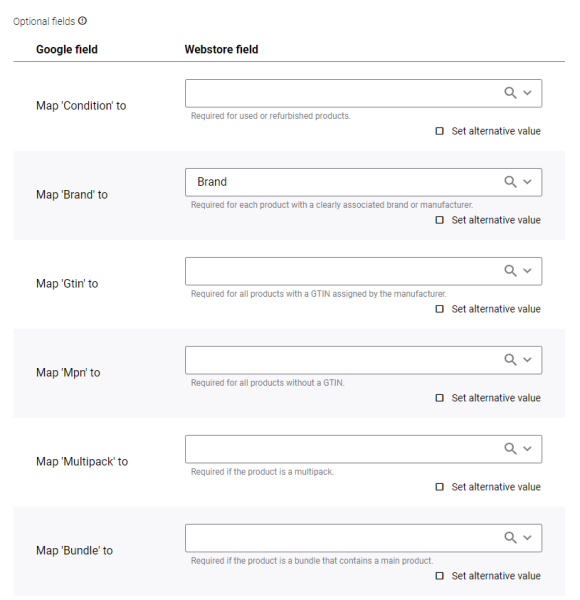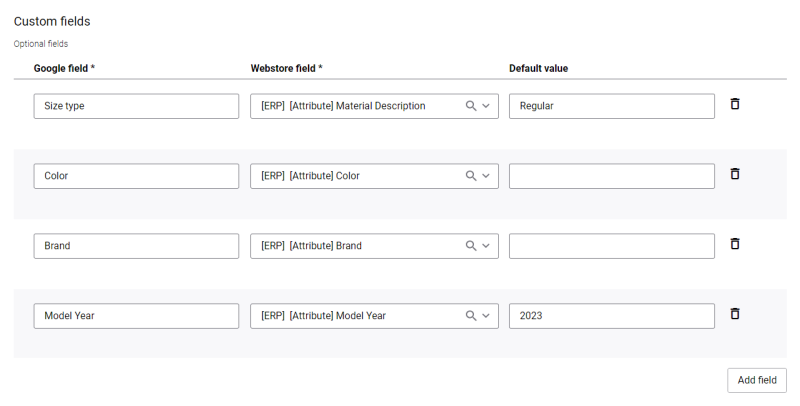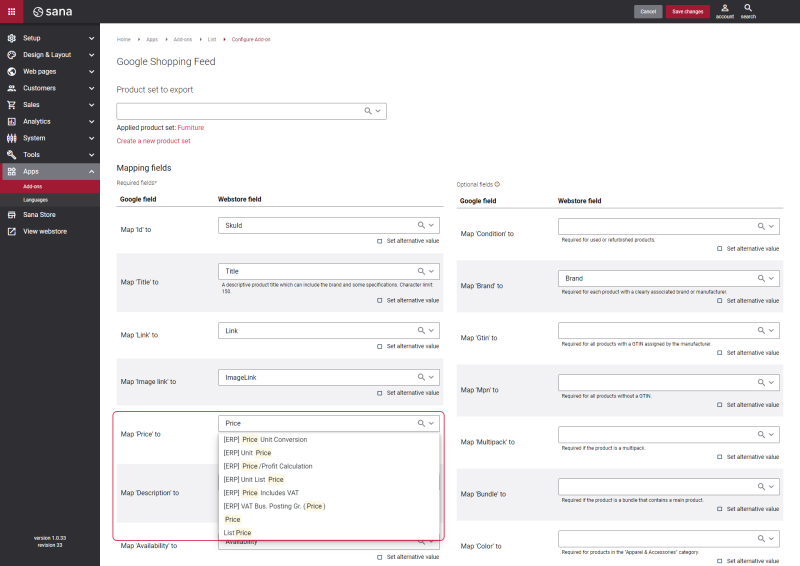Configure Google Shopping Feed
Google shopping feed is available as an app. It can be installed from the Sana App Center.
Step 1: In Sana Admin click: App Center > Apps > Apps Explorer. When the Google shopping feed app is installed, you can configure it on the app details page by clicking on the Configure button ![]() .
.
Step 2: In the Product set to export field, select a product set that will be used to export product information. Only products from the selected product set will be exported to the TSV file. If you leave this field empty, then all products will be exported.
Step 3: To export product information from your ERP system and Sana to the TSV file, you must map Google Fields to Webstore Fields. There are required, optional, and custom fields. It is necessary to map the required fields to export basic product information to the TSV file. If you want to export additional product information, use optional fields.
If mapping is wrong, you will not be able to import product information to Google Merchant Center.
We have implemented mapping between the Google fields and Sana webstore fields within the add-on, but we cannot fully guarantee product data compatibility. This is because Google can have its own requirements which are not known to us or may change. For example, they may ask for some product information that is not available in Sana or ERP, or Google can have some strict requirements for certain fields.
Required Google Fields
The table below provides the detailed description of the Google fields which are required for configuring the Google shopping feed add-on in Sana Admin.
| Required Google Field | Description |
|---|---|
| Id |
Select the field that is used to retrieve the product ID. Use a unique value for each product. Use the product's SKU (stock-keeping unit) where it is possible.
The maximum allowed length of the product ID is 50 characters. For more information, see ID on the Google Merchant Center Help. |
| Title |
Select the field that is used to retrieve the product title. Provide a descriptive product title that can include the brand and some specifications.
The maximum allowed length of the product title is 150 characters. For more information, see Title on the Google Merchant Center Help. |
| Link |
Select the field that is used to retrieve the product link.
For more information, see Link on the Google Merchant Center Help. |
| Image link |
Select the field that is used to retrieve the product image link.
For more information, see Image Link on the Google Merchant Center Help. |
| Price |
Select the field that is used to retrieve the product price.
Google uses ISO 4217 for currencies. For more information, see Price on the Google Merchant Center Help. |
| Description |
Select the field that is used to retrieve the product description. Provide a short product description which can include product specifications such as material, size, or color.
The maximum allowed length of the product description is 5000 characters. For more information, see Description on the Google Merchant Center Help. |
| Availability |
Select the field that is used to retrieve the product availability.
For more information, see Availability on the Google Merchant Center Help. |
When you configure the Google shopping feed add-on in Sana Admin, you must map the Google field Availability to the Sana webstore field. This field is required. Availability is determined by product orderability (whether this product is valid) and its availability in stock. It means that a product is available, when it is orderable and in stock.
Optional Google Fields
The table below provides the detailed description of the Google fields which are optional for configuring the Google shopping feed add-on in Sana Admin. Some of these fields can be still required in specific cases, for example, in certain industries or for product characteristics.
| Optional Google Field | Description |
|---|---|
| Condition |
Select the field that is used to retrieve the product condition. The field is required for used and refurbished products.
For more information, see Condition on the Google Merchant Center Help. |
| Brand |
Select the field that is used to retrieve the product brand. The field is required for products with a clearly associated brand or manufacturer.
The maximum allowed length of the product brand is 70 characters. For more information, see Brand on the Google Merchant Center Help. |
| Gtin |
Select the field that is used to retrieve the product Global Trade Item Number. The field is required for products with a GTIN assigned by the manufacturer.
The maximum allowed length of the product Global Trade Item Number is 50 numeric characters. For more information, see GTIN on the Google Merchant Center Help. |
| Mpn |
Select the field that is used to retrieve the product Manufacturer Part Number. The field is required for products without a GTIN.
The maximum allowed length of the product Manufacturer Part Number is 70 alphanumeric characters. For more information, see MPN on the Google Merchant Center Help. |
| Multipack |
Select the field that is used to retrieve the number of identical products that are sold as one merchant-defined multipack. The field is required if your product is a multipack.
For more information, see Multipack on the Google Merchant Center Help. |
| Bundle |
Select the field that is used to retrieve the product which is a merchant-defined custom group of different products which are sold as one product for a single price. The field is required if your product is a bundle that contains a main product.
For more information, see Bundle on the Google Merchant Center Help. |
| Color |
Select the field that is used to retrieve the product color. The field is required for all products which belong to the Apparel & Accessories category.
The maximum allowed length of the product color is 100 alphanumeric characters. For more information, see Color on the Google Merchant Center Help. |
| Size |
Select the field that is used to retrieve the product size. The field is required for all products that belong to the Apparel & Accessories category.
The maximum allowed length of the product size is 100 characters. For more information, see Size on the Google Merchant Center Help. |
| Age group |
Select the field that is used to retrieve the demographic that the product is designed for. The field is required for all products that belong to the Apparel & Accessories category.
For more information, see Age Group on the Google Merchant Center Help. |
| Gender |
Select the field that is used to retrieve the gender that the product is designed for. The field is required for all products that belong to the Apparel & Accessories category.
For more information, see Gender on the Google Merchant Center Help. |
| Item group id |
Select the field that is used to retrieve the item group ID which is used to group product variants in the product data. The field is required for product variants.
The maximum allowed length of the item group ID is 50 alphanumeric characters. For more information, see Item Group ID on the Google Merchant Center Help. |
| Shipping |
Select the field that is used to retrieve the shipping speed, shipping cost for a product, and the locations the product is shipped. The field is required when shipping costs for the product are not defined in your Merchant Center account or when you need to override shipping costs or speeds defined in your Merchant Center account. The field is required for enhanced free listings for all products in all countries of sale.
For more information, see Shipping on the Google Merchant Center Help. |
| Material |
Select the field that is used to retrieve the product fabric or material. The field is required if relevant for distinguishing products in a set of variants.
The maximum allowed length of the product material is 200 characters. For more information, see Material on the Google Merchant Center Help. |
| Pattern |
Select the field that is used to retrieve the product pattern. The field is required if relevant for distinguishing products in a set of variants.
The maximum allowed length of the product pattern is 100 characters. For more information, see Pattern on the Google Merchant Center Help. |
| Additional image link |
Select the field that is used to retrieve the additional product image link.
The maximum allowed length of the additional product image link is 2000 characters. For more information, see Additional Image Link on the Google Merchant Center Help. |
| Mobile link |
Select the field that is used to retrieve the product mobile-optimized version of the landing page.
The maximum allowed length of the product mobile link is 2000 alphanumeric characters. For more information, see Mobile Link on the Google Merchant Center Help. |
| Google product category |
Select the field that is used to retrieve the Google-defined product category.
For more information, see Google Product Category on the Google Merchant Center Help. |
| Product type |
Select the field that is used to retrieve the product category.
The maximum allowed length of the product type is 750 alphanumeric characters. For more information, see Product Type on the Google Merchant Center Help. |
| Sale price |
Select the field that is used to retrieve the product sale price.
Google uses ISO 4217 for currencies. For more information, see Sale Price on the Google Merchant Center Help. |
| Sale price effective date |
Select the field that is used to retrieve the date range during which the sale price can be applied.
The maximum allowed length of the product sale price effective date is 51 alphanumeric characters. Google uses ISO 8601 for date- and time-related data. For more information, see Sale Price Effective Date on the Google Merchant Center Help. |
| Expiration date |
Select the field that is used to retrieve the expiration date which stops showing the product on a specific date.
The maximum allowed length of the product expiration date is 25 alphanumeric characters. Google uses ISO 8601 for date- and time-related data. For more information, see Expiration Date on the Google Merchant Center Help. |
Custom Fields
If you want to export additional product information, use custom fields. To add a custom field, click on the Add field button.
Specify the necessary Google field for which you need to export product data, and select the Webstore field. Also, you can specify the Default value of the field. It will apply if a product from the product set does not have a value for the selected webstore field.
ERP and Sana Fields
ERP fields are the fields with the [ERP] prefix.
Sana fields are the fields listed below the ERP fields without any prefixes.
Sana can only export product information for the indexed ERP fields. Therefore, make sure that all necessary ERP fields are added to the filter fields in Sana Admin: Setup > Search & filters > Filter fields. After adding the necessary filter fields, you must run the Product import task.
Set Alternative Value
In some cases, you may not have the necessary fields in your ERP system to map to the Google fields, then you can set an alternative value for the field.
Once you enable the checkbox Set alternative value for any field, you can see either a textbox or a dropdown list where you can specify a necessary value. Each product gets the alternative value that you specified in the Sana fields.