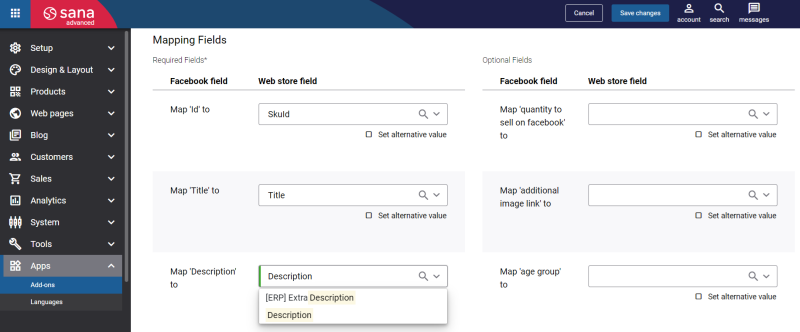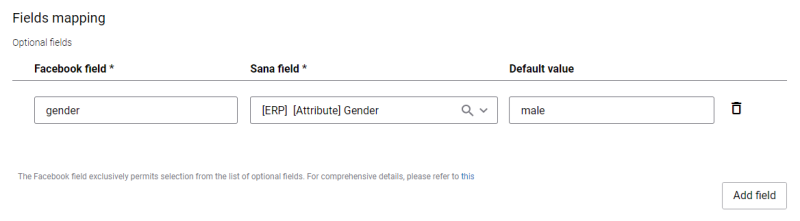Configure Facebook Catalog Product Feed
Facebook catalog product feed is available as an app. It can be installed from the Sana App Center.
Step 1: In Sana Admin click: App Center > Apps > Apps Explorer. When the Facebook catalog product feed app is installed, you can configure it on the app details page by clicking on the Configure button ![]() .
.
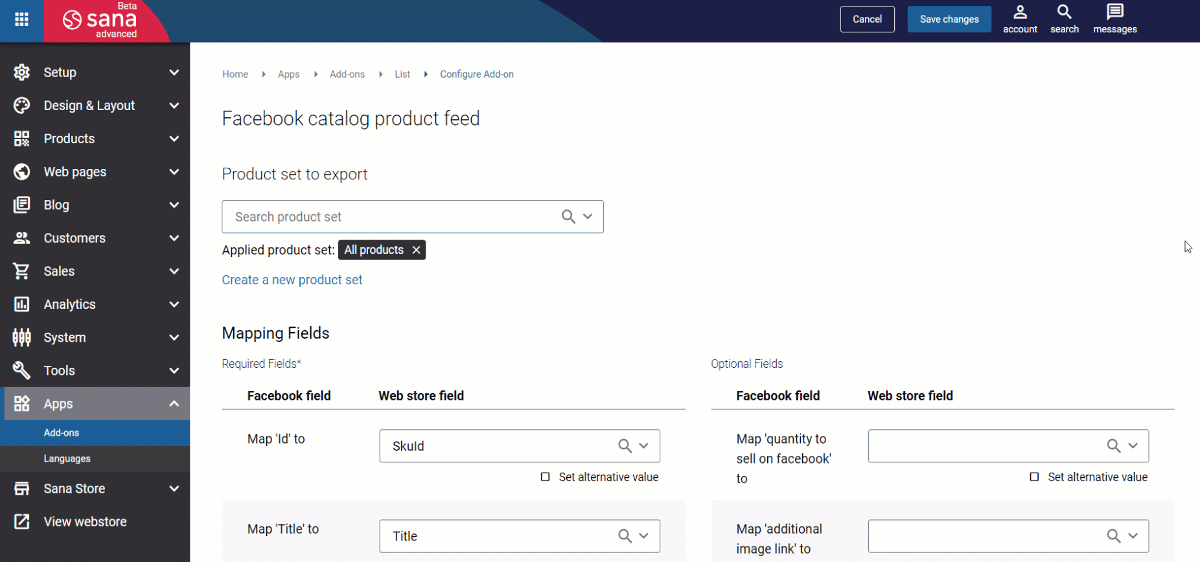
Step 2: In the Product set to export field, select a product set that will be used to export product information. Only products from the selected product set will be exported to the CSV file. If you leave this field empty, then all products will be exported.
Step 3: To export product information from your ERP system and Sana to the CSV file, you must map Facebook fields to Web store fields. There are required and optional fields. It is necessary to map the required fields to export basic product information to the CSV file. If you want to export additional product information, use optional fields.
If mapping is wrong, you will not be able to import product information to the Facebook catalog.
We have implemented mapping between the Facebook fields and Sana webstore fields within the add-on, but we cannot fully guarantee product data compatibility. This is because Facebook can have their own requirements which are not known to us or may change. For example, they may ask for some product information that is not available in Sana or ERP, or Facebook can have some strict requirements to certain fields.
When you configure the Facebook catalog product feed app in Sana Admin, you must map the Facebook field Availability to the Sana webstore field. This field is required. Availability is determined by product orderability (whether this product is valid) and its availability in stock. It means that a product is available, when it is orderable and in stock.
ERP Fields
ERP fields are the fields with the [ERP] prefix.
Sana Commerce Cloud can only export product information for the indexed ERP fields. Therefore, make sure that all necessary ERP fields are added to the filter fields in Sana Admin: Setup > Search & filters > Filter fields. After adding the necessary filter fields, you must run the Product import task.
Set Alternative Value
In some cases, you may not have the necessary fields in your ERP system to map to the Facebook fields, then you can set an alternative value for the field.
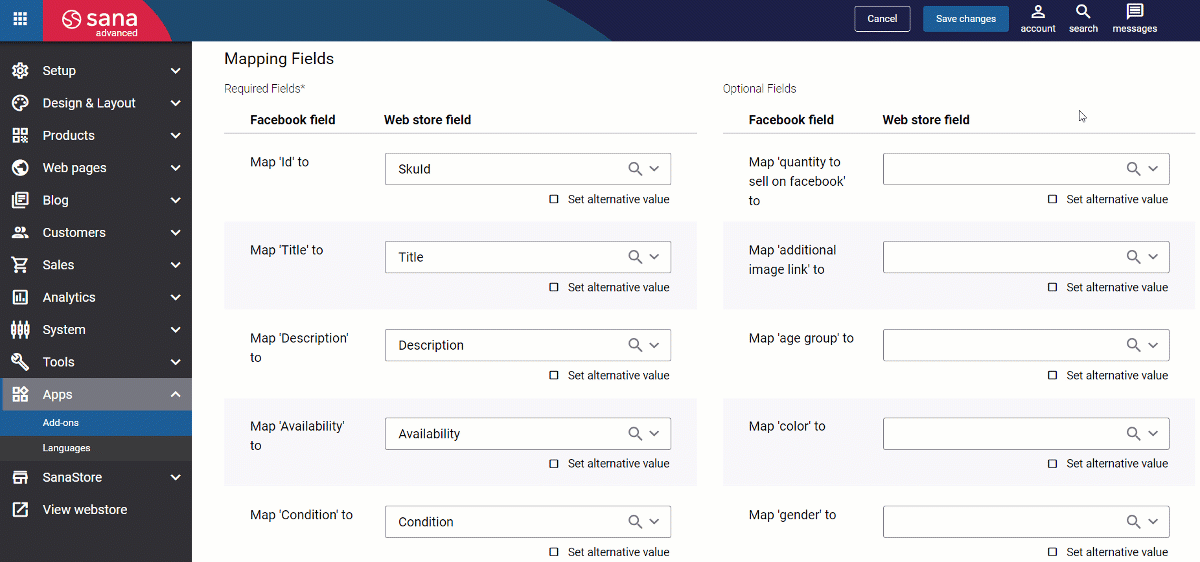
Once you enable the checkbox Set alternative value for any field, you can see either a textbox or a dropdown list where you can specify a necessary value. Each product gets the alternative value that you specified in the Sana fields.
Fields Mapping
You can also use the Fields mapping section to add more optional fields. This is helpful to share more product information with customers and control how products are displayed. To add an optional field, click on the Add field button.
Step 1: The Facebook field name must be exactly the same as Facebook provides in the table Optional fields of products. For more information, see Data Feed Fields and Specifications for Catalogs in Commerce Manager.
Step 2: Map the Facebook field the Sana webstore field.
Step 3: In the Default value field, you can specify only those values that are supported by Facebook. For example, for the Facebook field “gender”, the Facebook supported values are “female”, “male”, “unisex”. It means only these values can be displayed.