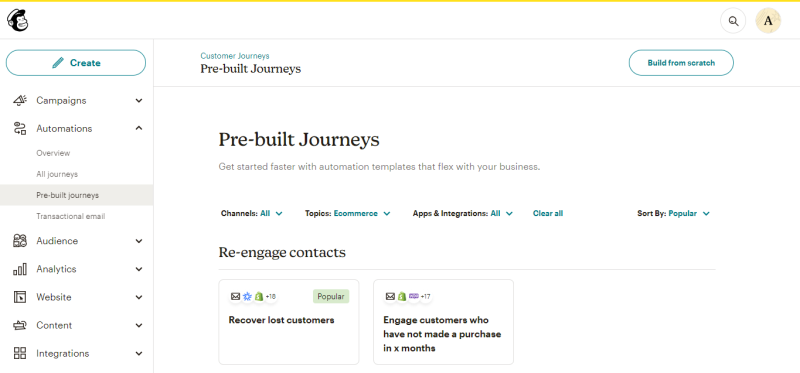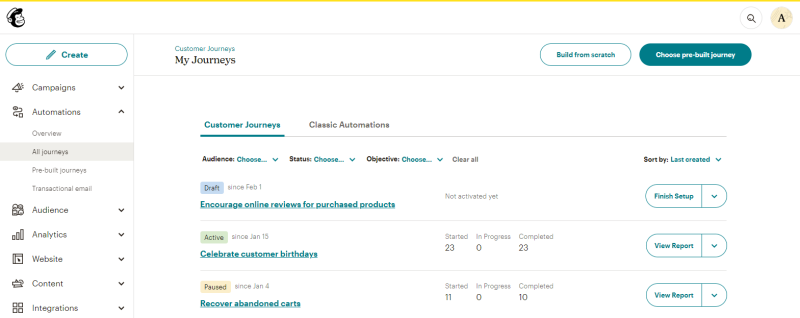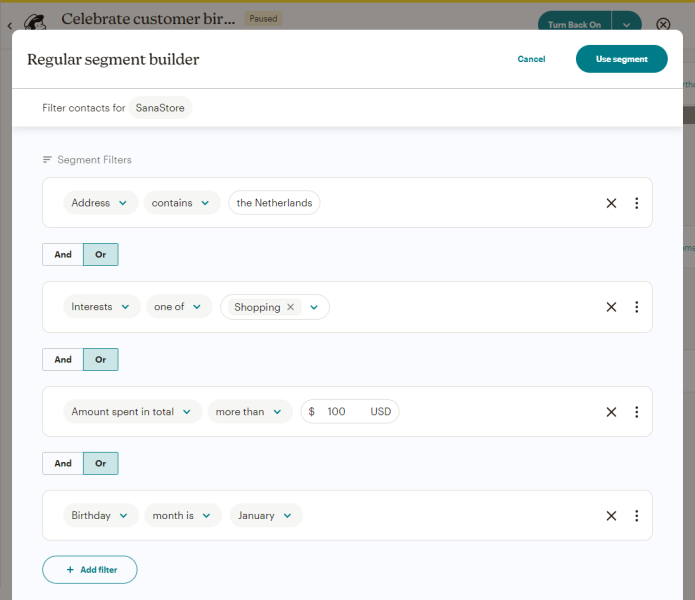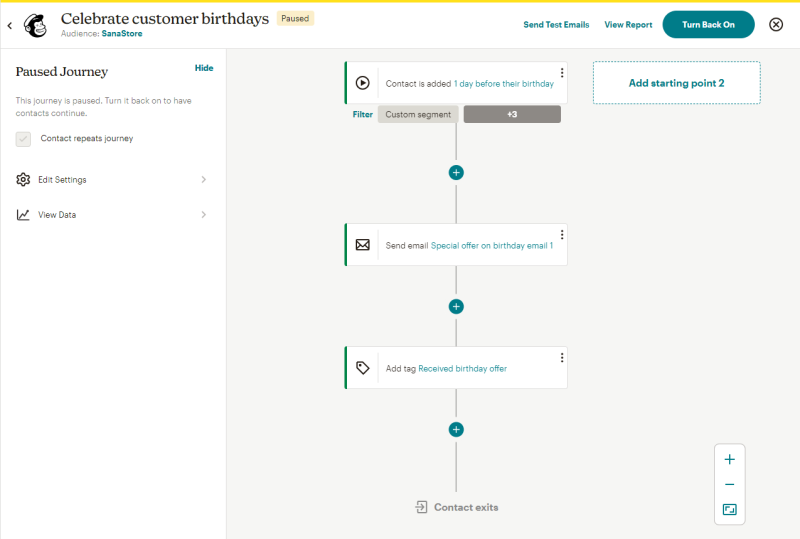Create Customer Re-Engagement Automation
After customers buy something from you, it may be a while before they purchase again. You can create re-engagement automation to win back customers who have not purchased from your webstore in a specific period.
Step 1: Enable the Sync e-commerce data setting on the Mailchimp configuration page in Sana Admin.
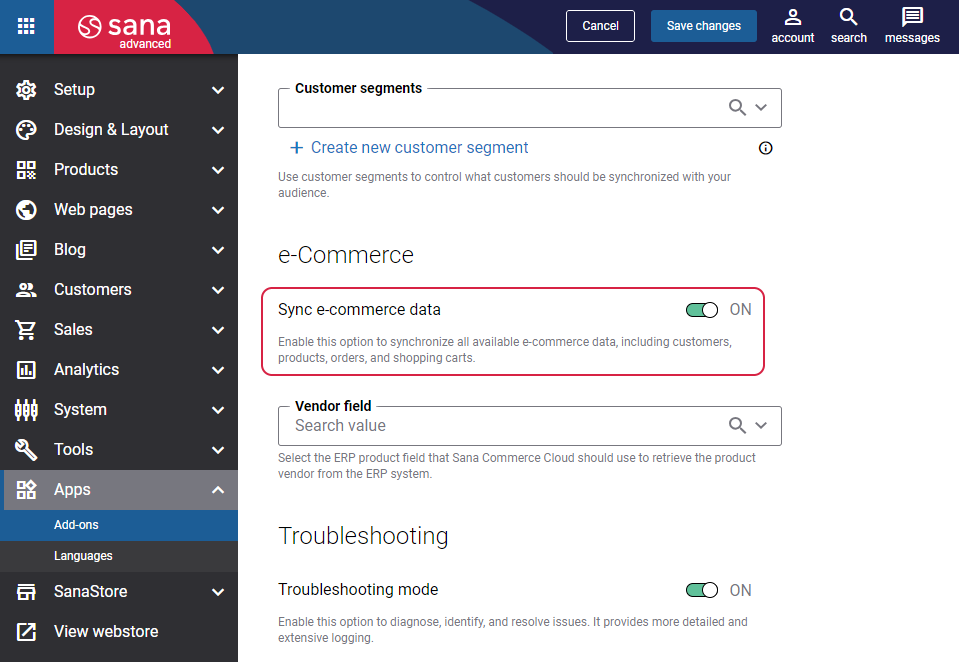
Step 2: In Sana Admin click: System > Scheduled tasks. Run the Product data export and Customer data export scheduled tasks.
Step 3: In Mailchimp create a customer re-engagement automation via either a Classic Automations builder or a Customer Journey builder. For more information, see the official Mailchimp documentation Create a Customer Re-Engagement Automation.
Create Customer Re-engagement Automation via Customer Journey Builder
If you use the Customer Journey builder, you can create a customer re-engagement automation using either Pre-built journeys or Build from scratch.
If you create a customer re-engagement automation using Pre-built journeys, follow the steps:
Step 1: In Mailchimp click: Automations > Pre-built journeys.
Step 2: In the Topics drop-down list, select the Ecommerce topic.
Step 3: In the Re-engage contacts section, select a customer journey you need.
If you create a customer re-engagement automation from scratch, follow the steps:
Step 1: In Mailchimp click: Automations > All journeys. Click Build from scratch.
Step 2: On the Customer Journey builder page, you can add starting points, actions, and rules that will determine each contact’s path.
Also, you can click Filter who can enter this journey to use segmenting conditions to filter your starting point. For more information, see the official Mailchimp documentation Create a Customer Journey.
Step 3: Click Turn On to activate your journey.
When a shopper takes a specific action that meets the conditions set in the journey, the re-engagement automation will be triggered, and e-mails will be sent to your customers.
After you activate a customer journey, you can continue to edit your journey settings, rules, and actions. You can pause your map to edit the rules and actions, change your starting points, remove journey points, etc. For more information, see the official Mailchimp documentation Edit a Customer Journey Map.