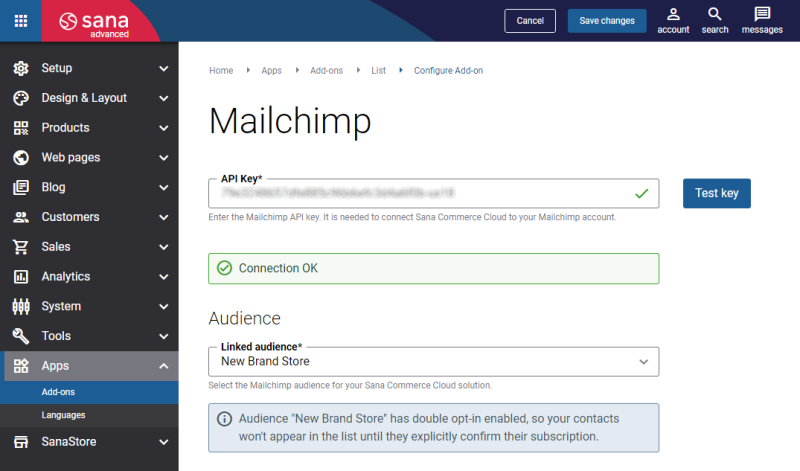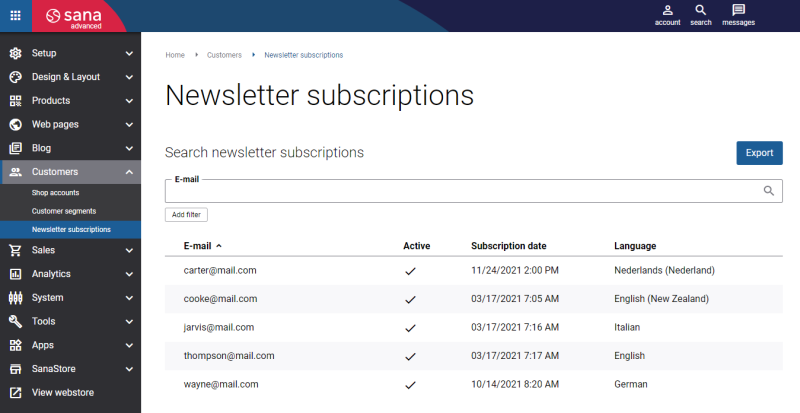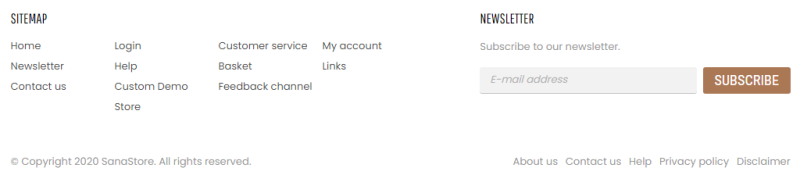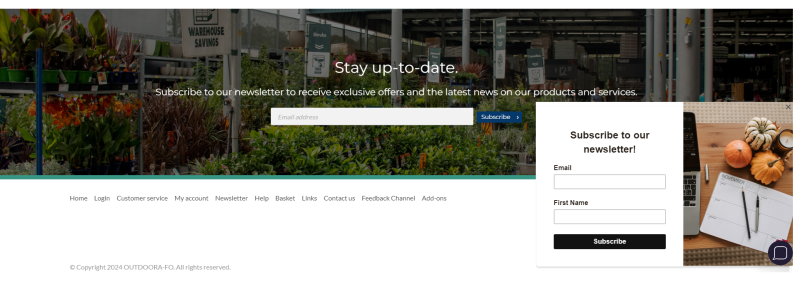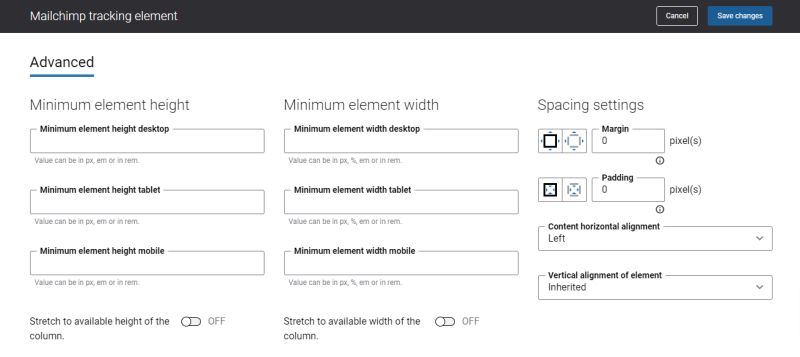Manage Subscribers
Subscribers are users who explicitly give their consent to receive marketing e-mails as well as unsubscribe from any offers from you.
All subscribed users are shown with the Subscribed status in Mailchimp. When users register in the Sana webstore, new contacts are created in Mailchimp, and you can select the default subscription status for them on the Mailchimp configuration page in Sana Admin. For more information, see Manage an Audience in Mailchimp.
When guests complete their checkout in the Sana webstore, new contacts are created in Mailchimp with the status Non-subscribed. Currently, it is not possible to get a user's subscription consent when filling in the registration form or on the checkout page. Therefore, you cannot change the subscription status unless a user explicitly subscribed.
Double Opt-In
In some countries, it is required to use a double opt-in in the newsletter subscription process to validate the subscription. Sana Commerce Cloud only collects the e-mail addresses for usage in the e-mail marketing software but does not send the newsletters itself nor does it maintain the subscriptions. To do this, Sana Commerce Cloud integrates with the e-mail marketing services where you can also configure a double opt-in.
Double opt-in is an e-mail subscription method. It means that when users sign up for e-mail marketing, the confirmation e-mail is sent to that address to confirm the subscription. Only after that, a user is officially added to the e-mail marketing list.
The double opt-in confirmation method allows to reduce the number of spammers who submit information and incorrect e-mails.
With this method, you can collect a high-quality mailing list and send campaigns to the engaged subscribers. Since users go through two-step verification, they are aware of what they are doing, and it means that they are really interested in your brand. It leads to greater engagement and ultimately better results for your e-mail marketing strategy.
Sana Commerce Cloud supports Mailchimp double opt-in functionality. If you want to use the double opt-in functionality of Mailchimp in the Sana webstore, you need to enable it in Mailchimp.
Step 1: Log in to Mailchimp with your account.
Step 2: In Mailchimp click: Audience > Audience dashboard.
Step 3: On the Audience page, select View audiences from the Manage Audience dropdown.
Step 4: Select your audience and on the Audience page, click: Settings > Audience name and defaults.
Step 5: Activate the Enable double opt-in checkbox.
When the Double opt-in functionality is enabled for your audience in Mailchimp, the first subscription status of contacts will be Pending and these contacts will not be shown in the list. Only once users confirm their interest in your newsletters, the subscription status will be Subscribed.
Similarly, when users unsubscribe, they will be shown with the Unsubscribed status. This subscription status reflects that a contact decided to stop receiving newsletters and opted out of further communication.
Collect Users’ Subscriptions
A newsletter subscription is a great way to build relationships with your customers. You can use newsletters to keep your customers updated about some special events and other webstore news.
You can collect users’ subscriptions using the Sana newsletter subscriptions and Mailchimp signup form.
Sana Newsletter Subscriptions
All newsletter subscriptions are available in Sana Admin at the following location: Customers > Newsletter subscriptions.
They are also transferred to Mailchimp in real time once a user subscribes to your newsletters.
As a result, you can create automated welcome e-mails for your new subscribers in Mailchimp. For more information, see the official Mailchimp documentation Create an Automated Welcome Email.
Mailchimp Signup Form
In Mailchimp you can create a dedicated signup form, design it to fit your brand, and configure what data to collect during the subscription process. For more information, see the official Mailchimp documentation Add a Pop-Up Signup Form to Your Website.
Once you are done with the Mailchimp signup form, you need to integrate it into your Sana webstore. The Mailchimp tracking content element is used to add the Mailchimp signup forms either to the webstore header or webstore footer in Sana Admin.
Using the Mailchimp tracking content element, you can add Mailchimp signup forms, track campaign revenue, and enable browsing of abandoned pages.
On the Advanced tab of the Mailchimp tracking content element, you can configure height, width, and spacing settings. For more information about advanced settings, see Content Elements.
Customers subscribed using the Mailchimp signup form are not synchronized back to Sana and therefore, they are not shown in Sana Admin: Customers > Newsletter subscriptions. Nevertheless, these contacts are fully integrated and receive any kind of e-mails from you, including abandoned cart reminders, order notifications, marketing offers, etc.
You can also send a welcome e-mail to your subscribers as soon as they opt into your mailing list. Sending welcome e-mails is a nice opportunity to make a great first impression on your customers, introduce your business, say thank you, or offer a special promotion. For more information, see the official Mailchimp documentation Create an Automated Welcome Email.
Sana Commerce Cloud supports bidirectional synchronization of subscription statuses for contacts that already exist in the Sana webstore. It means if a contact linked to a shop account unsubscribes via the Mailchimp form, the subscription status will change in Sana Admin: Customers > Newsletter subscriptions. However, if a contact is created outside Sana, for example in the ERP system, the synchronization of subscription statuses will not be supported.