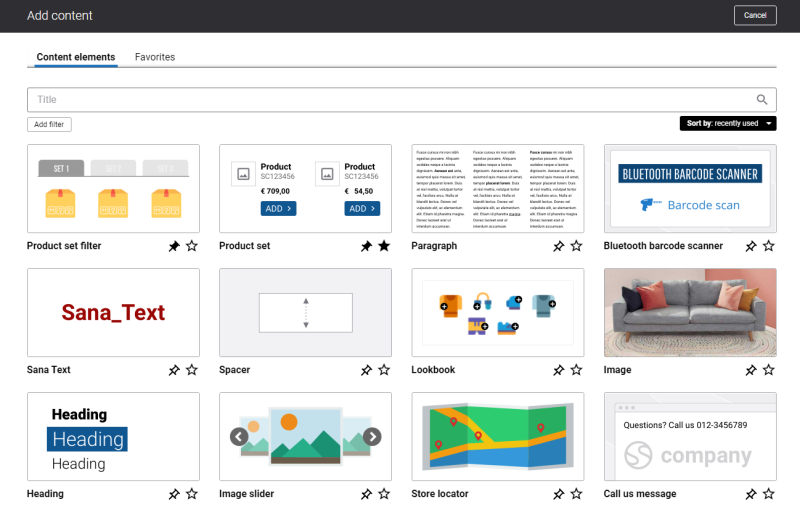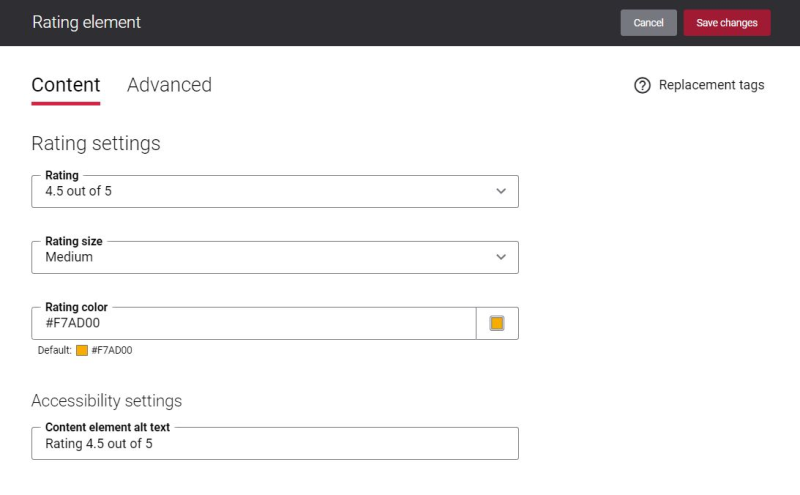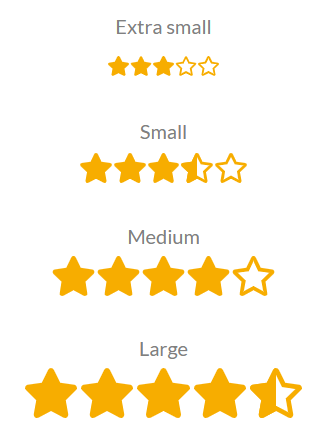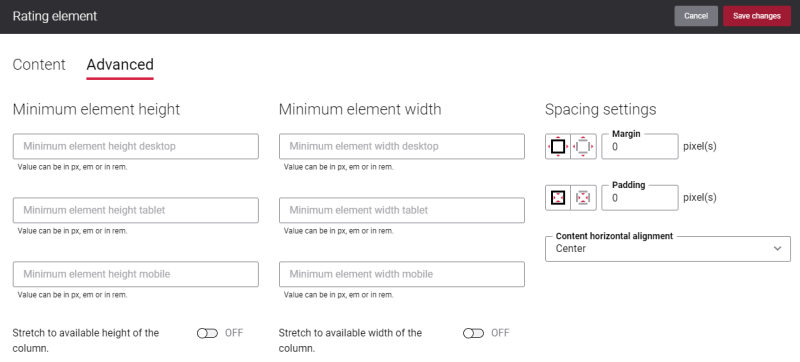Add Rating Content Element
The Rating content element is available as an app. It can be installed from the Sana App Center. In Sana Admin click: App Center > Apps > Apps Explorer.
The Rating content element can be added to the web pages (content pages, product and product list pages) and system pages of the Sana webstore.
To add a content element to a page, you must first choose a column layout, then, hover over a column and click the button ![]() (add content). Find the necessary content element, hover over it, and click Add to page. If the content element is not installed yet, click Install & add to page to install the content element and add it to the page.
(add content). Find the necessary content element, hover over it, and click Add to page. If the content element is not installed yet, click Install & add to page to install the content element and add it to the page.
For quicker and more comfortable usage, you can search and filter content elements.
Content Tab
The table below provides description of the Rating content element settings.
| Field | Description |
|---|---|
| Rating settings | |
| Rating | Select a rating value. The rating stars are filled according to the selected value. The available options are:
|
| Rating size | Select a rating stars size. The following options are available:
|
| Rating color | Select a color of rating stars. You can change it using the color picker, or by entering the color hex code, RGB or HSL values. |
| Accessibility settings | |
| Content element alt text | Enter the Rating content element alt text.
The default value in the Content element alt text field changes automatically based on the value you select in the Rating field. Alt (alternative) text is used to describe the function and content of the Rating content element on a page. Visually impaired users like screen readers can read an alt text to better understand the content shown in the Rating content element. |
Advanced Tab
On the Advanced tab of the Rating content element, you can configure height, width, and spacing settings.
For more information about advanced settings, see Content Elements.