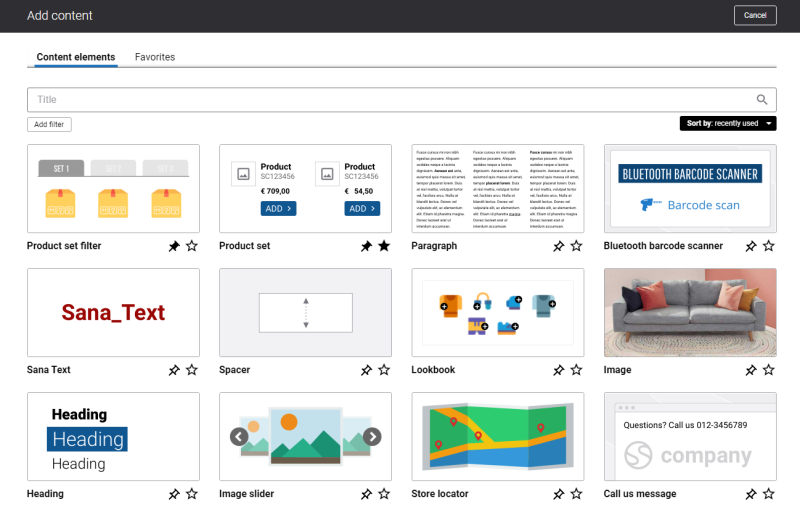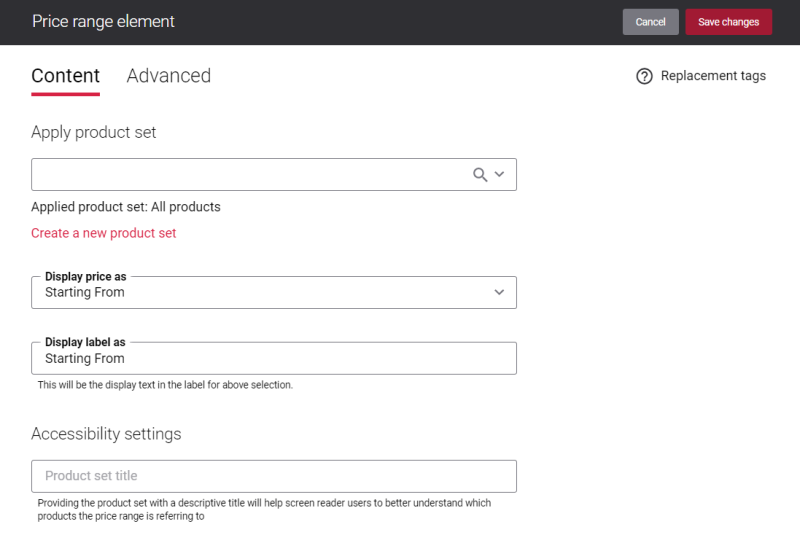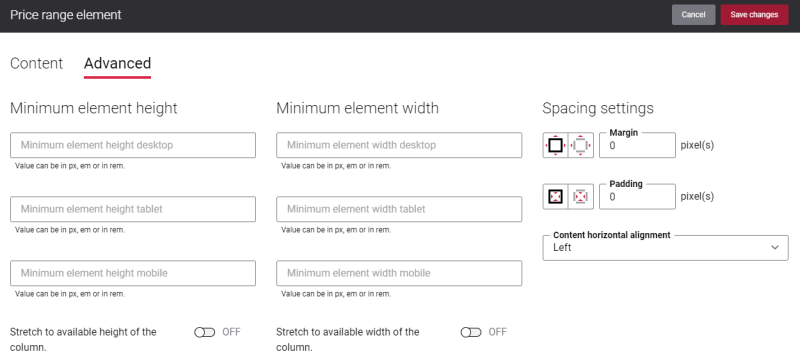Add Price Range Content Element
The Price range content element is available as an app. It can be installed from the Sana App Center. In Sana Admin click: App Center > Apps > Apps Explorer.
The Price range content element can be added to the web pages (content, product and product list pages) and system pages of the Sana webstore.
To add a content element to a page, you must first choose a column layout, then, hover over a column and click the button ![]() (add content). Find the necessary content element, hover over it, and click Add to page. If the content element is not installed yet, click Install & add to page to install the content element and add it to the page.
(add content). Find the necessary content element, hover over it, and click Add to page. If the content element is not installed yet, click Install & add to page to install the content element and add it to the page.
For quicker and more comfortable usage, you can search and filter content elements.
Content Tab
The table below provides the description of the Price range content element settings.
| Field | Description |
|---|---|
| Apply product set | Use this field to select the existing product set or use the Create a new product set link to create a new one. |
| Display price as | Select which price must be shown on a page in the Sana webstore. The app takes the sales price of a product from the product set. For more information about prices in Sana, see Prices and Discounts. The available options are:
|
| Display label as | The text which will be shown along with the price on the page in the Sana webstore.
If you select another option in the Display price as field, the text changes accordingly. You can change the text, if necessary. |
| Product set title | Provide a descriptive product set title.
Visually impaired users using screen readers can read the product set title to better understand what products the Price range content element refers to. The product set title is not visible in the webstore. It can only be read with a screen reader. |
Advanced Tab
On the Advanced tab of the Price range content element, you can configure height, width, and spacing settings.
For more information about advanced settings, see Content Elements.