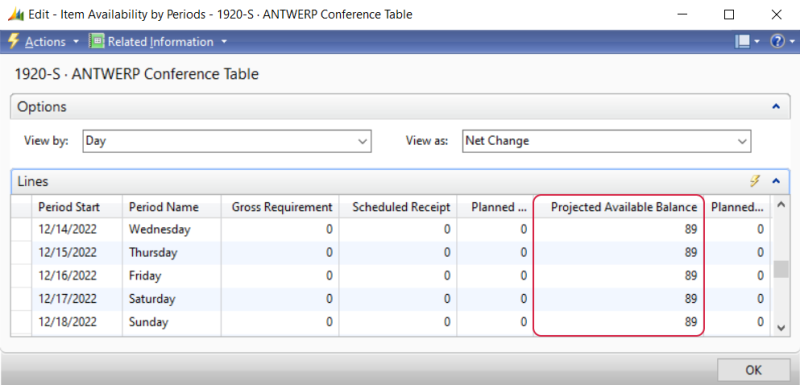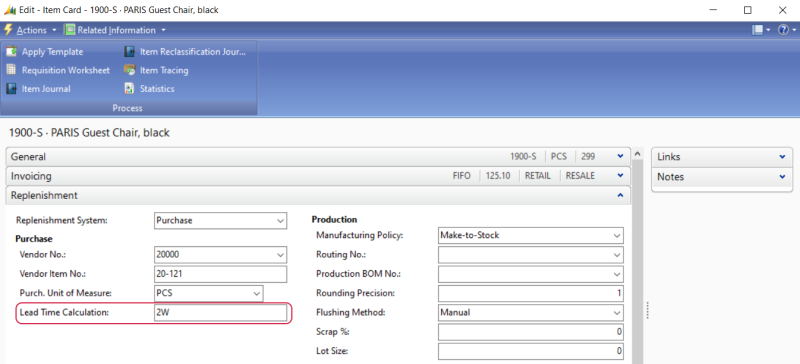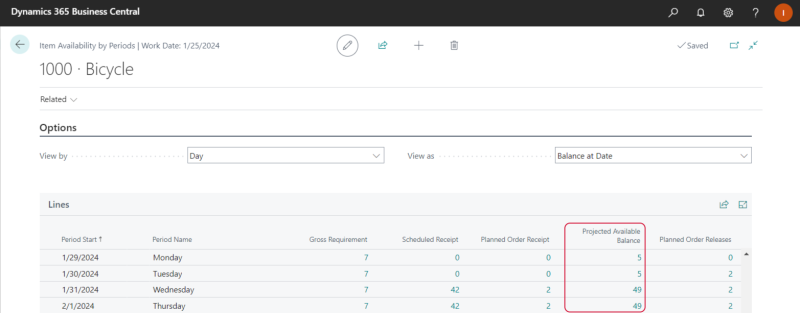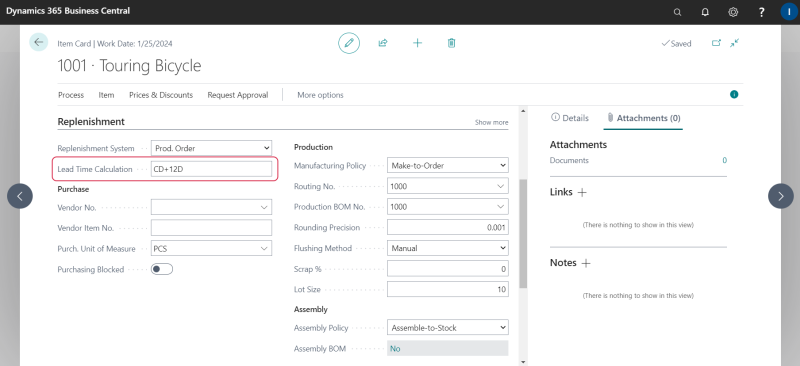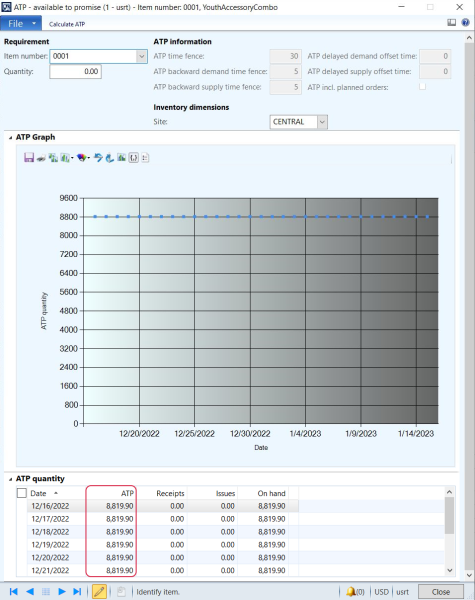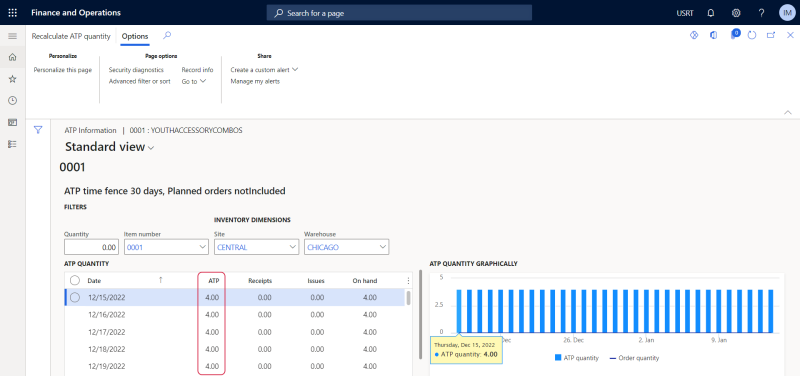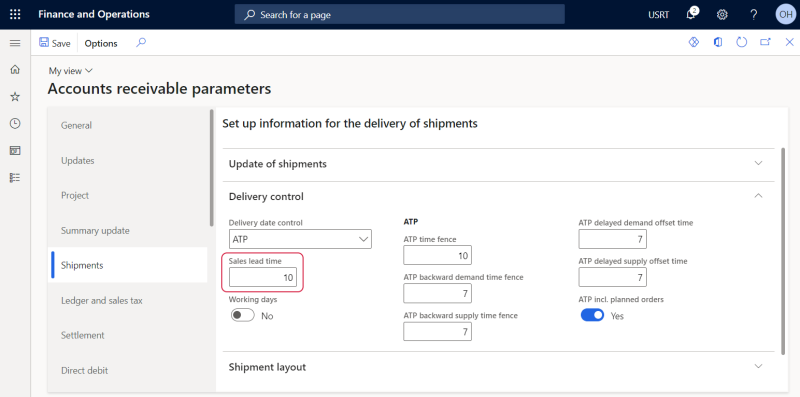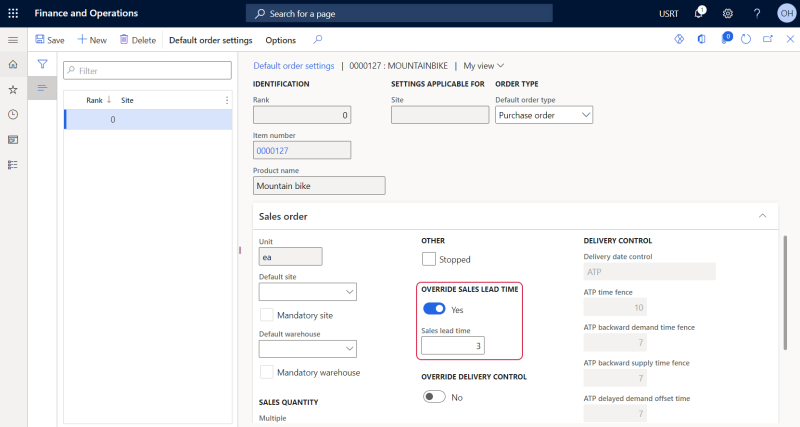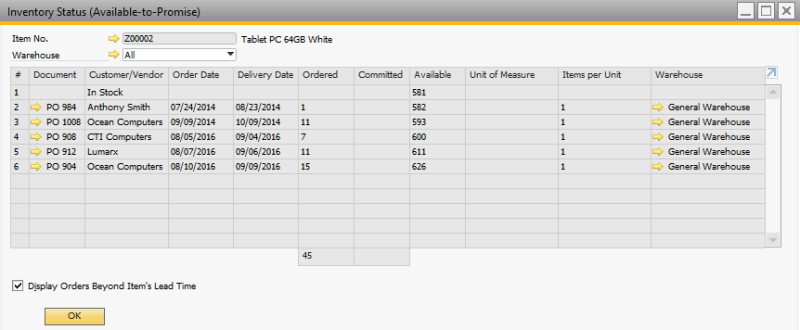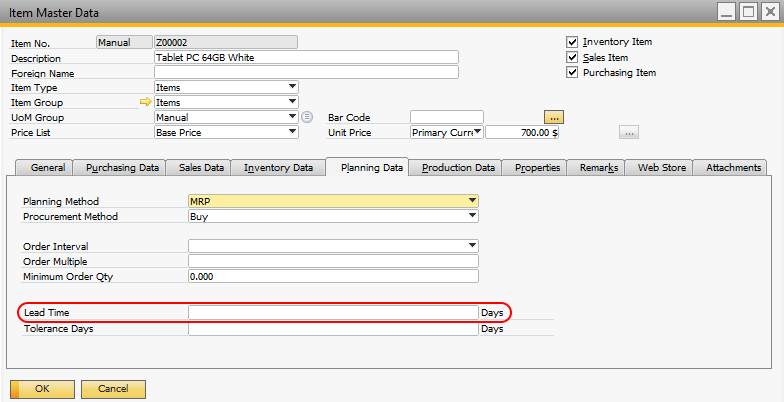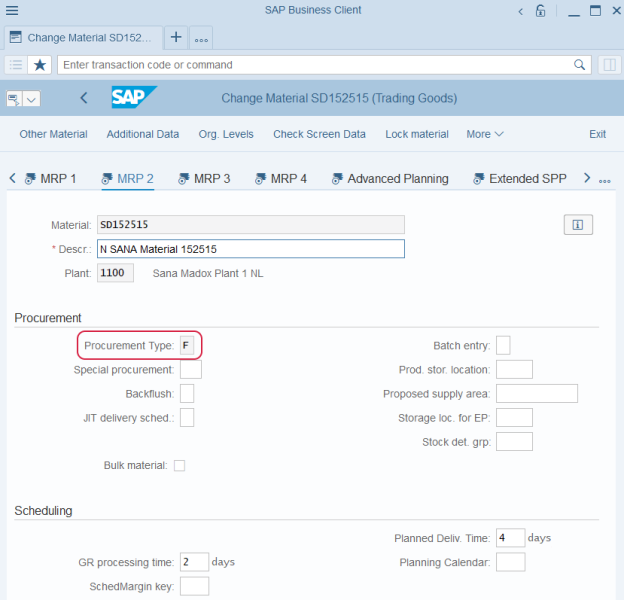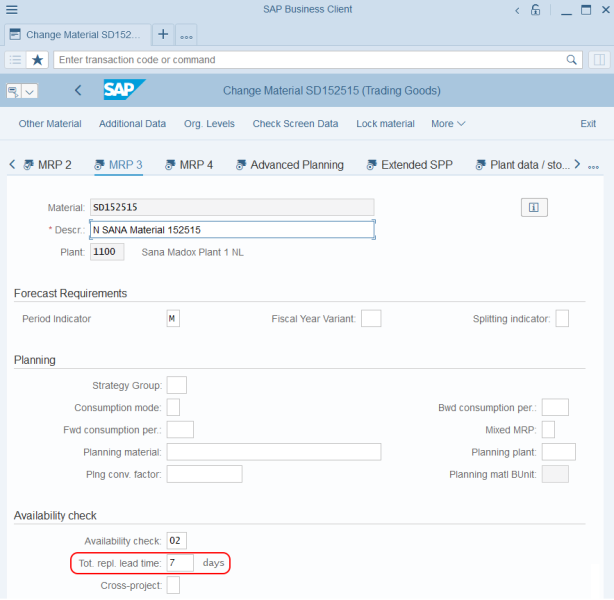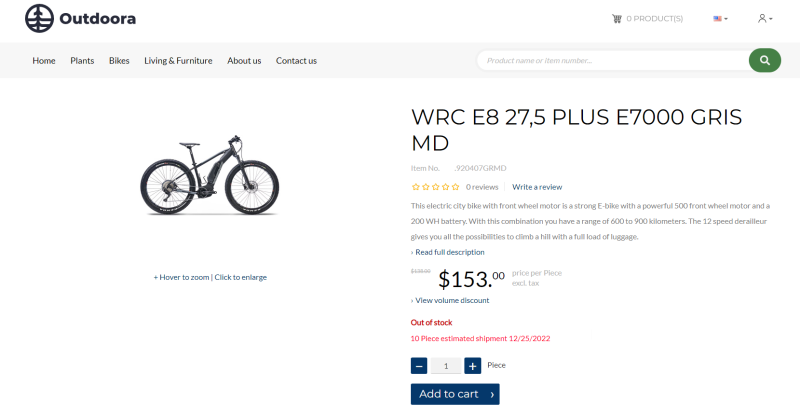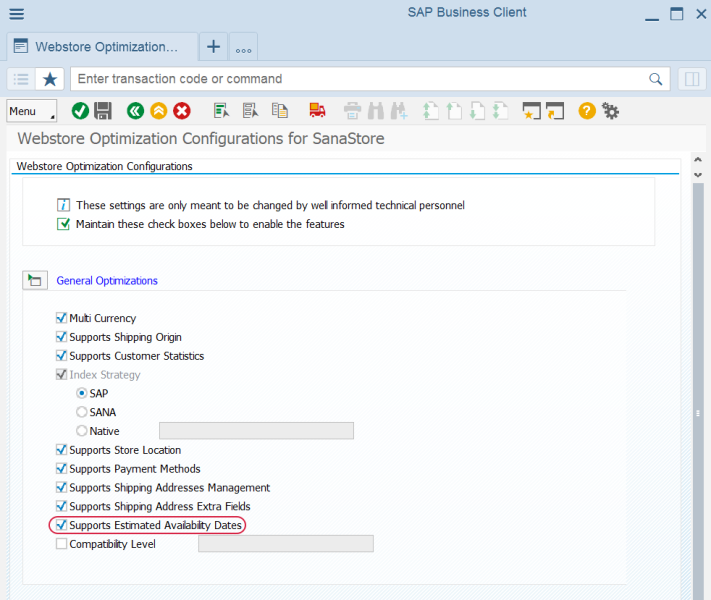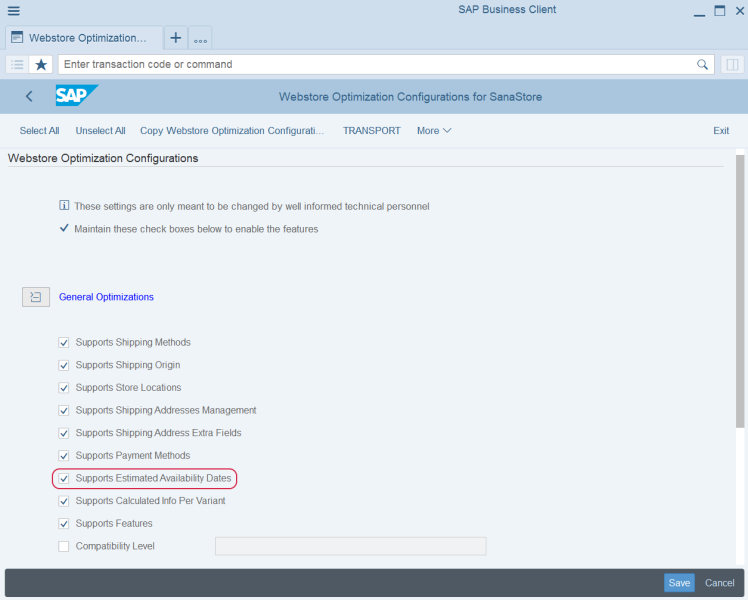Estimated Shipment Date and Quantity in ERP
The Estimated shipment date app can use the ATP (available-to-promise) inventory and lead time in the ERP system to show the estimated shipping date for a product in the Sana webstore.
-
The ATP inventory is used to show the first available shipment date and expected quantity.
-
The Lead time is used to show only the estimated shipment date using the formula:
Current date + Lead time in ERP = Estimated shipment date.
If there is an ATP inventory for a product, the first available date and quantity will be shown on the product details page in the Sana webstore. The estimated shipment date and quantity are based on purchase orders.
If there is no ATP information for a product, the estimated shipment date can be still calculated and shown on the product details page based on the lead time set for the product in the ERP system.
For more information about how to set up the ATP inventory and lead time in different ERP systems, read the information below.
Estimated Shipment Date and Quantity Based on Projected Available Balance
The projected available balance is the calculated available inventory. It takes into account how many units of the item are physically available minus quantity on sales orders plus quantity that is planned to be delivered to the warehouse, including transfer orders (calculated based on the data in the Item Availability table).
Transfer orders are included in product availability dates calculation, starting from Sana Commerce Cloud 10.0.135 in Microsoft Dynamics NAV.
To see the projected available balance for an item, in Microsoft Dynamics NAV click: Sales & Marketing > Inventory & Pricing > Lists > Items. Open a necessary item and at the top of the window, click: Related Information > Item > Item Availability by > Period.
Estimated Shipment Date Based on Lead Time
The estimated shipment date is calculated based on the lead time in ERP using the following formula:
Current date + Lead time in ERP = Estimated shipment date
For example, the current date is September 19, and the lead time set in ERP is 3 days, as a result, the estimated shipment date shown on the product details page will be September 22.
In Microsoft Dynamics NAV click: Sales & Marketing > Inventory & Pricing > Lists > Items. Open a product and on the Replenishment FastTab, use the Lead Time Calculation field to set the lead time for a product. You should use the standard Microsoft Dynamics NAV date formulas in the Lead Time Calculation field. For more information about date formulas in Microsoft Dynamics NAV, see How to: Enter Dates and Times on the Microsoft website.
Estimated Shipment Date and Quantity Based on Projected Available Balance
The projected available balance is the calculated available inventory. It takes into account how many units of the item are physically available minus quantity on sales orders plus quantity that is planned to be delivered to the warehouse, including transfer orders (calculated based on the data in the Item Availability table).
Transfer orders are included in product availability dates calculation, starting from Sana Commerce Cloud 10.0.135 in Microsoft Dynamics 365 Business Central.
To see the projected available balance inventory for an item, in Microsoft Dynamics 365 Business Central click on the search button  and enter Items. Open a necessary item and click: Item > Item Availability by > Period.
and enter Items. Open a necessary item and click: Item > Item Availability by > Period.
Estimated Shipment Date Based on Lead Time
The estimated shipment date is calculated based on the lead time in ERP using the following formula:
Current date + Lead time in ERP = Estimated shipment date
For example, the current date is September 19, and the lead time set in ERP is 3 days, as a result, the estimated shipment date shown on the product details page will be September 22.
In Microsoft Dynamics 365 Business Central click on the search button  and enter Items. Open a product and on the Replenishment FastTab, use the Lead Time Calculation field to set the lead time for a product. You should use the standard Microsoft Dynamics 365 Business Central date formulas in the Lead Time Calculation field. For more information about date formulas in Microsoft Dynamics 365 Business Central, see Use Date Formulas on the Microsoft website.
and enter Items. Open a product and on the Replenishment FastTab, use the Lead Time Calculation field to set the lead time for a product. You should use the standard Microsoft Dynamics 365 Business Central date formulas in the Lead Time Calculation field. For more information about date formulas in Microsoft Dynamics 365 Business Central, see Use Date Formulas on the Microsoft website.
Real-Time Stock Information Based on ATP Inventory
ATP (available-to-promise) is the quantity of a product that is available and can be promised to a customer on a specific date. ATP allows companies to forecast the quantity of products that might be available on a certain date to fulfill the orders customers place.
To see the ATP inventory for a product, in Microsoft Dynamics AX open a necessary product, on the Sell tab, in the Sales order section, click ATP information. Select the site and at the top of the form, click Calculate ATP.
Real-Time Stock Information Based on ATP Time Fence
The ATP time fence has been in use since Sana Commerce Cloud version 10.0.129 in Microsoft Dynamics AX. Before that, the sales lead time was used instead.
The estimated delivery date is calculated based on the ATP time fence in ERP using the following formula:
Current date + ATP time fence in ERP = Estimated delivery date
Please note that the standard system automatically adds one extra day by default.
For example, the current date is September 19, and the ATP time fence set in ERP is 3 days, as a result, the estimated delivery date shown on the product details page will be September 23.
In Microsoft Dynamics AX it is possible to set up the default ATP time fence for all products, and override it for a specific product and site.
Set Up a Default ATP Time Fence
In Microsoft Dynamics AX click: Accounts receivable > Setup > Accounts receivable parameters > Shipments.
In the Delivery date control field, select ATP. Enter the necessary value in the ATP time fence field.
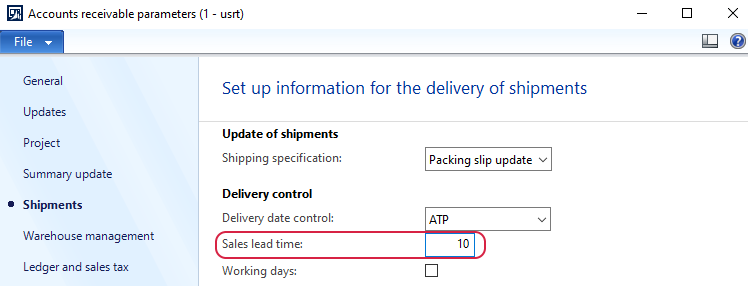
Set Up ATP Time Fence for a Product
In Microsoft Dynamics AX click: Product information management > Common > Released products.
Open a product and at the top of the window click: Manage inventory > Default order settings.
On the Sales order tab, select the Override delivery control and enter the necessary value in the ATP time fence field.
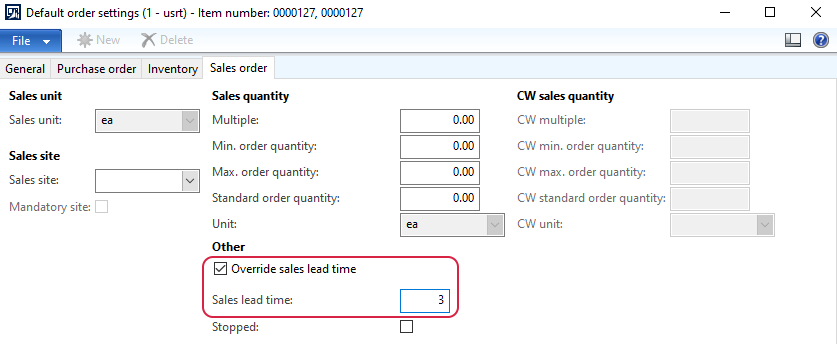
Set Up Site Specific ATP Time Fence
In Microsoft Dynamics AX click: Product information management > Common > Released products.
Open a product and at the top of the window click: Manage inventory > Site specific order settings.
On the Sales order tab, select the Override checkbox and enter the necessary value in the ATP time fence field.
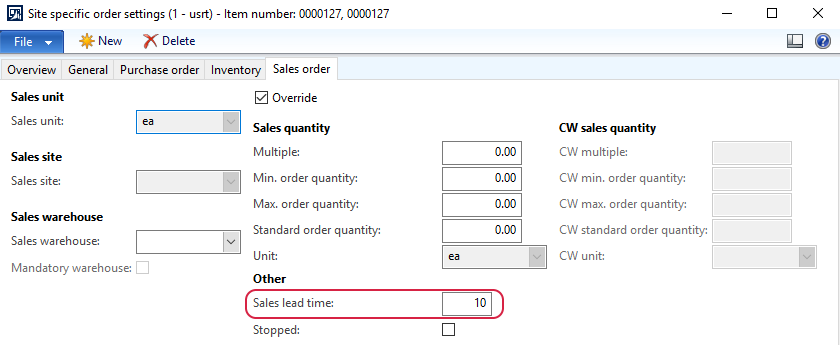
Real-Time Stock Information Based on ATP Inventory
ATP (available-to-promise) is the quantity of a product that is available and can be promised to a customer on a specific date. ATP allows companies to forecast the quantity of products that might be available on a certain date to fulfill the orders customers place.
To see the ATP inventory for a product, in Microsoft Dynamics 365 for Finance and Operations open a necessary product, on the Sell tab, in the Sales order section, click ATP information. Select the site and warehouse and at the top of the form, click Recalculate ATP quantity.
Real-Time Stock Information Based on ATP Time Fence
The ATP time fence has been in use since Sana Commerce Cloud version 10.0.129 in Microsoft Dynamics 365 for Finance and Operations. Before that, the sales lead time was used instead.
The estimated delivery date is calculated based on the ATP time fence in ERP using the following formula:
Current date + ATP time fence in ERP = Estimated delivery date
Please note that the standard system automatically adds one extra day by default.
For example, the current date is September 19, and the ATP time fence set in ERP is 3 days, as a result, the estimated delivery date shown on the product details page will be September 23.
In Microsoft Dynamics 365 for Finance and Operations, you can set up the default ATP time fence for all products, and override it for a specific product and site.
Set Up a Default ATP Time Fence
In Microsoft Dynamics 365 for Finance and Operations, click: Accounts receivable > Setup > Accounts receivable parameters > Shipments.
On the Delivery control FastTab, in the Delivery date control field, select ATP. Enter the necessary value in the ATP time fence field.
Set Up ATP Time Fence for a Product and Site
In Microsoft Dynamics 365 for Finance and Operations click: Product information management > Products > Released products.
Open a product and at the top of the window click: Manage inventory > Default order settings.
On the Sales order FastTab, enable the option Override delivery control. Enter the necessary value in the ATP time fence field. It can be set for a specific site.
Estimated Shipment Date and Quantity Based on ATP Inventory
Available-to-promise (ATP) is the quantity of an item that is available and can be promised to a customer on a specific date. ATP allows companies to forecast the quantity of items that might be available on a certain date to fulfill the orders customers place.
To see the ATP inventory for an item, in SAP Business One open a necessary item, right-click on it, and in the context menu, select Available-to-Promise. In the Inventory Status (Available-to-Promise) window, you can see the ATP inventory of an item based on purchase orders.
Estimated Shipment Date Based on Lead Time
The estimated shipment date is calculated based on the lead time in SAP Business One using the following formula:
Current date + Lead time in ERP = Estimated shipment date
For example, the current date is September 19, and the lead time set in ERP is 3 days, as a result, the estimated shipment date shown on the product details page will be September 22.
In SAP Business One click: Inventory > Item Master Data. Open a necessary item. In the Item Maintenance window, on the Planning Data tab, use the Lead Time field to set the lead time for an item.
Estimated Shipment Date and Quantity Based on Purchase / Production Orders (MRP 2)
Applies to: Sana Commerce Cloud 97_0 and later in SAP ECC.
Prior to version 97_0, Sana Commerce Cloud used the Planned Deliv. Time on the MRP 2 tab.
ATP (available-to-promise) is the quantity of a product that is available and can be promised to a customer on a specific date. ATP allows companies to forecast the quantity of products that might be available on a certain date to fulfill the orders customers place.
Estimated shipment date is displayed in the Sana webstore based on the open purchase and / or production orders in SAP ECC depending on the procurement type of a material. You can configure it on the MRP 2 tab of a material.
The available procurement types are:
-
E: The material is produced in-house. Open production orders are considered to show the estimated shipment dates in the Sana webstore.
SAP ECC identifies the earliest completion date as the estimated shipment date. The quantity available on this date in the open production orders is used as the available quantity.
-
F: The material is produced externally. Open purchase orders are considered to show the estimated shipment date and quantity in the Sana webstore.
SAP ECC selects the earliest delivery date as the estimated shipment date. The quantity available on this date in the open purchase orders is used as the available quantity.
-
Blank (No procurement) or Type X (Both procurement types): Both open purchase orders and production orders are considered to show the estimated shipment date in the Sana webstore.
SAP ECC selects the earliest delivery / completion date as the estimated shipment date. The quantity available on this date, combining both open purchase orders and production orders, is used as the available quantity.
Estimated Shipment Date Based on Total Replenishment Lead Time (MRP 3)
To calculate the estimated shipment date, you can use the Total Replenishment Lead Time on the MRP3 tab of a material.
The date is calculated using the following formula:
Current date + Total Replenishment Lead Time (MRP3) in SAP ECC = Estimated shipment date
For example, the current date is September 19, and the total replenishment lead time set in SAP ECC is 3 days, as a result, the estimated shipment date shown on the product details page will be September 22.
You can show the estimated shipment date on the product details page for a specific plant. Otherwise, it will be taken for the first available plant entry. For more information, see Default Plant.
The quantity which is shown is the ATP inventory calculated by SAP based on the purchase / production orders.
Enable or Disable Estimated Shipment Date
You can enable or disable the estimated shipment date feature in SAP ECC using the Webstore Optimization window. You can access Webstore Optimization from the main window of the Sana Commerce solution (/n/sanaecom/webstore), or by calling the transaction /n/sanaecom/optimize. To enable or disable the estimated shipment date, expand the General Optimizations section and use the Supports Estimated Availability Dates checkbox.
For more information, see Webstore Optimization.
Estimated Shipment Date and Quantity Based on Purchase / Production Orders (MRP 2)
Applies to: Sana Commerce Cloud 134 and later in SAP S/4HANA.
Prior to version 134, Sana Commerce Cloud used the Planned Deliv. Time on the MRP 2 tab.
ATP (available-to-promise) is the quantity of a product that is available and can be promised to a customer on a specific date. ATP allows companies to forecast the quantity of products that might be available on a certain date to fulfill the orders customers place.
Estimated shipment date is displayed in the Sana webstore based on the open purchase and / or production orders in SAP S/4HANA depending on the procurement type of a material. You can configure it on the MRP 2 tab of a material.
The available procurement types are:
-
E: The material is produced in-house. Open production orders are considered to show the estimated shipment dates in the Sana webstore.
SAP S/4HANA identifies the earliest completion date as the estimated shipment date. The quantity available on this date in the open production orders is used as the available quantity.
-
F: The material is produced externally. Open purchase orders are considered to show the estimated shipment date and quantity in the Sana webstore.
SAP S/4HANA selects the earliest delivery date as the estimated shipment date. The quantity available on this date in the open purchase orders is used as the available quantity.
-
Blank (No procurement) or Type X (Both procurement types): Both open purchase orders and production orders are considered to show the estimated shipment date in the Sana webstore.
SAP S/4HANA selects the earliest delivery / completion date as the estimated shipment date. The quantity available on this date, combining both open purchase orders and production orders, is used as the available quantity.
Estimated Shipment Date Based on Total Replenishment Lead Time (MRP 3)
To calculate the estimated shipment date, you can use the Total Replenishment Lead Time on the MRP3 tab of a material.
The date is calculated using the following formula:
Current date + Total Replenishment Lead Time (MRP3) in SAP S/4HANA = Estimated shipment date
For example, the current date is September 19, and the total replenishment lead time set in SAP S/4HANA is 3 days, as a result, the estimated shipment date shown on the product details page will be September 22.
You can show the estimated shipment date on the product details page for a specific plant. Otherwise, it will be taken for the first available plant entry. For more information, see Default Plant.
The quantity which is shown is the ATP inventory calculated by SAP based on the purchase / production orders.
Enable or Disable Estimated Shipment Date
You can enable or disable the estimated shipment date feature in SAP S/4HANA using the Webstore Optimization window. You can access Webstore Optimization from the main window of the Sana Commerce solution (/n/sanaecom/webstore), or by calling the transaction /n/sanaecom/optimize. To enable or disable the estimated shipment date, expand the General Optimizations section and use the Supports Estimated Availability Dates checkbox.
For more information, see Webstore Optimization.
If the estimated shipment date is not shown on the product page in the Sana webstore, it can happen due to the following reasons:
-
There is no connection between Sana and ERP.
-
The ATP / projected available balance information and lead time are not available for the product in ERP.