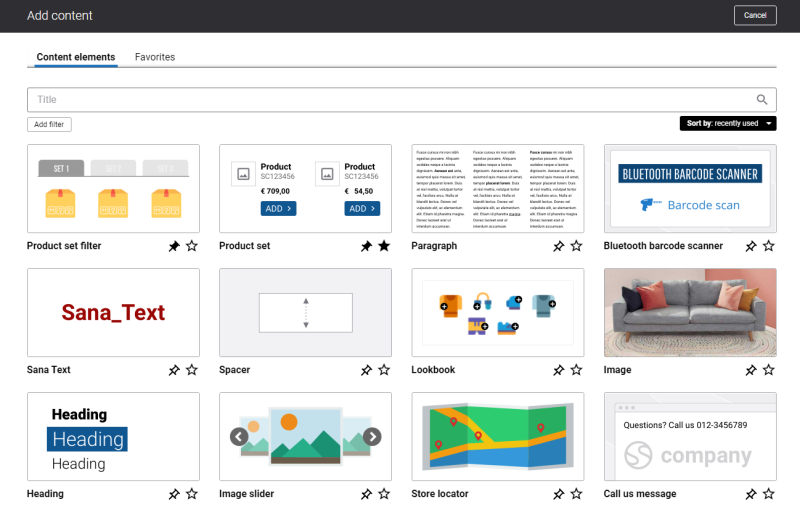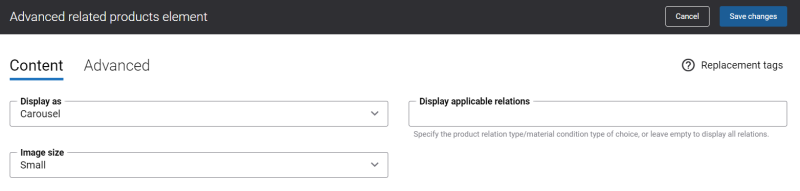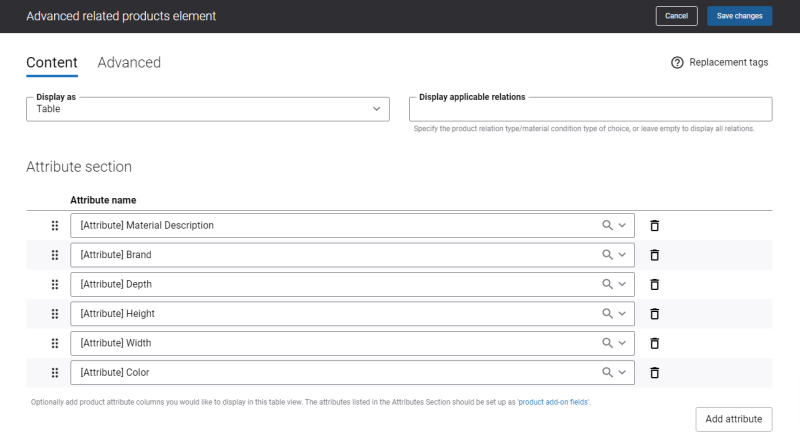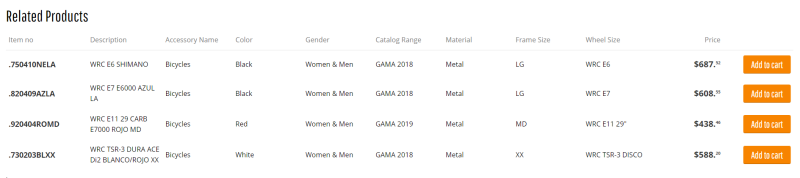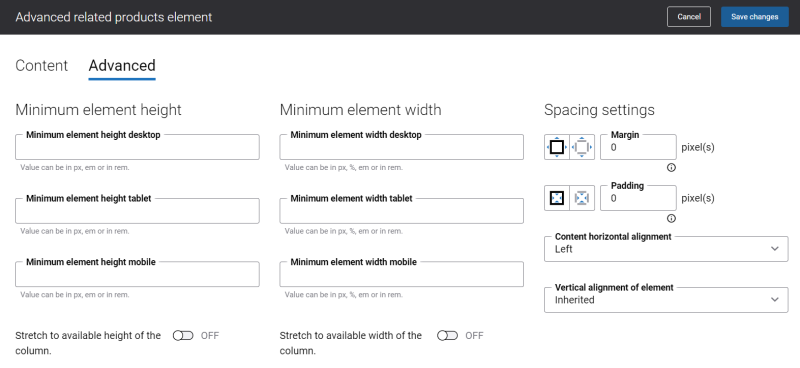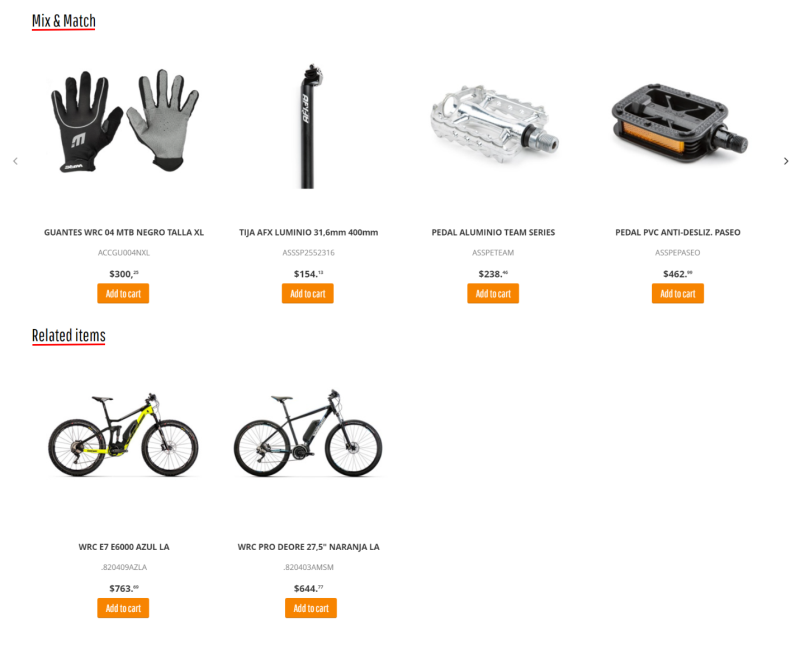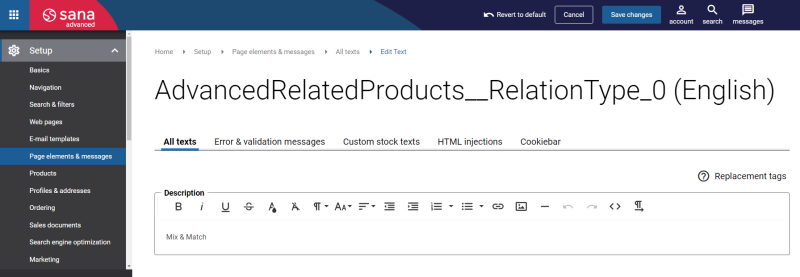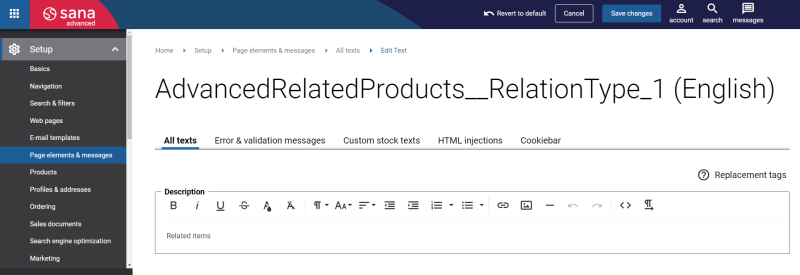Add Advanced Related Products Content Element
The Advanced related products content element is available as an app. It can be installed from the Sana App Center. In Sana Admin click: App Center > Apps > Apps Explorer.
Advanced related products is a content element which can be added to the product page templates or to the individual product pages of the Sana webstore.
If you add the Advanced related products content element to the template, this allows to show related products on all product pages assigned to the template with a single configuration, instead of configuring the app for each product page separately.
To add a content element to a page, you must first choose a column layout, then, hover over a column and click the button ![]() (add content). Find the necessary content element, hover over it, and click Add to page. If the content element is not installed yet, click Install & add to page to install the content element and add it to the page.
(add content). Find the necessary content element, hover over it, and click Add to page. If the content element is not installed yet, click Install & add to page to install the content element and add it to the page.
For quicker and more comfortable usage, you can search and filter content elements.
Content Tab
The tables below provide the description of the Advanced related products content element settings.
| Field | Description |
|---|---|
| Display as | Use this field to define how the related products should be presented. The available options are:
When you choose to show related products in a table, check if a table looks good on a page. Depending on the configuration there may be different quantity of columns in a table, that is why you should make sure that a table width fits the page. |
| Image size | Select the size in which the Advanced related products content element images should be shown in the webstore. The available options are:
The Image size setting is not available, if the Table option is selected in the Display as field. |
| Display applicable relations | Specify which relation types should be shown in the webstore:
You can show a single relation type in the webstore. To do this, you need to enter in the field the number of the relation type you want to show. For example: 2 You can also show several relation types in the webstore. To do this, you need to enter in the field the numbers of the relation types you want to show separating them by commas. For example: 0, 1, 2 If you leave the Display applicable relations field empty, then all available relation types will be shown. The order of the relation types is fixed. For example, you enter the relation types in the following order: 3,0. In the webstore the relation type Mix & match (0) will be shown first and the relation type Related 3 (3) will be shown on the second place. Keep in mind that the relation types which you want to show in the webstore, must be set up in the ERP system. If you enter in the Display applicable relations field the relation type which is not configured in the ERP system, it will not be shown in the webstore. |
| Attribute section | Add attributes to the related products.
The Attributes section is available only if the Table option is selected in the Display as field. If you do not add any attributes, then the default related products information will be shown in the table in the content element. For more information, see Related Product Attributes. |
If the product grouping is enabled in Sana Admin and the product group is set as a related product to some product, all products from the product group will be shown as individual products on the page.
Related Product Attributes
Use the Attribute section to add attributes to the related products. You can add as many attributes as you need, but keep in mind that the space on the page is limited, that is why we recommend to add the optimal number of attributes. After saving the content element, check if the attributes look good on the page.
If some product does not have an attribute value, the dash (-) symbol will be shown in the content element instead of the attribute value.
In case, you added some attribute to the Attribute section, but none of the available related products have this attribute value, then this attribute will not be shown in the content element. For example, you added the Color attribute to the Attribute section, and none of the related products have Color attribute value, then the Color attribute will not be shown in the content element.
At least one related product should have a value of an attribute you added to the Attribute section. Thus, this attribute will be shown in the content element across all relation types.
Units of Measure and Quantity Input Box in the Advanced Related Products Content Element
Sana Commerce Cloud supports multiple units of measure for a product which can be configured in your ERP system. If there are multiple units of measure for a product, customers can choose the necessary one.
The unit of measure selector will be shown for a related product only if multiple units of measure are added to this product in your ERP system and the Unit of measure selection option is enabled in Sana Admin. If there are no units of measure in your ERP system for a product or Unit of measure selection is disabled in Sana Admin, then only the base unit of measure will be shown for a related product in the webstore. For more information, see Units of Measure.
Using the quantity input box, your customers can increase or decrease the quantity of a related product without opening the product details page. In some cases, the quantity input box will not be shown for a related product, for example, if a customer cannot order products or if a product is not available.
You can control the visibility of the quantity input box in the Advanced related products content element using the Sana Admin settings. For more information, see Shop Accounts and Product Availability.
Advanced Tab
On the Advanced tab of the Advanced related products content element, you can configure height, width, and spacing settings. For more information about advanced settings, see Content Elements.
Change the Texts of the Advanced Related Products Content Element
You can easily change the texts of the Advanced related products content element in the English language or any other installed webstore language. There are two ways to change the default texts.
-
You can use the built-in Sana tool In-site editor.
In Sana Admin click: Setup > Page elements & messages. On the All texts tab, click the button Browse in webstore. This way you can edit the texts of the Advanced related products directly on the webstore. -
You can find the default texts of the Advanced related products content element in Sana Admin and change it. For more information, see Webstore UI Texts.
In Sana Admin click: Setup > Page elements & messages. On the All texts tab, search for AdvancedRelatedProducts. In this way you can find all the default user interface texts of the Advanced related products content element and change them.
Names of the Relation Types
If necessary you can change the names of the relation types.
In Sana Admin click: Setup > Page elements & messages > All texts.
To change the Mix & match relation type name, search for AdvancedRelatedProducts__RelationType_0 ID. Then, click Edit.
To change the Related items relation type names, search for the following IDs:
- AdvancedRelatedProducts__RelationType_1
- AdvancedRelatedProducts__RelationType_2
- AdvancedRelatedProducts__RelationType_3
- AdvancedRelatedProducts__RelationType_4
Then, click Edit.