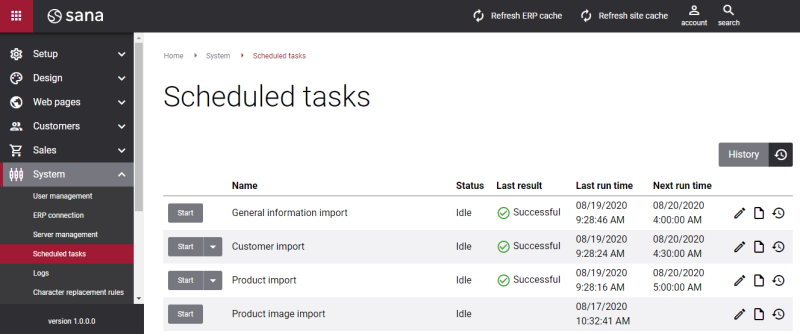Set Up Sana Using Startup Wizard
When Sana Commerce is installed inside Microsoft Dynamics AX, you should perform the initial setup of the Sana webshop. For this purpose, Sana provides the Startup Wizard.
The Startup Wizard includes the most important settings of the Sana Commerce solution.
If you have several webshops, you can use the Startup Wizard to create all webshops one by one.
To open the Startup Wizard, click: Webshop > Setup > Startup Wizard.
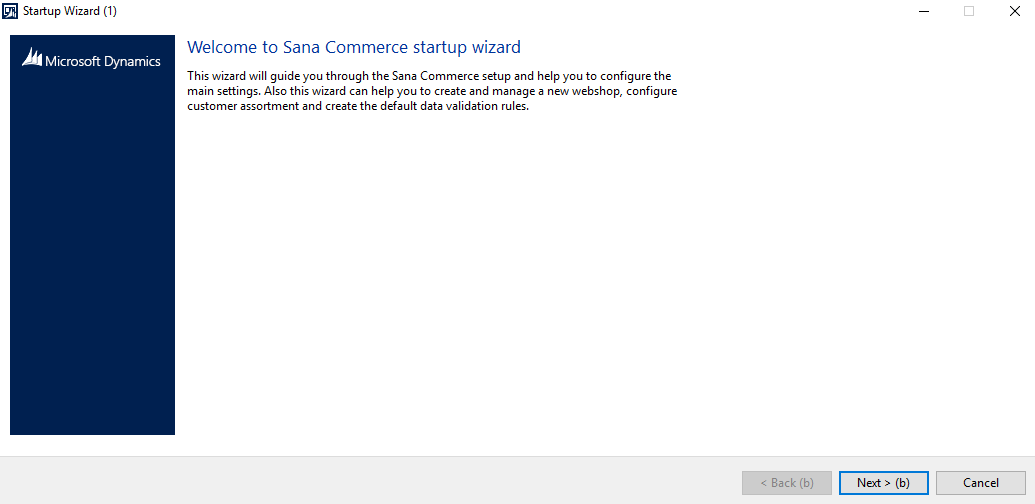
This is the easiest way to set up the Sana webshop right after the Sana extension is installed inside Microsoft Dynamics AX. It will guide you through the main settings that are necessary to configure for the correct functioning of the Sana webshop, to establish connection between Sana and Microsoft Dynamics AX, and to start using the data and business logic of your Microsoft Dynamics AX system.
When you go through the Startup Wizard:
-
You can create and configure a webshop.
-
It automatically publishes the Web service that is used to establish connection between Sana and Microsoft Dynamics AX.
-
It automatically enables the Sana Commerce extension and all its functionality in Microsoft Dynamics AX.
The Startup Wizard guides through the following steps.
|
No. |
Name |
Description |
|---|---|---|
|
1 |
Webshop settings |
Create and configure the webshop. Specify the webshop name, anonymous customer, ledger accounts for payment and shipping costs. The anonymous customer is used to show prices for the not logged in visitors of the webshop. The anonymous customer is also used for product indexing. For more information, see Configure the Webshop. |
|
2 |
Default webshop settings |
On this step you can set the default webshop settings. These settings can be also changed on the Webshops form. For more information, see Configure the Webshop. Set up order processing settings. Sana supports the possibility to convert quotes into sales orders. Using the Quotation promotable by default setting you can allow or deny conversion of a quote into a sales order without approval. Set up product information management settings. Select the necessary calculation method, financial or physical. The calculation method is used to calculate inventory and show number of products in a stock to a customer. Also, choose which price, base or unit (sales), should be used as the default product price and set up the default item sales tax group. Enable or disable product categories and select category hierarchy. In case customers do not set price for a sales agreement, and they need to sell a certain number of products at a sales price set in the trade agreement, then select the Use price in zero price sales agreements checkbox. Configure the default storage dimension settings. Set the default site and warehouse to ship from when delivering goods to the customers. Site and warehouse are also used for inventory and prices calculation, if not set on the Customers form. |
|
3 |
Webshop optimization |
Once a Sana webshop is connected to Microsoft Dynamics AX, it uses the business logic of your Microsoft Dynamics AX system. There might be the case, that you do not want to use some of the Microsoft Dynamics AX functionality and data in your webshop. Use Webshop optimization to improve performance of your webshop. For more information, see Webshop Optimization. |
|
4 |
Language mapping parameters |
Configure language mapping between Microsoft Dynamics AX and Sana Commerce framework. This is needed to convert the language IDs used in Microsoft Dynamics AX to the Windows language IDs format. For more information, see Webshop Parameters. |
|
5 |
Customer assortment |
Set up customer assortment rules. You can offer an optimized assortment of products to your customers. Specify which products should be shown to and hidden from different customers. For more information, see Customer Assortment. |
|
6 |
Country / region setup |
Select which countries must be shown in your Sana webshop and assign customer templates to them. The list of countries is used for online customer registration, guest checkout, placing an order on behalf of a prospect and custom shipping address. Customer templates are required for all of the above, except for the custom shipping addresses. For more information, see Countries. |
|
7 |
Unit of measure setup |
Make units of measure visible or invisible in webshop. In the webshop a customer can select a unit of measure for a product to be delivered. For more information, see Units of Measure. |
|
8 |
Currency setup |
Make currencies visible or invisible in webshop. The default currency and all currencies that are set to Visible in webshop are indexed. If a currency is specified for a customer, and it is visible in webshop, a customer will see prices in the currency set on the Customers form. For more information, see Currencies. |
|
9 |
Data validation rules |
Generate the default data validation rules and configure additional rules if necessary. Only data that satisfies the selected criteria can be processed. For more information, see Data Validation Rules. |
If all the necessary configurations are done, then your webshop is ready for trading. All settings that are present in the Startup Wizard can be also configured separately in different windows.
If the products catalog is ready and items are set to Visible in webshop, then update the webshop index by running the Product import task in Sana Admin.